SPSS
Specialization | 14 Course Series | 5 Mock Tests
This SPSS Certification includes 14 courses with 42 hours of video tutorials and One year access and several mock tests for practice. You will also get verifiable certificates (unique certification number and your unique URL) when you complete each of them. This SPSS certification course will help you learn to interpret data for statistical analysis.
Enroll now and get a FREE Exam Voucher worth $285!
Offer ends in:
What you'll get
- 42 Hours
- 14 Courses
- Course Completion Certificates
- One year access
- Self-paced Courses
- Technical Support
- Mobile App Access
- Case Studies
- Download Curriculum
Synopsis
- Courses: You get access to all 14 courses, in the Projects bundle. You do not need to purchase each course separately.
- Hours: 42 Video Hours
- Core Coverage: Descriptive Statistics, Correlation Technique, Regression Modeling, Logistic Regression, Multinomial Regression using SPSS
- Course Validity: One year access
- Eligibility: Anyone serious about learning SPSS and wants to make a career in Data/Statistical Analysis
- Pre-Requisites: Basis Statistical concepts
- What do you get? Certificate of Completion for each of the 14 courses, Projects
- Certification Type: Course Completion Certificates
- Verifiable Certificates? Yes, you get verifiable certificates for each course with a unique link. These links can be included in your resume/LinkedIn profile to showcase your enhanced data analysis skills
- Type of Training: Video Course – Self-Paced Learning
Content
-
MODULE 1: SPSS Essentials Training
Courses No. of Hours Certificates Details SPSS 2024 - Beginners 58m ✔ SPSS 2024 - Advanced 5h 19m ✔ Advanced SPSS Project: Impact of EMI on Home Loan 43m ✔ Advanced SPSS Project: Impact of Total Turnover in Equity Market 58m ✔ Advanced SPSS Project: Impact of Trade Data in Equity Market 46m ✔ SPSS Advanced Projects 3h 25m ✔ SPSS Modeler 8h 17m ✔ -
MODULE 2: Regression Analysis & Predictive Modeling with SPSS
Courses No. of Hours Certificates Details SPSS GUI and Applications 1h 13m ✔ SPSS - Correlation Techniques 1h 8m ✔ Linear Regression & Supervised Learning with SPSS 3h 07m ✔ SPSS - Multiple Regression Modeling 2h 34m ✔ Logistic Regression & Supervised Learning using SPSS 2h 37m ✔ SPSS - Multinomial Regression 2h 2m ✔ SPSS GUI for Statistical Analysis 2h ✔ -
MODULE 3: Mock Tests & Quizzes
Courses No. of Hours Certificates Details Test - Complete SPSS Exam Test - SPSS 2023 Exam Test - SPSS Beginner Exam Test - SPSS Advanced Exam Test - Ultimate SPSS 2023 Exam
Description
The "SPSS Mastery Course" offers a comprehensive learning journey into the world of statistical analysis using IBM SPSS software. Designed for beginners and intermediate users alike, this course covers essential concepts, advanced techniques, and practical applications to help participants become proficient in SPSS. Through a combination of theoretical explanations, hands-on exercises, and real-world projects, learners will gain the skills and confidence needed to leverage SPSS for data analysis and decision-making. Whether you're a student, researcher, data analyst, or professional seeking to enhance your analytical toolkit, this course provides the knowledge and tools necessary to unlock the full potential of SPSS.
MODULE 1: SPSS Fundamentals
-
SPSS 2024 - Beginners: This module serves as an introduction to SPSS, catering to those with little to no prior experience. Learners will grasp fundamental concepts such as importing data, manipulating datasets, and conducting basic statistical analyses using SPSS.
-
SPSS 2024 - Advanced: Building upon the foundational knowledge acquired in the beginner module, this section explores advanced functionalities and techniques within SPSS. Topics include complex data analysis methods, hypothesis testing procedures, and advanced data visualization techniques.
-
Advanced SPSS Projects: Learners engage in practical projects aimed at applying SPSS in real-world scenarios. Projects delve into analyzing the impact of variables like EMI, total turnover, and trade data on specific outcomes, providing hands-on experience with SPSS.
-
SPSS Modeler: This module introduces SPSS Modeler, a robust tool for predictive analytics and data mining. Participants learn essential skills such as data preparation, modeling techniques, and model evaluation using SPSS Modeler.
MODULE 2: Advanced Statistical Techniques with SPSS
-
SPSS GUI and Applications: Participants delve into the graphical user interface (GUI) of SPSS, gaining proficiency in navigating various applications and tools for statistical analysis.
-
SPSS - Correlation Techniques: Learners explore correlation analysis methods within SPSS to uncover relationships between variables in datasets.
-
Linear Regression & Supervised Learning with SPSS: This section focuses on linear regression analysis and other supervised learning techniques available in SPSS, empowering learners to build predictive models from data.
-
SPSS - Multiple Regression Modeling: Extending beyond simple linear regression, this module covers multiple regression modeling techniques in SPSS, enabling learners to analyze the relationship between multiple predictors and an outcome variable.
-
Logistic Regression & Supervised Learning with SPSS: Participants learn to implement logistic regression for binary classification tasks using SPSS, gaining insights into its applications in various domains.
-
SPSS - Multinomial Regression: This segment explores multinomial regression analysis in SPSS, equipping learners with the skills to analyze categorical outcome variables with more than two categories.
-
SPSS GUI for Statistical Analysis: Building upon earlier GUI discussions, this module provides further guidance on utilizing SPSS's graphical user interface efficiently for statistical analysis tasks.
-
MODULE 3: Mock Tests and Quizzes
This module is designed to assess and reinforce the knowledge gained from the previous modules through mock tests and quizzes.
Sample Certificate
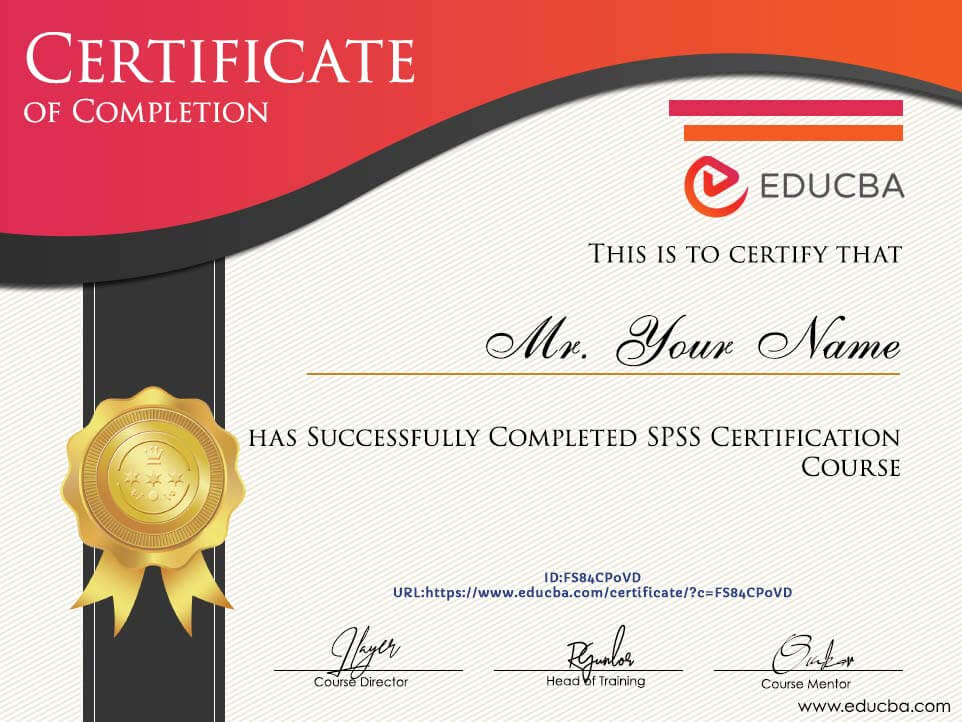
Requirements
- Basic Statistics Knowledge: Participants should have a foundational understanding of statistical concepts such as mean, median, mode, standard deviation, correlation, and hypothesis testing.
- Familiarity with Data Analysis: A basic understanding of data analysis principles, including data types, variables, data distributions, and data manipulation techniques, will be helpful.
- Computer Literacy: Participants should be comfortable using a computer and navigating software interfaces. While no prior experience with SPSS is required, general computer literacy will facilitate learning the software.
- Mathematical Aptitude: While not essential, a basic proficiency in mathematics, particularly algebra, can aid in understanding statistical concepts and calculations.
- Motivation and Curiosity: An eagerness to learn and explore statistical analysis techniques using SPSS is essential. Participants should be willing to engage with the material actively and apply the concepts in practical scenarios.
Target Audience
- Students: Undergraduate and graduate students pursuing degrees in fields such as statistics, data science, psychology, sociology, economics, business, and other related disciplines. The course provides foundational knowledge and practical skills in statistical analysis using SPSS, which are valuable for academic research and coursework.
- Professionals: Working professionals in various industries, including market research, healthcare, finance, education, government, and consulting, who need to analyze and interpret data for decision-making purposes. The course equips them with the expertise to conduct statistical analysis efficiently using SPSS software.
- Researchers: Academics, scientists, and researchers involved in empirical research projects who require robust statistical tools for data analysis. The course offers advanced techniques and methodologies in SPSS, empowering researchers to derive meaningful insights from their data.
- Data Analysts: Individuals aspiring to pursue careers as data analysts or already working in data-related roles. The course enhances their analytical skills and proficiency in SPSS, enabling them to extract actionable insights from datasets and communicate findings effectively to stakeholders.
- Anyone Interested in Data Analysis: Enthusiasts with a keen interest in data analysis and a desire to learn SPSS as a valuable tool for exploring and analyzing data. The course caters to beginners seeking to acquire fundamental statistical knowledge and practical experience in using SPSS.
Course Ratings
Enroll now and get a FREE Exam Voucher worth $285!
Offer ends in:
Training 5 or more people?
Get your team access to 5,000+ top courses, learning paths, mock tests anytime, anywhere.
Drop an email at: info@educba.com
The course is clear and with a lot of examples.
Maurizio Oggiano
Its simplified and understandable. Will recommend it to my student and colleagues. The data import from excel file is quite simple and well understood. The interpretation is also helpful. As you are reading and studying, you are also seeing the interpretation on the screen displaying in a plain language.
Akinfenwa Oluwarotimi
I came here with minimal knowledge of the SPSS software although I have very good Statistics background from school. The simplicity in your training methods and the multiple examples and data sets made this introductory course easy to learn. I look forward to more sessions of these learnings from EDUCBA. Equally I appreciate the presenter in his efforts to make the course as real and interactive as ever. It was as if he is in a real classroom.
OHIA, Philip Chidiebere
This is a good tutorial for someone who needs a quick overview of the concepts of quadratic regression. This was useful.
Subhalakshmi Chandrasekaran