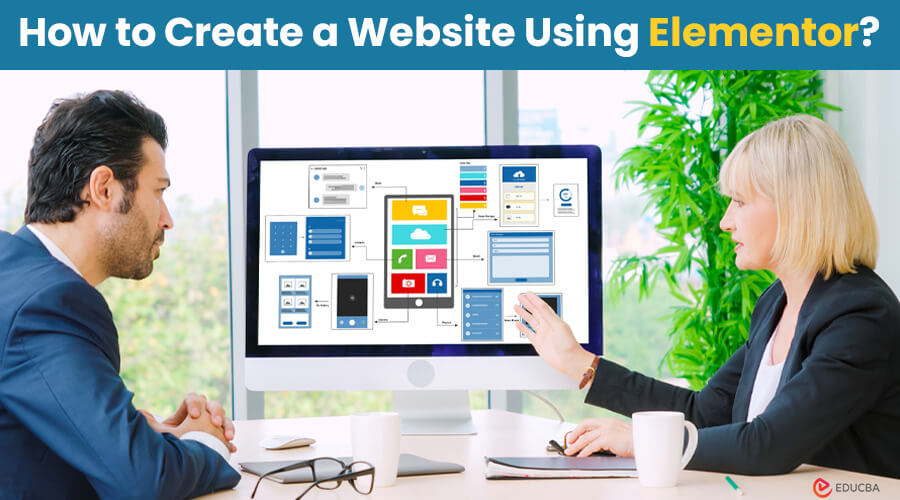
Is It Easy to Create a Website with Elementor?
An online presence is important for businesses, professionals, and even personal projects. And having your own website can help you showcase your work and sell products to a wider audience. However, the idea of creating a website can be challenging. But fear not! You can easily create a website using Elementor, a WordPress site builder. All you need is this guide.
Learning how to make a website is a valuable skill that can open many doors. And with the right information, tools, and guidance, anyone can build a professional website. No matter your background or experience, you are welcome to join us on this journey to building a professional online presence.
11 Steps to Create a Website Using Elementor
Here’s a step-by-step guide on how to create a website using Elementor:
Step 1: Define Your Purpose
Before you start building your website, it’s important to understand what you want to achieve.
Consider the following questions:
- What is the purpose of your website? (e.g., personal blog, business site, portfolio)
- Who is your target audience?
- What features do you need? (e.g., contact forms, e-commerce functionality, multimedia)
Step 2: Choose a Domain Name
Your domain name, which is your website’s address, like www.yoursite.com. It should be unique, easy to remember, spell, pronounce, and relevant to your content or brand.
Tips for Choosing a Domain Name:
- Keep it short and simple. (example: quickmeals.com)
- Avoid numbers and hyphens. (example: “topbooks.com” instead of “top1-books.com”)
- Use keywords related to your content or business. (example: “worldlens.com” for a travel site)
- Check availability on domain registrars like GoDaddy or Google Domains.
Step 3: Select a Hosting Provider
A web hosting provider, such as Google Cloud VPS Hosting Provider, stores your website’s files and makes them accessible online.
Follow the below process by using the Google Cloud VPS Hosting Guide
- Sign up for a Google Cloud account. This will give you access to various hosting and managing services for your website.
- Once logged in, set up a new project in the Google Cloud Console. This project will be the central hub for managing your website’s resources and configurations.
- Navigate to the ‘Compute Engine’ section within the Google Cloud Console. Here, you can create and manage virtual machine (VM) instances to host your website.
- Customize your VM instance settings to align with your website’s needs to ensure efficient resource utilization and scalability as needed.
- Update the Domain Name System (DNS) settings to connect your domain to your Google Cloud Virtual Private Server (VPS). This step ensures visitors can access your website using your custom domain name.
Step 4: Choose a Website Builder Solutions (Install WordPress)
WordPress is one of the powerful tools that helps to create and manage websites. Most hosting providers, including Google Cloud, offer one-click WordPress installation.
Installing WordPress on Google Cloud:
- Access your Google Cloud VM instance.
- Install necessary software packages, such as Apache, MySQL, and PHP.
- Download and configure WordPress.
- Complete the WordPress installation by setting up your admin account and connecting your database.
Step 5: Choose and Install a Theme
A theme sets the visual style and layout of your website. WordPress offers free and premium themes.
How to Choose a Theme:
- Look for a responsive design that works well on all devices.
- Choose a theme that matches your website’s purpose and style.
- Check user reviews and ratings for reliability.
To Install a Theme in WordPress:
- Go to your WordPress dashboard.
- Go to Appearance > Themes > Add New.
- Search for a theme, then click Install and Activate.
Step 6: Install Elementor
Elementor is a powerful and intuitive drag-and-drop website builder for WordPress. It allows you to design custom pages without any coding skills.
Installing Elementor:
- Go to the WordPress dashboard, then go to Plugins > Add New.
- Search for Elementor and click Install Now.
- After installation, click Activate.
Step 7: Design Your Website with Elementor
With Elementor, you can easily create beautiful and functional pages. Here’s how to get started:
1. Create a New Page
- Go to your WordPress dashboard, go to Pages > Add New.
- Click on the Edit with Elementor button.
2. Use Pre-made Templates
- Elementor offers a variety of pre-made templates that you can customize.
- Click on the folder icon to browse templates.
- Select a template and click Insert.
3. Customize Your Design
- Drag-and-drop editor helps to add and organize elements such as text, images, videos, buttons, etc.
- Click on each element to adjust its settings in the left panel.
- Use the Style and Advanced tabs to further customize the appearance and behavior of your elements.
4. Publish Your Page
- Once you are satisfied with your design, click the Publish button.
Step 8: Add Essential Plugins
Plugins adds an extra feature to your WordPress website. Here are some essential plugins to consider:
- Yoast SEO helps optimize your website to make it more visible on search engines.
- Akismet protects your site from spam comments.
- WooCommerce is essential if you plan to run an online store.
- Jetpack provides security, performance, and site management tools.
- WPForms helps to create contact forms.
To Install Plugins:
- Go to Plugins > Add New in your WordPress dashboard.
- Search for the desired plugin.
- Click Install Now and then Activate.
Step 9: Optimize Your Website for SEO
Search Engine Optimization (SEO) plays an important role, as it attracts visitors and gains traffic to your website. Here are some basic SEO tips:
- Use relevant keywords and incorporate them into your content.
- Write compelling and rich titles and meta descriptions.
- Create high-quality content and engaging content that adds value to your audience.
- Use caching plugins and optimize images to enhance your site’s performance.
- Earn backlinks from reputable sites to improve your site’s authority.
Step 10: Test and Launch Your Website
Before launching your website, run a thorough test to ensure everything is working correctly. Check for broken links test forms, and ensure your site looks good on all devices.
Testing Your Website:
- Responsiveness: Use tools like Google Mobile-Friendly Test to ensure your website site looks and works well on mobile devices.
- Speed: Test your site using tools like Google PageSpeed Insights or GTmetrix.
- Functionality: Click through every page and test all forms, buttons, and links.
Once you are confident everything is working correctly, it’s time to launch your website!
Step 11: Maintain and Update Your Website
After launching, it’s essential to keep your website updated and maintained to ensure its security and performance.
Maintenance Tips:
- Regular Backups: Use plugins like UpdraftPlus to schedule regular site backups.
- Update Plugins and Themes: Keep all plugins, themes, and WordPress updated to the latest versions.
- Monitor Performance: Tools like Google Analytics help to monitor your site’s performance and visitor behavior.
- Security Checks: Regularly scan your site for malware and vulnerabilities using plugins.
Example of Building a Website with Elementor
Example Project: Personal Portfolio Website
- Domain and Hosting: Register a domain like www.portfolio.com and set up Google Cloud VPS Hosting.
- WordPress Installation: Install WordPress on your Google Cloud VPS.
- Theme Selection: Choose a clean and modern portfolio theme.
- Install Elementor: Add the Elementor plugin to your WordPress site.
- Design Pages:
-
- Home Page: Use Elementor to create a stunning homepage with a hero section, about me, portfolio gallery, and contact form.
- Portfolio Page: Showcase your work with image galleries and project descriptions.
- Blog Page: Add portfolio-related blogs to share your thoughts and insights.
- Contact Page: Create a contact form using Elementor and WPForms.
Final Thoughts
Knowing how you can create a website using Elementor is a valuable skill that can significantly impact your online presence. With tools like Elementor and hosting options like Google Cloud VPS, creating a professional and functional website is more accessible than ever. Moreover, refer to the above steps to build a website that helps you to meet your needs and achieve your goals.
Frequently Asked Questions (FAQs)
Q1. Do I need to know how to code to make a website?
No, you don’t necessarily need to know how to code. Many website builders and CMS platforms offer drag-and-drop interfaces, making creating a website without coding knowledge easy. However, knowing some basics of HTML, CSS, and maybe JavaScript can be helpful for customization.
Q2. How long does it take to make a website?
The time it takes to make a website depends on factors such as its complexity, the platform you are using, your familiarity with the tools, and the amount of content you need to create.
Simple websites can be set up in hours, while more complex ones may take weeks or months to fully develop.
Q3. How often should I update my website?
You can perform regular updates at least once a month or as new updates are released. Regularly updating your website’s plugins, themes, and WordPress core can ensure security and optimal performance.
Q4. How do I choose the right website builder or CMS?
When choosing a website builder or CMS, consider its ease of use, customization options, scalability, pricing, and support. It’s also important to evaluate whether the platform meets your needs, such as blogging, e-commerce, portfolio showcasing, etc.
Q5. Why choose Google Cloud VPS Hosting?
Google Cloud VPS Hosting is great for websites because it’s scalable, flexible, and delivers strong performance.
Recommended Articles
We hope this article on creating a website using Elementor was informative and helpful. You can also refer to the articles below for more information.
