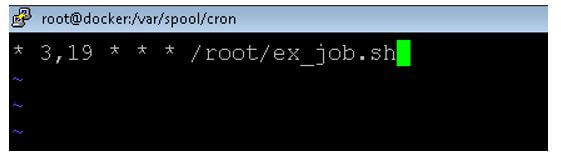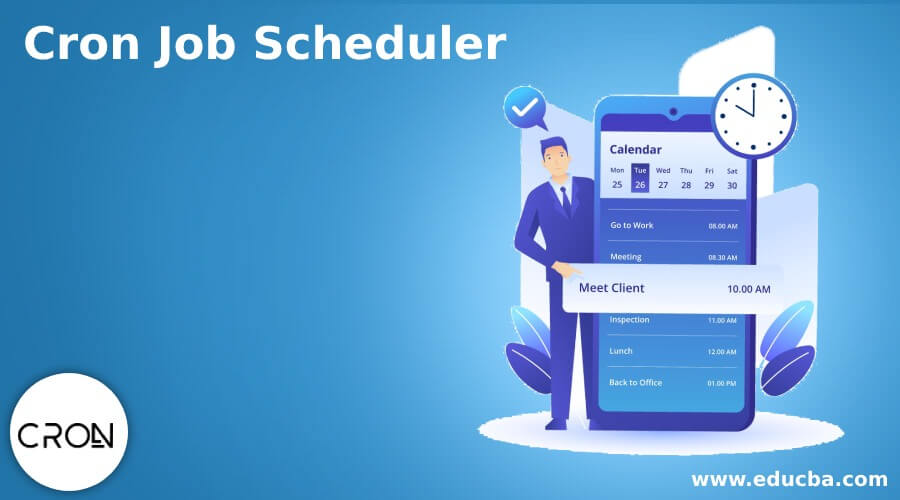
Introduction to Cron Job Scheduler
The following article provides an outline for Cron Job Scheduler. In the Linux environment, we are having the functionality to schedule the jobs. As per the requirement or the application need, we need to choose the respective job scheduler. We can use the cron utility to schedule the different types of jobs on the Linux ecosystem. It is the best suitable or the recommended solution for scheduling jobs in the Linux environment. Before scheduling any type of job, first, we need to understand the different concepts of scheduling and how we need to schedule the jobs. In cron utility, there are three major components, i.e., cron, crontab, crond.
Every component is having own way of working and significance. The cron component is useful to schedule the job in the Linux environment. The crontab is the component that will help to manage the cron in terms of the cron table. We need to define the jobs in crontab in a specific format. The crond is nothing but the daemon process. It is running in the background environment. It is also reading the crontab file and helps to take the necessary actions on that. Note the crontab information or cron table is saving as a simple file. But it is highly recommended that we use the crontab utility to edit or list the jobs.
String Format
We need to use the below string format while working with the scheduler.
[ MINUTE ] [ HOUR ] [ DAY OF MONTH ] [ MONTH ] [ DAY OF WEEK ] [ COMMANDS or JOBS ]- MINUTE: In the MINUTE value, we can schedule the job in terms of minute level. It will accept values from 0 to 59.
- HOUR: In the HOUR value, we can schedule the job in terms of hour level. It will accept values from 0 to 23.
- DAY OF MONTH: We can schedule the job based on the month time value. It will accept values from 1 to 31.
- MONTH: We can schedule the job in terms of the month field time value. It will accept values from 1 to 12.
- DAY OF WEEK: We can schedule the job in terms of the day of the week time value. It will accept values from 0 to 6.
- JOB OR CMD: As per the requirement, we can schedule the jobs or commands.
Special Characters
Before scheduling the jobs or commands in the crontab, first, we need to understand the format. Then, we need to understand every step that how we need to define the job schedule time window. So that the job will trigger and execute on the specific time frame only. In some cases, the job may trigger early or late; it might be happening due to the inappropriate time definition. To avoid such conditions, we need to under the correct format of the scheduling.
| Sr. No | Character | Meaning of Character | Description |
| 1 | * | The “*” character is known as an asterisk. | An “*” character designates everything or every possible value of the field. So if we will define the “*” character, then it will consider the entire value, i.e., if we set it as the minute field, then it will consider every minute. |
| 2 | ? | The “?” character is known as the question mark. | The character “?” (Question mark) indicates that there is no specific value. The “?” option will be in use when we need to define anything in single files but in two different options. From the two options, the first field will be allowed, but the second field will not be allowed. |
| 3 | – | The “-” character is known as hyphen. | The “-” (hyphen) is helpful to define the specific range, i.e., in some cases, we need to define the hours from 5 to 10, then we do not define like 5,6, 7,8,9,10. We can directly use the range (hyphen), i.e., 5-10. |
| 4 | , | The “,” character is known as comma. | The “,” (comma) is helpful for the separation activity. It will help to separate out the multiple permissible options or values. For example, in the cron, we can define the multiple weekday option with the help of “,” (comma) characters like “TUE, THU, MON.” |
| 5 | / | The “/” character is known as slash.
|
The “/” (slash) character will help for the incremental. If we need to incremental any value from a specific number, then we can do that with the help of “/” indicate increments. Let’s take an example if we will define the slash, i.e., “0/5,” then 0, 5, 10, 15, etc. |
| 6 | L | It is an uppercase “L” letter.
|
The uppercase “L” character will help to indicate the last values. For example, in some cases, we need to define the “L” character in the month field, then it will point to the last day of the month. |
| 7 | W | It is an uppercase “W” letter.
|
The uppercase “W” characters will help to indicate the nearest weekday. The nearest weekday will respect the specified date. So, for example, if we set the “15W” as the input value, it will consider the nearest weekday, i.e., if the “15th” comes on a Sunday, then it will trigger on a Monday. |
| 8 | # | The “#” character is known as hash.
|
The “#” (hash) character will help to define the nth day for the month. A hash indicates the Nth day of the month. If we will use the hash character on the day of the week field, i.e., the “2#1,” it means “the first Monday of the month.” |
Precautions
While scheduling the cron jobs, we need to properly define the time windows and provide the proper path that needs to be executed.
Example of Setup Cron Job Scheduler in Linux
Different examples are mentioned below:
Setup Cron Job: Schedule the shell job.
In the Linux environment, we can schedule the cron job.
Code:
* 3,19 * * * /root/ex_job.shExplanation:
- As per the above command, we are scheduling the ex_job.sh shell script at 3 AM and 7 PM daily.
Output:
Conclusion – Cron Job Scheduler
We have seen the uncut concept of the “cron job schedule” with the proper example, explanation, and command with different outputs. The scheduling of cronjob is very important when we need to run the jobs automatically at the specific time window.
Recommended Articles
We hope that this EDUCBA information on “Cron Job Scheduler” was beneficial to you. You can view EDUCBA’s recommended articles for more information.