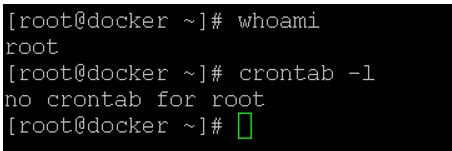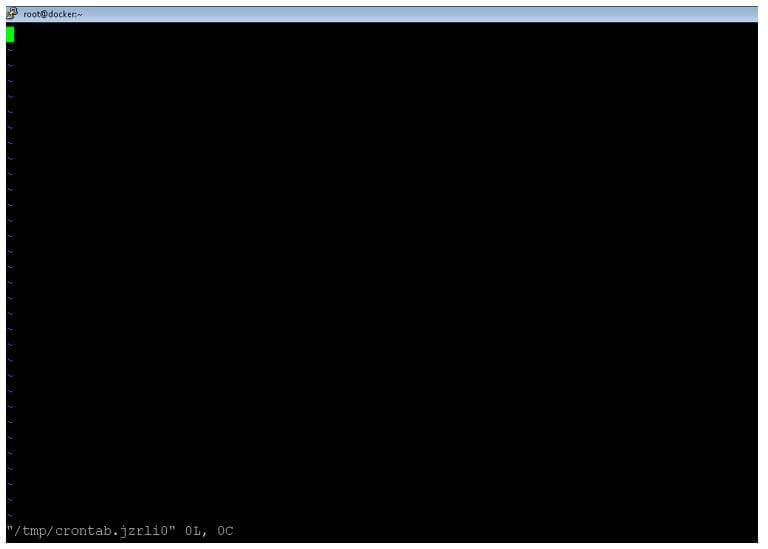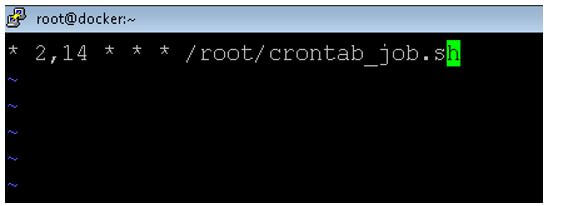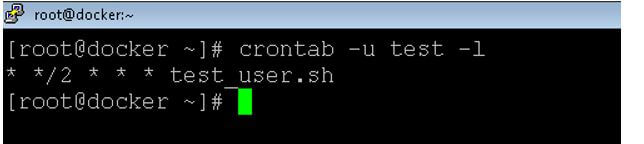Updated September 27, 2023
Introduction to Crontab in Linux
In the Linux environment, we can use different types of schedulers to process or schedule the jobs in a specific time window. But the crontab is a more reliable job scheduling and management solution in the Linux ecosystem. The crontab provides a list of scheduled commands or jobs. Here, we can also give the name for the respective command. The same name will be further used to manage the cron list. In the Linux environment, the crontab is vital in scheduling multiple jobs. It will take for the proper scheduling of it. It will manage the cron in terms of the cron table.
In other words, crontab is holding the cron table. It has the cron to manage the job scheduling and perform the tasks in the Linux environment. The word cron comes from the Chronos word. The Chronos word comes from the Greek word. The cron is nothing but the system process; it will help to execute the task or schedule the jobs on a specific time frame. The schedule is also known as the crontab. As per the requirement or the application need, we need to choose which type of job scheduler we need to choose for scheduling the jobs.
Table of Contents
- Introduction
- Syntax
- How does Crontab work in Linux?
- How to Modify Crontab and List?
- Linux Crontab Format
- Examples to Setup Crontab in Linux
Syntax
Before we even jump into in-depth understanding what scenarios crontab would help or what is the working principle of crontab, understanding the syntax behind the crontab is essential so that while going through any of the further details, we can keep the syntax in mind and that will improve our visual interpretability.
The syntax for operations on crontab
crontab [-u user] [-l | -r | -e] [-i] [-s]In this syntax, you can use any combination of the options. The -u option allows the crontab to look for the user’s crontab specifically. The -l option displays the current crontab file for editing. The -r option removes the current crontab. The -e option is used for editing the crontab file, after which the next syntax is used to enter a command. The -i option is similar to -r but prompts before removing the current crontab file. The -s option is for SELinux, which stands for Security-Enhanced Linux, but it is beyond the scope of this article.
The syntax for entry of a command
[MINUTE] [HOUR] [DAY OF MONTH] [MONTH] [DAY OF WEEK] COMMANDIn the above syntax, the crontab consists of the following parameters that must be passed to run the cron scheduler at the required time. Here the fields include:[COMMAND]is the command you would need to execute at the scheduled time, and that schedule is provided by the following parameter:[MINUTE] is the minute of the day when you want the COMMAND to run[HOUR]is the hour of the day when the COMMAND needs to run, [DAY OF MONTH] is the mention of the day of the month, in cast the COMMAND needs to run only on a specific day of the month, [MONTH] is used when one needs to run it only in a particular month [DAY OF WEEK] is used to denote what days of the week the command needs to run and here, the days start from 1 as of Monday to 7 as of Sunday.
Another important point to remember is that if any of the options is not essential for the use case, the cron scheduler replaces that field with an asterisk (*), signifying that the command will run on all of the features where the asterisk is indicated. For example, if the [MONTH]is mentioned as *, the command will run for all months! Now, in one case of Trivia, think if all the fields are *, what would that mean? Try to think about this till we see the answer in the example in our next section!
How does Crontab work in Linux?
Here, we will take a dig into how crontab works in Linux. Crontabs are present in the local, for example, /var/spool, or a subdirectory inside the same, for example, /var/spool/cron/crontabs. Though they are present in either of these locations, one should avoid editing them directly and instead take the help of command crontab to fulfill the utility.
At this point, we will understand the essential components required before you expect the desired output from crontab operations. At the first command, the entry must be present in the crontab. These are nothing but the five fields that signify what time of the day the command needs to be executed and if it needs to be executed. One can edit the crontab by going to an edit mode using the command crontab -e. Once the time is entered, the crontab is fully operational to be executed at the given time of the day.
The cron daemon helps to do the check so that the specified command can run at that instance. This daemon checks the crontab every minute. That is why this crontab has detail until the minute and not the second. Once every minute this check is done, the corresponding command runs whose fields mentioned in the crontab match with that very moment of the time.
One should be very careful of situations like “hours which are missing” or “Spring forward” during daylight savings, where the command might not even run a single time. On the other hand, if time occurs more than once, like the one in autumn’s daylight savings, a command may even run twice.
Another instance is that one can also use a hyphen to run the cron job multiple times daily. For example, if someone wants to run a cron job at the 8th and 9th hours of the day, 8-9 can be used for accomplishing the requirement.
To allow or disallow a user to run cron jobs, you can modify cron.allow or cron.deny accordingly to make the desired changes, ensuring that the configuration allows the intended effect to take place.
How to Modify Crontab and List?
- The modification of the crontab is very easy. As per the requirement or the application need, we will edit the crontab entry.
- You can identify the jobs or commands scheduled in the crontab entry.
- The crontab represents the number of commands or jobs configured by the same login user.
- We can also check the list of scheduled jobs or commands from the different users.
- We need to use specific commands to modify the crontab entry.
- We need to use the “crontab -e” command to edit the crontab entry to edit the crontab entry.
- The “-e” stands for the edit entity. Similarly, as crontab is modified, we can also list the list of commands or jobs in the crontab.
- To list the number of jobs or commands in the crontab, we need to use the “crontab -l” command. The “-l” stands for the listed entity.
- The default configuration will only list commands or jobs the login user schedules.
Linux Crontab Format
Before scheduling the jobs or commands in the crontab, first, we need to understand the format. Then, we must understand how to define the job schedule time window. So that the job will trigger and execute in the specific time frame only. Sometimes, the job may trigger early or late; it might be happening due to the inappropriate time definition. To avoid such conditions, we need to understand the correct format of the scheduling.
MINUTE HOUR DOM MON DOW “JOB OR CMD”
- MINUTE: In the MINUTE frame, we need to find or schedule the jobs or commands in the minute time frame. It will allow the values from 0 to 59.
- HOUR: In the HOUR frame, we need to find or schedule the jobs or commands in terms of the hour time frame. It will allow the values from 0 to 23.
- DOM: In the DOM frame, we need to find or schedule the jobs or commands in terms of the day of the month time frame. It will allow the values from 1 to 31.
- MON: In the MON frame, we need to find or schedule the jobs or commands in terms of the month field time frame. It will allow the values from 1 to 12.
- DOW: In the DOW frame, we need to find or schedule the jobs or commands in terms of the day of the week time frame. It will allow the values from 0 to 6.
- “JOB OR CMD”: Here, we need to find or schedule the jobs or commands; we can define any command, shell jobs, bash jobs, application-level jobs, etc.
Examples to Setup Crontab in Linux
Below are the different examples are as follows:
Example #1 – List crontab entries
In the Linux environment, we can list the number of entries in the crontab.
Code:
crontab -lExplanation:
- As per the above command, we can list the number of entries under crontab.
- As per the screenshot below, there is no job schedule; hence, it prints the “no crontab for root” output.
Output:
Example #2 – Edit crontab entries
We can edit the crontab and add the different jobs in the crontab.
Code:
crontab -eExplanation:
- As per the above command, we can schedule the job.
- However, as per the screenshot below, there is no entry; hence, it shows as blank.
Output:
Example #3 – Schedule the shell job in crontab
In crontab, we can schedule the job twice a day.
Code:
* 2,14 * * * /root/crontab_job.shExplanation:
- As per the above command, we are scheduling the crontab_job.sh shell script at 2 AM and 2 PM daily.
Output:
Example #4 – List crontab with different user
In the Linux environment, we can list the crontab entries associated with the other users.
Code:
crontab -u test -lExplanation:
- As per the above command, we can list the number of scheduled jobs associated with the “test” user. Here, we need to use the “-u” keyword.
Output:
Conclusion
We have seen the “crontab in Linux” uncut concept with the proper example, explanation, and command with different outputs. The crontab helps to manage the appropriate scheduling of the jobs in the Linux ecosystem. It holds the proper cron table to help manage multiple jobs. We can also list/edit the jobs from different users. In this article, we have looked extensively at all the features crontab brings onto the table, and the entire decision to build on the same lies in the utility one is trying to get. When all fields are set to “*”, the command runs every minute and continues to execute throughout the day, month, year, and so on until someone removes it.
Recommended Articles
We hope that this EDUCBA information on “Crontab in Linux” was beneficial to you. You can view EDUCBA’s recommended articles for more information.