Updated April 17, 2023
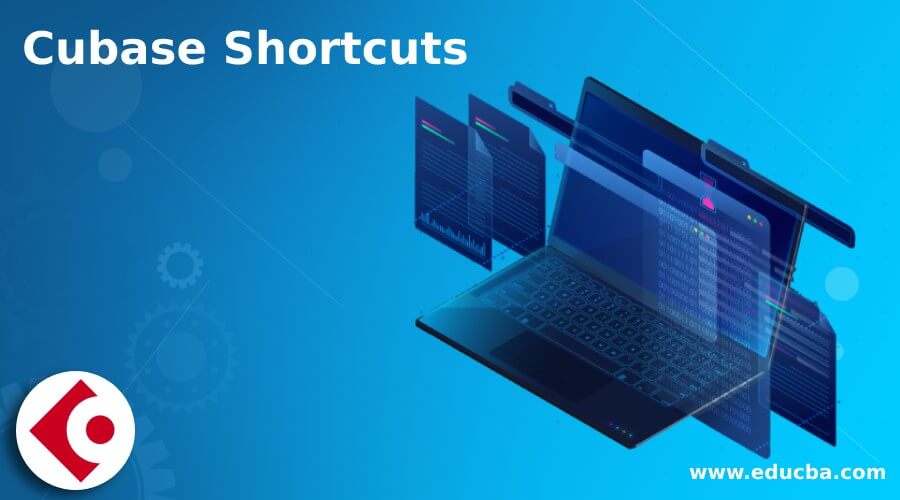
Introduction to Cubase Shortcuts
Cubase shortcuts can understand as combination of keyboard keys those helps us for access any tool or option command very quickly. When we use shortcuts of this software it speeds up our working efficiency and we have shortcut command for tools of tool panel, for parametrical settings of audio editing, for chords settings, for sections of different panel of devices and some basics shortcut command are also here such as Undo, Redo, Cut, Copy and so on.
Here we will see all important commands that cover almost all basic as well advance shortcut command so that you will have more command on working techniques in this software. Here we will see shortcuts of this software in different sections such as shortcuts of tools of tool panel, audio settings, automation and so on.
Shortcut of Tools of Tool Panel of Cubase
Given below are the shortcut of tools of tool panel of cubase:
- Drumstick Tool (0): For making drumstick tool active we should press zero numeric key of keyboard.
- Select Tool (1): By pressing 1 numeric key of keyboard we can have select tool active.
- Range Tool (2): For accessing range tool quickly you have to press 2 numeric key of keyboard.
- Split Tool (3): Press 3 numeric key of keyboard for having split tool.
- Glue Tool (4): By pressing 4 numeric key of keyboard you can access Glue tool.
- Erase Tool (5): Press 5 numeric key of keyboard as shortcut key of Erase tool.
- Zoom Tool (6): 6 numeric key of keyboard can use as shortcut key of Zoom tool.
- Mute Tool (7): By pressing 7 numeric key of keyboard we can have Mute tool active.
- Draw Tool (8): Shortcut key of draw tool is 8 numeric key of keyboard.
- Play Tool (9): 9 numeric key of keyboard can use as shortcut command of Play tool.
- Previous Tool/Next Tool (10): 10 numeric key of keyboard can use as shortcut command for previous tool or for next tool selection.
Shortcut Keys for Audio Settings
Given below are the shortcut keys for audio settings:
- Adjust Fades to Range (A): For adjusting fades on selected range we can press A key of keyboard.
- Crossfade/Fade (X): By pressing X key of keyboard we can have Crossfade for editing propose.
- Direct Offline Processing (F7): Press F7 functional key of keyboard for direct processing of your editing in offline mode.
Shortcut Keys for Automation
Given below are the shortcut keys for automation:
- Toggle Read Automation for all Tracks on/off (Alt + R): By pressing Alt + R keys of keyboard you can make on or off all tracks for toggle reading automation purpose.
- Toggle Write Automation for all Tracks on/off (Alt + W): By pressing Alt + W keys of keyboard you can make on or off all tracks for toggle writing automation purpose.
- Automation Panel (F6): Press F6 functional key of keyboard for enabling automation panel for different purposes.
Shortcut Keys for Chords
Given below are the shortcut keys for chords:
- Chord Pads (Ctrl + C): Ctrl + C combination keys of keyboard can use as shortcut key for Chord Pads.
Shortcut Keys for Device
Given below are the shortcut keys for device:
- MixConsole Lower Zone (Alt + F3): For lower zone of mixconsole we can press Alt + F3 functional key of keyboard.
- Mixer (F3): By pressing F3 functional key of keyboard we can have Mixer device active.
- Virtual Keyboard (Alt +K): For having Virtual keyboard we can press Alt + K keys of keyboard.
- VST Connections (F4): We can press F4 functional key of keyboard for having VST Connections device active.
- VST Instruments (F11): Same as VST connections we have shortcut command for VST Instruments that is F11 functional key of keyboard.
- VST Performance (F12): F12 functional key of keyboard will make VST Performance device active.
Shortcut Keys for Cut, Copy, Paste, Undo and Redo
Given below are the shortcut keys for cut, copy, paste, undo and redo:
- Cut (Ctrl + X): By pressing Ctrl + X key of keyboard we can cut our selected element for audio editing process.
- Copy (Ctrl + C): Same as cut command we can copy our desired element by pressing Ctrl + C key of keyboard.
- Cut (Ctrl + V): For pasting any copied or cut element we can press Ctrl + V button of keyboard.
Shortcut Keys for Edit Command
Given below are the shortcut keys for edit command:
- Activate or Deactivate Focused Object (Alt + A): For activating or deactivating focused object of editing process we can press Alt + A key of keyboard that means first time when we press these keys it will make this command active and when we again press these keys it will deactivate this command.
- Auto-Scroll On/Off (F): Press F key of keyboard and it will enable or disable auto scroll feature of this software.
- Delete (Delete): If you want to delete your selected element then you can simply press Delete key of keyboard.
- Duplicate (Ctrl + D): If you want to make duplicate copy of your desired element during editing process then you just have to select that element and press Ctrl + d key of keyboard.
- Expand/Reduce (Alt + E): For expending or reduce layer length you can press Alt + E button of keyboard.
- Insert Silence (Ctrl + Shift + E): Press Ctrl + Shift + E keys of keyboard and it will insert Silence at your selected area.
- Invert (Alt + F): Press Alt + F key of keyboard for invert command.
- Left Selection Side to Cursor (E): Press E button of keyboard for making selection at the left side of the cursor.
- Write Selection side to Cursor (D): Press D button of keyboard for making selection at the right side of the cursor.
- Mute (M): Press M key of keyboard for mute the audio during working with it.
- Mute/Unmute Objects ( Alt + M): Same as Mute we have command for making objects mute or unmute and you can do this by pressing Alt + M keys of keyboard.
Conclusion – Cubase Shortcuts
These were some of the important shortcut keys of tools as well command of this software and you can start using them during working on any project in this software. These shortcuts will help you in enhancing your working skill and also provide you efficient working ability.
Recommended Articles
This is a guide to Cubase Shortcuts. Here we discuss shortcut of tools of tool panel of cubase, shortcut keys for audio settings, device & edit command. You may also have a look at the following articles to learn more –
