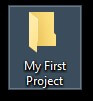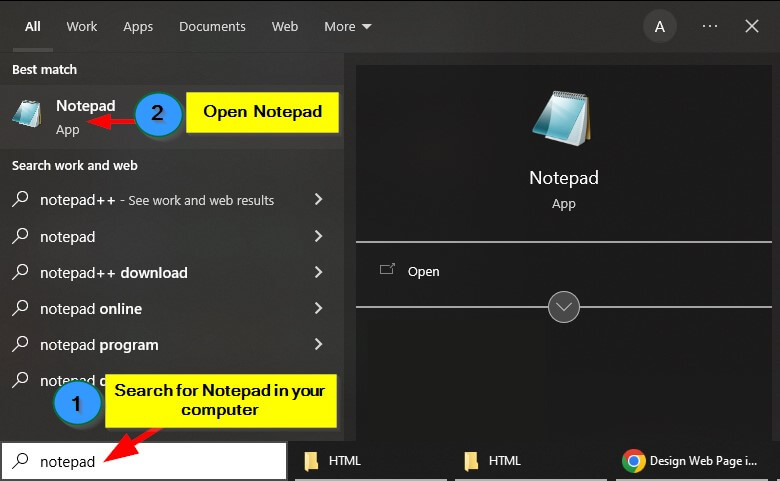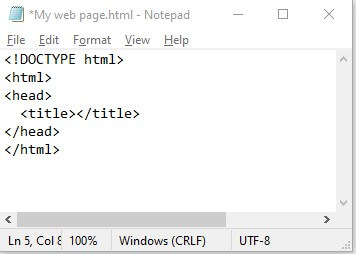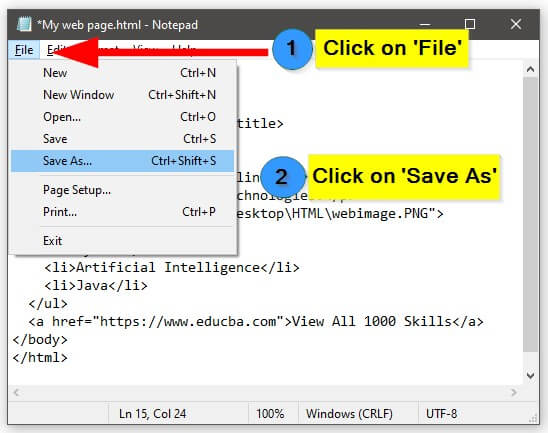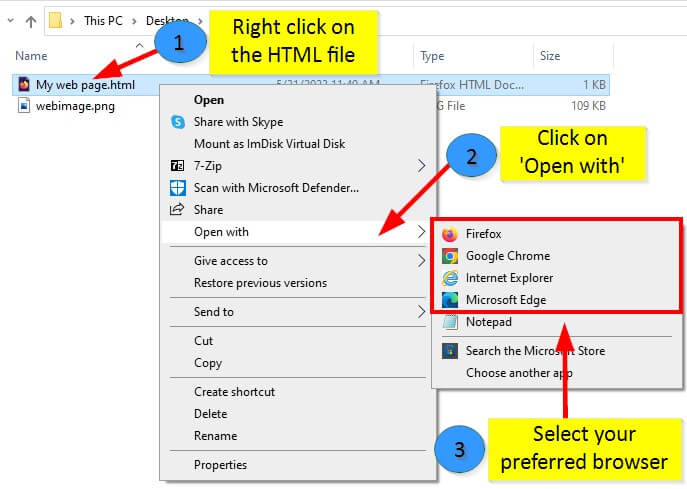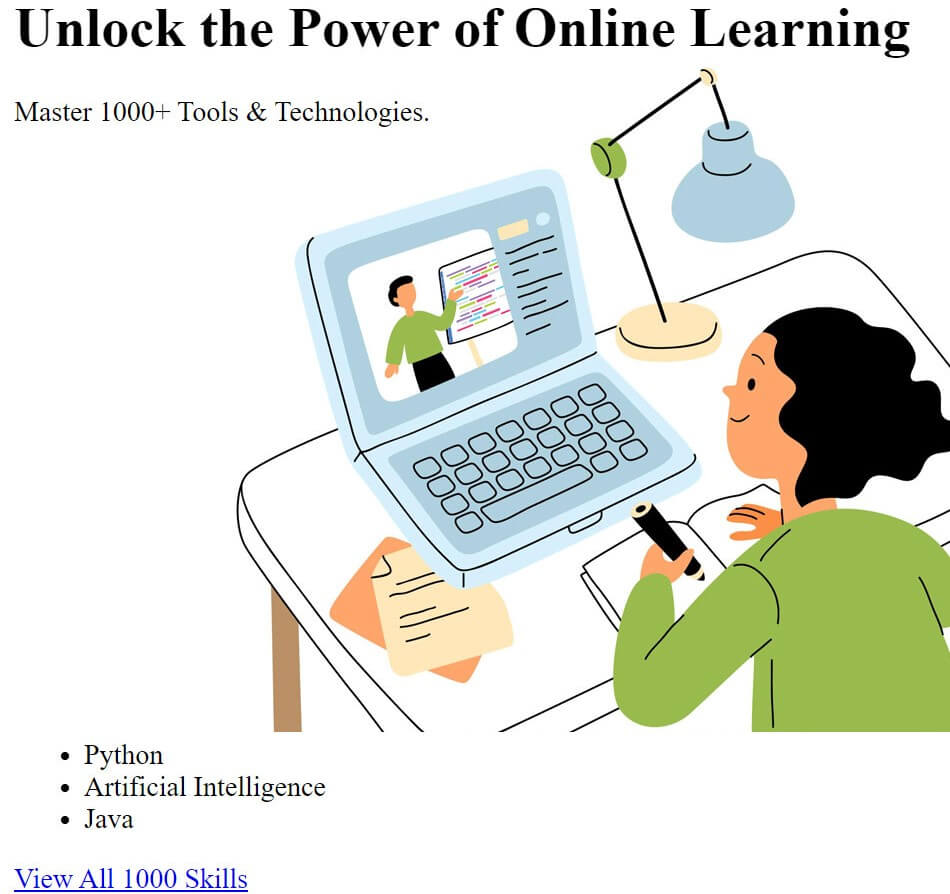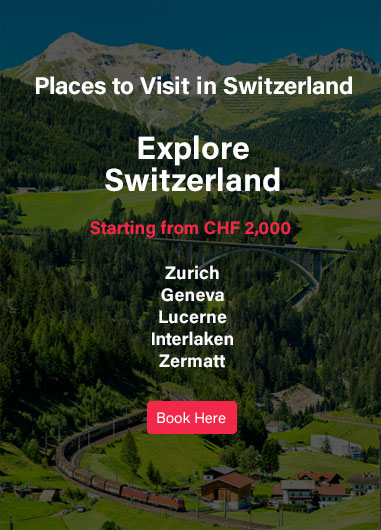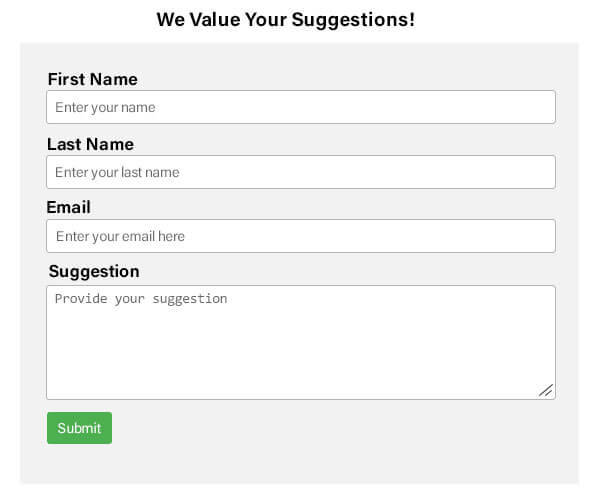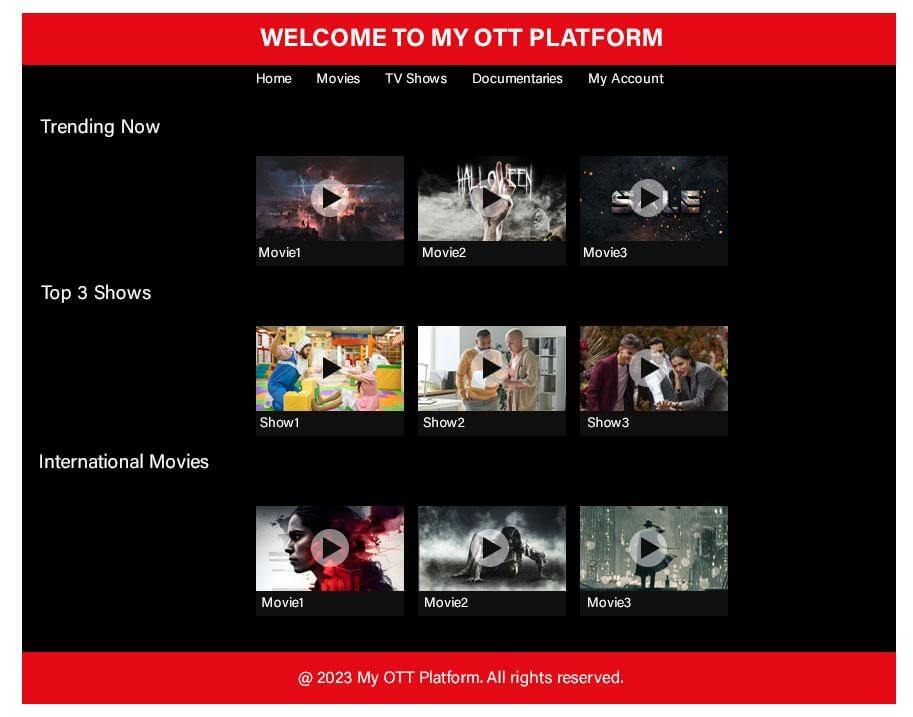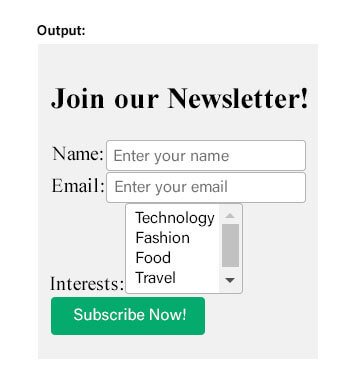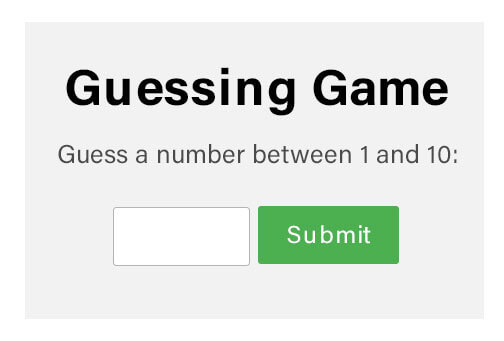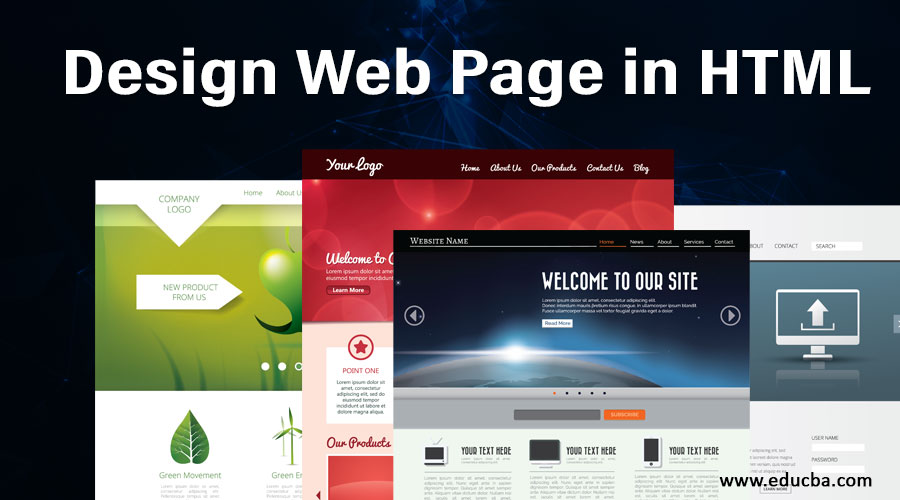
Table of Contents
- Steps to Design a Web Page in HTML
- Example #1: Travel Webpage
- Example #2: Feedback Form
- Example #3: OTT Platform Homepage
- Example #4: Newsletter Landing Page
- Example #5: Guess the Number Game
Introduction to Design Web Pages in HTML
HTML, known as HyperText Markup Language, is one of the most popular languages used for designing web pages and structuring content. HTML uses tags, elements, images, and some latest components to make Web Pages more attractive and user-friendly.
By combining HTML with CSS, the appearance of a web page can be easily customized. HTML plays a crucial role in properly structuring web pages on the World Wide Web. It can be edited using simple text editors, allowing users to make changes whenever needed.
How to Design a Web Page in HTML? (Step-by-Step)
Step 1: Set up Your Project
- Create a new folder on your computer to store the files for your web page.
- Open a text editor like Notepad, Sublime Text, or Visual Studio Code in order to write your HTML code.
Step 2: Start with the HTML Structure
- Begin your HTML file by adding the <!DOCTYPE html> declaration at the top. This tells the browser that you’re using HTML5.
- Create the opening and closing HTML tags: <html></html>.
- Inside the HTML tags, create the opening and closing head tags: <head></head>.
- Within the head tags, add the opening and closing title tags: <title></title>. This is where you’ll write the title of your web page.
Step 3: Add Content to the Body
- After the closing head tag, create the opening and closing body tags: <body></body>. This is where you’ll put all the visible content of your web page.
- Inside the body tags, you can start adding elements such as headings, paragraphs, images, and links.
- To add a heading, use the <h1></h1> tags for the main heading and <h2></h2>, <h3></h3>, and so on for subheadings.
- To add a paragraph, use the <p></p>
- To add an image, use the <img> Within the <img> tag, you need to specify the src attribute, which should contain the file path or URL pointing to the location of the image file.
- To add a link, use the <a></a> tags with the href attribute specifying the URL.
For a better understanding, here is the code:
<!DOCTYPE html>
<html>
<head>
<title>My First Web Page</title>
</head>
<body>
<h1>Unlock the Power of Online Learning</h1>
<p>Master 1000+ Tools & Technologies.</p>
<img src="C:\Users\Demo2\Desktop\HTML\webimage.PNG">
<ul>
<li>Python</li>
<li>Artificial Intelligence</li>
<li>Java</li>
</ul>
<a href="https://www.educba.com">View All 1000 Skills</a>
</body>
</html>Step 4: Save your HTML File
- Save your file with a .html extension in the folder you created earlier.
- Choose a descriptive name for your file, such as my web page.html (which is commonly used as the main page of a website).
Step 5: View your Web Page
- Open the HTML file in a web browser such as Chrome, Firefox, or Safari.
- You should see the below web page displayed in the browser, showing the content we added.
Output:
Step 6: Continue Enhancing your Web Page
- Explore additional HTML tags and attributes to further enhance the structure and design of your web page.
- Learn CSS (Cascading Style Sheets) to style your web page and make it visually appealing.
- Experiment with more advanced HTML features like forms, tables, and multimedia elements.
HTML Tags and Elements for Web Design
Here’s a list of essential HTML tags and elements that are crucial for designing web pages in HTML.
| HTML Tag/Element | Purpose |
| <h1> to <h6> | Define different levels of headings |
| <p> | Define paragraphs of text |
| <br> | Create line breaks |
| <ol> | Create an ordered list |
| <ul> | Create an unordered list |
| <li> | Define items within a list |
| <a> | Create hyperlinks |
| <img> | Insert images |
| <table> | Create structured tabular data |
| <thead> | Define the table header section |
| <tbody> | Define the table body section |
| <tfoot> | Define the table footer section |
| <tr> | Define a table row |
| <td> | Define a table data cell |
| <form> | Create input forms |
| <input> | Create different types of form input fields |
| <select> | Create a dropdown menu for selecting options |
| <option> | Define individual options within a dropdown menu |
| <header> | Define the header section of a web page |
| <nav> | Define the navigation section of a web page |
| <section> | Define a generic section within a web page |
| <article> | Define an independent, self-contained content within a page |
| <aside> | Define content that is tangentially related to the main page |
| <footer> | Define the footer section of a web page |
Examples of Design Web Pages in HTML
Let’s create some web pages to see the resultant web page.
Example #1: Travel Webpage
Here, we will create an amazing travel webpage showcasing places to visit in Switzerland. We will set one background image and add some text using HTML Code and Styling.
HTML Code:
<head>
<style>
.card {
max-width: 380px;
margin: auto;
text-align: center;
}
#main {
background-image: url('switzerland.jpg');
background-repeat: no-repeat;
background-size: cover;
}
.price {
color: #f1294a;
font-size: 18px;
}
.card button {
padding: 10px;
color: white;
background-color: #f1294a;
text-align: center;
}
</style>
</head>
<body id="main">
<h2 style="text-align:center">Places to Visit in Switzerland</h2>
<div class="card">
<h1><b>Explore Switzerland</b></h1>
<h3 class="price">Starting from CHF 2000</h3>
<h2>
<ul>
<li>Zurich</li>
<li>Geneva</li>
<li>Lucerne</li>
<li>Interlaken</li>
<li>Zermatt</li>
</ul>
</h2>
<p><button>Book Here</button></p>
</div>
</body>Output:
Example #2: Feedback Form
We will build one Feedback form in the form of a web page in this example.
<!DOCTYPE html>
<html>
<head>
<meta name="viewport" content="width=device-width, initial-scale=1">
<style>
body {
font-family: Arial, sans-serif;
}
input[type=text], select, textarea {
width: 100%;
padding: 8px;
border: 1px solid #ccc;
border-radius: 4px;
margin-top: 4px;
margin-bottom: 10px;
}
input[type=submit] {
background-color: #4CAF50;
color: white;
padding: 8px 12px;
border: none;
border-radius: 4px;
cursor: pointer;
}
.container {
width: 80%;
max-width: 500px;
margin: 0 auto;
border-radius: 6px;
background-color: #F2F2F2;
padding: 20px;
}
h3 {
text-align: center;
}
label {
font-weight: bold;
}
textarea {
resize: vertical;
}
/* Optional: Add additional styles to make it more visually appealing */
.container {
box-shadow: 0 2px 4px rgba(0, 0, 0, 0.1);
}
input[type=submit]:hover {
background-color: #45a049;
}
</style>
</head>
<body>
<h3>We Value Your Suggestions!</h3>
<div class="container">
<form>
<label for="fname">First Name</label>
<input type="text" id="fname" name="firstname" placeholder="Enter your name">
<label for="lname">Last Name</label>
<input type="text" id="lname" name="lastname" placeholder="Enter your last name">
<label for="email">Email</label>
<input type="text" id="email" name="email" placeholder="Enter your email here">
<label for="subject">Suggestion</label>
<textarea id="subject" name="subject" placeholder="Provide your suggestion" style="height: 100px"></textarea>
<input type="submit" value="Submit">
</form>
</div>
</body>
</html>Output:
Example #3: OTT Platform Homepage
In this example, we will create another web page that showcases an amazing homepage for an OTT platform.
HTML Code:
<!DOCTYPE html>
<html>
<head>
<title>My OTT Platform</title>
<style>
/* CSS styles for the website */
body {
font-family: Arial, sans-serif;
margin: 0;
padding: 0;
background-color: #000;
color: #fff;
}
header {
background-color: #e50914;
padding: 20px;
text-align: center;
}
header h1 {
margin: 0;
font-size: 28px;
text-transform: uppercase;
color: #fff;
}
nav {
background-color: #000;
padding: 10px;
text-align: center;
}
nav a {
text-decoration: none;
margin: 10px;
color: #fff;
font-weight: bold;
}
main {
padding: 20px;
}
footer {
background-color: #e50914;
padding: 20px;
text-align: center;
}
.video {
display: flex;
flex-wrap: wrap;
justify-content: center;
margin-bottom: 20px;
}
.video .thumbnail {
position: relative;
width: 250px;
height: 140px;
margin: 10px;
overflow: hidden;
transition: transform 0.3s;
background-color: #333;
}
.video .thumbnail img {
width: 100%;
height: 100%;
object-fit: cover;
}
.video .thumbnail:hover {
transform: scale(1.1);
}
.video .title {
position: absolute;
bottom: 0;
left: 0;
width: 100%;
background-color: rgba(0, 0, 0, 0.7);
color: #fff;
padding: 10px;
margin: 0;
font-weight: bold;
}
/* Additional styles for Netflix-like appearance */
header, nav, main, footer {
max-width: 1200px;
margin: 0 auto;
}
.video .thumbnail {
width: 275px;
height: 155px;
}
.video .title {
font-size: 14px;
padding: 8px;
}
</style>
</head>
<body>
<header>
<h1>Welcome to My OTT Platform</h1>
</header>
<nav>
<a href="#">Home</a>
<a href="#">Movies</a>
<a href="#">TV Shows</a>
<a href="#">Documentaries</a>
<a href="#">My Account</a>
</nav>
<main>
<h2>Trending Now</h2>
<div class="video">
<div class="thumbnail">
<img src="video5.jpg" alt="Video 5">
<div class="title">Movie1</div>
</div>
<div class="thumbnail">
<img src="video6.jpg" alt="Video 6">
<div class="title">Movie2</div>
</div>
<div class="thumbnail">
<img src="video7.jpg" alt="Video 7">
<div class="title">Movie3</div>
</div>
</div>
<h2>Top 3 Shows</h2>
<div class="video">
<div class="thumbnail">
<img src="video8.jpg" alt="Video 8">
<div class="title">Show1</div>
</div>
<div class="thumbnail">
<img src="video9.jpg" alt="Video 9">
<div class="title">Show2</div>
</div>
<div class="thumbnail">
<img src="video10.jpg" alt="Video 10">
<div class="title">Show3</div>
</div>
</div>
<h2>International Movies</h2>
<div class="video">
<div class="thumbnail">
<img src="video11.jpg" alt="Video 11">
<div class="title">Movie1</div>
</div>
<div class="thumbnail">
<img src="video12.jpg" alt="Video 12">
<div class="title">Movie2</div>
</div>
<div class="thumbnail">
<img src="video13.jpg" alt="Video 13">
<div class="title">Movie3</div>
</div>
</div>
</main>
<footer>
<p>© 2023 My OTT Platform. All rights reserved.</p>
</footer>
</body>
</html>Output:
Example #4 Newsletter Subscription Page
In this example, let’s create a simple subscription page where users can subscribe to a newsletter.
<form action="newsletter.php" method="post" style="background-color: #f2f2f2; padding: 20px; border-radius: 10px;">
<h2 style="color: #333;">Join our Newsletter!</h2>
<div class="form-group">
<label for="name" style="color: #333;">Name:</label>
<input type="text" id="name" name="name" placeholder="Enter your name" required style="padding: 5px; border: 1px solid #ccc; border-radius: 5px;">
</div>
<div class="form-group">
<label for="email" style="color: #333;">Email:</label>
<input type="email" id="email" name="email" placeholder="Enter your email" required style="padding: 5px; border: 1px solid #ccc; border-radius: 5px;">
</div>
<div class="form-group">
<label for="interests" style="color: #333;">Interests:</label>
<select id="interests" name="interests" multiple style="padding: 5px; border: 1px solid #ccc; border-radius: 5px;">
<option value="technology">Technology</option>
<option value="fashion">Fashion</option>
<option value="food">Food</option>
<option value="travel">Travel</option>
<option value="sports">Sports</option>
</select>
</div>
<button type="submit" style="background-color: #04aa6d; color: #fff; padding: 10px 20px; border: none; border-radius: 5px; cursor: pointer;">Subscribe Now!</button>
</form>Output:
Example #5: Guess the Number Game
In this instance, we will design a simple game where users have to guess the number generated by the system.
<!DOCTYPE html>
<html>
<head>
<title>Guessing Game</title>
<style>
body {
text-align: center;
padding-top: 100px;
font-family: Arial, sans-serif;
background-color: #f2f2f2;
}
h1 {
color: #333333;
}
p {
color: #666666;
}
input {
padding: 10px;
font-size: 16px;
border-radius: 4px;
border: 1px solid #cccccc;
}
button {
padding: 10px 20px;
font-size: 16px;
background-color: #4CAF50;
color: white;
border-radius: 4px;
border: none;
cursor: pointer;
}
button:hover {
background-color: #45a049;
}
#result {
margin-top: 20px;
font-weight: bold;
}
</style>
</head>
<body>
<h1>Guessing Game</h1>
<p>Guess a number between 1 and 10:</p>
<input type="number" id="guess" min="1" max="10">
<button onclick="checkGuess()">Submit</button>
<p id="result"></p>
<script>
function checkGuess() {
var guess = parseInt(document.getElementById("guess").value);
var randomNumber = Math.floor(Math.random() * 10) + 1;
if (guess === randomNumber) {
document.getElementById("result").innerHTML = "Congratulations! You guessed the correct number.";
} else {
document.getElementById("result").innerHTML = "Wrong guess. The correct number was " + randomNumber + ".";
}
}
</script>
</body>
</html>Output:
Conclusion
From all the above discussion, we can say that Web pages are created by using HTML code in a very simplified manner. Just simply put your HTML code in any one editor, save it with the .html extension, and open it within any browser.
Recommended Articles
This is a guide to Designing a Web Page in HTML. Here we discuss the introduction and steps to design web pages in HTML, examples, and code implementation. You may also look at the following articles to learn more-