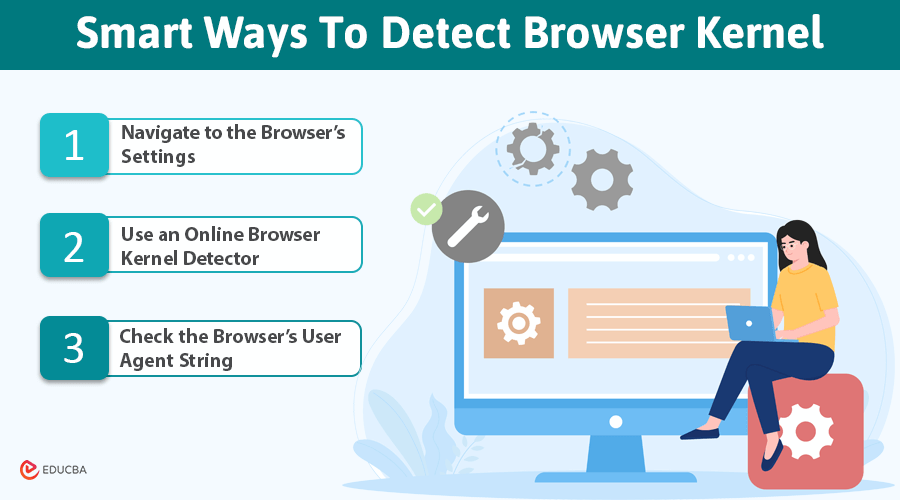
Detect Browser Kernel: Overview
Have you ever wondered why extensions work differently on various browsers? This is due to differences in the browser kernel. Detecting your browser kernel can help ensure smooth performance and compatibility across devices. If you are unsure about your current kernel, do not worry—this guide will show you simple methods to detect your browser kernel.
What is Browser Kernel?
A browser kernel acts as a bridge between the content placed on the Internet and the users. It interprets data from a site encoded in HTML, CSS, and Javascript to display the information on the users’ screen. All the popular browser companies use different kernels. Even different versions of the same browser may have different kernel updates.
Since a browser kernel can impact how websites function and appear, it is important to detect the browser kernel to ensure compatibility and performance. If you notice your browser running slow on certain websites, it could be due to the kernel version your browser is using needing an update. For that, detecting the existing browser kernel is important.
Smart Ways To Detect Browser Kernel
Here are some methods that you can use to detect your browser kernel:
#1. Navigate to the Browser’s Settings
The easiest way to detect your browser kernel is by checking your browser’s settings. This is a straightforward way to identify kernels, providing convenience to non-tech persons who need a layman’s approach. Many popular browsers, like Google Chrome and Microsoft Edge, show kernel information in their “About” section.
For Google Chrome:
- Open Chrome and go to Settings.
- Scroll down and click on About Chrome.
- You will see information about the version and kernel of your browser.
Alternatively, you can type “chrome://version” in the address bar to see detailed version information and detect your browser kernel.
For Microsoft Edge:
- Open Edge and go to Settings.
- Click on About Microsoft Edge.
- You will find kernel-related information there as well.
#2. Use an Online Browser Kernel Detector
Another simple way to detect browser kernel is to capitalize on online tools that detect kernels instantly. This method does not need any effort; rather, you just have to access a web utility that offers the browser kernel detection function. The tool automatically recognizes the kernel with the help of the user string and displays all the needed information with accuracy. However, there are only a few web utilities that provide this function.
BrowserScan is also among those sites that allow you to detect your browser kernel.
Here is how you can use it to detect browser kernel:
- Go to the BrowserScan
- Find the “Browser Detection” section in the navigation menu.
- Click on the Kernel Detection
- The tool will display your browser’s version and kernel details.
#3. Check the Browser’s User Agent String
The user agent string is a small piece of code that your browser sends to websites. It helps them identify your browser’s compatibility and includes details about your browser’s kernel.
To view the user agent string:
- Open your browser’s developer tools. (You can usually do this by pressing F12 or Ctrl + Shift + I.)
- In the console, type the following JavaScript code:
console.log(navigator.userAgent); - Press Enter. The console will output a string of text that includes your browser and kernel information. You may see something like this:
- Chrome/93.0.4577.82 (indicating Blink kernel)
- Firefox/92.0 (indicating Gecko kernel)
- Safari/14.1 (indicating WebKit kernel)
Final Thoughts
Learning how to detect browser kernel is an important step in improving your browsing experience. Whether you check your browser’s settings, use an online detector, or explore the user agent string, knowing your browser kernel can help you troubleshoot compatibility issues, enhance security, and ensure a smooth browsing experience.
Recommended Articles
We hope this guide on how to detect browser kernel has been helpful. Check out these recommended articles for more tips on optimizing your browsing experience and enhancing web compatibility.

