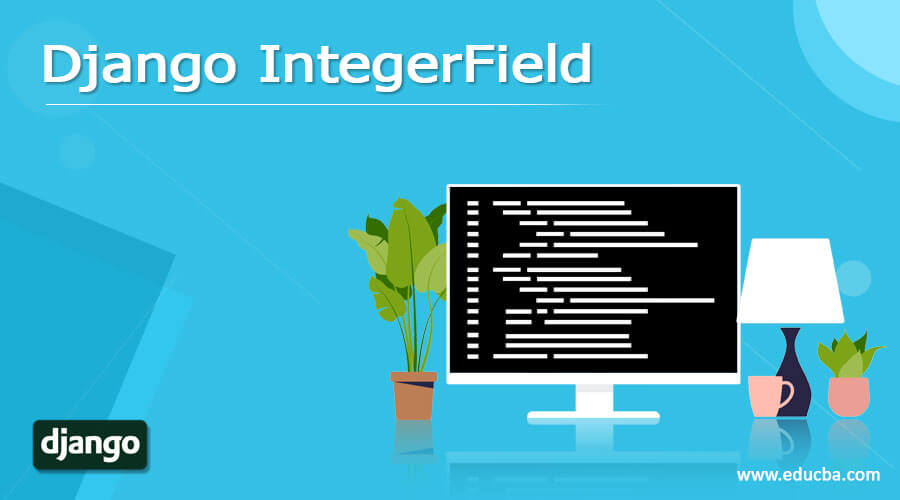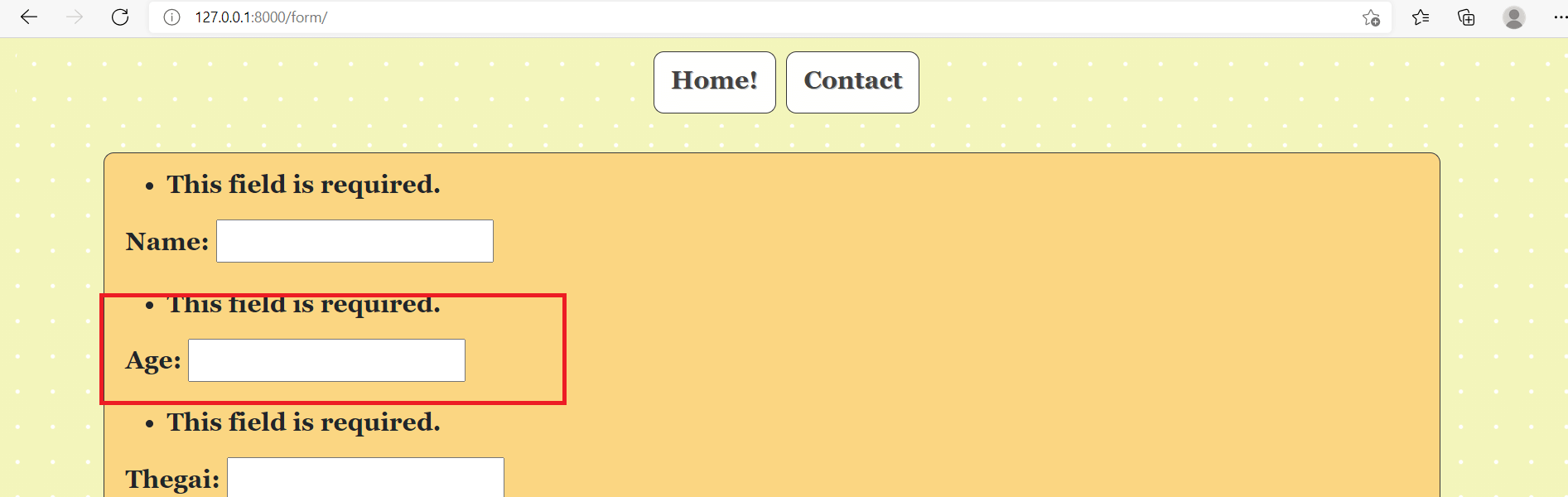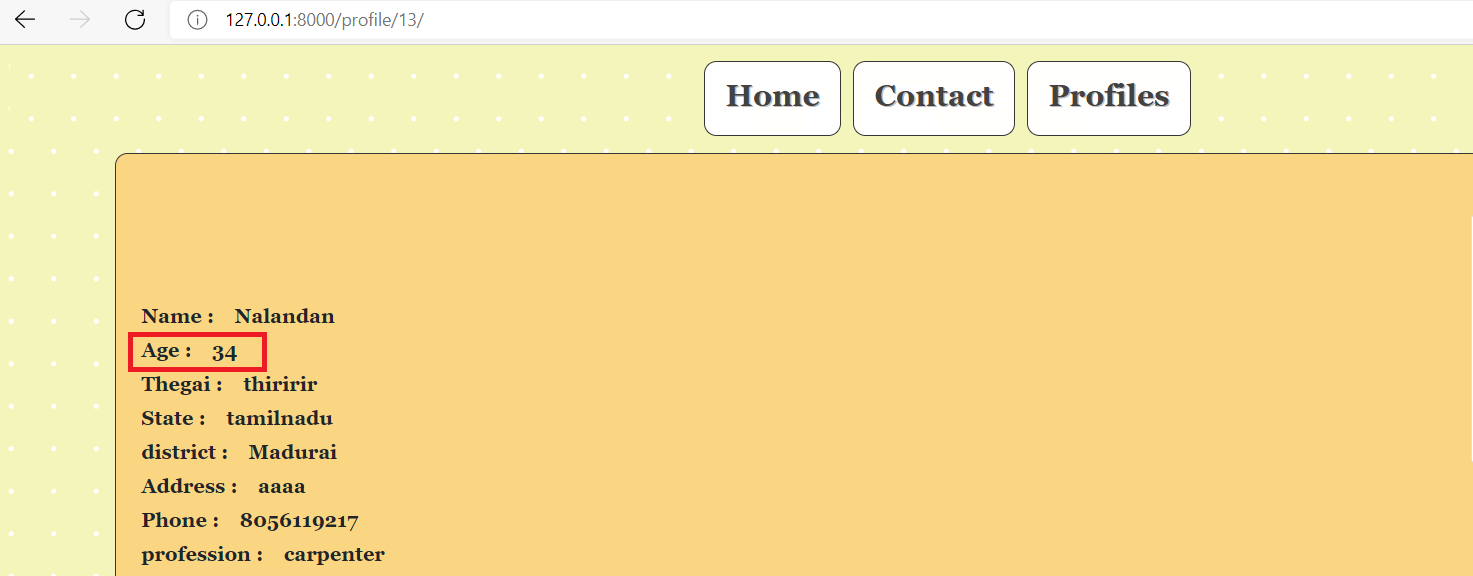Updated May 20, 2023
Introduction to Django IntegerField
The Integer_Example_ field is also one of the field types in Django. This Integer_Example_ type field allows covering all the Integer_Example_ values associated. So the instance considered here is int. It allows storing Integer_Example_ numbers in the database. Please make sure to pass all inputs to the Integer_Example_ field in a number format because the default value for this field expects numeric input. If it supports a large range of negative to positive values, it is -2147483648 to 2147483647. The minValueValidators and maxValueValidators are used here to validate the inputs based on the supported input values of the default database being used. The Integer_Example_ field offers a lot of flexibility in operating the numeric values. Here will discuss Django IntegerField.
Syntax:
Name_of_field = models.IntegerField(**options)Below is the syntax for Integer fields declaration. Here, the left-most item is the declared field. So, Here, the field’s name will be constituted. After that, reference the model’s library to extract the Integer field. So, the model’s library has an area called IntegerField class, and this IntegerField class is responsible for declaring the IntegerField. Next, declare the options associated with the IntegerField. So, the options like null, blank, or choices can be displayed in the options section. The null options mention whether the field can be null or not, next the blank field says what should be the value of the blank field value, and last, the choices mention the range of choices associated with this field.
How to Create a Django IntegerField?
The various steps to create Django IntegerField are as follows:
1. Changes in Models.py file
As the syntax section mentions, the integer field must be declared in the models.py file. By observing the model, we can see that the integer field is declared as the “age” field.
models.py:
from django.db import models
from django.contrib.auth.models import User
# Model variables
# Create your models here.
class Bride(models.Model):
Example_name = models.CharField(max_length=200,null=True)
Example_age = models.IntegerField(null=True)
Example_thegai = models.CharField(max_length=200,null=True)
Example_State = models.CharField(max_length=50,null=True)
Example_District = models.CharField(max_length=50,null=True)
Example_Address = models.TextField(null=True)
Example_Phone = models.BigIntegerField(null=True)
Example_profession = models.CharField(max_length=200,null=True)
Example_salary = models.BigIntegerField(null=True)
Example_Under_Graduation_Degree = models.CharField(max_length=200,null=True)
Example_Under_Graduation_college = models.CharField(max_length=400,null=True)
Example_Post_Graduation_Degree = models.CharField(max_length=200,null=True)
Example_Post_Graduation_college = models.CharField(max_length=400,null=True)
Example_Rasi = models.CharField(max_length=200,null=True)
Example_Nakshatra = models.CharField(max_length=200,null=True)
Image = models.ImageField(null=True,blank=True,upload_to="img/%y")
def __str__(self):
return self.name2. Changes in Settings.py file
Please ensure that you correctly set all the values and database connections in the settings.py file so that the project can execute flexibly. Make sure to appropriately declare the following middleware items in the settings.py file, as these middlewares are responsible for the application’s functioning during the processing of GET and PUT messages. Additionally, the templates used also need to fill so that the template processing happens in the background.
Settings.py:
MIDDLEWARE = [
'django.middleware.security.SecurityMiddleware',
'django.contrib.sessions.middleware.SessionMiddleware',
'django.middleware.common.CommonMiddleware',
'django.middleware.csrf.CsrfViewMiddleware',
'django.contrib.auth.middleware.AuthenticationMiddleware',
'django.contrib.messages.middleware.MessageMiddleware',
'django.middleware.clickjacking.XFrameOptionsMiddleware',
]
ROOT_URLCONF = 'Matrimony.urls'
TEMPLATES = [
{
'BACKEND': 'django.template.backends.django.DjangoTemplates',
'DIRS': [Template_DIR,],
'APP_DIRS': True,
'OPTIONS': {
'context_processors': [
'django.template.context_processors.debug',
'django.template.context_processors.request',
'django.contrib.auth.context_processors.auth',
'django.contrib.messages.context_processors.messages',
],
},
},
]
DATABASES = {
'default': {
'ENGINE': 'django.db.backends.sqlite3',
'NAME': BASE_DIR / 'db.sqlite3',
}
}
STATIC_URL = '/static/'
MEDIA_URL = '/images/'
STATICFILES_DIRS = [os.path.join(BASE_DIR, 'static'), ]
print(STATICFILES_DIRS)
STATIC_ROOT = os.path.join(BASE_DIR, 'static')
MEDIA_ROOT = os.path.join(BASE_DIR, 'static/images')
print(STATIC_ROOT)3. Changes in url.py file
The Media root and document root variables must be instantiated inside the url.py file below. The changes for the url.py file are mentioned below.
url.py:
from django.contrib import admin
from django.urls import path
from django.conf.urls import url
from matrimony_pages import views
from django.conf import settings
from django.conf.urls.static import static
urlpatterns = [
url(r'^$',views.Welcome_page,name='Welcome_page'),
url(r'Mainpage/',views.Main_page,name='Main_page'),
url(r'form/',views.form_view,name='form_view'),
url(r"signup/", views.Sign_up_request, name="register"),
url(r"login/", views.login_request, name="login"),
path(r'profile//',views.profile_page,name='profile'),
url(r'logout/',views.logout_request,name='logout'),
url(r'reg/',views.profile_reg_user,name='reg'),
path(r'update//',views.form_update,name='update'),
path('admin/', admin.site.urls),
]+ static(settings.MEDIA_URL,document_root=settings.MEDIA_ROOT)4. Create a view for the form
The integer value, when submitted, has to be stored, and when retrieved, it has to be pulled from the database. This can be achieved using the object created for the model. The process of doing this is explained in the below-given views.py section.
views.py
@login_required
def profile_page(request,pk):
context2 = {}
Key_details = Bride.objects.get(id=pk)
Profile_name = Key_details.name
Profile_Age = Key_details.age
Profile_Thegai = Key_details.thegai
Profile_state = Key_details.State
Profile_district = Key_details.District
Profile_Address = Key_details.Address
Profile_Phone = Key_details.Phone
Profile_Profession = Key_details.profession
Profile_Salary = Key_details.salary
Profile_UG = Key_details.Under_Graduation_Degree
Profile_UGC = Key_details.Under_Graduation_college
Profile_PG = Key_details.Post_Graduation_Degree
Profile_PGC = Key_details.Post_Graduation_college
Profile_UG = Key_details.Under_Graduation_Degree
Profile_UGC = Key_details.Under_Graduation_college
Profile_PG = Key_details.Post_Graduation_Degree
Profile_PGC = Key_details.Post_Graduation_college
Profile_Rasi = Key_details.Rasi
Profile_Nakshatra = Key_details.Nakshatra
Profile_Image = Key_details.Image
context2['Age'] = Profile_Age
context2['name'] = Profile_name
context2['thegai'] = Profile_Thegai
context2['State'] = Profile_state
context2['district'] = Profile_district
context2['Address'] = Profile_Address
context2['Phone'] = Profile_Phone
context2['profession'] = Profile_Profession
context2['Under_Graduation_Degree'] = Profile_UG
context2['Under_Graduation_college'] = Profile_UGC
context2['Post_Graduation_Degree'] = Profile_PG
context2['Post_Graduation_college'] = Profile_PGC
context2['Rasi'] = Profile_Rasi
context2['Nakshatra'] = Profile_Nakshatra
context2['Image'] = Profile_Image
print(Key_details.Creator)
print(context2)
return render(request,'Profilepage.html',context2)5. Formulate an HTML file for displaying the form
You need to make corresponding changes to the HTML pages.
Profilepage.html
<!DOCTYPE html>
<html style="font-size: 16px;">
<head>
<title>Profile</title>
{% load static %}
<link rel="stylesheet" href="{% static 'admin/css/Formpage.css' %}" media="screen">
<meta name="viewport" content="width=device-width, initial-scale=1, maximum-scale=1, minimum-scale=1" />
<!-- Script -->
<script src="https://ajax.googleapis.com/ajax/libs/jquery/3.5.1/jquery.min.js"></script>
</head>
<body class="body">
<nav class='navbar'>
<div class='navbar_div'>
<a class="navbar" onclick="redirect2()" >Home </a>
<a class="navbar" onclick="redirect2()" >Contact</a>
<a class="navbar" onclick="redirect1()" >Profiles</a>
</div>
</nav>
<div class="formarea">
<br>
{% block content %}
{% if Integer %}
<img src="{{Integer.url}}" align="right" alt="Integer" class="img-thumbnail" style="max-height:200px">
{% else %}
<img src="{% static 'admin/img/default.png' %}" align="right" alt="Integer" class="img-thumbnail" style="max-height:200px">
{% endif%}
<br></br>
<h6><strong>Name :    {{name}}</strong></h6>
<h6><strong>Age :    {{Age}}</strong></h6>
<h6><strong>Thegai :    {{thegai}}</strong></h6>
<h6><strong>State :    {{State}}</strong></h6>
<h6><strong>district :    {{district}}</strong></h6>
<h6><strong>Address :    {{Address}}</strong></h6>
<h6><strong>Phone :    {{Phone}}</strong></h6>
<h6><strong>profession :    {{profession}}</strong></h6>
<h6><strong>Under Graduation Degree :    {{Under_Graduation_Degree}}</strong></h6>
<h6><strong>Post_Graduation_Degree :    {{Post_Graduation_Degree}}</strong></h6>
<h6><strong>Post_Graduation_college :    {{Post_Graduation_college}}</strong></h6>
<h6><strong>Rasi :    {{Rasi}}</strong></h6>
<h6><strong>Nakshatra :    {{Nakshatra}}</strong></h6>
{% endblock content %}
</div>
<script>
function form1() {
window.location.href = "http://127.0.0.1:8000/form";
}
function redirect1() {
window.location.href = "http://127.0.0.1:8000/Mainpage";
}
function redirect2() {
window.location.href = "http://127.0.0.1:8000/";
}
function redirect3() {
window.location.href = "http://127.0.0.1:8000/profile";
}
</script>
</body>
</html>Output:
Conclusion
This article demonstrates how to handle the Integer field in a Django setup and render the variations to an HTML page with the integer value displayed at the desired position. The process also mentions the settings.py file changes and the other changes necessary to render these integer fields.
Recommended Articles
We hope that this EDUCBA information on “Django IntegerField” was beneficial to you. You can view EDUCBA’s recommended articles for more information.