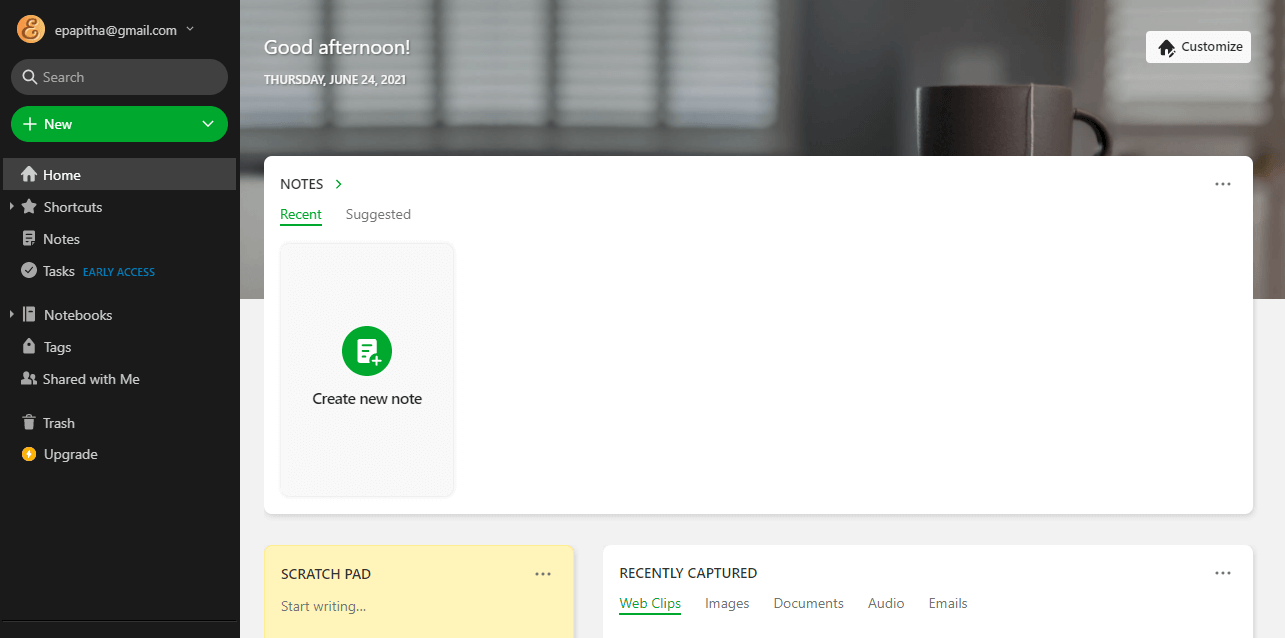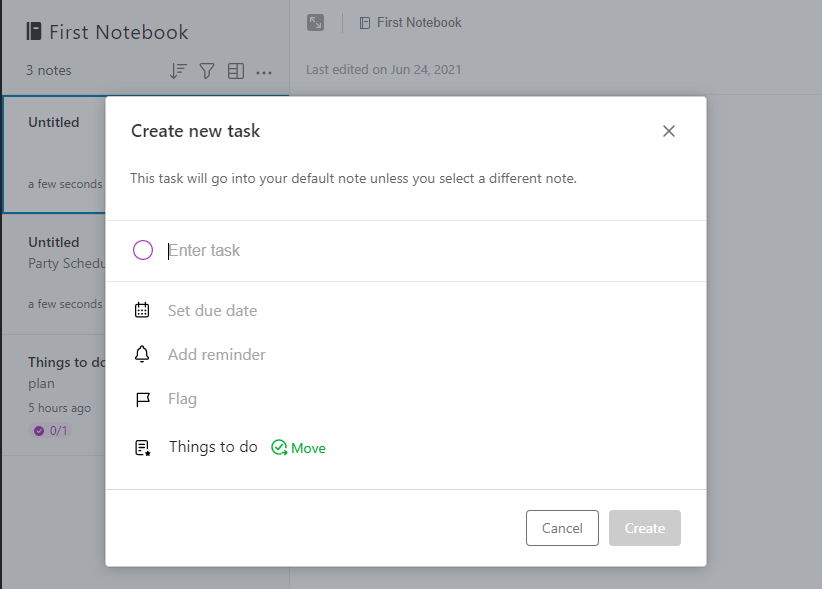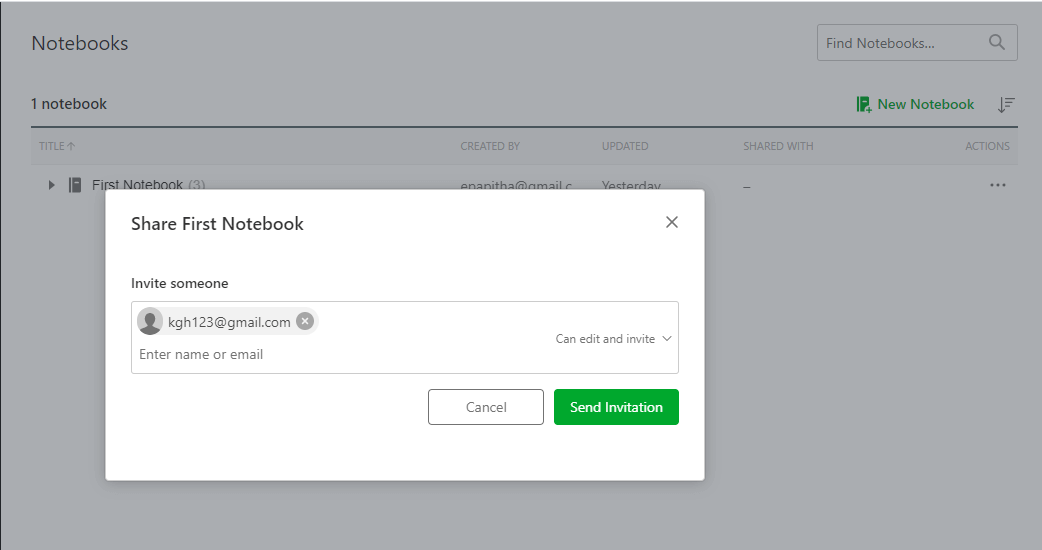Updated June 2, 2023
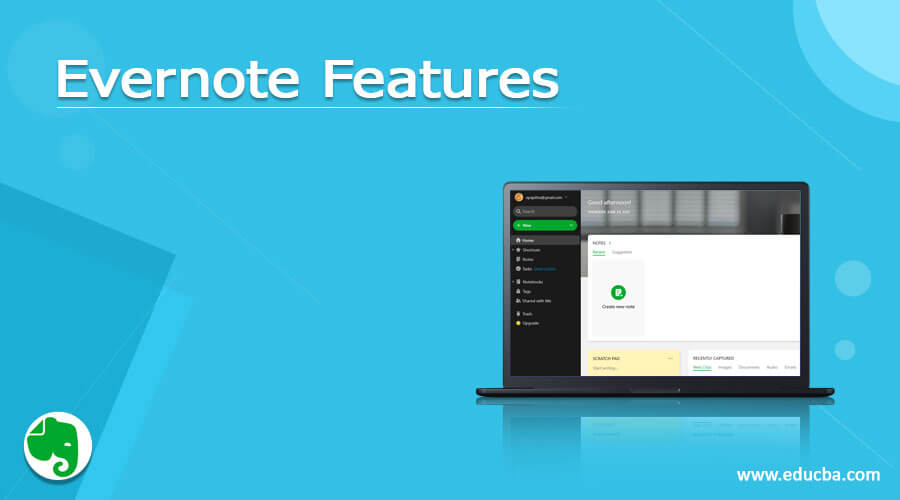
Definition of Evernote
Evernote is an excellent program for taking notes, planning projects, and finding what you need when needed. Evernote 10 is a full overhaul of the desktop client. It deleted practically all preferences when first introduced, hence the ability to tailor the application to the user’s needs. Evernote is a web-based application that lets users capture, save, and sync text, image, and video files across different devices. Let us understand Evernote Features in detail.
Features of Evernote
Learning how to utilize Evernote on its own takes a long time. This is why we’ve put together this article to show you how to use the most crucial Evernote features to their greatest potential. This productivity app is not a fad in this developing software industry.
The key features include:
- The primary feature is to be a note-taking app that supports nested notebooks. We can create audio notes, presentations, and checklists. A “note” can be a paragraph of structured text, an entire webpage or a portion of a webpage, a photograph, a voice memo, or a handwritten one. File attachments are also possible in notes. Folders can organize notes, and users can then note, alter, comment on, search, and export them as a notebook. Tags cannot be shared across any device, but notebooks can.
- Evernote is a helpful tool for collecting and retrieving ideas. It’s a little different on each platform but it generally works the same. The fundamentals remain the same: you may add notes and search for anything. The user can format notes in different ways.
- Evernote’s free version provides unlimited storage with a monthly upload restriction of 60 MB. An Evernote Premium subscription increases the monthly restriction to 1 GB, which costs $5 or $45 per year. Also has Business Account.
- Evernote uses a digital equivalent handy tool called Evernote Web Clipper which makes the process simple. Evernote Web Clipper can save and snapshot any webpage and clip intriguing articles, PDF documents, and essential e-mail communications.
- Apply templates to the notes from a wide variety of choices.
- Collaborate with Control, who has access to see and update the notes and notebooks.
- We may take a screenshot of a webpage and then add text, callouts, or annotations to emphasize crucial information so you don’t forget why you saved it in the first place.
- Has Google Search integration. Evernote will search through your notes and clipped websites for results you’ve already saved during this online search.
- The most legacy feature is Importing Folders. Import Folders is a time-saver extraordinaire. You can tell Evernote to watch a folder on your desktop, and any files you save there will be instantly imported into the notebook of your choice.
- With the newest feature, Tasks, we’ve made it easier to stay on top of everything by combining your to-dos and notes. Your notes and to-dos don’t have to be kept separate from Tasks—your to-dos may reside inside your notes, replete with priority flags, due dates, and reminders to help you get your schedule off your mind.
- It offers online Synchronization and backup services. It is tightly connected with other items such as a recording system, a camera, and local and cloud storage to provide larger services.
- We could customize the Evernote by changing the background, Drag and Drop Widgets, Move Widgets and save changes. To construct the structure and move between different portions of your system, become familiar with note links.
- Has saved searches. Is done by entering the search Query.
- Can Manage Two Accounts in Evernote: Managing two or more Evernote accounts, such as a personal and a professional account or a business account apart from your main account. If you wish to merge the accounts, transferring the notebooks from one account to another is simple.
- Password Protection: Within a note, Evernote allows you to password-protect any text, image, or other file formats. To use this function, pick the text you want to encrypt, right-click it, and choose Encrypt Selected Text from the menu.
Evernote in Android App
The basic version is free, but the premium version integrates with popular tools like Google Drive and Microsoft Outlook.
The First step is to download the app.
The first Home page looks like this:
Next, you’ll be sent to the main Evernote screen once you’ve signed up. You can use this page to access all of Evernote’s features and set up shortcuts to your most frequently used notes, notebooks, and tags.
Sending e-mail Invitations
- Adding Tags: Click the tag icon to add a tag to your note, which will help you discover it faster in the future and organize it with an identity. Start typing a new tag and then tap OK, or select from a list of tags you’ve already used by checking the box next to each tag. If you’ve already added tags, the tag icon will be green.
- Adding Reminders: To add a reminder, click the alarm clock symbol; a reminder will be instantly added. A menu of extra options will appear, allowing you to mark something as done, delete it, and so on.
- Sharing a Note: Open a current note and tap the share icon. Then, depending on what you want to accomplish, follow the steps. You can type a contact’s name.
- Tips: The great tip added here is: Prefer the default notebook as inbox, and the great tip is following patterns for naming the notes (consistent). An advanced tip in the newer version is the extension Keyboard Shortcuts to speed up note-taking.
Conclusion
However, all the apps have the same capabilities, allowing you to add and find notes similarly. Having Evernote with you wherever you go is far more convenient than scribbling information or an idea on a scrap of paper that could be misplaced, especially if the material is essential. As you can see, Evernote is a powerful program, and I’ve only scratched the surface of its capabilities. Start saving anything you come across into Evernote, and you’ll never forget anything again.
Recommended Articles
This is a guide to Evernote Features. Here we discuss the definition, different features, and Evernote in the Android App. You may also have a look at the following articles to learn more –