Updated August 9, 2023
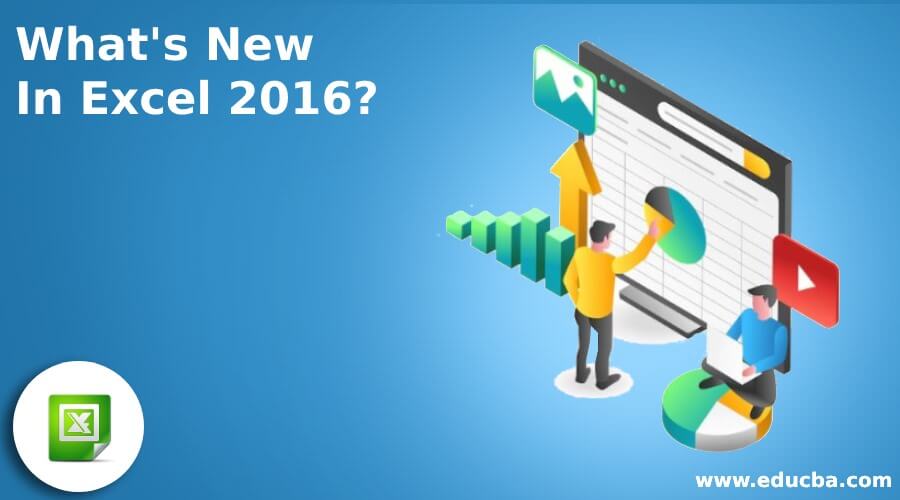
Excel 2016 New Features – The new Excel 2016 version of Microsoft Office was recently released, and all the Office geeks are going gaga over it! MS Office comes loaded with Excel 2016 features and user-friendly options that will make life easier for us, the computer people.
Microsoft Office has run a course for 27 years and has managed to change the market with almost zero competitors. MS Excel has always been more of an office-used program than a home-based one, unlike MS Word or MS PowerPoint. Therefore, Microsoft needed to step up its game and develop something innovative and useful to improve this already valuable program.
For beginners who need to learn what MS Excel is, let’s start by giving you a brief introduction. MS Excel is a spreadsheet that Windows has developed. It enables the user to feed, change and manipulate data.
It has rows and columns and intersections of these two, called cells. You can use MS Excel to handle data arithmetically and in charts.
Using MS Excel, you can build three-dimensional graphical display sets which enable you to display data in diagram forms. That being said, MS Excel has many super useful features that can take some time to get used to.
The new MS Excel has a ton of Excel 2016 new features that could be game-changers. Excel already has many great features, but not all of them are so obvious, and many are even hidden. So an easy one-click task becomes a convoluted series of calculations.
There are not many ways to know it – either you hear from a feature from the Internet or a friend, or you discover it on your own once you start using it regularly.
Visually, a lot has stayed the same. It comes with many great Excel 2016 new features, many of which amalgamate old and new.
So let’s save you time by diving straight into the good stuff- now, as well as hidden features of MS Excel 2016, which will enable you to work faster and smarter.
(Image source: pixabay.com)Excel 2016 Features
#1 Power Query
What is Power Query? It is a data analysis feature available in Excel that allows you to combine, refine and discover new data. This feature enables you to find and connect data from various sources. It can help you merge and shape data sources to match your data analysis requirements while prepping it for further analysis.
The user can use the JSON parser to create data visuals over Big Data and Azure HDInsight. It also allows you to create custom views. You can also perform data cleansing operations and import data from multiple file logs.
Power Query used to be a separate plug-in in the Office 2013 version. What makes this feature even more noteworthy is its ability to pull in and supply data from many sources like web pages, Access, Oracle, Sybase, XML files, and text. Files, Teradata databases, and SharePoint lists are a few.
In the new version of Office, Microsoft has deemed it reasonable to integrate this super useful feature as a standard feature. This feature lets you pull useful data from many sources and incorporate them into your spreadsheet with minimal hassles.
You can access this feature under the Data tab, under the Get and Transform group. It will then show you various options from which you import data. It can be natively found in Excel 2016.
#2 One-Click Forecasting
Next time your boss calls to ask you about the forecast for next month’s sales, answer without hesitation. It is an awesome feature that has infinite uses. Your data is mined and inferred, and it makes predictions about future trends and patterns. It comes with a ‘Tell Me’ search bar. The previous version offered only linear forecasting as an option – a long-drawn-out process at its best.
To access this feature, go to the Data tab, and click on the Forecast Sheet to gain a visual insight into your data. It also has a wizard with various options to set and control the parameters of your data calculation. The One-Click Forecasting works best on a well-planned and reviewed worksheet. The more accurate your data is, the more accurate your forecast will be.
This feature generates multiple forecasts taking into consideration variable factors. It allows you to save the configuration of your choice so that you can run it again in the future. It also has a ‘data cleanser’ which does not consider missing values and adjusts the estimates accordingly.
#3 Text Lines in a Cell
Well, as the veteran users of MS Excel already know, when you type in a cell and want to start a new line, pressing the Enter key does not help (as it goes to the next cell). You can now press Alt+Enter on a Windows PC and a Mac; you can press Control-Option-Return. This little piece of information can save you valuable time and frustration. It is a feature you must know.
#4 Enhanced PivotTable
We are all familiar with working with the Pivot Table. Microsoft has brought in many more features and improvements to make the experience even more rewarding and productive. Here are a few of the features introduced.
- Creating, editing, and deleting custom measures: This can now be done directly from the PivotTable menu instead of the systematic analysis required earlier. It saves up a great deal of time.
- Automatic Relationship Detection: Ah, the much-awaited feature. This feature enables the program to go through your various spreadsheets and discovers and creates relationships between all your related data, making life easier for you. All it takes is one click.
- Search in PivotTable: This feature speaks for itself. It helps you get fields that are important to your data from across your entire data set.
- Automatic Time Grouping: This feature enables you to group all your data based on time. It auto-detects similar time zones and groups them for you. Once done, you can drag the group down and begin your analysis.
- PivotChart Drill-Down buttons allow you to zoom in and out across time groupings and other structures available in your data.
- Smart Rename: This feature allows hassle-free renaming of any columns or tables in your workbook. One part of this that I like is that Excel 2016 automatically updates the names and related calculations across the workbook you are working on so that you don’t need to.
- Multiple usability improvements: A few more changes have been made. The changes will be updated at one time once the Power Pivot window is shut. For example, delayed updating allows you to perform various Power Pivot modifications without waiting until each is spread across the workbook.
#5 Multi-Select Slicer
You can select multiple categories in the Excel slicer as opposed to the one on previous versions of Excel. You can enter this mode using a new button on the slicer’s label by the multi-select method.
#6 Power BI
So your report is complete. Now what? It is only useful if you can share it with the correct people. Once you finish your spreadsheet, you can share it with your boss or client once you click on Power BI. Once it is published, you can construct interactive reports. You can use this feature to display completed Excel worksheets.
You can monitor all your data from across your organization and from all the apps that you use. This feature also enables you to create rich and interactive reports that others can share and edit with due credentials. This feature has been deemed the future of Excel, and rightly so.
What makes Power BI so attractive is that it can pull in data from many applications and platforms like Zendesk, Salesforce, QuickBooks, Twilio, and even Google Analytics, which are just a few of the many. It has rich visuals, which will make your data come to life.
#7 Newer, Better Charts
The charting options in the previous Windows versions could have been more impressive. In the 2016 version, Microsoft recognized the limited options and made improvements.
It has introduced many new and modernistic charts that bring data to life. While Microsoft has tried to retain the ‘old-new’ feel, it has many new charting options with rich formatting options (which I found surprisingly easy to use).
It has six new charting options: Treeman/Sunburst, Waterfall, Histogram, Pareto or Box, and Whisker. You can access these charts by clicking on Insert > Insert Chart. You can also click on Recommended Charts > All Charts to view all the new charting options.
#8 Collaboration
Do you work across platforms of the Office? If you do, this is the feature you must look out for. Rather than switching apps in between, Microsoft allows you to share documents within an office in different programs.
You can’ co-author’ documents to share them with different people. Or you can share them while chatting on Skype, which is all Office integrated.
“People often start and end their work in Office, but there is often a messy middle that involves a lot of discussions – in person, phone or via various tools -as well as multiple (sometimes conflicting) inputs,” Microsoft’s head of Office Kirk Koenigsbauer said, and I agree. It was an important point that needed to be added for Office to give more to its users.
#9 Data Loss Protection
I cannot tell you how often I have had to rummage through my purse to input critical data while working on an important project because I was too wary of saving my data on a computer. Well, no more.
Microsoft geniuses have taken a definite step forward and introduced Data Loss Protection or DLP in Excel 2016. Data Loss Protection enables a real-time scan of content that is based on a set of predefined policies for sensitive data. It is originally a feature that was found in Outlook and was much loved by all.
It saves data like credit and debit card and bank account numbers at the user’s discretion. This data can be shared across platforms such as Exchange, SharePoint, and OneDrive. Another plus point of this newly introduced feature is that it will synchronize this personal data across all Microsoft, Word, PowerPoint, etc.
#10 New Features like ‘Tell Me’ and ‘Smart Lookup.’
Excel is one program that can be difficult to navigate. Its previous versions housed a personal assistant called Clippy, which wasn’t of any real help though cute. Microsoft has promised its users to deliver a smart ‘assistant’ which is fresh, new, and improved beyond recognition.
They have called this the ‘Tell Me’ feature. This feature allows you to search for Excel 2016 functions that you may not be able to find. This feature provides you with a large number of menus which are more useful than a single menu. Meanwhile, the ‘Smart Look Up’ feature allows users to select a word or phrase from the typed data and will enable them to ‘look it up.
While the older version of this feature enabled you to look up a word in the inbuilt dictionary or redirect you to the Internet, this new feature brings extra information and related images into the sidebar without ever leaving the program.
(Image source: pixabay.com)Recommended Articles
Here are some articles that will help you to get more detail about What’s New In Excel 2016, so just go through the link.


