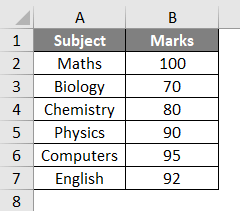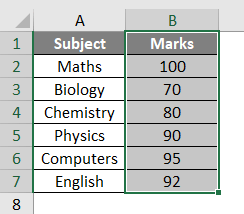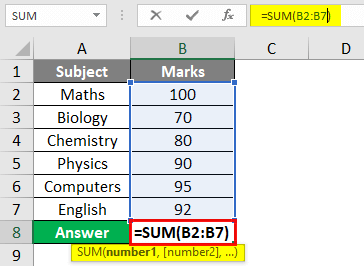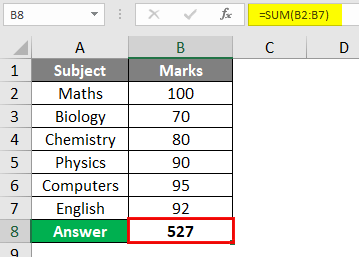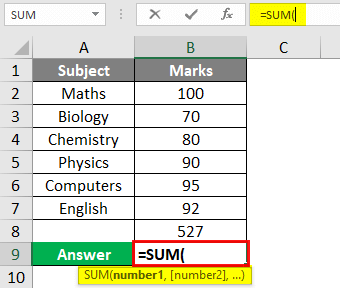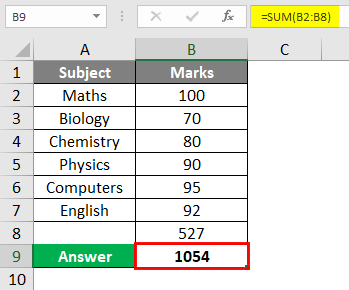Updated August 10, 2023
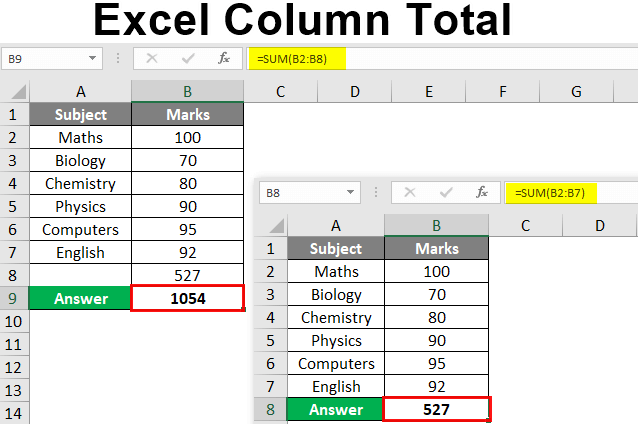
Excel Column Total (Table of Contents)
Definition of Excel Column Total
First, we should understand the basic definition of the Excel Column Total we are discussing. Column Total means the sum of the numbers present inside a column. In Excel, there are various methods to know the total numbers inside a column; this article will discuss those methods and shortcuts for identifying the total sum of numbers in a column. Now let us go through various examples of how we can get Totals of Columns in Excel.
Examples of Excel Column Total
Let us discuss examples of Excel Column Total.
Example #1
Let us begin with the most basic method to know the total of numbers in a column. In this method, we will select a column to see what is the total of the column.
1. Let us make a table of data in sheet 1 as shown below:
2. Now select whole column B as shown in the image below:
3. In the bottom right corner, we can see that Excel automatically calculates the column total for us on the status bar. Refer below screenshot for the preview,
This status bar Excel shows us the total of column B as Sum, which is 527.
Example #2
For example, we have seen how Excel has given us the total by selecting the total column. But what will happen if we select only the data range in the column rather than the entire column. Let us find out in this example,
1. Let us also use the same data from sheet 1 for this example.
2. Instead of selecting the entire column as we did in example 1, we will select only the data range as shown below image:
3. Now, in the same status bar in the bottom right corner, let us check the total. As a result, it will be the same as we have seen in example 1,
So even if we select the data range in the column or the entire column, we will get the same total.
Example #3
In the above examples, we have seen how Excel calculates the temporary total in the status bar; however, there are some inbuilt formulas through which a user can calculate the total of the columns in Excel by himself; one such formula is known as the Auto Sum function. It is an inbuilt function in Excel that calculates the sum of the numbers of the given data range. A keyboard shortcut to use the Auto Sum function in Excel is the ‘ALT” + “=” buttons.
1. Now let us copy the same data from sheet 1 to sheet 2 for our data table as shown below:
2. In the B8 cell, let us press the keyboard shortcut we talked about above and see the result as follows:
3. Excel will automatically compute the sum from the data range in the given column; when we press Enter, we will get the result as follows:
Example #4
Apart from Auto Sum in Excel, initiated by a keyboard shortcut, an inbuilt sum function in Excel allows us to select specific cells in any column in Excel to compute the sum in the columns. Let us use the sum function in this example.
1. In the same data table in cell B9, enter the following formula as shown below:
2. Press the “Tab” button from the keyboard for the sum function and select the data range from the table as shown in the below image:
3. When we press Enter, we will see the result of the sum of the numbers from B2 to B8; remember that in cell B8 we already have the sum of the numbers from B2 to B7.
Explanation of Excel Column Total
In any worksheet of Excel, data is present in both rows and columns in the form of cells. Each cell contains data; when these cells contain numbers, excel automatically gives us certain features to calculate the total numbers by different methods. Some methods are inbuilt, a feature of Excel, but they give us temporary results, while the formulas used to calculate the total numbers give us permanent results.
How to Use Excel Column Total?
As we have discussed in the above examples, we have seen that there are four methods to calculate Excel Column Total, and they are as follows:
- First is by selecting the entire column.
- The second method is by selecting the data range in the column.
- In the third method, we used the Auto sum function to calculate the total.
- The best procedure to calculate the total is by using the sum function.
Things to Remember
There are a few things to remember about Excel Column Total, and they are as follows,
- Column Total Means the sum of numbers in a given column.
- When we select a column for column total, it ignores the header and calculates the sum of the numbers in a given column.
- Auto Sum function only calculates the sum from the data range above the function.
- By using the Sum function, we can select certain cells for which we want the total in the column.
Recommended Articles
This has been a guide to Excel Column Total. Here we discuss How to Excel Column Total, practical examples, and a downloadable Excel template. You can also go through our other suggested articles –