Updated June 3, 2023
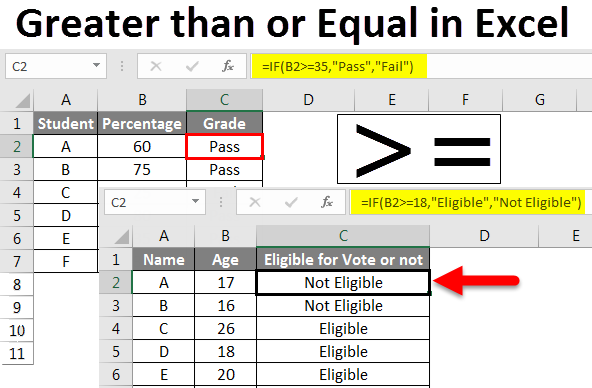
Greater than or Equal in Excel
In this article, we will learn about Greater Than or Equal in Excel. In Xcel, we will perform multiple logical operations with the help of logical operators like IF, OR, AND, NOT, etc. In addition to logical operators, we also use comparison operators to compare different data sources to validate whether there is a similarity between the two sources.
Hence Comparison operators play a vital role in performing logical operations. There are 6 comparison operators available, which are:
> (Greater than): This operator compares one data item with another and validates whether it is greater than or not. If greater than condition satisfies, it returns “True”; otherwise, “False”.
< (Less than): This operator compares one data item with another and validates whether it is less than or not. If less than the condition satisfies, it returns “True”; otherwise “False”.
= (Equal): This operator compares one data item with another and validates whether it is equal. If an equal condition is satisfied, it returns “True”; otherwise “False”.
>= (Greater than or equal): This operator compares one data item with another and validates whether it is greater than or equal. If the greater than or equal condition is satisfied, it returns “True”; otherwise, it is “False”.
<= (Less than or equal): This operator compares one data item with another and validates whether it is less than or equal. If a lesser than or equal condition is satisfied, it returns “True”; otherwise “False”.
<> (Not Equal): This operator compares one data item with another data item and validates whether it is “Not equal” or not. If the “Not equal” condition is satisfied, returns “True”; otherwise, “False”.
How to use Greater than or Equal in Excel?
In this Topic, we are going to discuss “Greater than or equal”; hence first, we will see how “Greater than” and “Equal” operators work and how both work together.
Let’s take examples to understand Excel’s Greater than or Equal usage.
Example #1 – Greater than Operator in Excel
Syntax of Greater than is A>B
where A and B are numbers or text.
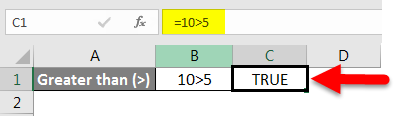
Observe the above picture “True” in cell F6, but if we observe the formula bar, it is =10>5. As the condition is true, it returns “True”.
Example #2
Now we will see the “Greater than” operator in logical operations using IF. Let’s assume we need to find out in which months the company has higher sales than average quarter sales.
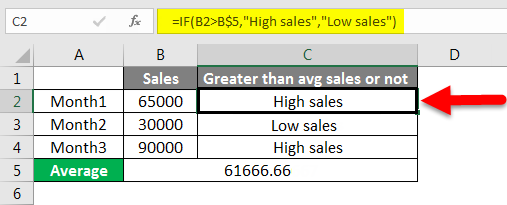
The above picture observes the formula B1 (Month1 sales) value compared with C5 (Average sales). As Month 1 sales are greater than average, it returns High sales. As month 2 sales are less than average, sales return Low sales.
Example #3 – Equal Operator in Excel
The syntax of the Equal operator is A=B
where A and B are data values.
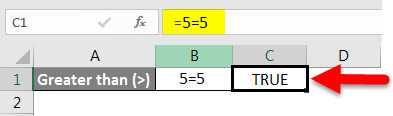
Observe the above picture 5=5 is represented as True as it is a valid condition.

Observe the above picture 8=5 is not valid and hence returns false.
Example #4 – Comparing strings using Equal Operator in Excel
As we see the example with numbers now, we will see how an equal operator helps compare strings.
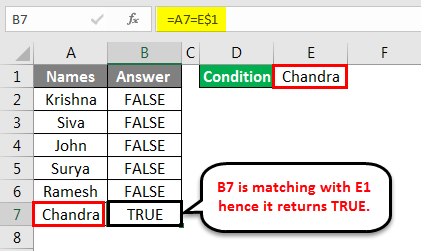
Observe the above picture; we want to compare which name matches the name “Chandra” and observe the formula. As B7 matches with E1, hence it returns True.
Example #5 – Greater than or equal application to numbers
Syntax of Greater than or Equal is A>=B, where A and B are numeric or TEXT values. In Greater than or equal operator A value compares with B value, it will return true in two cases: A greater than B and another is when A equals B.
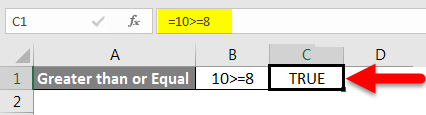
Observe the formula in C1, 10>=8 returns True because 10 may not equal 8, but 10 is greater than 8.

Observing the above picture in a cell, C1 7>=7 returns True because 7 is not greater than 7, but 7 equals 7; hence it returns true.
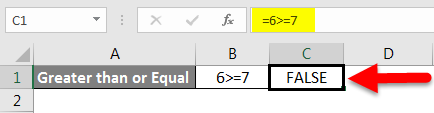
Observe the picture cell C1, 6>=7 returns False because 6 is not greater than 7 and 6 is not equal to 7 as both cases failed, it will return False.
Example #6 – Solving conditions using Greater than or Equal in Excel
Let us assume a table has data on ages. We want to give if the age is greater than or equal to 18 should return “Eligible”. If not, return “Not Eligible”.
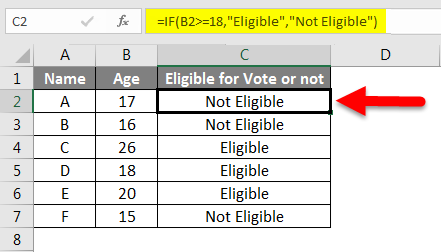
In the above picture, observe the formula which is highlighted. The formula combines the logical operator If and the comparison operator >=. Cell C2 returns “Not eligible” because 17 is neither greater than 18 nor equal to 18; hence, it fails to satisfy the comparison operator condition and returns negative results.
Observe C4, which returns “Eligible” because 26 is greater than 18. One of the conditions greater than satisfies even the equal condition does not satisfy it returns positive results.
Observe C5, which returns “Eligible” because it matches 18 and returns positive results.
Example #7 – Solving conditions using Greater than or Equal in Excel
Consider the table has data with students’ percentages. The logic should check if the student’s percentage is greater than or equal to 35, which means it should give results as “Pass” If a student scores less than 35 percent, it should give the result as “Fail”.
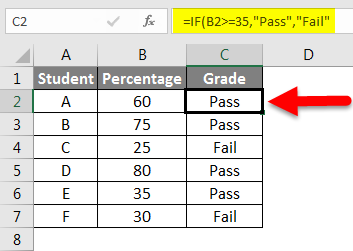
In the above picture, observe the formula. It uses a greater than or equal operator.
Cell C2 returns “Pass” as the percentage scored by A is 60, greater than 35.
Cell C4 returns “Fail” because the percentage scored by C is less than 35.
Cell C6 returns “Pass” because the percentage scored by E is equal to 35.
Example #8 – Greater than or equal application to strings:
We can apply the Greater than or equal operator for strings also. The below picture returns “False” because A is lesser than S as A comes before S; hence, it gives the result “False”.
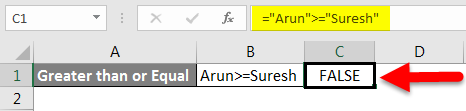
If we reverse the names, it should return “True” We will check it now.
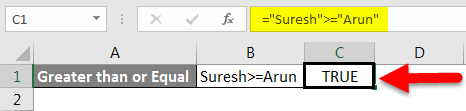
Observe the formula we interchanged the names, resulting in “True”. If the first letter is the same in both cells, it will compare the second letter and return the results. This is the way how greater than or equal works for strings.
Things to Remember About Greater Than or Equal in Excel
- Greater than or equal is one of the comparison operators.
- It tests the condition in two ways: whether A>B or A=B if any condition satisfies positive results.
Recommended Articles
This has been a guide to Greater Than or Equal in Excel. Here we discussed Greater than or Equal in Excel and How to use Greater than or Equal in Excel, along with practical examples and a downloadable Excel template. You can also go through our other suggested articles –

