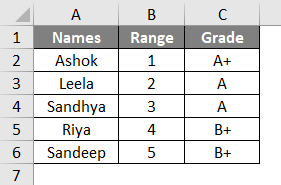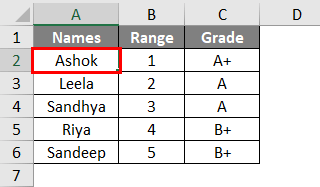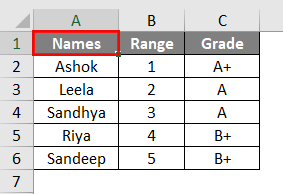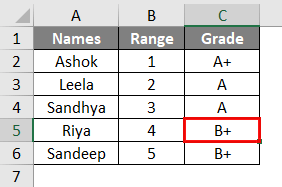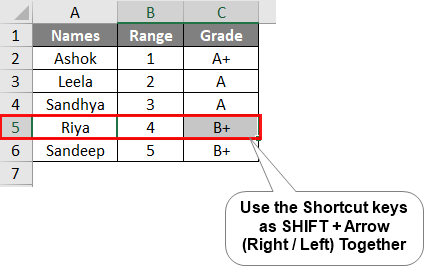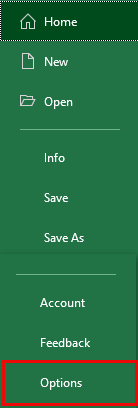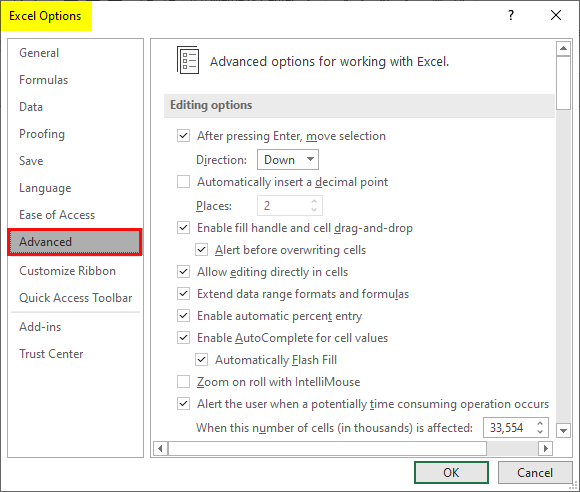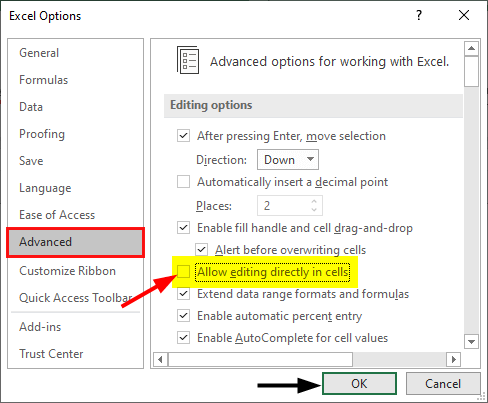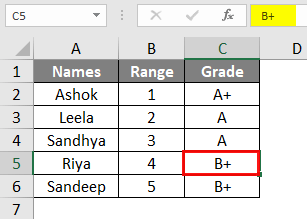Updated August 9, 2023

Excel Shortcut to Edit Cell (Table of Contents)
Excel Edit Cell Shortcut
Editing a cell content is the most common that once usually do the most in MS Excel. To edit a cell in a cell, when often change the value completely, change the value partially or some people in other way edit to the cell and copy the data from it or some do strikeout the cell content to just feedback on it.
Most of the time when we learn things, we usually start doing things in a traditional way. Which most of the people face as they could not able to improve their performance by the way they execute the different commands and functions. Edit cell is one of those where use choose Mouse pointer over the shortcut key to edit any cell because they actually not aware of any of the shortcut ways.
We will be seeing such steps and process in below examples.
How to Use Excel Shortcut to Edit Cell?
To edit any cell in Excel, we can use the shortcut key which is one of the function key as F2. And the process of doing this is also very easy. We just have to put cursor and press F2.
“F2”
We will be seeing the different use in later on below examples.
Examples of Excel Shortcut to Edit Cell
Lets us discuss the examples of Excel Shortcut to Edit Cell.
Example #1
In this example, we will simple method to edit any cell. Below we have data of some students and their grades in respective columns. We will see the method to
Now if someone wants to go in edit mode in any of the cell from the above-shown table, then we can first try clicking double times on any cell which we want to edit. For example, if we want to edit cell A2, then using the mouse cursor, click double times on cell A2, and select the cell content Ashok for proof as shown below.
As we can see the grey colored cells is the mark of selected cell content using the Edit cell process.
Example #2
There is another but the shortcut method to edit any cell. In Excel, to edit any cell we have shortcut key as F2. F2 is one of the function key on all type of keyboards. For this, we will be using the same dataset as seen in example-1.
To edit any cell using shortcut key, first put the cursor on the cell which we want to edit. Here, let’s do this on cell C5.
We cursor it at required position, then press F2 function key and select the content of that cell for testing purpose. We have done the same for the cell C4 here.
For selecting anything in edit mode, we can use the shortcut keys as SHIFT + Arrow (Right/Left) together.
We can make the changes in the default setting for editing any cell. For this, go to File menu ribbon and select Options from the list as shown below.
Go to Advanced tab from the list of Excel Options as shown below.
From the Editing Options section, uncheck the box of Allow editing directly in cells. Once done, click on Ok.
Now, go to the same cell C4 and press F2 key to go in edit mode of that cell. We will see, now the cursor is being only seen in the formula bar as show below.
Which means that we can now only edit the cell content even after using a shortcut through Formula bar only. Whatever the changes that we do, will only be visible in the formula bar first. Also, it will be reflecting in the same selected cell without seeing the blinking cursor on it.
Pros Of Excel Shortcut to Edit Cell
- Shortcut for editing the cell is the easiest way to change the cell content.
- Methods shown in the above examples are the best for making changes in any cell.
- Using F2 key for editing a cell is handy way to perform.
Things To Remember
- Selecting any cell content once it is in edit mode, will highlight the cell content in grey color. This also helps user to judge which part of the cell is selected and which is not.
- Although we can change the edit setting using Excel Options that we have seen in Example-2 but the shortcut key for the editing the cell cannot be changed by any way.
- By any time of the editing process using shortcut key F2 for any cell content, we can select any part of cell content. The selected data can be of start, middle, end or any part of the cell content length.
- Use SHIFT + Arrow keys to navigate directly for the part of cell content which we want to select.
- There is no other shortcut way to edit a cell.
- In edit mode of cell, if it has any formula, then we will be able to the colored border which will represents different cells and it is also easy for any user to understand the formula syntax.
Recommended Articles
This has been a guide to Excel Shortcut to Edit Cell. Here we discuss How to Excel Shortcut to Edit Cell along with practical examples and a downloadable Excel template. You can also go through our other suggested articles –