Updated April 14, 2023
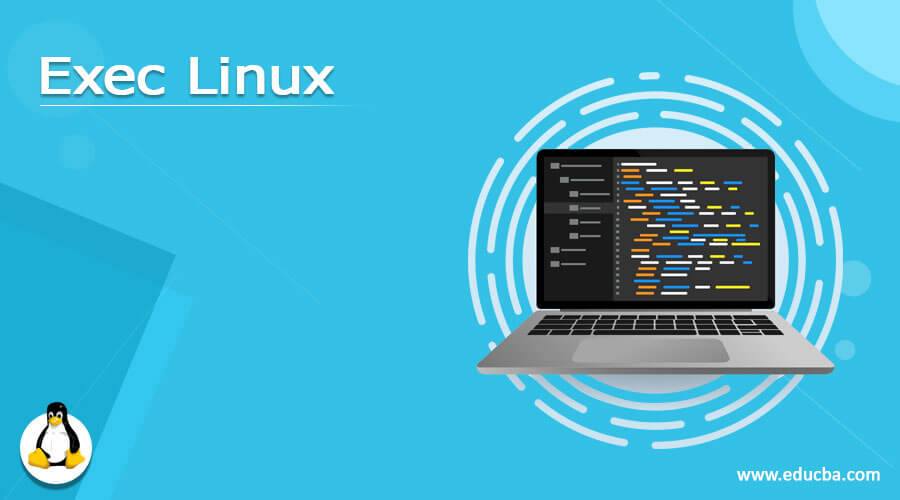
Introduction to Exec Linux
In the Linux environment, we need to work on different applications and job levels. The number of times we need to run the jobs or the shell or bash job in terms of the command. The exec will make the command for the bash job. If we are running the bash command multiple times then it will create multiple processes in the background. But if we are running the bash job with the help of the exec command then it will not create multiple processes on the Linux environment. When we are executing the bash job as a command with the help of the Linux exec utility then we are not able to return or call the process.
Syntax of Exec Linux
exec [ -cl ] [ -a name ] [ command [ arguments ] ] [ redirection ... ]1) exec: We can use the exec keyword in the syntax or command. It will accept different arguments like name, command, different arguments, etc. As per the provided input, the exec will be able to convert the bash shell job into a specific command. The command can run differently in the Linux environment. Here, there is no need to run the bash or shell job. We can directly run the command. It will run the specific process on the environment. The exec commands will help to manage the different bash-related tasks or jobs.
2) OPTION: There are multiple options available for the Linux exec. We can use different options like empty environment (-cl), name, different commands, arguments, etc. As per the requirement, we can use the different flags as the option that is compatible with the exec command.
3) Redirection: As per the requirement, we can use the different redirection options in the exec command.
How Exec Linux Works?
In the Linux environment, we are having multiple applications and jobs that are running on it. When we are having multiple bash jobs or scripts. It will very difficult to manage multiple jobs when we are running manually. To avoid it, we need to handle this condition with the help of the exec command. Here, we need to replace the specific command with the specific bash value. It will help to manage the number of bash files or jobs with the specific command.
Below is the list of options that can be used in the exec command.
1. –p: It will print the name of the readline function and bindings. It will define in such a way that they can be re-read.
2. –l: It will help to list all the names of readline functions available in the environment
3. –P: It will print the current list of readline function names and bindings.
4. – s: It will print the readline key sequences which are bounded to the macros. The string output that they can be re-read.
5. –S: It will display the readline key sequences which are bounded to the macros. The strings are related to the output.
6. –v: It will print the list of readline variable names and values in such a way that they can be re-read.
7. –V: It will display the current readline variable names and the values.
8. -f filename: It will read key bindings from the filename.
9. -q function: It is related to the query about which keys invoke the function name.
10. -u function: It will unbind all keys bound to the named function.
11. -r keyset: It will help to remove all the current binding of the keyseq.
12. -x keyseq : shell-command: Whenever the keyseq is extended then the shell-command is to be executed. When the shell-command is executed, the shell sets in the READLINE_LINE variable. The content of the readline is the buffer. The READLINE_POINT is the variable to the current location (the insertion point). If we have executed the command changes then the value of READLINE_LINE or READLINE_POINT and the new values will be reflected in the editing state.
13. -C command: It will help to run the command is executed in a subshell environment. The output is used as the possible completions.
14. -F function: With the help of this option, the function is executed in the current or working shell environment. When the function execution is completed then the possible completions are retrieved from the COMPREPLY array variable.
15. -G globpat: With the help of this option, the pathname expansion pattern for the globpat is expanded to generate the possible completions.
16. -P prefix: We can add the prefix at the beginning of each possible completion. After all, are the other options have been applied.
17. -S suffix: With the help of this option the suffix is appended to each possible completion. After all, are the other options have been applied.
18. -W wordlist: With the help of this option, the list is split using the characters in the IFS special variable as delimiters. Once the list will split and each resultant word is expanded then the possible completions are the members of the resultant list which match the word from the beginning.
19. -X filterpat: With the help of this option, we can filter part of the pattern as used for pathname expansion. It will be able to apply the list of possible completions generated by the preceding options and the arguments. Each completion will match the filter part and remove it from the list.
Example
Exec Linux: Work with the exec command. In the Linux environment, we are able to run the bash shell with the help of the exec command.
Command:
bash
echo "Hello, this is the basic exec example" > data.txt
exec wc -w < data.txtExplanation:
As per the above command, we are running the wc command with the help of exec command.
Output:
Conclusion
We have seen the uncut concept of “exec Linux” with the proper example, explanation, and command with different outputs. The exec command is helpful to execute the command in terms of bash. Once the command will trigger then it will not return to the calling process.
Recommended Articles
We hope that this EDUCBA information on “Exec Linux” was beneficial to you. You can view EDUCBA’s recommended articles for more information.


