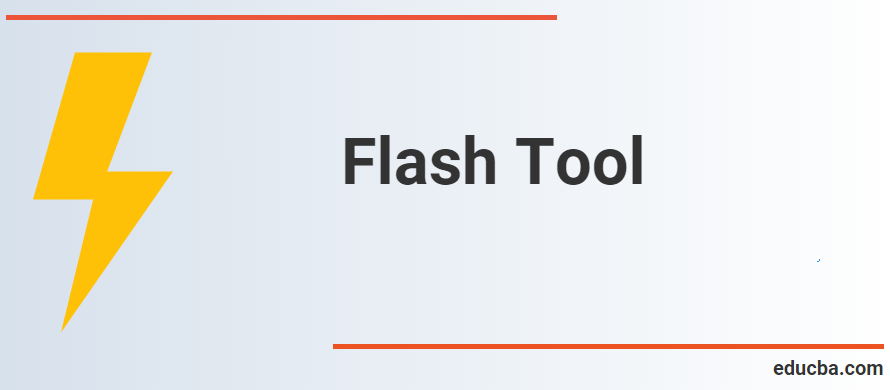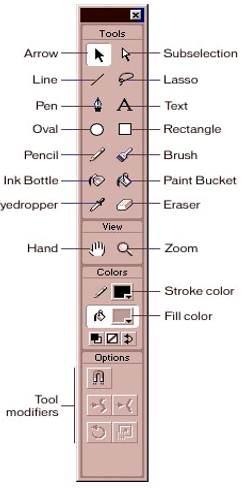Updated June 19, 2023
Introduction to Flash Tools
Flash Tools is an unbelievably powerful and apparently endless program. Flash can create matches and make lectures, animations, views, parts of the web page, and many other educational apps. You become familiar with some Flash engine parts, which share the same features as other apps. Flash, however, needs some thinking to work properly in it, especially for vector graphics animation and action script 3.0 coding.
The standard place is in the upper right-hand part of the Flash Program cabinet for the flash drawing toolbox. If Flash is not enabled or if someone else has altered the defaults in Flash, accessing the Drawing Toolbox may not be possible.
Four primary parts are included in the Toolbox. The top section contains all 14 Flash Tools: arrow, subselect, line, loco, pen, text, oval, rectangle, pencil, brush, ink bottle, paint bucket, dropper, and eraser. In addition, the following are available in the following section: The second chapter includes the Hand and Magnifier flash-view tools. The Color Tray is under the View Tools, and the Tray Options are underneath.
Types of Flash Tools
- Selection, Transform Section Tools – To select and transform an existing vector drawing.
- Drawing Section Tools – Used for producing rows, forms, and writing.
- Modification Section Tools – Used to Modify Existing Vector Graphics.
- Viewing Section Tools – To Cover or enlarge a region.
- Color, Brush Section Tools – To pick the color, form, and dimensions of the pen.
1. Selection, Transform Section Tools
- Selection Tool: This instrument is the most used instrument in the toolbox, called the Arrow key. The user uses a tool to select one or more objects on the stage. When you pick an item, you can name, reposition, resize, and modify it. You can also use this tool to add vector line curvature.
- Sub Selection tool: To adjust a line-section drawn with the pen tool, either straight or curved.
- Free Transform tool: Used in turning, scaling, skewing, and distorting items. The tiny triangle shows a sub-menu on the bottom left of the instrument.
- 3D Rotation: Spinning icons and turning them along with a 3D matrix.
- Lasso tool: Draw a choice freehand zone to select items.
2. Drawing Tools
- Pen Tool: Draws precise lines or curves.
- Text Tool: Used to produce SMS files and tags for entry and export.
- Line Tool: Makes a straight line of vectors.
- Shapes Tool: You create base forms like rectangles and rectangular vectors. The forms may be filled or unfilled. This instrument has a submenu with other forms, like polyester and a rectangle.
- Pencil Tool: Draws vector forms freeform.
- Brush Tool: Makes pen movements freeform.
- Deco Tool: Used to produce advanced designs and fillings, especially a model of flowers and leaves.
3. Modification Tools
- Bone Tool: Used for 3D animation building.
- Paint Bucket Tool: Used to complete a filling color in any confined region.
- Eyedropper Tool: Used to collect and duplicate a hue from another item on a dye detector.
- Eraser Tool: Erases drawings of vectors.
- Spray Brush Tool: Spray paints throughout the phase of the library’s film clip icon.
4. Viewing Tools
- Hand Tool: In the magnifying method, used to cover the entire stage.
- Zoom Tool: Used to enlarge the stage region.
Stages of Flash Tool
The phase is the primary working area of Flash, and all of your compositional features are organized (film videos, switches, animation, and so on). You can see the content in the cabinet’s center when the flash film is produced. The gray backdrop is’ off-stage’ outside the center panel. You can animate material on the primary phase region from the outset or use a bigger backdrop picture than the primary point, as if the camera is swinging over a backdrop. At the top of the stage, several contexts are displayed. It may display contents in a scene or sub-content, such as library objects. You can demonstrate and hide things exceeding your scale by disabling/on the pasteboard (View > pasteboard).
Properties of Flash Tool
To change the toolbar you choose or which item you have chosen on the panel, the Properties tab shifts. Every object and tool in this tab has its own properties that can be adjusted. The Properties tab shows the document’s properties when selecting the tool and clicking the stage background. You can specify your Flash file’s size, background color, frame rate, and settings here.
Timeline and Frames of Flash Tool
As in Photoshop, we put all content into layers in a flash. The same tools exist for creating a new layer, removing a layer, and building layer folders. The main difference is that content has to be placed on a timeline in a keyframe. Keyframes (contents or text) are timeline files that include data. An empty circle indicates content with fewer keyframes; content keyframes have a complete circle.
To start incorporating contents (when creating a fresh sheet, you always have a void keyframe in Framework 1), you can right-click the timeline for a particular section and pick the Insert Blank Keyframe. Click a void or void keyframe in the schedule to attach the material to that picture.
A keyframe only lasts for a frame (if your film is 30 frames per second, 1/30 a second). To extend a keyframe length, right-click on a frame and select’ Insert frame’ further down the timeline. You can also select, drag, copy, and paste the frames. Please be aware that you must select it first to perform any operation on a frame.
Conclusion
Disregard multimedia programs used to produce animations, such as wealth websites, desktop applications, portable apps, mobile games, and integrated audio browsers. Flash for animations, video games, and applications; Flash displayed text, vector graphics, and raster graphics. The audio and video can be streamed, and the mouse, clavier, microphone, and camera input can be captured. Adobe AIR continues to be endorsed as a related growth system that offers simplicity, speed, and ease of use.
Recommended Articles
We hope that this EDUCBA information on “Flash Tools” was beneficial to you. You can view EDUCBA’s recommended articles for more information.