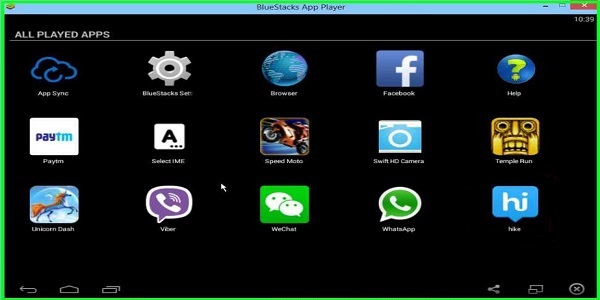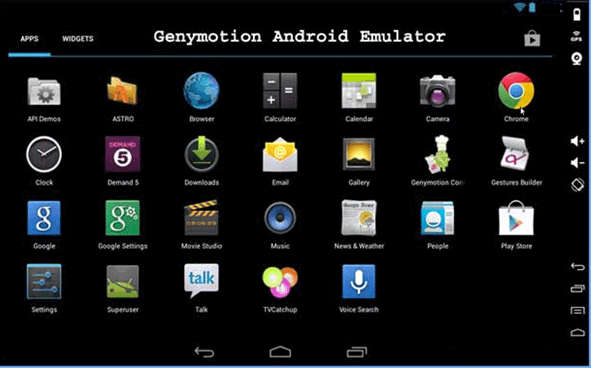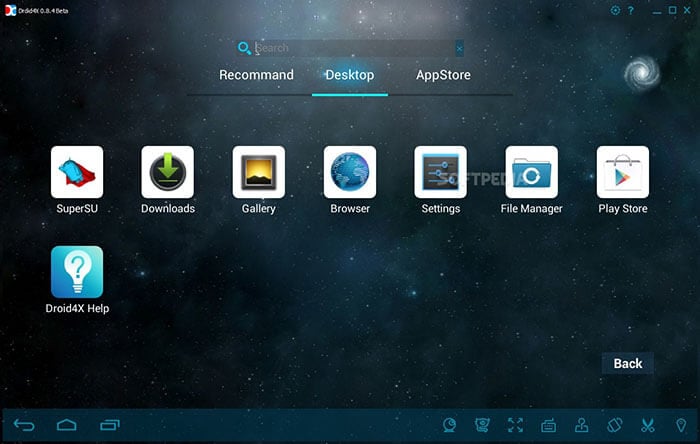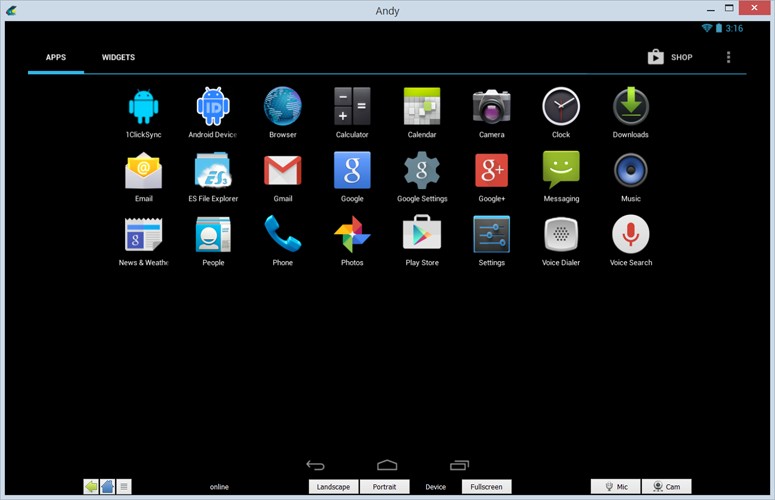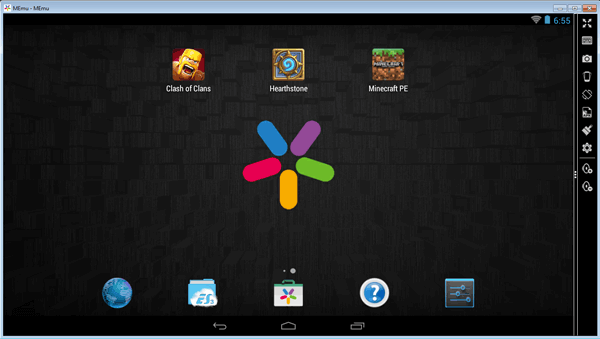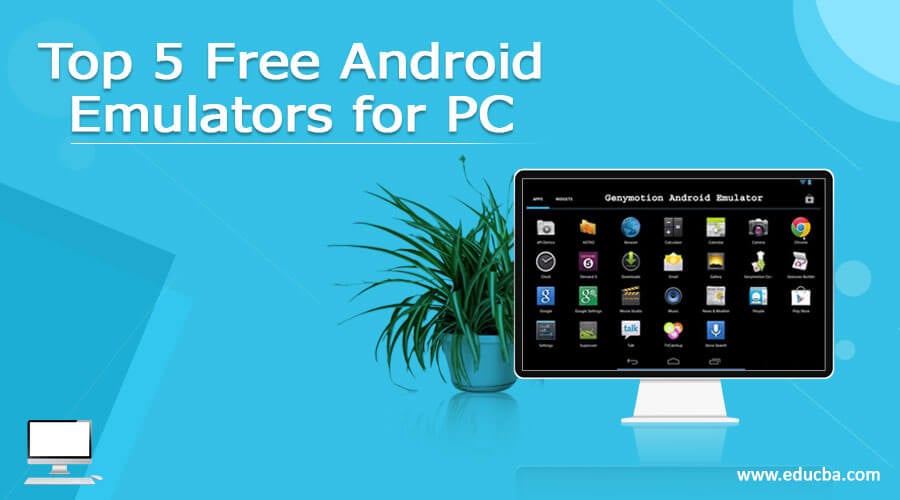
Android, undoubtedly is the most popular Operating System for smartphones as it has the widest variety of apps and games. If you do not own an Android device, you can still enjoy the Android experience on your Windows, Mac PC, or laptop with Android Emulators.
Who Uses Android Emulators?
Game developers install Android Emulators to test apps or games before they are officially released. Gamers may also like to install Android emulators as they enhance the gaming experience and let you control the game with a mouse or keyboard. Or users may install them to manage and organize their smartphones, backup or transfer phone data, or download more apps and games than the phone memory allows. The name’ app player’ is given to emulators for precisely his reason. Emulators also enable you to sync applications and games on your Android phone with your computer.
How Android Emulators Works?
An emulator program allows a host system to perform functions like the guest system. This means that even if an Android smartphone or tablet is not connected to a Windows computer system, you can still run Android. Thus, you can download unlimited applications from the Google Play store through a virtual Android device displayed on your computer screen. So, your personal computer would run Windows and Android OS together.
There is a wide variety of Android emulators available out there. But each one weighs over the other in some or the other aspect.
This article lists the top 5 Android emulators for PC, along with their unique features and drawbacks, if any.
1. Bluestacks Android Emulator For PC
We place Bluestacks Android Emulator for Windows PC on the topmost rung because it is the 1st choice of more than 130 million people worldwide. It has won millions of hearts due to some of its exclusive features that may not be present in other Android emulators.
Bluestacks allows you to use WhatsApp from your PC and stay in touch with your friends anytime. Send or receive WhatsApp messages, pictures, and videos on/from your desktop.
With its latest “Layercake” technology, even the most graphics-intensive games run seamlessly on your desktop computer or laptop. It gives the pleasure of full-screen viewing and enhances the gaming experience. Imagine playing Clash of Clans on your PC!
- Easy Installation & Set up: Bluestacks is easy to install and can be installed in a single click on Windows OS. You visit Bluestack’s website and download the application from there. Next, install it, and you are good to go. It has a split online installer and an offline installer for low internet connectivity.
| Bluestacks’ Android Platform has over 1.5 million apps and games. |
- User-Friendly: Bluestacks has an excellent interface. You can browse, select, and install a large number of games. Installed games can be accessed from the bar at the top of the home screen. You can also download applications through Bluestacks and install them directly from the Google Play Store.
- 3rd party APKs: Installing 3rd party APKs and Android apps is simple with Bluestacks. Just double-tap on the APK files to install them. This rules out the need for other 3rd party virtualizations such as VirtualBox.
- Multi-Task: Using your Android Smartphone on your PC means you can use more than 1 app simultaneously. For example, you could be playing a game and receiving messages on WhatsApp chat.
On the downside, productivity features in Bluestacks are a bit sluggish, so downloading some productivity apps would be a good idea.
2. GenyMotion
Our No. 2 choice is GenyMotion, an advanced Android Emulator for PC. An area in which it supersedes Bluestacks is speed. It has been constructed on x86 Architecture, which makes it faster than Bluestacks. After installing GenyMotion on your Windows PC, you must configure your Android device to it. It is well adapted to Linux and Mac OS, besides Windows.
Genymotion is an emulator for Android application developers, as it is ideal for testing Android apps and their behavior. It creates a perfect Android Environment so users can develop and test their apps. It is entirely compatible with Android, so much so that with GenyMotion on your PC, it starts behaving like your Android Device. So, you can stay at your desk and perform all the functions of your phone, such as receiving phone calls and text messages and modifying your GPS location, network, and battery levels. Let’s have a look in detail at all the functions that GenyMotion can perform for your Android Device:
- GPS: The GPS widget works perfectly well for apps developed based on Google Location.
- Battery: To ascertain the battery usage for each newly developed app.
- Camera: Turn your laptop webcam into the Android video source.
- Plugins: Use Eclipse and Android Studio and Testing tools like Android SDK tools effortlessly with GenyMotion.
- Browser Compatibility Testing: A website may not run as efficiently in one browser as in another. GenyMotion lets developers test-run websites in different browsers.
Let us now take a look at some other unique features of GenyMotion:
- Copy and paste text from your Windows desktop computer into the GenyMotion emulator or from the emulator to your PC.
- Apps can be installed either using the command prompt or the drag-and-drop feature.
- OpenGL and hardware acceleration support are some of the advanced features of GenyMotion.
One limitation, however, is that you will require installing Virtual Box on your system to run it.
3. Droid4x Android Emulator For PC
The 3 free emulators on my list are Droid4x Android Emulator. It gets points due to its performance, UX, user-friendly interface, compatibility, gaming controllability, and graphics. It has a larger number of features as compared to any other PC Emulator. It is so closely integrated with Android devices that everything you do with your mobile can be done on your PC.
Let’s look at some of its unique features:
- Great Performance: The Droid4x performs wonderfully. It has a fantastic gaming experience, with a bigger screen and faster performance, which is better than any other Android simulator. It also delivers an impressive graphics experience. N fact, excellent graphics can be said to be its greatest plus.
- Amazing Gaming Controllability: Droid 4x is the first simulator that supports multi-touch. With it, you can control any game or app from your Android Mobile. This means your mobile becomes your game controller and lets you play motion games on your desktop computer and have a better experience than on the phone. This feature works wonders for gamers. They can also use a computer keyboard or a joystick to play and control games. This is not all! It is possible to configure the keyboard controls. The mouse scroller can be used to Zoom in or zoom out. Some of these features may need to be installed.
- Video Screenshot: This is a cool feature. While playing the game or using an app, You can record the screen and share it on your social networks. For Android apps that involve shaking the mobile, the Droid4X Android Emulator has a ‘shake’ option that also works. Droid4x Android Emulator can be adjusted to any size. It enables you to use the Copy and Paste command between the PC and the emulator.
4. Andy Android Emulator For PC
No. 4 on our list is the free emulator Andy. It runs almost all Android apps, such as productivity, launching, and gaming apps. It bridges the gap between your PC and mobile phone. It also lets you install root access if required.
Andy offers an all-rounded experience to users using games and other apps. It is stable but can get slightly slow at times. With Andy, you can easily use third-party launchers and widgets.
Let us look at its features, most of which you will find in the abovementioned emulators.
- Gaming Emulator: Andy is ideal for gamers as it is primarily designed for playing games on a larger Windows screen.
- Easy mobile Control: You can take complete advantage of the multi-touch or gyro elements of gaming. Control the screen with your mobile, using it as a joystick or a controller, as we saw in Droid4x. However, Andy was the first to come up with this feature.
- Install through Browser: This is Andy’s best and most helpful feature. It lets you directly install any application to your Andy emulator through your host’s desktop browser.
- Time-to-time Updates: Sends regular updates to keep the user up-to-date with the latest trends in mobile computing. It also provides ARM support,
- It provides smooth synchronization between desktop and mobile devices, enabling you to operate your phone without touching it.
- Compatibility: Andy Is 100% compatible with your PC and allows you to play all the popular mobile games on your PC.
- Launches push notifications and also provides boundless storage capacity to users.
- It automatically places often-used apps on the desktop
On the downside, installation may not be as simple as Bluestacks, and you must install a virtual box to use Andy. Also, it does not support Multiplayer mode.
5. MEmu Emulator for PC
Last but not least on our list is MEmu– a free emulator for Windows PCs. Its USP is its ability to run Android smartphone apps and applications on your Windows desktop, notebook, and other Windows devices such as tablets. With MEmu, you can run Android on the Windows platform without installing any other OS.
MEmu can be easily installed on your PC and run your apps without hassle with a single click or tap.
- Customization: You can customize the various specifications, such as the memory, root mode, CPU, etc.
- Controller Mapping: Use mapping resolution to map a controller like a joystick or a keyboard and enrich your gaming experience.
- Multi-Window: MEmu allows you to multi-task by opening multiple MEmu windows. You can watch live Television while playing your favorite games.
- Productivity: In terms of productivity, Memu ranks better than Bluestacks. It suggests apps and games and places them on the MEmu market. Alternatively, you can download apps from the Google Play Store.
- GPS: Uses GPS location to enable sharing of files between Android and Windows.
- Multiplayer Mode: It lets you easily create as many players as you like.
- Plug & Play: With its portable version, you can plug and play MEmu, which allows you to launch MEmu from a USB port without installing any software.
- Android system creation: Create a new Android System with a single mouse click. This feature lets you create, delete, or run various functions on Android simultaneously.
- Installing APK cannot get simpler than this! Install apk just by using the drag-and-drop feature.
Some other Free Android Emulators that I would have liked to include in this list are Windroy, Youwave, and Nox.
As mentioned, there is no shortage of Android emulators, but what you pick solely depends on your requirements. Whether playing games or developing and testing a game, that is your prime motive; whether you are looking for heavy performance or a lightweight system, whether easy installation means more to you than ease in downloading apps: these factors will largely influence your choice of the emulator.
I hope this information helps you to pick one that best suits your purpose.
Recommended Articles
This is a guide to the Top 5 Free Android Emulators for PC. Here we discussed who uses Android emulators, working, and the top 5 Android emulators for PCs. You can also look at the following articles to learn more –