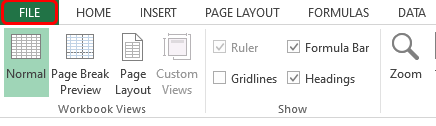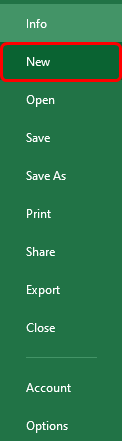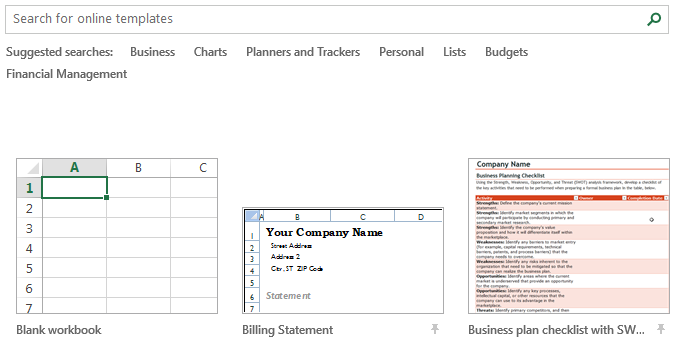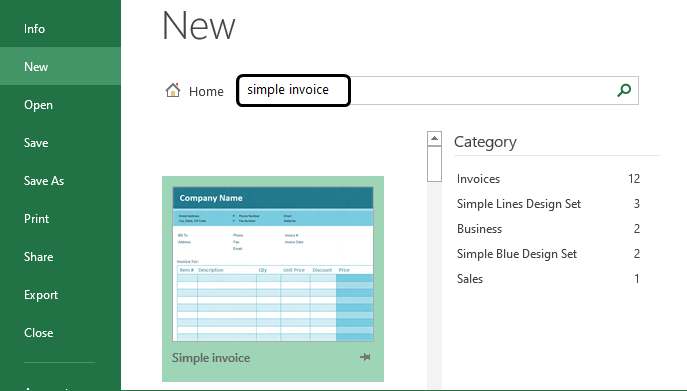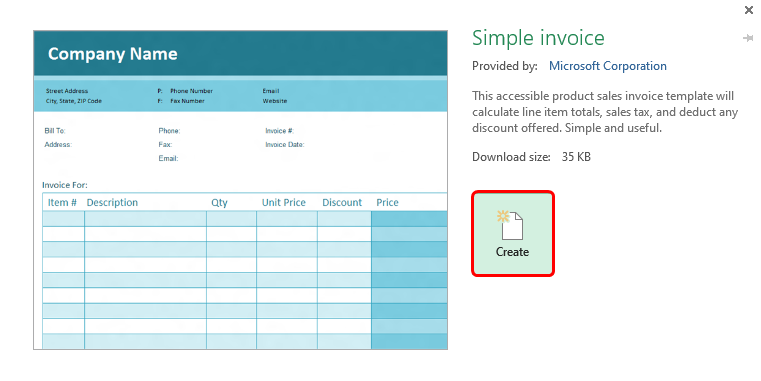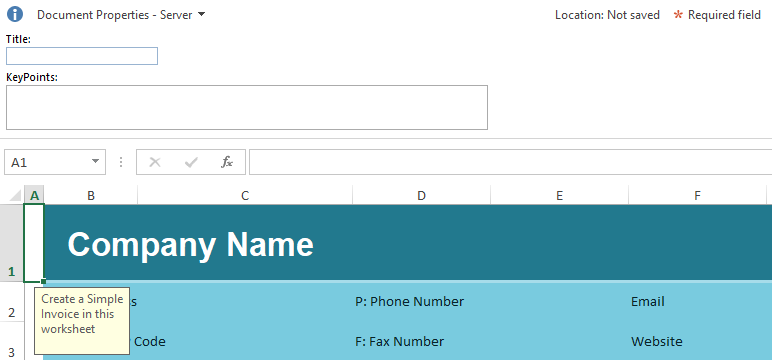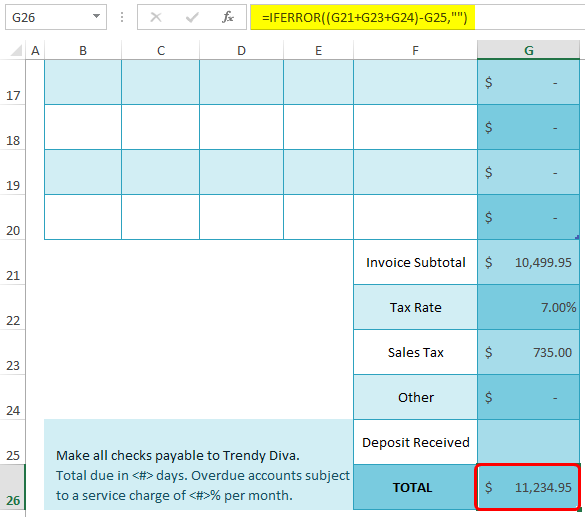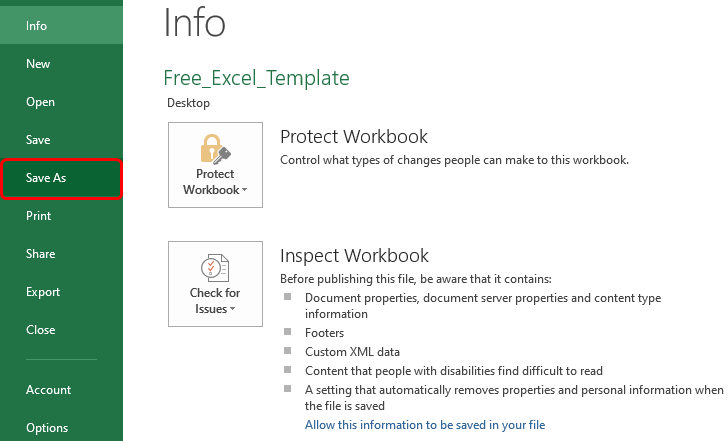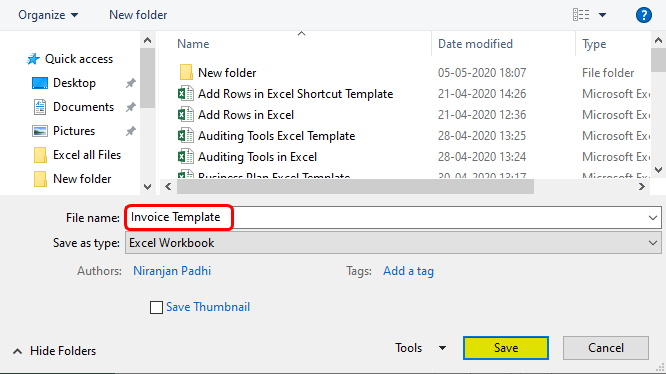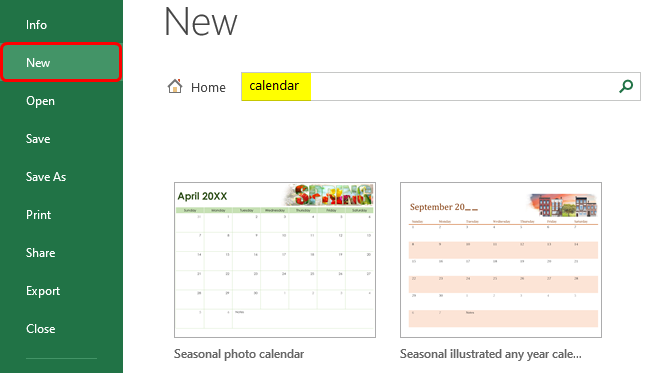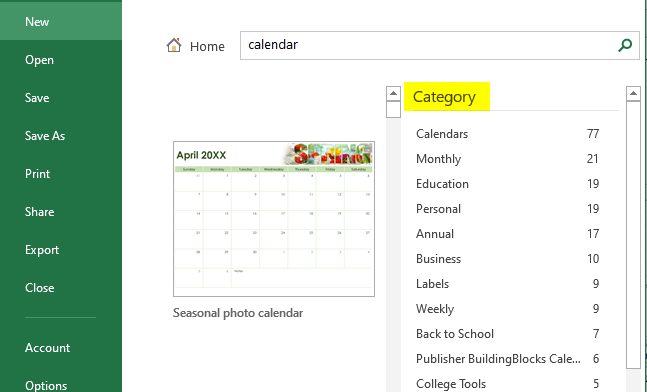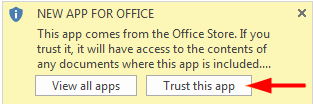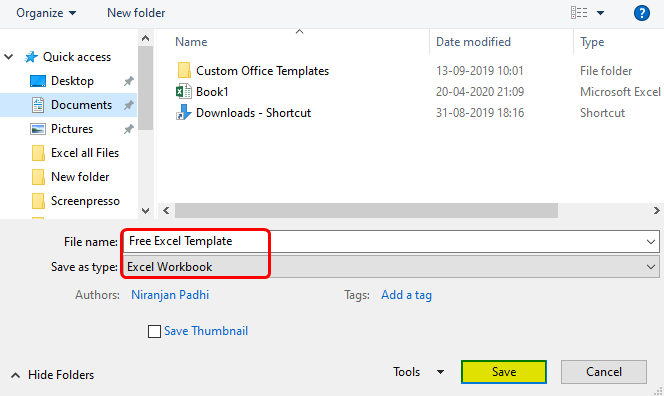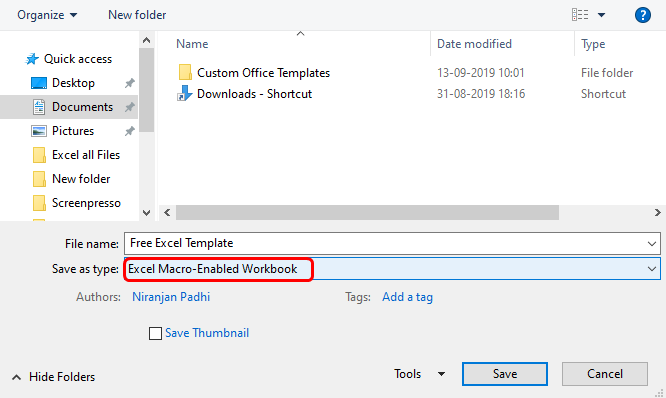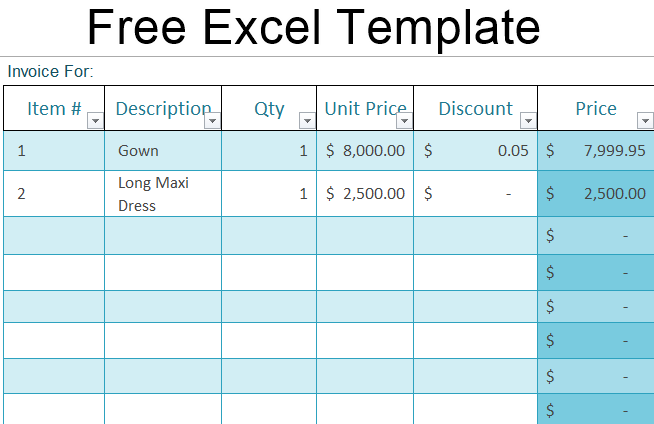
Excel Free Template (Table of Contents)
- Introduction to Free Excel Template
- Examples of Free Excel Template
- How Can More Templates be Searched?
Introduction to Free Excel Template
A Microsoft Excel template provides a predesigned sheet with a fixed format and default settings, where most of the work is done for us. You can install an Adobe PDF printer to convert Excel files into PDF format. Additionally, you can utilize these templates for commonly used document types, such as Excel calendars, schedules, budget planners, dashboards, timelines, invoices, and more. You can use these templates as they are or customize them according to your needs, which helps save time and effort. The templates can be used in various scenarios and can be reused again and again. Picking up the right template can simplify and save our time.
Examples of Free Excel Template
Let us see how an existing Excel template can create a new workbook.
Now let’s discuss the following steps to achieve this in Excel 2013 (active voice):
- Open Microsoft Excel and then click on the ‘File’ tab and select ‘New’:
- On doing this, we will see some inbuilt templates as below:
So in the above screenshot, we see that there are some inbuilt, ready-to-use Excel templates. You can Customize the templates to fit our needs by activating the ‘Book’ file and saving any macros as *.xltm. It is not necessary to open each template before selection; instead of just clicking on the template, we can see its preview, which gives us an idea of the template in layout and formatting.
- So once we have decided on the template to be used, we can click on that template and then click on the ‘Create’ button to the right of the template’s preview. Now the desired template will be opened in Microsoft Excel.
Now the template can be edited as per our needs. The following screenshot illustrates this:
After all the changes have been made in the selected template as per the user’s requirements, it has to be saved by clicking on ‘File’ -> ‘Save As’ and then entering a save location and name of the file to be saved, and then finally clicking on ‘Save’. This would then save the customized template in the mentioned save location.
How Can More Templates be Searched?
To get a view of some of the more templates that are available in MS Excel, we can search by typing a keyword in the search bar as below:
We can also browse the available templates by category if we are looking for something specific and see how many templates we can choose from:
Note: In searching for a template, all the relevant templates available on the Office store are displayed by the Office store. However, they are not created by Microsoft Corporation; some users or third-party providers even make some. In such cases, we will see a notification asking if we trust the template’s publisher. To open that template, click the ‘Trust this app’ button. The following screenshot illustrates this:
Another method to start with free Excel templates on the web is:
- Go to Office.com.
- Click on ‘Templates’ at the top.
- Now select ‘Excel’ on the ‘Templates’ page.
- Select the desired template, click ‘Edit in Browser’, sign in, and then click ‘Continue.’
When clicking ‘File’ -> ‘New’ while opening an Excel file, we see these templates.
These templates from Office.com can be downloaded to the system by clicking on ‘File’ -> ‘Save As’ -> ‘Download a Copy’. The downloaded file will be a usual Excel workbook; However, you can save it as an Excel template by resaving it as an Excel template (*.xltx). The following screenshot illustrates this.
Some of the things or settings that are quite important and that define the Excel template are:
- Number and type of sheets.
- Page layout and print area for each sheet.
- Cell styles and formats.
- Formulas, charts, images, hyperlinks, graphics.
- Hidden rows, columns, or cells.
- Protected areas to prevent changes in certain cells.
- Page headers and footers.
- Macros and form controls.
- Excel data validation options like dropdown lists, validation messages or alerts, etc.
- Window view options, like freezing of rows or columns.
These are use default settings for the template.
If you have a macro in the template, save it as an Excel Macro-Enabled Template (*.xltm). The following screenshot illustrates this:
Excel creates two special templates- Book. xltx and Sheet. xltx. These two are the basis for all the new workbooks and worksheets.
An Excel Workbook Template consists of several sheets along with placeholders, default text, and desired additional text or formatting (etc.).
An Excel Worksheet Template assumes only one sheet, so we delete the extra sheets and customize the single sheet as desired. The additional text or formatting can also be entered.
After deciding which default template type to use, we can save it as an Excel template (*.xltx). To create a workbook template, name the file ‘Book’ and make it active. If creating a workbook template, save it with the file ‘Book’. For a worksheet template, save it with the file name ‘Sheet’.
The destination folder for saving these default templates should be an ‘XLStart’ folder which resides in the path:
C;\Users\<UserName>\AppData\Local\Microsoft\Excel\XLStart
Things to Remember
- Excel Templates can help us to create attractive and consistent documents.
- We can also create our own templates in Microsoft Excel.
- Users can customize and edit the available templates in Microsoft Excel according to their requirements, including layout, formatting, and other elements.
- Converting Excel templates to PDF format is a simple process, enabling easy mailing of the files to any client.
- Apart from Office.com, some other trusted websites also offer some Excel templates for free.
- In versions: Excel 2003, 2007, 2010, and 2013, some of the Excel templates that can be downloaded for free are:
-
- Billing Invoice Template
- Seasonal Photo Calendar
- Blue Balance Sheet
- Blue Invoice
- Student Schedule
- Weekly Attendance Report
- Academic Calendar
- Sales Invoice Tracker
- Gantt Project Planner
- Employee Absence Schedule
- Billing Statement
- Loan Amortization
- Wedding Budget Tracker, etc.
-
Recommended Articles
This is a guide to Free Excel Template. Here we discuss how more templates, practical examples, and downloadable Excel templates can be searched. You can also go through our other suggested articles to learn more –