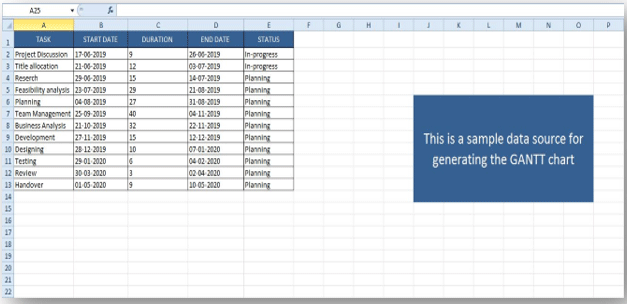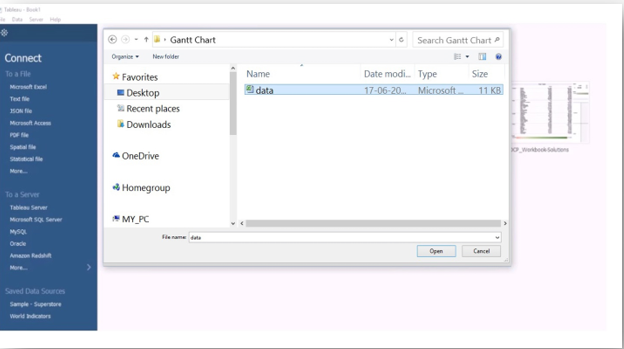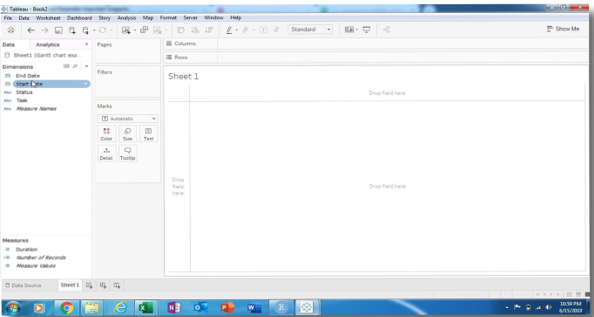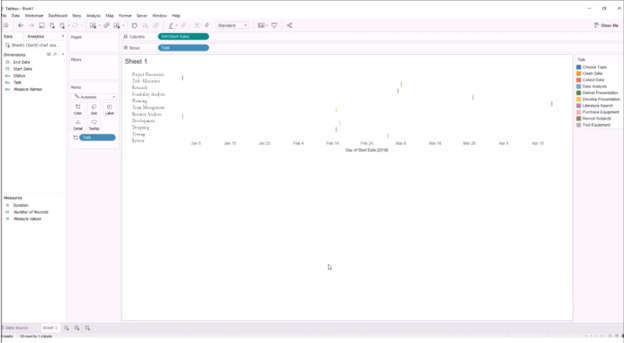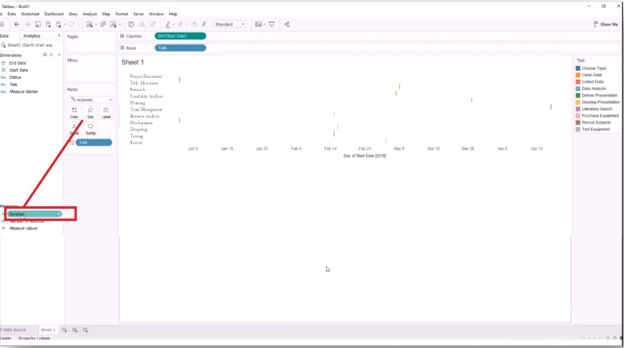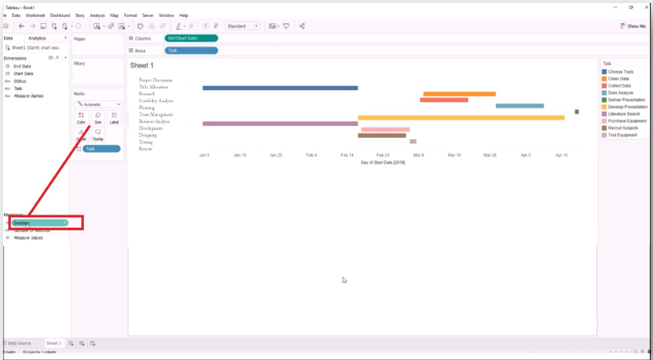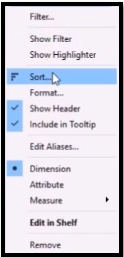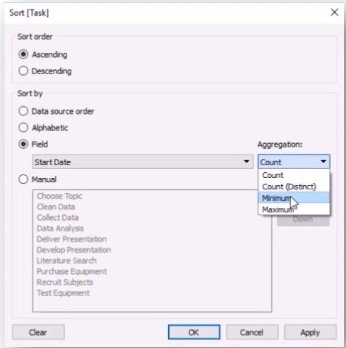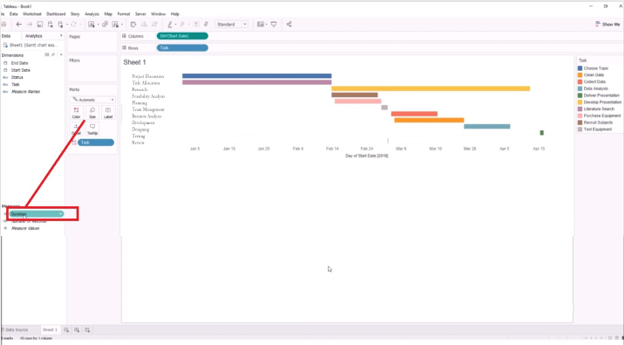Updated March 18, 2023
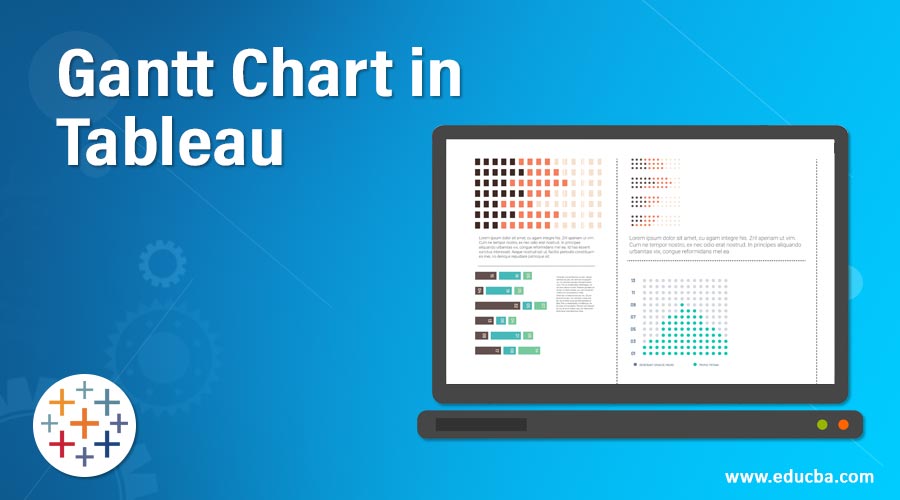
Introduction to Gantt Chart in Tableau
Many projects end up into a complete disaster in their initial phase as they try to bite more than they can chew. There can be multiple reasons for this failure – one such crucial aspect is a lack of a proper project visualization tool. Project managers need to have complete control over the planning, monitoring, and adjusting changes, either big or small, whenever needed. We, in this Gantt chart in tableau article, have discussed one such great and widely accepted PM tool – the Gantt chart.
Gantt chart – is a line/bar chart (more common type) that captures and illustrates project endeavored schedule and the dependency relationship between all the related activities with milestones, achievements, tasks, etc.
Let us see how one can create a Gantt chart in Tableau, also its importance in day to day life of Project managers in making their project a success.
How to Create a Gantt Chart in Tableau?
- To begin with the process of creating a Gantt chart, the Tableau software needs to connect with the data source. The data source can be either an – Excel spreadsheet, MySQL, any server.
- We are working with the Excel spreadsheet,
- Once you are ready with your Data source, you need to open your Tableau Application so as to connect the data source.
- Open Tableau > Go to Connect Data Source >> Open the Saved Excel Sheet file containing the Data.
- Once you have done this, you will get a screen like this –
- Select the data source file, and you will get a screen like this –
- The above screen is the dashboard of Tableau; this is where we will create the Gantt chart.
Before we move ahead, let us first brief our audiences about the sections –
1. Dimension: This section holds the columns present in the datasheet which we have created in Excel. We can see under the Dimension section all the columns are present.
2. Measure: the name itself gives some idea. These are the measuring parameters.
3. Marks: marks are a kind of edit tool to enhance our Gantt chart with colors, size, text, tooltip, etc. These are to enhance the presentation style.
4. Columns & Rows: Columns represent the column data. All the info in the column section represents the column data. Same with the Rows data
5. Sheet Area: The sheet is the area where the Gantt chart will be visible to us; it is initially blank until some work progress.
- The next thing is to customize your data as per your need. Click on the ‘Sheet’ tab and start customizing the data. Use the ‘Marks’ option to display your data more visually. In Tableau, there are several kinds of charts – bar, line, maps, pie, donut, area, and several others.
- For the Gantt chart, normally, a bar cart is preferred, as the Gantt chart represents the time intervals for works in different stages.
- Follow the below screen –
- In the above screen, we can see that the intervals are very minute, so we will drag the ‘Duration’ from the ‘Measures’ column and drag it to the ‘Size’ under the ‘Marks ‘ section. Follow the below screen.
- Once you have done this, you will get something like this – follow the below screen.
- Now you have the duration interval for each task; you can see that the duration is unorganized. You should organize (means to sort) it by following the below steps.
TASK >> SORT >>
- With this, the ‘Sort’ dialogue box will open up where you have to select the
- FIELD radio button and select the “START DATE”…….let us see the below screen.
- In the Aggregation drop-down menu, you have to select the “MINIMUM” and then click on the ‘APPLY’ and “OK” button.
- Once you have clicked the OK button, you will get an organized bar chart. Have a look at the below screen.
- This is how you will make a Gantt chart. With this, we also say that there can never be similar requirements for making a Gantt chart. A user can customize from here onwards as per his needs by changing colors, time duration, size of the chart, and so on.
Importance of Gantt chart
- With the Gantt chart, the team knows what exactly is going in the project, how far they have come, and where are they lagging behind. It is one of the most widely used projects visibility tools.
- It acts as a medium for improved and better communications as we know that poor communication techniques and lack of evidence become one of the most crucial reasons for project failure. It eliminates this issue.
- More clarity
- Better grip on time management
Conclusion
- Gantt chart is one of the crucial tools to track project-related management. It also eliminates the need for any other tool for project management.
- Those who have really used it or those who have read about it they can relate and understand its importance.
- TABLEAU as an application has gained huge momentum in the current industry; its ability to make these PM-related documents are one of the promising reasons for its wide usability.
Recommended Articles
This has been a guide to the Gantt chart in Tableau. Here we have discuss how to create a chart in Tableau with the importance of the Gantt chart. You can also go through our other suggested articles to learn more –