Updated March 22, 2023
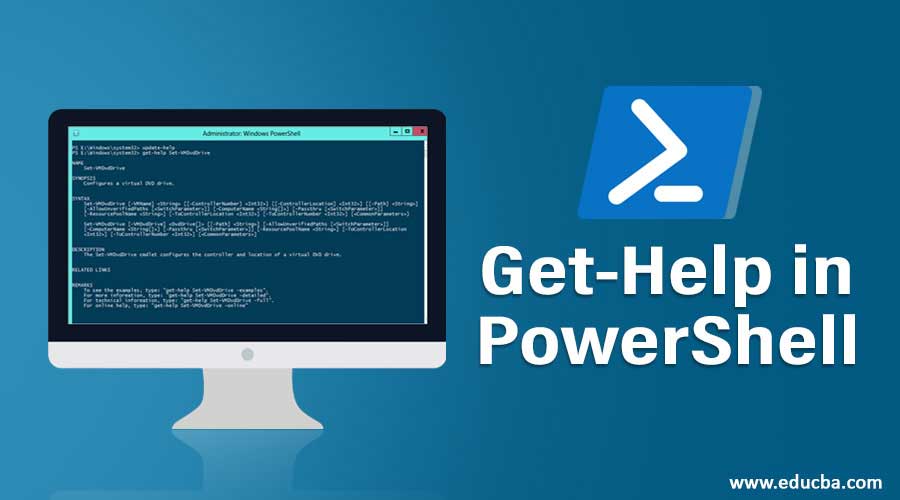
Introduction to Get Help in PowerShell
Windows PowerShell is a scripting language that is built on .net platform designed to automate the tasks related to windows application and administration. The term PowerShell is a combination of the language and the interface in which the commands/scripts will be run. The first version of PowerShell was introduced in the year 2006. There are two types of interface where can PowerShell commands can be run; windows PowerShell is like a command prompt where PowerShell cmdlets can be run, and Windows PowerShell ISE is where PowerShell scripts (a compilation of PowerShell cmdlets) can be run and debugged. It is an object-oriented language thereby allowing it to integrate with .net interfaces. It is now open-source and can be installed on another OS’s as well. In this post, we’re going to look at the various examples of get help in Powershell.
To start a PowerShell session, type “PowerShell” in command prompt.
PowerShell Cmdlets and Variables: The commands in PowerShell are referred to as “cmdlets”. The available list can be got by running the below cmdlet.
- Get-Command: Cmdlet
Get Help in PowerShell: For any human being to remember the syntax or the cmdlets any programming language is difficult and a tedious task. To overcome this challenge PowerShell has numerous help articles. To get help about any PowerShell cmdlet the Get-Help cmdlet can be used. It provides the syntax and the way to use it to a cmdlet. For Ex: Get-Help Get-Process this will display the syntax and the aliases of Get-Process Cmdlet.
Examples of Get Help in PowerShell
The examples of get help in PowerShell are explained below:
1. To Create a New-Folder
Cmdlet: Get-Help New-Item
Syntax:
New-Item [-Path] <string[]> [-ItemType <string>] [-Value <Object>] [-Force] [-Credential <pscredential>] [-WhatIf]
[-Confirm] [-UseTransaction] [<CommonParameters>]
New-Item [[-Path] <string[]>] -Name <string> [-ItemType <string>] [-Value <Object>] [-Force] [-Credential
<pscredential>] [-WhatIf] [-Confirm] [-UseTransaction] [<CommonParameters>]
Aliases: Ni
EG: New-Item -Path ‘C:\Vignesh\NewPowerShellFolder’ -ItemType Directory.
Output: This will create a new folder,” NewPowerShellFolder’ in the specified path.
2. To Copy an Item
Cmdlet: Get-Help Copy-Item
Syntax:
Copy-Item [-Path] <string[]> [[-Destination] <string>] [-Container] [-Force] [-Filter <string>] [-Include
<string[]>] [-Exclude <string[]>] [-Recurse] [-PassThru] [-Credential <pscredential>] [-WhatIf] [-Confirm]
[-UseTransaction] [-FromSession <PSSession>] [-ToSession <PSSession>] [<CommonParameters>]
Copy-Item [[-Destination] <string>] -LiteralPath <string[]> [-Container] [-Force] [-Filter <string>] [-Include
<string[]>] [-Exclude <string[]>] [-Recurse] [-PassThru] [-Credential <pscredential>] [-WhatIf] [-Confirm]
[-UseTransaction] [-FromSession <PSSession>] [-ToSession <PSSession>] [<CommonParameters>]
Aliases:
- cpi
- cp
- copy
EG: New-Item -Path ‘C:\Vignesh\NewPowerShellFolder’ -ItemType Directory.
Output: This will create a new folder,” NewPowerShellFolder’ in the specified path.
3. To Remove an Item
Cmdlet: Get-Help Remove-Item
Syntax:
Remove-Item [-Path] <string[]> [-Filter <string>] [-Include <string[]>] [-Exclude <string[]>] [-Recurse] [-Force]
[-Credential <pscredential>] [-WhatIf] [-Confirm] [-UseTransaction] [-Stream <string[]>] [<CommonParameters>]
Remove-Item -LiteralPath <string[]> [-Filter <string>] [-Include <string[]>] [-Exclude <string[]>] [-Recurse]
[-Force] [-Credential <pscredential>] [-WhatIf] [-Confirm] [-UseTransaction] [-Stream <string[]>]
[<CommonParameters>]
Aliases:
- ri
- rm
- rmdir
- del
- erase
- rd
EG: Remove-Item ‘C:\Vignesh\Vignesh.txt’.
Output: This will remove the txt file.
It is possible that many users may not be able to understand a cmdlet syntax at the first go or some users may need a few examples on how to pass the parameters to a cmdlet. In that case, they will obviously try to go online and do a bit of research. This can be done from the PowerShell window itself as follows by appending online with the Get-Help cmdlet.
Get-Help Get-Child Item -Online, this will open the Microsoft help article for Get-Child Item in Internet Explorer.
Tricks and Shortcuts for Get Help in PowerShell
1. To go back to the previous cmdlets that were executed, press the up arrow. This will take us through the commands that were executed in the current PowerShell session in descending order.
2. The Get-History cmdlet can be used to get the cmdlets in a single stretch that were executed in the current session, this can be exported to a CSV file by running the following cmdlet.
Cmdlet: Get-History | Export-csv “Path to be exported.csv”
Output:
| ID | Command Line | Execution Status |
StartExecutionTime |
EndExecutionTime |
| 1 | Get-Help Get-Process -Online | Completed | 11/18/2019 4:33 | 11/18/2019 4:36 |
| 2 | Get-Help Get-Process -Online | Completed | 11/18/2019 4:33 | 11/18/2019 4:36 |
| 3 | Get-Help Get-ChildItem -Online | Completed | 11/18/2019 4:33 | 11/18/2019 4:36 |
| 4 | Get-Help Get-ChildItem -Online | Completed | 11/18/2019 4:33 | 11/18/2019 4:36 |
| 5 | Get-Help Get-ChildItem -Online | Completed | 11/18/2019 4:33 | 11/18/2019 4:36 |
Conclusion
This article just provided a glimpse of what PowerShell is and how the Get Help can be used to know about a cmdlet. There are many more powerful things that can be done using PowerShell like making attribute changes in Active Directory, connect to IIS, SQL Server, and Microsoft exchange. By learning PowerShell, one can easily save their man-hours which they spend on mundane tasks by writing a script that will take care of those.
Recommended Articles
This is a guide to Get Help in PowerShell. Here we discuss the different examples of get help in Powershell along with its tricks and shortcuts. You may also look at the following articles to learn more –
- Top 7 Versions with Steps to Install PowerShell
- Tips and Tricks to use PowerShell Commands
- Different Uses Of Powershell
- Working with PowerShell String Functions
- Guide to PowerShell Remove-Item
- Parameters of PowerShell Move-Item
- Guide to PowerShell Copy-Item
- How to Use PowerShell with Examples?
- PowerShell New-Item | Examples
