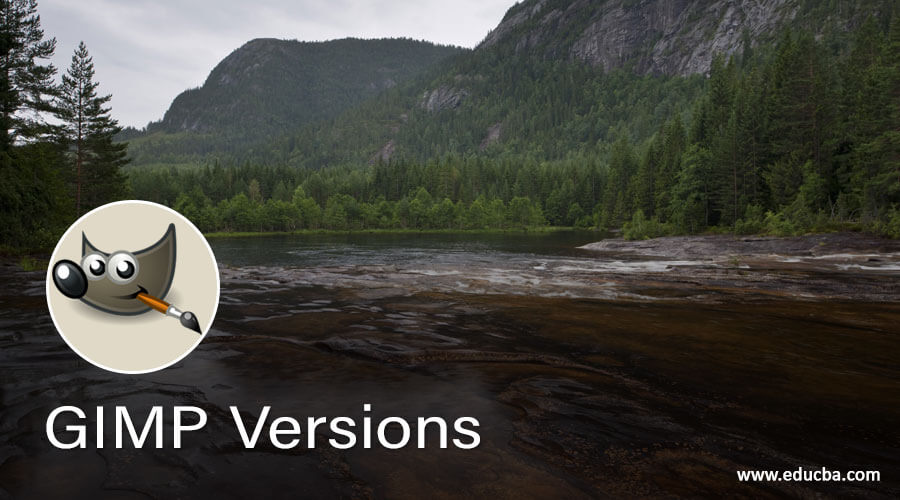Introduction to GIMP Versions
GIMP Versions refers to an improved form of GIMP software which contains a different type of updates for avoiding drawback, use of difficulties of this software, and making it more compatible with its users. Versions of any software generally have two forms, so same as in GIMP; we have also had two forms of its version first one is a development release, and the second is a stable release. Development release is the initial release of an updated version which handle by developers for checking the working ability of that version. On the other hand, the stable release is for downloading and using purposes. So in this article, we will discuss different versions of GIMP software with a date of development release as well as a stable release.
GIMP Versions
Before discussing GIMP versions, let us understand what is the meaning of numbers used in the versions of this software so that we can understand its versions easily. When you search its versions on the browser, you will find 2.8, 2.10, and so on, which is the stable release version of it and 2.7, 2.9 respectively, which refer as development versions and it can execute binary basis only that means you can only use the development version after compiling it on your own basis. You will distinguish both versions by even and an odd number; for example, if you have an even number after the decimal point, then it is a stable release version, and if you have an odd number after the decimal point, then it is development versions. I think this is enough for your understanding of versions of this software. Now let us analyze its different versions for getting knowledge about what new things are added to them.
Here is a list of versions of GIMP software:
| Stable Release | Development |
| 2.10 | 2.9 |
| 2.8 | 2.7 |
| 2.6 | 2.5 |
| 2.4 | 2.3 |
| 2.2 |
We will discuss the latest two versions of this software so that you will have an idea about what are the main updates in these two versions:
The first and foremost version is 2.10 (stable)
1. 2.10
This is the last stable released version of GIMP software and launched in October 2020. It is mainly focused on the porting of new images in the GEGL processing engine. You will find many improvements in this software, such as a better file that supports the system, well defined and improved versions of tools, good color management features, and so on. Now let us have a look at what are the main updates of this version?:
- Updated User Screen:
This version will have a user screen with a dark theme that separates icons very smoothly from the background and clearly visible. You can go with three more themes that are Light, Gray, and System themes. Dark is the default theme.
- Variable Icons Sizes:
It changes the size of the icon according to the high DPI display unit for better visibility of icons. You will have four sizes of icons so that you can change the size manually also. You can set it by Edit – Preferences – Interface – Icon Themes.
- High-level bit depth support:
The next one is that that it offers you to process your image up to 32 bit per color channel, and you can easily open and files with formats PSD, PNG, TIFF. Once more file format that you can process up to 64 bit per channel is FITS.
- The linear form of color space workflow:
Due to the use of the GEGL port in this software, you can work with a linear form of RGB Color space that differs from perceptual RGB Color space.
Now let us have a look at one more stable release version, which is 2.8.
2. 2.8
This version is equipped with highly requested features of that time, so let us know what new features are added in this version? These features may be a user interface, exciting tools, or additional plugins software.
- User Interface screen:
It offers you a single-window mode in place of multi-window mode. You may change window modes as per your requirement by going through the Window menu of this software. You will have a single-window mode as the default window if you quit the software and start it again.
- Dock windows with multi-column:
You can have several dockable dialog boxes in the dock window, which you can drag and drop on the horizontal bar of the dock window. This feature helps multi-monitor users who have a dock window screen on one display and images as well as tools on other displays.
- Separate Save and Export option:
The big change that comes with this software is that you will have separate options for saving and export features of this software. You can save any image in the native format of GIMP, that is, XCF, for further future use, and if you want to export that image in another format, then you can go with the Export option of the File menu.
- Well organized Layer Group:
Some time we have complex compositions during our working, and the origination of layer groups becomes difficult for us, but in the 2.8 version, it allows you to organize layer groups in the structure of tree branches. You can also use the API plugin of GIMP for a good script of layer groups.
- Text Editing on Canvas:
If you want to edit any text in the older version, you have to do this in a separate window, but you can edit your text easily on the same canvas in this version.
- Keyboard shortcut keys changed:
As we read about that, we have separated options for export and save features in this version, so shortcuts of combined save and export features have changed in this software for better management of short cut keys. You will find some more re-assigned short-cut keys for a different purpose.
Conclusion
We know GIMP is a raster image editing software, and we use it for image manipulation work, so after this article, you can understand what the versions of GIMP are stands for and what features are added in the latest versions of this software. Now knowing versions of this software, choosing a better version of this software is simple for you.
Recommended Articles
This is a guide to GIMP versions. Here we discuss the versions of GIMP stands for and what features are added in the latest versions of this software. You may also have a look at the following articles to learn more –