Updated April 13, 2023
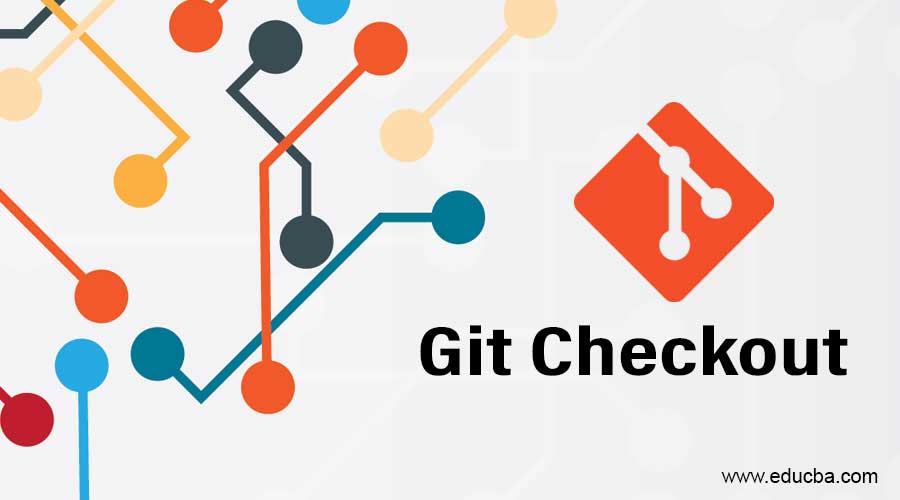
Introduction to Git Checkout
The following article provides an outline for Git Checkout. This is a very useful command of git functionality that works with three major components files, commits, and branches. The process works to check out previous commits and files in which the current working folder is updated to get equality on a selected branch. It’s an interchanging path on your currently active branch and works to restore the files.
It gives you permission to move on to your local branches. It’s restricted to the local branch and applicable to create fresh new local branches through the remote branch. It’s mostly used to interchange on different branches and among them make one branch as a HEAD branch.
How to do Git Checkout?
- It is used to update the head with the purpose of setting one specified branch as the current branch by using the command:
git checkout <branch>- The next step is to work on that branch; you need to switch, with the help of updating the index and files in your current working tree, and points towards HEAD at that specified branch.
- If your working branch is not identified, but it is already present so to identify that branch in exactly one remote with its equivalent matching name is defined as:
git checkout –b <branch> --track <remote>/<branch>- This will be done with a specific commit as follows:
git checkout specific-commit-idOnce the above command runs, we can get that specific commit id’s by using the command: git log. It will help you checkout with a specific commit.
- One more feature of git checkout functionality does a checkout with existing branch as follows:
git checkout branch_nameConsidering the repository in which you are currently working, which includes pre-existing branches. So it helps you to switch between these branches.
- It’s also possible to do a checkout with a new branch by using one simple command as:
git checkout –b new branch_nameIf you want to add new features, you may create a new branch of your master branch using the same command, which is already executed in the above syntax. Once it is created, you can switch on this branch using the git checkout command.
git checkout –b <new_branch_name>- Checking out branches: Git checkout feature allows you to move among the branches which are created by using the command git. The main function of this command is to keep updating all files in your working folder and match them with the version stored in that specific branch, which is responsible for recording all new commits that came on that branch. Sometimes it gets confused with git clone. But the difference between these two commands is that the git clone is used to fetch code from its currently working remote repository, where it is used to switch among versions of code that are stored on your local system.
- Switching branches: It is one of the feature of checkout which is used to indicate a pointer to HEAD to the <branchname>simply running a command as:
git checkout<branch_name>- It stores a history of all detailed descriptions of checkout command into the reflog.
- Git checkout a remote branch: The main functionality of git checkout with a remote branch is to access the code from all your co-workers to better collaboration and review purposes.
- In the next step, when the developer fixes bugs or updates their codes, involve some new features, they will create a new branch to save all updates in safe mode rather than any changes to existing code.
- In this case, we don’t want to create a new local branch. So we will keep saving our changes on the remote version. So in this scenario, we are going to use the git checkout remote branch method.
- The first step while fetch git checkout remote branch:
git fetch origin- The next step is to check out the branch which you actually want:
git checkout –b branch_name origin/branch_name- So with the help of this remote branch, all developers working on the same software can do their own changes in safe mode without adding any unnecessary or unstable code into the current working project.
- It provides the best feature of commit often in which we are able to commit small and now capable of sharing whatever work is done many times. It is the best way to avoid large merge conflicts.
- Try to avoid commit of unfinished work; into that once you finish your work verify it, and then commit all the changes. This is the most efficient method which avoids conflicts that occur during large merging. It also keeps one thing in mind that we are not going to commit small pieces of non-working code. Now don’t commit any code before actual testing is done on it. If we are sharing this code without testing, that may create conflicts, .so a better way is to do testing on code and then commit changes.
Example of Git Checkout
Given below is the example mentioned:
While running this command, first we need to check all the presented branches, so we call the following command:
git branchIt will show a list of all the presented branches.
Now we are creating a new branch:
git checkout –b checkout_demoWhile running the above command, it will create a new branch named checkout_demo, and with the help of the checkout function, it switches to a newly created branch.
- The next step is to fetch all data by using git fetch.
- Now we are checking with the existing branch.
- The remote branch: It will help you check out the new local branch by updating all the remote branches commit process changes.
Conclusion
All the above contents conclude that it is used to switch between active branches and other stored branches. This functionality is used to create new branches, switch branches, and checkout with remote branches. It also updates the head to set a specified branch as a current branch.
Recommended Articles
We hope that this EDUCBA information on “Git Checkout” was beneficial to you. You can view EDUCBA’s recommended articles for more information.

