Updated April 13, 2023
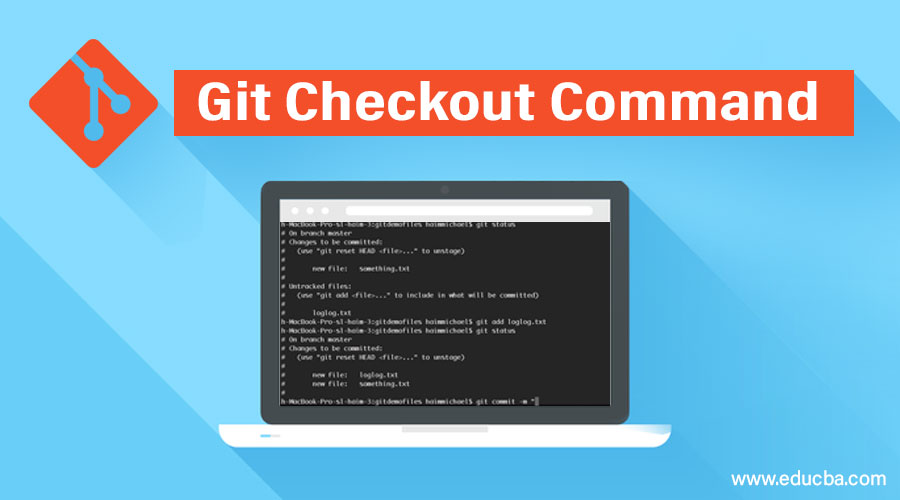
Introduction to Git Checkout Command
We’ve all heard about Git, right? If not, let me briefly introduce Git Checkout Command and the more popular Github. But, wait, you didn’t know they are different? Well, they are very different. Firstly, Git is a tool for distributed control used by product managers, data scientists, and developers to manage the program’s source code development history, whereas Github is a cloud-based platform built around Git to store codes pushed into it from local computers.
In this article, we’ll get to know more about Git, more specifically, one of its command- git checkout.
What is Git Checkout Command?
If you have worked on any kind of project, you have a basic idea of how to use and extend already built, open-sourced software and programs from Github by using the readily available codes in ‘repositories’ also called repo.
The command git clone is used to fetch the desired repository from the remote git server to a local computer, and this process is known as cloning.
<https://github.com/desired_repo_name/desired_repo>When you clone a repository, you start on the local repository’s master branch by default. To avoid any confusion and proper documentation purposes, it is advisable to make a new branch and work in that temporary branch. To make a new branch git checkout command is used. The command git checkout is used to check out the desired status of your repository, be it any branch or a particular file. It can also be used for switching between existing local branches.
To sum it up, git checkout has 3 uses:
- To create a new branch from the current branch.
- To switch between existing local branches.
- To check out and go to a particular status of a particular file.
You can create a new branch using the flag -b. Suppose if you are at the master branch, then
git checkout -b <new_branch_name>The command for switching is will create a new branch with the contents of the master and switch to a newly created branch such that the changes will be reflected in the new branch.
git checkout <existing_local_branch_name>If you want to check out and move to a particular file status, the following command is to be used.
git checkout commit_point_A -- <filename>1. New Branch
In Git, branches are an extremely important part of the day-to-day development process. They are a very efficient pointer to a reflection of the recent changes. Whenever you want to fix some bugs or add new features—irrelevant to how big or small it is—you can create a new branch to reflect and encase your changes. This way, it becomes harder for an unstable or dissimilar code to get fused into the master code repository and also allows the possibility to make your future’s history cleaner before integrating it into the master branch. The git branch command lets you rename and list branches in addition to creating and deleting them. But, it doesn’t let you put an already forked history back together or switch between branches. This is where git checkout comes into the picture. Git branch is integrated with git checkout commands to overcome these shortcomings.
Git checkout works intimately with the git branch. The git branch command is used to create a new branch. Once created, you can then use the given below command to switch to that branch.
git checkout -b <new_branch>The above example not only creates but also checks out a <new-branch> simultaneously. Option -b is a flag that is used to tell Git to run git checkout <new_branch> only after running git branch <new_branch>, i.e. to branch off only after creating a new branch. Another command, which is given below, can be passed with an additional branch parameter in git checkout to base a new branch off of the existing branch. By default, git checkout -b will base the new branch off the current HEAD where HEAD is Git’s way of referring to the current snapshot.
git checkout -b <new-branch> <existing-branch>2. Switching Branches
Switching branches, as the name suggests, is quite a straightforward operation. Executing the following command will point HEAD to the tip of the given branch name.
git checkout <branch_name>One thing to keep in mind is that the branch that you wish to switch to should already exist in the directory you are working on.
3. Checkout a Remote Branch
It is a common practice to utilize remote repositories when collaborating with a team. These repositories, containing their own branched sets, may be hosted and shared on the cloud, or they may be another colleague’s local copy. To check out a remote branch, you will have to fetch the required contents of the branch first and then proceed to checkout.
git fetch --allIn current updated versions of Git, you can use the following command to then check out the remote branch like a local branch.
git checkout <remote_branch>If you are using older versions of Git, you will have to create a new branch based on the remote branch’s location using the given below command.
git checkout <remote_branch> origin/<remote_branch>In addition to all the above things, you can also check out a new local branch and reset it to the last commit of the remote branch.
git checkout -b <branch_name>The prerequisite to the above steps is that the branch that you wish to checkout should already exist in the directory you are working on. But what happens when it doesn’t. Git provides the –track shorthand which it uses to create a tracking branch in case the branch name doesn’t exist.
$ git checkout --track origin/<branch_name>
Branch <branch_name> set up to track remote branch server fix from origin.
Switched to a new branch '<branch_name>'Advantages of Git Checkout Command
- It helps manage bugs by making it harder for unstable code to merge into the master code repository.
- It also helps to checkout remote branches.
- It helps to manage the branching mechanism in a standardized way during the development of features and handling releases.
- It makes switching branches very easy with a single command.
- Keeps the repository & process clean and readable.
Conclusion
Git has many uses and is extensively used by developers, product managers, and data scientists. Its commands are very effective and can be very useful. One of its feature commands, git checkout, used to make a new branch, switching between branches and checkout remote branches, was explored and demonstrated in this article.
Recommended Articles
We hope that this EDUCBA information on “Git Checkout Command” was beneficial to you. You can view EDUCBA’s recommended articles for more information.

