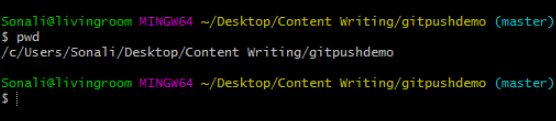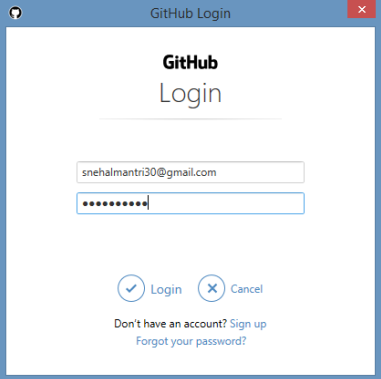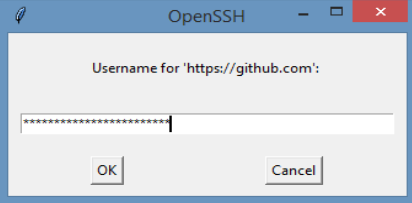Updated April 13, 2023
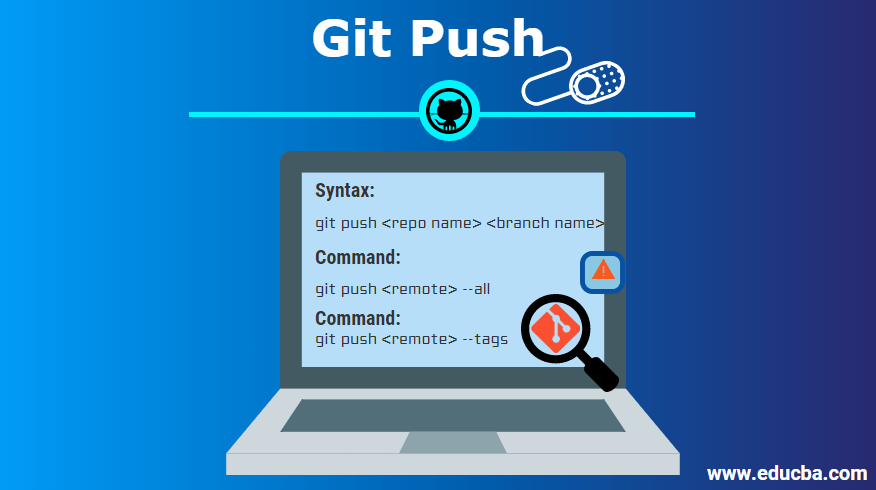
Introduction to Git Push
Git push is one the most important feature of git, which is used to send all updated commits from our local branch stored in the local system to the remote branch. The push command allows us to send our latest updated commits to the corresponding remote server. Remote branches, which are stored on a remote server, are all clubbed with the help of the git remote command.
Sometimes git push seems like git fetches, but it’s different because git fetch is the process of fetching all commits to the local branch, whereas git push update all the commits to its remote branch.
How to Create a Git Push?
- Once all changes are committed to the local repository, now it’s time to push all those commits to the remote repository.
- Here is the syntax for the Push command is as follows.
Syntax:
git push <repo name> <branch name>- Using the above command will push a defined branch to the remote server, including all recent commits and related objects. This process doesn’t directly make changes to the remote branch; firstly, it will create a local branch onto the remote repository, save all updated code, and skip overwriting commits. Once all changes are saved, only it will be merged at the target’s remote branch as final content.
- Once one target branch is fixed, you can push all your local branches to that selected remote branch by using the following command.
Command:
git push <remote> --all- Suppose you also want to upload tags onto the remote server; then, it needs to be specified using a separate command. Using simple push command directly it’s not possible. The –tag flag into the separate command can send all your local tags to its specified remote branch using the following command.
Command:
git push <remote> --tags- It’s also possible to send all local branches together to the specified remote branch by using a simple command of git is.
Command:
git push <remote> --all- If we want to delete some specific remote branch, then it is possible to delete by using a command as follows.
Command:
git push <remote> --delete
- It is also possible to push our code to the defined remote repository with its branch also; this is possible by following a few steps.
git clone https://www.educba.com/<git-user>/<repo-name>&& cd <repo-name>
- Do whatever changes you want them to do, save them, and call git to add a command to store your changes.
Command:
git add <filename>
- Now it’s time to commit all your changes.
Command:
git commit –m
which will add some changes to my repository.
- The final step to push all your code into the master branch is as follows.
Command:
Git push origin master
- It is possible to push all your changes to a specified branch by ignoring all its local changes to the git.
Command:
git push --force <remote-name><Branch-name>
- Here, remote-name is nothing but the identical name of the remote repository onto which all currently updated changes are going to store. And branch name is nothing but target remote branch where you will keep all updated changes.
How does it work?
- Git push is a command to update all your new local commits to the remote repository.
- It works between two entities called source and destination, whereas the source is where you upload all our data from the recently checked out HEAD branch.
- The destination is where we want to update our latest changes on the related remote server with its recent branch. It creates its own local branch into its destination’s repository location.
- Push command is also one of the most common processes in all over git operations for the syncing process. This process works on remote branches that run using the git remote command.
- Git Push is considered and works as an upload command. On the other hand, git fetch and git pull both worked for downloading purposes. Later, all changes are configured with the git merge command to club all things at the target location.
- This command is responsible for moving your currently updated commits from your local repository source to a specific remote repository destination. This process prepares a copy of its information and ensures that our local branch is updated to upload all the changes to the remote repository.
- The objects in the above process are made up of trees, commits, and tags.
- Here git uses local references to make changes to their related file towards the remote repository, showing pointers for recently updated commits.
- After that, any new content added will be copied into the git’s system object, known as metadata and SHA.
- Push works differently than merge.
Example of Git Push
So let’s consider an example to execute the git push command by following step by step procedure:
Step 1: Firstly, we have to open our folder path where our actual project is stored and check the path for this folder using the PWD command.
So as per the above command, it shows an actual path on which directory we are currently working.
Step 2: Now, we are checking with the local branch where all our latest changes are stored.
It shows we are on the master branch; that’s fine.
Step 3: Now, we are running the command git push to send all our changes from the local branch to the remote repository by running the command git push origin master.
So it will redirect to the login window of the Github account, where you have to enter input as your email Id and passwords as follows.
Step 4: Once the login process is done successfully with the help of an SSH key, it will connect to the remote repository.
So once all required details are entered, git push is responsible for pushing all the latest commits from the local branch to a remote repository and storing updated data.
Conclusion
- All the above information shows that git push is a command to upload all changes done from the local branches to the targeted remote repository.
- The process of git push is different from git fetch.
- Before sending all changes to the remote repository, ensure all changes are updated on the local branch first.
Recommended Articles
We hope that this EDUCBA information on “Git Push” was beneficial to you. You can view EDUCBA’s recommended articles for more information.