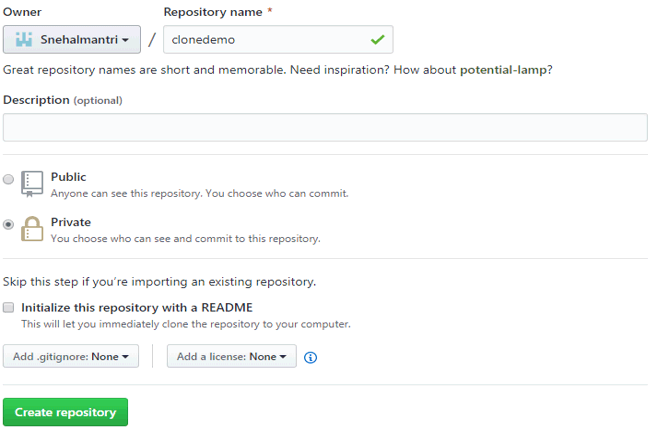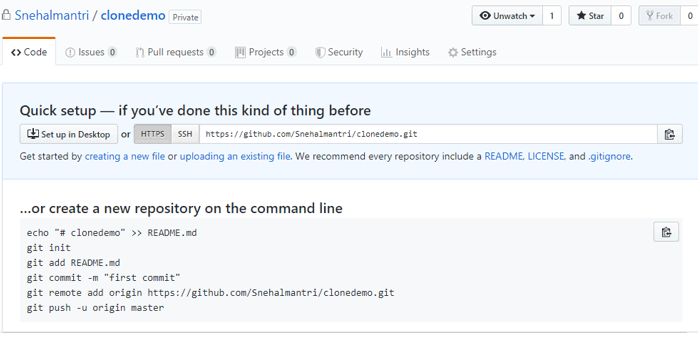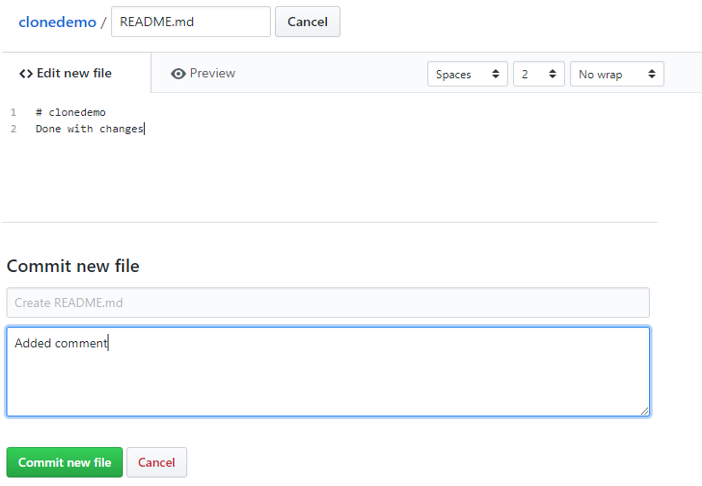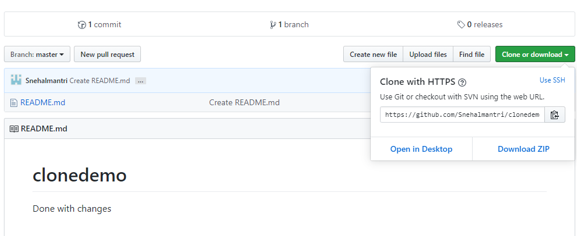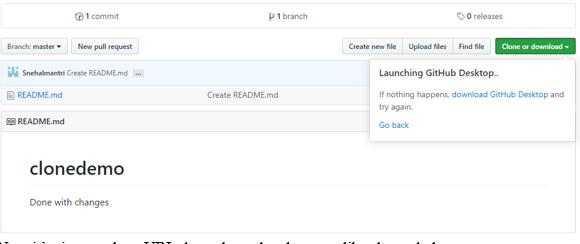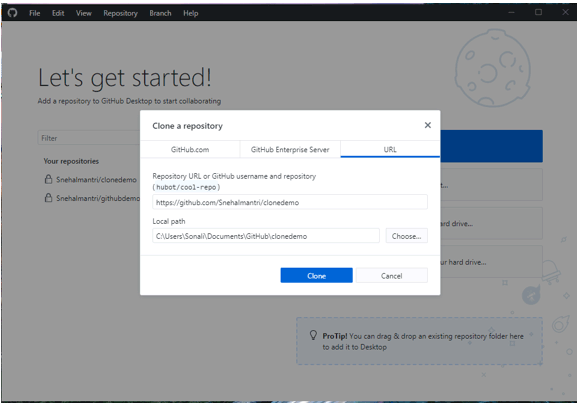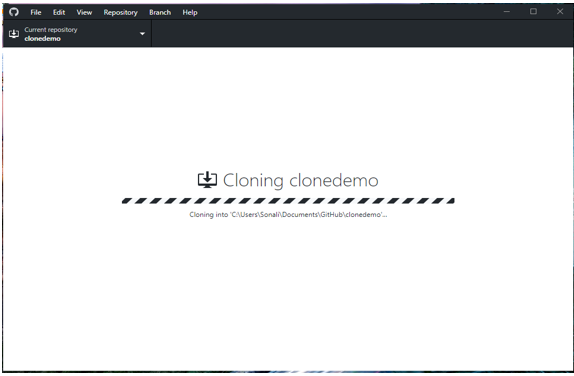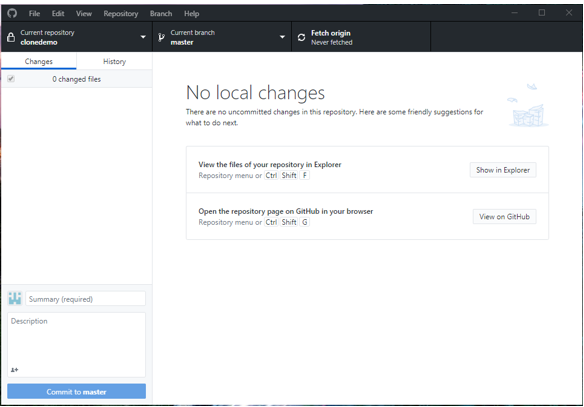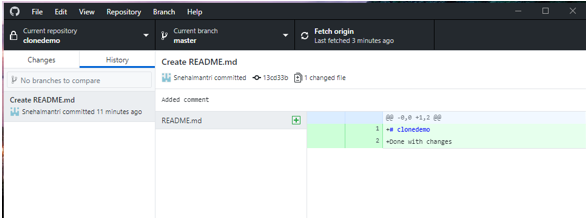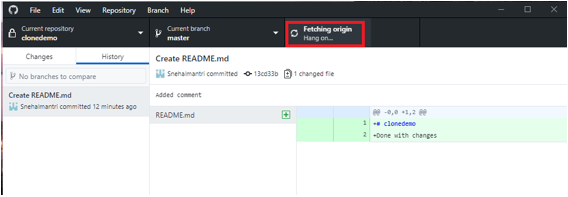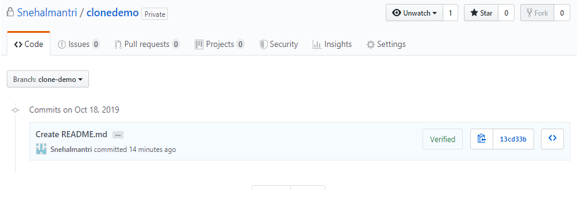Updated March 17, 2023
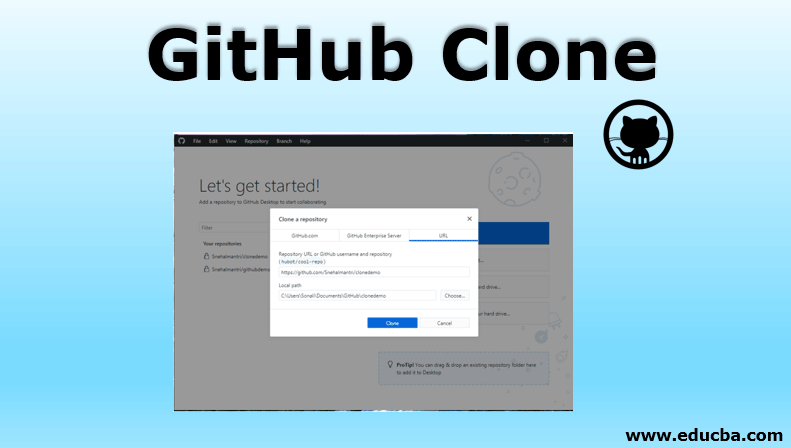
What is a Git Hub Clone?
Github clone is nothing but a process of downloading an already presented git repository to your local system. After executing git clone command, you have your own local version of that repository .so you are now able to start working on your project. Basically the GitHub Clone, the main repository is available on a remote server. That remote repository’s URL is now related to the “origin”. It allows a developer to easily merge their changes, able to download new versions, do some changes if needed and update code with the latest version. So every developer involved in this project now able to see updated changes, store them and do changes where ever needed.
How to Create a Clone?
Cloning is a process of creating a copy of code that is actually presented in your repository. Once cloning is done then you are able to do changes in your created copy of code and whenever you want you may able to pull all changes to your repository.
So if you want to clone in Github then you may follow the following steps :
- First, you have to create one folder, then open the terminal, after that take the path into that specified folder where actually you want to save the repository after that run following command: git clone git : (“URL of the project”)
- Once this command executed, then it will download all files to that specified folder.
- There are some important options included while running the process of cloning, those are as follows:
- <Repository>: Here the user should specify the exact URL of their remote repository. It will indicate to a remote server. While pointing to the remote server, it uses a different protocol like HTTP, HTTPS, SSH or
- Recurse-Submodule: It’s used to process clones repository as well as it initializes with all your contained submodules. Suppose consider you have your project which containing submodules, with the help of the above option it will assuring you that all submodules will not only cloned but also initialized once in our main project has been closed. By using this process of cloning you need not do initialization manually or to update submodules separately.
- <Directory>: The directory is nothing but an identical name of your folder which is available on your local machine where the repository will download into it. In case, If this option is not defined then, Git will create a new folder.
- Git clone is processed like git inits, we just want to execute this command only once.
- Once the developer downloads their working copy, now they are able to do all version control operations and collaboration clubbed together with their local repository.
- Repo-To-Repo Collaboration: Github works like SVN.but git’s working process is different than SVN. As SVN does, git also makes no disturbance among your currently working copy and your local repository.
- It makes collaboration with git different than SVN. The process of working with SVN is like it depends on attachment between the central repository and gits working copy of collaboration.
- It is based on the repository to repository interaction. Rather than verifying a working copy of SVN into their central repository, a developer is able to push or pull commits from one repository to another one.
- GIT URL: Git defines its self-contained URL syntax, so one can pass remote repository locations to git. Git clone is the most commonly used process on remote repositories with git URL.
- There are different protocols used in the process of cloning those are as follows:
- SSH: This is the abbreviation of the Secure Shell, which is an authenticated network protocol mainly configured with most of the servers.
- With the help of SSH protocol, you need to configure credentials along with hosting server
- GIT: GIT comes with computing, which executes on port (9418). It is just like SSH protocol doesn’t have authentication.
- HTTP: This is known as the HyperText Transfer Protocol. It is known as one of the most popular protocols used to pass web page HTML data on the internet.
- Usage of GitHub clone: Git clone is indicating a pointer to already existing repository and creating a copy of that repository in the new directory, at another location.
- Whichever your original repository is, it will be located on a local file system or on a remote machine. Git clone command is nothing but copies an already presented git repository. It works like an SVN checkout.
- Git repository is nothing but having its self contained history, management of its own files and all those things are coming from the original repository.
- With the help of the cloning process, it will create a remote connection which knows as origin which showing point back to the already presented original repo. This process makes easy interaction with the central repository.
- This process of establishing a connection automatically with the help of creating git reference to their corresponding remote branch that comes below the references/remotes/origin and for initialization purpose remote.origin.url and remote.origin.fetch those variables are used as configuration variables.
- Let’s consider one example which will briefly explain how git clone exactly works in the Github repository. This will show how to get a local copy of our central repository which is located on the server where it can be easily accessible to the user.
- As per the above example, at the very first step, it will create a new repository into the GitHub demo directory to your currently working local system and then publish it with the contents of the central repository.
- The next step is to go into your working directory using command cd [folder_name] same executed in the above example. Now you are able to do changes in your code, committing changes, as well as able to interact with other repositories, present there.
- It will help you to do cloning a local or remote repository, with the help of shallow option you can clone repositories partially. You can also be cloned with a bare repository. one more thing git clone do is git URL is not the only syntax but also supported protocols.
- If you want to do cloning to one specific folder then it also possible by using the following syntax as:
git clone <repo> <directory>
Here it will clone the repository which is actually located on <repo> by specifying its directory location using <directory> it’s on your local machine.
- Another type is you may able to do cloning by using a specific tag as running a command called: git clone –branch <tag><repo>
Above command clone, your repository which is stored at <repo> and it will only clone the references for <tag>
- One more most popular type of Github cloning is a shallow clone which executes like Git clone –depth=1<repo>
It will clone the repository which is stored at <repo> and now this is able to clone only history details of commits which are declared by using option depth=1. By using the above command <repo> is created and here whatever recent commits are done which inserted into your newly cloned repository. This is the most famous method of cloning because whenever you are working with your repository, you have a very strong commit history. Sometimes different problems occur like disk space, long waiting time and usage limits. But shallow clone solves all those scaling issues very efficiently.
Examples of Github Clone
Let us create an example for cloning repository step by step:
Step 1: Firstly do account setup on Github. Which is useful to put all your files here. Once done create a repository.
Step 2: After setting up with the account lets create a repository here with the option to create a repository with the help of the browser, fulfill all the details required and create the repository.
Step 3: After creating a repository you must fill different files at the top corner, among them edit in the README file or you can create your own file and edit among them and once done with changes, the next step is to commit all the changes.
Step 4: The next and most important step is to clone your repository.
While cloning, it will create a copy to our local system as:
Step 5: Now it’s time to clone URL through our local system like shown below:
The cloning process will be continued.
Once cloning is done all files are stored locally and showing all details regarding it.
Here you are able to see all history also.
Step 6: Now its time to fetch all the details to the origin.
If you want to change branch this is also possible in Github.
Step 7: Once all details are fetched to the origin now its time to do fine commit here and all process will be completed.
Conclusion – GitHub Clone
- All from the above details, it states that Github clone is the process of creating a copy of the target repository.
- You can do cloning to a specific directory, to a specific tag or shallow clone.
- This target repo is either local or remote. Github allows some network protocols to communicate with the remote repository.
Recommended Articles
This is a guide to GitHub Clone. Here we have discussed What is a GitHub clone, How to create a clone along with examples. You can also go through our other suggested articles to learn more –