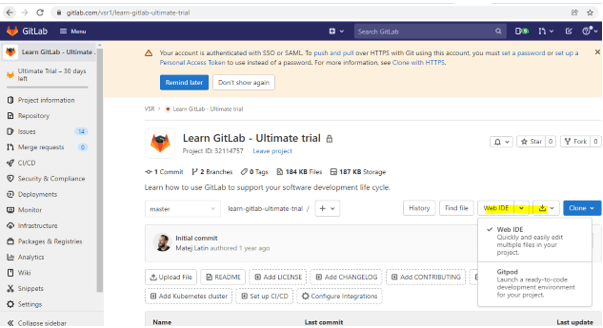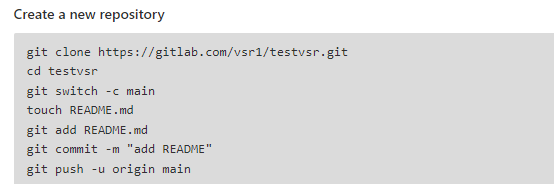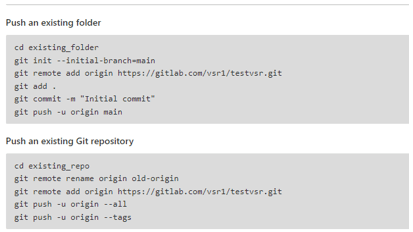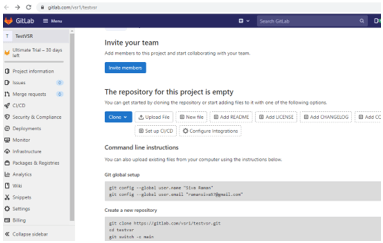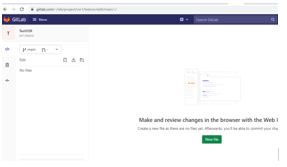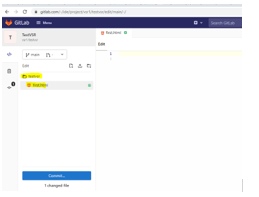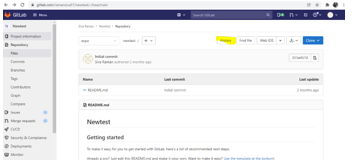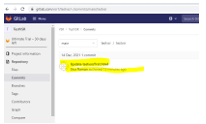Updated March 31, 2023
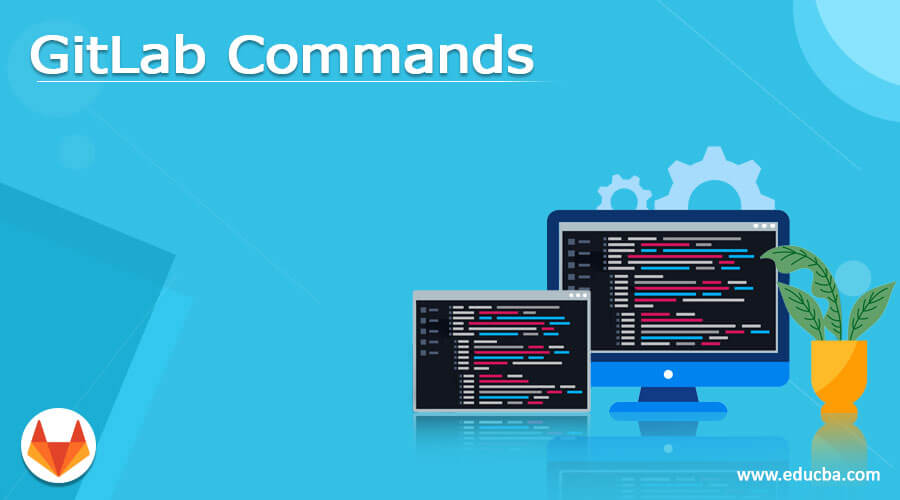
Introduction to GitLab Commands
The GitLab commands is a web-based Git repository that can be supported with the offers open and private repositories for free using the commands as well as we can maintain the issue tracking and information. It’s full of DevOps platforms that can be allowed for developers to handle all aspects of the project, from project planning to source code management as well as monitoring and security system will enable the teams to cooperate and create better software solutions.
Overview of GitLab commands
We Create a Branch in GitLab by using the option like Add a File in GitLab. Rebase Operation in GitLab. Squashing Commits in GitLab mainly has some following types of commands,
1. Git init
2. Git add
3. Git commit
4. Git status
5. Git config
6. Git branch
7. Git checkout
8. Git merge
The above commands are some of the basic git commands that can be used to repository the codes in the GitLab environment. The GitLab CI: Pipelines, Continuous Integration/Deployment, and DevOps for Beginners is the finest learning course for GitLab Continuous Integration and Continuous Delivery with Docker and DevOps. It is created the Valentine Despa, for course, will teaching for how to develop pipelines and gain crucial DevOps skills in the career.
Useful GitLab commands
Generally, the GitLab will learn with still has a lot of free content, such as GitLab 101, GitLab 201, Remote Work, and DIB badges. These are some default badges and free content with the specified environments and other works. We are unable to access GitLab.com using the admin section for the GitLab enterprise edition instance that is available for GitLab employees and limitless access to any number of public or private repositories groups. Here are some of the commands which used to work with the Git versions like,
Git –version:
With the help of this command, the git version is calculated and shown it.
git –version
Git config:
We used to add the git username and email address to identify the username and password.
git config –global user.name password
We can also set the password by using the git config and set the email.
Git checkout:
The git checkout master will pull the latest changes made to the branch using the master command.
git checkout master:
The git checkout master will pull the latest revision changes made to the master branch using the command like below,
$git checkout master
The git checkout master could be using the existing branch for updating the values. We can also use the branch-name from one branch to another branch by using the command like,
$git checkout branch-name
The above command is useful for checkout the branch revisions in the git repository. We can switch from one branch to another branch with the help of the above command.
$git status:
With the help of git status, we can make the changes made to the files using the file status.
$git add:
We will add all the file names and will see the changes in the colors and the files to staging with the files.
$git push:
We can send the changes to the master branch revisions with the specified commands like below,
$git push origin branch-name
The branch name will be seen as the revisions list. And we tried to host the user datas like codes, and other syntaxes which we needed on the project.
$git revert:
The GitLab uses a previous commit by creating a new comment to exchange or replace the commit.
$git commit:
It is used for to save the lastly used datas.
GitLab Edit files command:
Using the file editor, we can modify files immediately on GitHub in any of your repositories. This section mainly contains some basic shell commands with examples that we may find for useful things. It looks up the bash commands on the internet for further information and investigations. We can use either the favorite editor (IDE) or the GitLab user interface to modify the files is in globally not local systems.
Some of the general file with edit commands like below,
cd: It is used to change the present directory to a new directory.
ls: It is used to list the directories.
mkdir: It is used to create a new directory.
Cat: It is mainly focused on displaying the data contents on the screen. Either it may be of a text file that we created previously on the drive or folders.
Pwd: It is the password keyword and also it is used to show the current directory of the drive.
Clear:It is used to clear the windows shell and as well as it helps to clear the cached datas.
Generally, we can create the text file with the help of following commands with the steps like below,
touch fileName with extension(1.txt, 2.md)
nano fileName
The above two basic commands which helpful for creating the new filename with the specified extensions. If we want to remove the file by using the rm filename command while we using this command the file is removed permanently from the drives. We use history command for to list the commands which we used earlier on the system. The sudo command is used to give the administrator access to the specified file like the sudo restrict command the restrict command may be varied depending on the project.
Git Code Example
We can use the git commands in different ways example, Here I register and login to the GitLab account, I have created a new project.
Then I am trying to create a new directory using web IDE, Then the GitLab has the following commands with global setup.
We want to check and setup the new repository in the account, please use the below commands,
In the above screenshot, I created a directory called testvsr and commit the README file,
Likewise, if we want to add a new file to the existing directory,
Choose New File option,
After the commit button the file is saved successfully on the repository, we can use the history command to see the last commit is successful,
Conclusion
The GitLab is the dev platform for hosting unlimited repositories with free also that must be limited access and collaborators. It is the web repository that provided free open sources and private repositories with issues capabilities that are used in the professional platform for all the project tasks to monitor the system.
Recommended Articles
This is a guide to GitLab Commands. Here we discuss the introduction, overviews, Useful GitLab commands respectively. You may also have a look at the following articles to learn more –