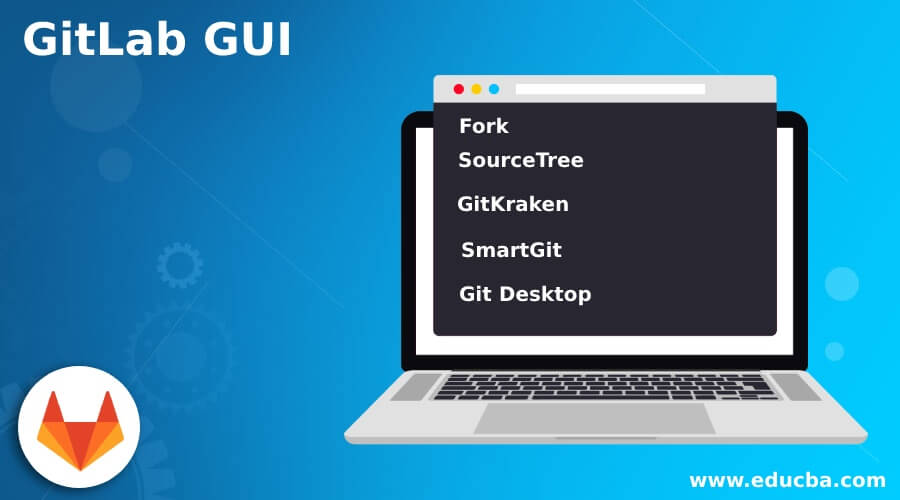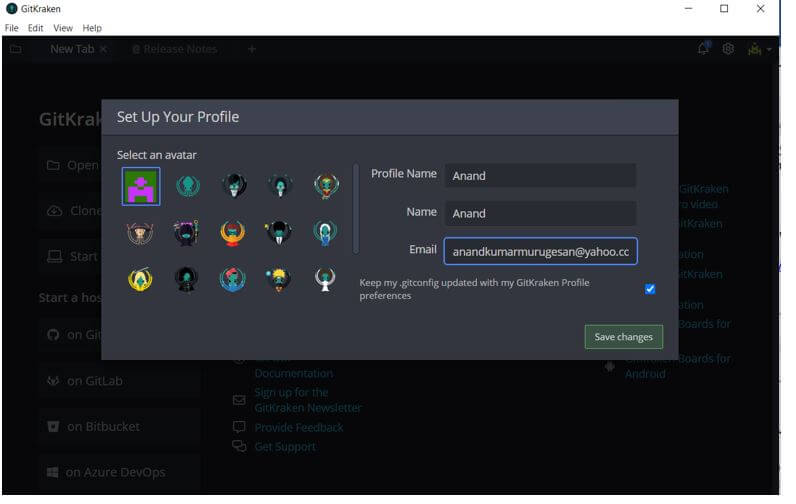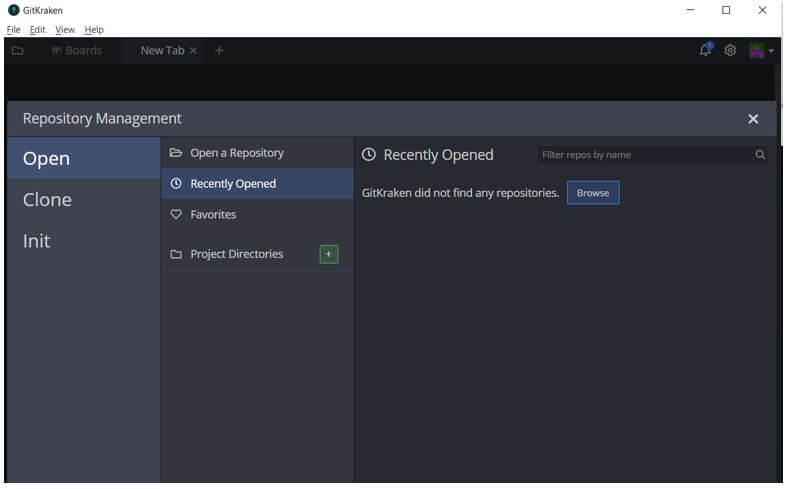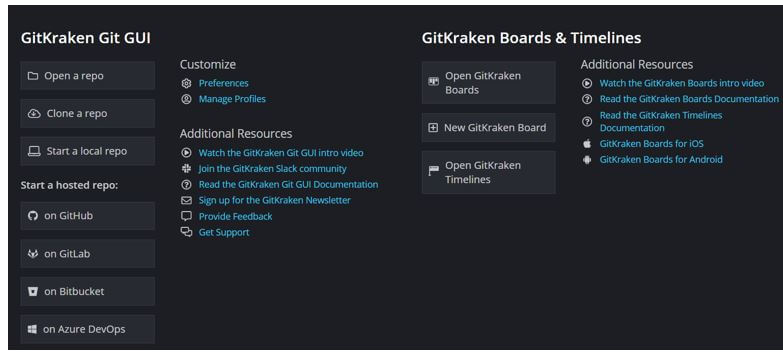Updated April 17, 2023
Introduction to GitLab GUI
The following article provides an outline for GitLab GUI. Basically, GUI is a virtual user-friendly interface through which the clients and other users can smoothly connect with the system. These GUI’s are helpful in connecting the clients with the base system in a sophisticated manner. This type of connectivity allows the user to prefer and use GUI surfaces in a much better manner. GIT lab also supports its process through various GIT lab based GUI’s. These GUI’s bring a lot of flexibility to the Gitlab system in terms of staging the code and involving other relative processes.
How to use GIT GUI?
Before knowing the process of how GIT based GUI’s can be used let’s see the major GIT GUI services in the market.
1. Fork
Fork is one of the most famous GIT lab GUI’s in the market. It supports both Mac and Windows based systems. It is useful in resolving issues associated to the merge level conflicts. These resolutions are brought forward by means of the merge conflict resolver setup and merge conflict helper setups. This is how the fork helps to simplify the GIT merge processes. There is one specific view associated to the FORK called blame view which will be holding the last or the most recent commit associated to the file line associated with.
2. SourceTree
SourceTree is another very famous git based GUI service available in the market. This is an open source bit client which means it can be used on free services. Again SourceTree supports both Windows and Mac systems in particular. Though this stays in particular on a descriptive aspect it can be mentioned that the key os of the markets can be aggregately supported by SourceTree. It is a simple system and helps to visualize and manage our repositories corresponding to the code in a very flexible manner.
3. GitKraken
A GUI client designed specifically for windows based systems, the GitKraken is another key system to be considered for GIT level GUI services It can be considered as the top GIT GUI client in the market currently because apart from the support it offers it has the capability to support on theme level. The GitKraken is available in free, pro and enterprise level versions and according to the version of GIT kraken opted for the features within it differs by a long basis.
4. SmartGit
This is a graphical level of the GIT client which offers support for more than one type of element. The SmartGit allows product level repository support for various means like Bigbucket, GitHub, GitLab. It supports more than one type of element like MacOS, Windows and even Linux based systems. The key advantages further are command line GIT client, graphical level merges, client for SSH, GIT flow also additionally allows compare of the files and even merge of the files can be performed. As like GitKraken the SmartGit is also available in two levels the free version of it and the paid
5. Git Desktop
This is the most simplified version of the workflow. It allows making the process very much simple from the development perspective. It allows sophisticated use of syntax level of highlighting. This is how the GIT desktop helps to simplify the GIT merge processes. There is one specific view associated to the GIT called blame view which will be holding the last or the most recent commit associated to the file line associated with.
We noticed the most famous GIT GUI’s in the market, in terms of how to use this GUI’s the process involves getting the perfect GUI which very closely matching your needs selected. Next from there on go to the product page of that GUI verify its terms and conditions and then download the associated product. Next apart from downloading set the product features to match with the GUI parameters and this process helps to connect the GUI to the actual GIT code involved.
Some among the key processes which can be achieved by means of GIT GUI services are given below:
- Perform GIT merge
- Pull requests to GIT lab
- Rebase with GIT lab
- Checkout and stage process of GIT lab items
Creation of GIT GUI
The various process involved in connecting your GIT lab segment with your GIT GUI is given below. The process involves with the assumption that we have a repository already created in GIT. Let us consider GITKRAKEN for this installation and connection setup.
- Download GitKraken software from its official website.
Download Free Git Client – Windows, Mac, Linux | GitKraken
- After the product is downloaded ensure to install the product onto the local system.
- Once the product is installed open the installed product.
- The screen for sign in will appear on the GIT kraken interface.
- Ensure to login into the GITKraken by means of your GIT hub account. This is a very important step because this login will automatically associate all the repositories of the GIT hub used by the user to the newly downloaded GITKraken software.
- After the sign in is completed the profile setup page appears as below.
- The next process will be to add the specific repository from the local system or make use of a repository already associated in GIT in the case if there are any changes associated to that repository. Below is a snap of where the addition is preferred.
- The corresponding repository will get added and from here on and the customization screen for the repository appears next. From here on the users can prefer to continue on their intended operations associated to the GIT processes.
Conclusion – GitLab GUI
The above article shows the role of GIT GUI, it shows the key GUI’s available in the market and how to use these GUI’s. Additionally, it also mentions how a GIT hub based repository can be created by means of GITKraken GUI.
Recommended Articles
This is a guide to GitLab GUI. Here we discuss the introduction, how to use GIT GUI? and the creation of GIT GUI for better understanding. You may also have a look at the following articles to learn more –