Updated March 23, 2023
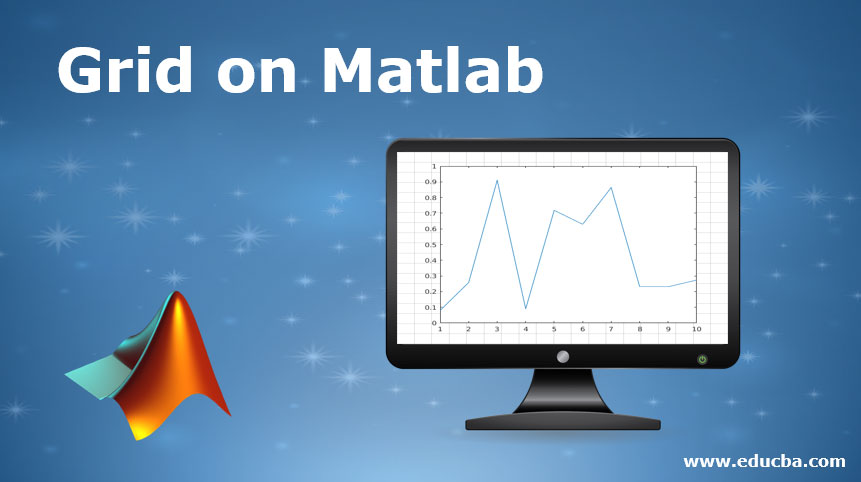
Introduction to Grid on Matlab
The grid on Matlab is the lines that are meant to separate the rows and columns which are used for computational purposes. They are the horizontal and vertical lines that appear in a worksheet around the cells. They can be customized based on the requirements like we can change the thickness of the line, color of the grid which can be mentioned in the syntax by the user. They are used in various graphical design requirements which help us to distinguish between various values or elements by acting as the separator.
Working of Grid Lines in Matlab with Syntax and Examples
In Matlab, we can specify grid lines by using the keyword “grid” with the required option which can display or hide the grid lines. They can be customized depending on the requirements which we can change in the syntax.
Please find the below syntaxes which are used while specifying different options used in grid lines:
- If we want to see the grid line in the graph or axes, then we can use the “grid on” option in Matlab.
- We can remove all the grid lines which are present in the chart by turning off the gridline option which can be done by the “grid off” option.
- To see if the grid lines in Matlab are visible, we can toggle between the grid lines to adjust the visibility.
- Some of the charts support minor grid lines in Matlab which are present in between the marks. By using the “grid minor” option we can adjust the visibility of minor grid lines.
- grid (target of the axes, __): This is used to draw the charts in specified target axes as mentioned in the target argument of the syntax.
Example #1
a = linspace (2,6);
b=cos(a);
Output:
This will plot the graph with the grid lines in the chart since the gridline option is ON.
Example #2
a = linspace (2,6);
b=cos(a);
Output:
This will plot the graph with the below commands without any grid lines
There are various axes in Matlab which depend on the grid lines, like Geographic axes and Polar axes. They have different properties and behavior. They control the appearance of any axes present in the graph. We can change the font name by mentioning it in the syntax and if it is not mentioned it takes the default font name as set by the device. The supported font name in Matlab is “Fixed Width”. We can also change the font-weight which changes the thickness of the characters displayed. They can be normal or bold. Normal font-weight is set by default. Some of the font names don’t have font thickness as bold, so even if we set the font-weight to “bold” it will display the characters as normal only. We can also specify the maximum and minimum limits in a chart by Xlim and Ylim values. We can specify the min and max value in the form of [minimum value, maximum value] where the values can be scalar, categorical or duration values.
Example #3
a = linspace (2,6);
b=cos(a);
Output:
This will show the minor grid lines by using the below commands
Properties of Grid on Matlab
Please find some of the below properties of grid lines:
- We can change the arrangement of grid lines or how they are placed by mentioning it in the commands. The values can be “bottom” and “top”. If we set the layer as a top, then it will show the gridlines top of the objects and if it is set to bottom then it will show the grid lines below the objects. The bottom is the default option used.
- We can also edit the grid lines style. They can be a solid line (-), dashed line (–), dash-dotted line (-.), dotted line (:) or none. To use the grid lines, grid line property should always be ON.
- We can also change the color of the grid lines like red, green, blue, cyan, magenta, yellow, black, white, etc. Each color has its respective RGB value and hexadecimal color value. RGB value can be specified if we want any customized colors which determine the level of intensity of red, blue and green component. To use this property of the grid lines, grid line property should always be ON.
- We can also change the color of the grid lines with respect to the direction of the charts. If it is “auto” then it checks the color mode in X, Y and Z directions and sets the color of the grid with respect to the different directions. If it is manual, then we can specify the color for different directions used.
- We can also change the transparency of the grid lines by setting the “Grid Alpha” value to 1 and 0. If it is set to 1, this means the lines will be opaque while if it is set to 0, then the grid lines will be fully transparent. We can also change the value of it. If it is auto, then it sets the default value which is 0.15 and if it is manual we can set the value depending on the requirements.
- We can change the visibility of the minor grid lines by changing the “XMinorGrid” and “YMinorGrid” value to On or Off. If it is On, it will show the minor grid lines else it will not. As mentioned in the above properties of the grid lines, we can also change the properties and appearance of the minor grid lines like its color, alpha mode, etc.
- There are various grid options for various axes present in Matlab like while dealing with Cartesian axes we use XGrid, YGrid, and grid. While dealing with geographic axes, we use Grid. While dealing with Polar axes we use ThetaGrid and grid options.
- We can change the tile of plots by using the textile and tiled layout functions in Matlab.
Conclusion
Gridlines are mainly used in computational purposes while dealing with any work in graphical design or spreadsheets for tracking the various records and store them for future purposes. They work as the best separator and we can increase the look and feel of any chart or sheet by customizing the properties of grid lines.
Recommended Articles
This is a guide to Grid on Matlab. Here we discuss the Introduction, Properties of Grid on Matlab, Working of Grid Lines with syntax and examples. You can also go through our other suggested articles to learn more–



