Updated February 21, 2023
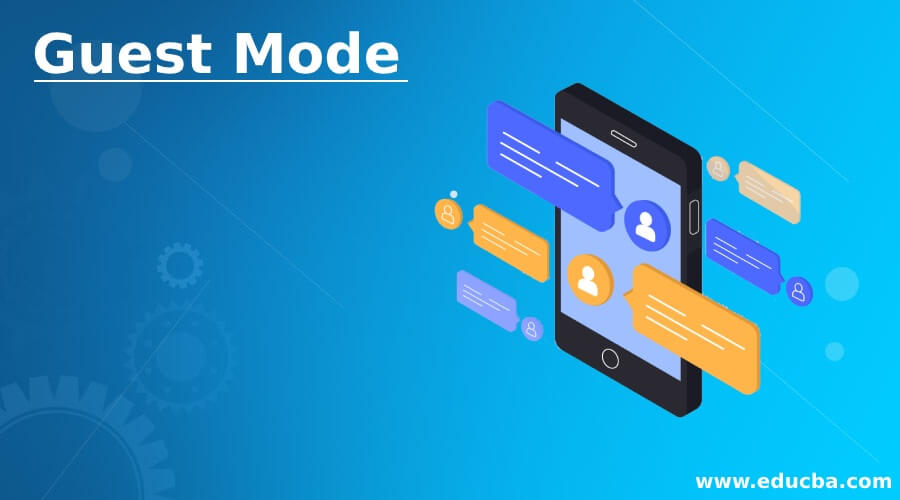
Introduction to Guest Mode
The guest mode is the additional functionality offered by Google Chrome that helps to create more than one profile in which several details like bookmarks, passwords, browsing histories, and other details can be kept separate for each type of user. The profiles created are for permanent use, and switching between each profile is also an easy job. Personal profiles can be maintained in the guest mode provided by Google Chrome.
Components
It helps to use the web browser without providing any personal information. For example, no cookie data is stored as browsing history in it.
There are two components:
- Forceful: The user needs to download the file to enable it in forceful type.
- Normal: In the normal method user can directly enable it from the web browser.
Uses of Guest Mode
Given below are several uses:
- The major use of it is when other people want to use the user computer system. When an individual borrows the system from other individual guest modes, no trace is there of browsing history.
- It can be used where multiple users access the same computer system, like in the library and cyber cafe. As in it, there is no browsing history data; it helps to do the browsing easily.
- The Google chrome guest mode is also used as an advanced security feature because when the user closes the browser, no data is stored in the browser. When the user opens the browser, the session is new, and all the previous data will be removed, like browsing history.
- The user cannot access the bookmarks, settings, extensions, and many features.
Advantages
Given below are the advantages mentioned:
- The first advantage is that guest users are kept away from private Local Area Network (LAN). The user who logs in as a guest does not have permission to see any Ethernet-connected devices. Guest users don’t have permission to see the Wi-Fi devices. The guest users cannot access the NAS device.
- There is no limitation on users who can log in to the system in guest mode. This feature helps to increase flexibility as several users can easily access the system. However, there is a requirement because the web browser in this mode stores no browsing history.
- The guest users are separated from the central network and isolated from each other. In it, no browsing activity is stored like websites in which user login details of the internet service provider and other cookies are kept separate for each type of user.
- A secure environment is provided in it, browsing when the user login into the system in guest mode. When a user uses public computers like cafes or libraries, the browser will be insecure to use as it can have important details like websites that the user and other important information surfaced. And when users log in as guests, all these crucial types of information will not be stored as cookies or browsing history for the particular session.
- The other major advantage is that we can easily give our system to other people for their use by enabling the guest mode personal information of the user is kept secure from the outside world. Furthermore, the history of the guest mode session is automatically deleted when the user terminates the session by closing the web browser.
How to Enable Guest Mode?
There are two methods to enable it one is forceful, and the other is the normal mode.
For forcefully enabling the guest mode, steps are mentioned below:
- The first step is to download the ZIP archive. Next, the user must click the Download ZIP archive option, automatically downloading the ZIP.
- The next step is to extract the ZIP file downloaded, and the user can directly place the extracted file on the desktop or any personal folder.
- The next step is to unblock the files so the user can access them.
- The next step is to click on the file so that it can help to enable it.
- There is also one file provided by which disable option can be handled. Users must click on that file to disable the guest mode in Google Chrome.
For enabling the guest mode in a normal way, the steps are mentioned below:
- The first step to enabling the guest mode is the host’s setup.
- Next, the user needs to open the Google Home application.
- The next step is to click on the Settings option of the device.
- In that, there is one category named Device settings, in which there is an option named Guest mode on which users need to click.
- Then the user needs to enable it and is ready to surf the internet without worrying about storing browsing history.
- Guest connect to the guest mode.
- The next step is to open any Chromecast-enabled applications, and then the user must click on the cast button.
- The next step is to select the nearby device option, and users need to follow the prompt to connect.
- And then, users need to provide the PIN to connect.
Conclusion
The guest mode is a mode provided by the Google Chrome web browser. The user does not need to provide any personal information to login into the system, and the user needs to enable the guest mode for accessing the web browser. It is widely used in the public system where more than one user uses the same system for personal use.
Recommended Articles
This is a guide to Guest Mode. Here we discuss the introduction, components, uses, advantages, and how to enable guest mode? You may also have a look at the following articles to learn more –
