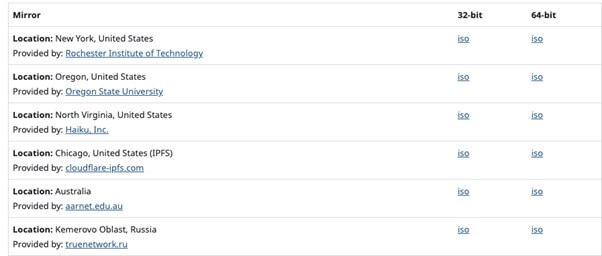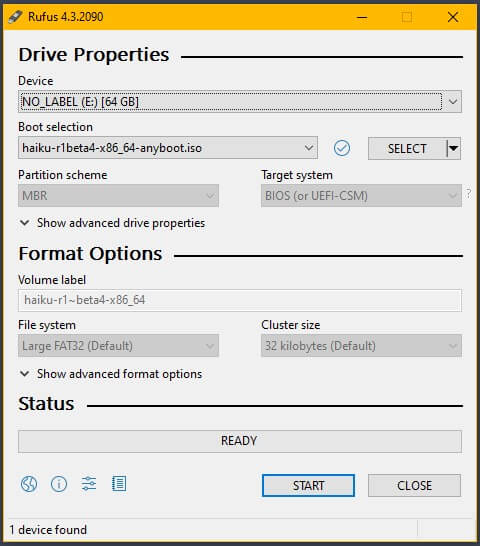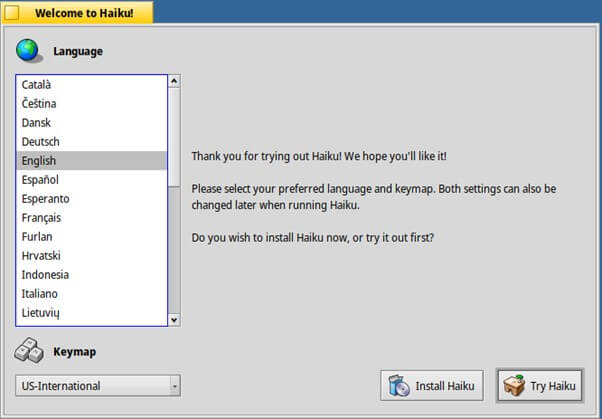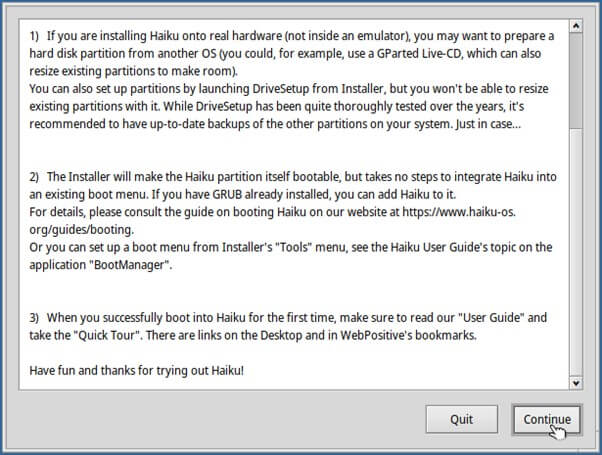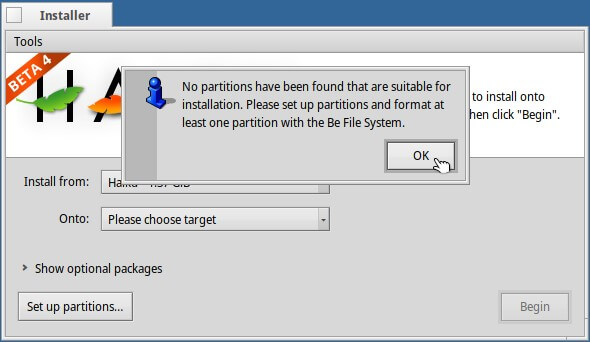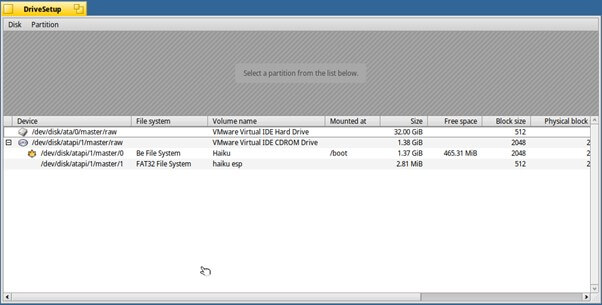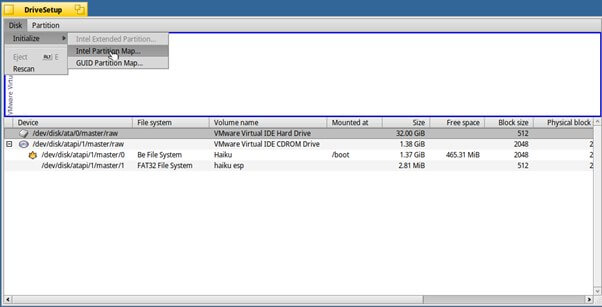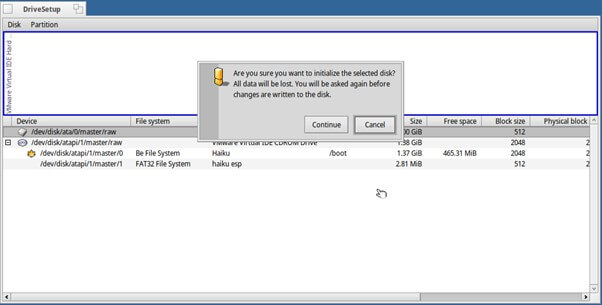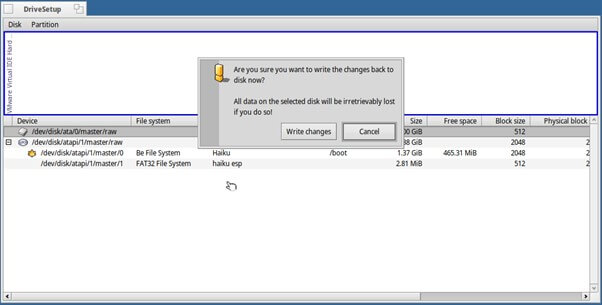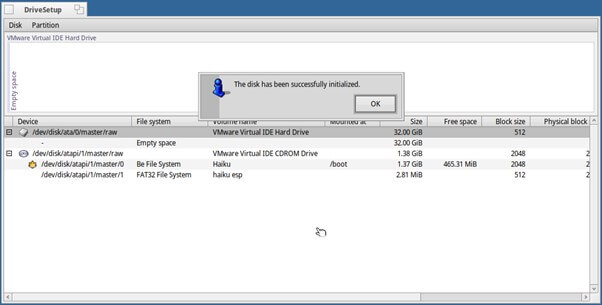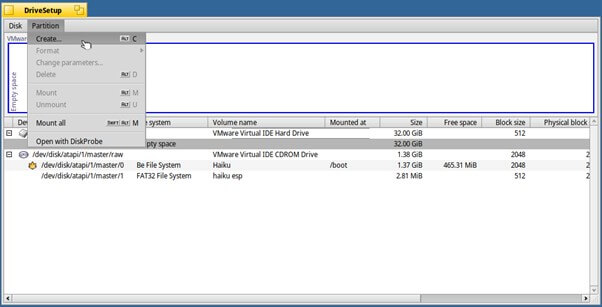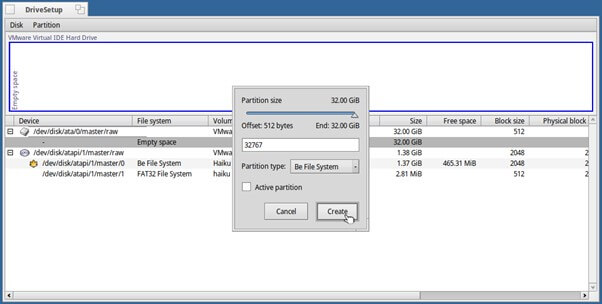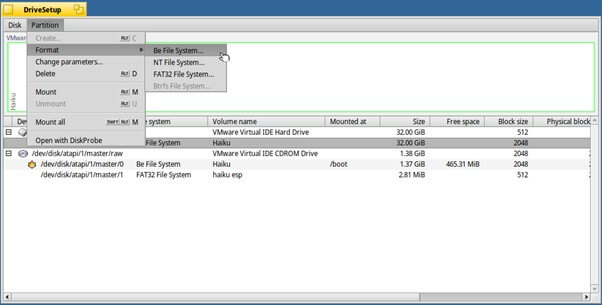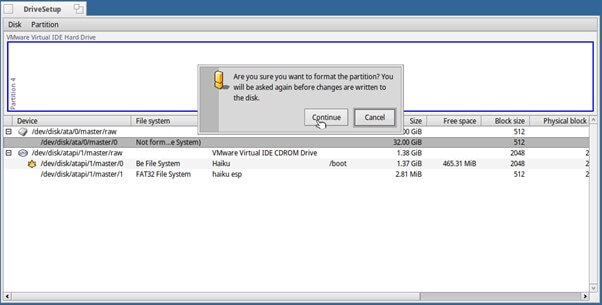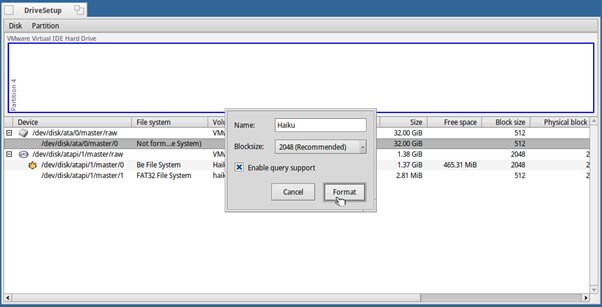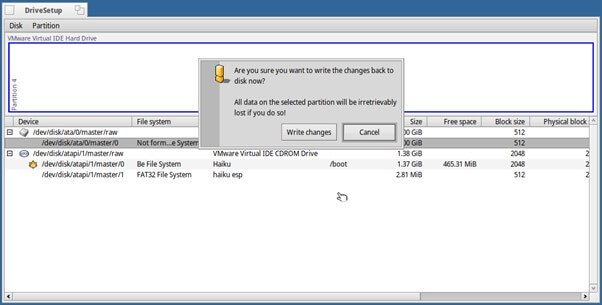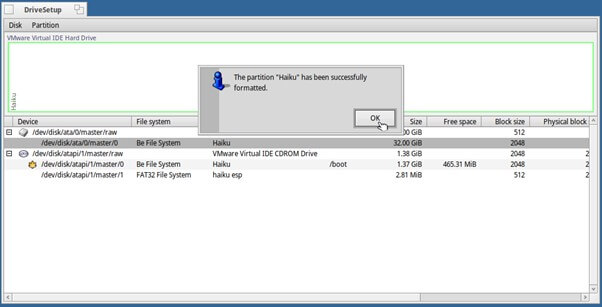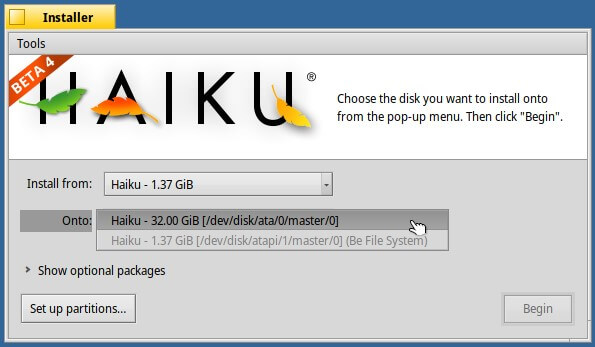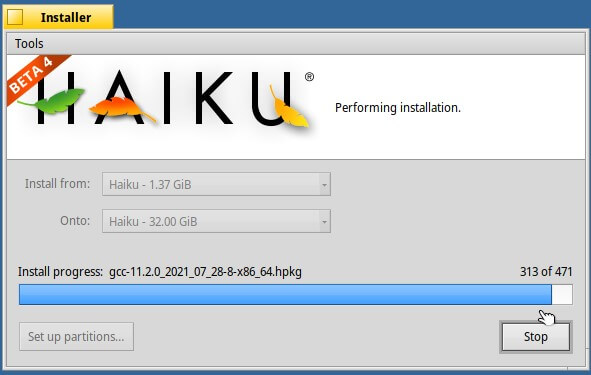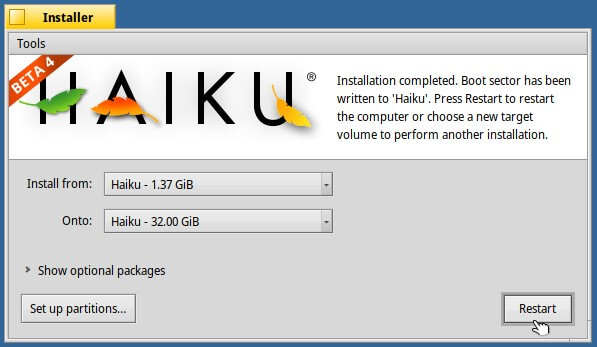Introduction to Haiku Operating System
Haiku OS is an open-source and free-to-use project that started in 2001. Self-hosted in 2008, which shows compatibility with the BeOS system. In 2009, the first alpha version was launched, followed by its release in November 2012. The Beta version was released in September 2018, followed by Beta 2 in June 2020 and Beta 3 in July 2021. The Latest version, Beta 4, was released in December 2022.
The project began with the goal of delivering an open-source, user-intuitive desktop that doesn’t require administration even for handling complex applications. The OS landscape combines efficiency with elegance.
Key Takeaways
- Free and open-source OS for personal computing.
- Extension of BeOS, making it binary-compatible to it.
- We prioritize efficiency and responsiveness.
- Its modular nature allows the only necessary part to be loaded whenever required, reducing boot time and improving system performance.
- Allows preemptive multitasking, ensuring the system will remain stable while running multiple processes.
Table of Contents
Installation of Haiku
The installation process is straightforward. But make sure you have the prerequisite done before starting the installation. Haiku cannot currently resize existing partitions. To install Haiku, you need an empty partition or create one using third-party tools like GParted LiveCD. A standard 32-bit Haiku installation requires about 1.3 GiB of space, and allocating at least 3 GiB for potential 3rd-party applications is recommended.
If your disk has multiple partitions, a boot loader like GRUB is necessary to boot into Haiku, while the Haiku Boot Manager is an alternative option in some cases.
To install Haiku, an open-source operating system inspired by BeOS, follow these steps:
1. Download Haiku OS
Visit the official Haiku OS website (https://www.haiku-os.org/) and download the installation image suitable for your computer architecture (32-bit or 64-bit).
2. Create a Bootable USB Drive
Use Etcher or Rufus to write the Haiku OS image onto a USB flash drive. We use the Rufus for the bootable USB Drive. Then Click on the Start button.
3. The haiku OS is loading and starting.
4. Select your language and click the Install Haiku button to proceed to the next step.
5. A notice appears before the Haiku Installer launches. Click Continue to proceed to the Installer.
6. If you encounter this alert, it simply means the system did not locate any Be File System (BFS) partitions. Click on the OK Button.
7. You use the DriveSetup partitioning application when there isn’t a BFS partition available or if you want to use a different formatted partition. To launch DriveSetup, select the Setup partitions Button.
8. Haiku’s partition manager, DriveSetup, displays the identified disks and partitions. The only components in this example are the 32 GiB empty hard drive and the booting USB stick containing the 1.37 GiB Haiku partition from which we will install.
9. To begin, choose the target hard drive. In the top view, your drive or partition will have a blue border to highlight it. Next, select the Disk menu and Select >> Initialize >> Intel Partition Map.
10. Click Continue if you’re sure you’ve chosen the correct hard drive.
11. Then, Click on the Write changes.
12. Your hard drive has successfully initialized, and you will soon see an alert.
Click on OK.
13. Choose Partition and empty space on the initialized drive to create the target partition. Then Click on the Create Button.
14. Select Partition to create the target partition and leave empty space on the initialized drive. Then Click on the Create Button.
15. It’s format time now. Choose the recently formed partition, select Format from the Partition menu, and click the Be File System button.
16. Then, a popup appears, and click on the continue button.
17. After a window opens, you can choose the Blocksize and Name. It’s okay to stick with the default values. Since many Haiku features depend on those quick attribute queries, the checkmark Enable query support should remain enabled.
>Select Format Button.
18. After one final confirmation prompt, click “Write changes,” the formatting is complete in just a few seconds.
19. To dismiss the alert that lets you know that the formatting was successful, click the OK Button.
- Now, observe the addition of the new file system name and type to the list.
- The partition setup is now complete.
- Click the close widget in the window tab’s upper left corner to end DriveSetup.
20. Now that the Installer window has returned, an updated list of target partitions should be visible under Onto. Click on Begin to launch the installation after selecting your recently formatted partition as the installation target.
21. The installation process collects information Before initiating the data copying process. After a few seconds, it begins copying packages, and a progress bar displaying the number of files appears.
22. Then Click the Restart Button. After your installation has been successful, you can explore the Operating System.
Origins and Evolution
In 2001, OpenBeOS began, aiming to create an open-source alternative compatible with BeOS. It transitioned into the Haiku project, focusing on helping the BeOS user community.
- Early Developments
In 2002, the community created a temporary update for BeOS 5.0.3 as part of the OpenBeOS project. Haiku, Inc., a non-profit, was established in 2003 in New York to provide funds for development.
- Name Change and Logo Design
In 2004, the project was renamed Haiku due to trademark concerns. Stuart McCoy designed the first Haiku logo, and in 2007, A public vote was used to choose the Haiku icon.
- Contributions and Prototypes
Stephan Assmus, an artist and developer, played a vital key role in the Haiku Usability & Design Team. He co-created WonderBrush, enhanced it, and developed the HVIF icon vector format used by Haiku.
- Milestones
The release of Haiku R1/Alpha 1 took place in September 2009.
After years of development, R1/Beta 1 launched on September 19, 2018.
R1/Beta 2 followed on June 9, 2020, and the most recent version, R1/Beta 3, on July 26, 2021.
| Version | Release date | OS name | Architecture |
| Haiku R1/Alpha1 | 2009-09-14[39] | hrev33109 | IA-32 |
| Haiku R1/Alpha2 | 2010-05-10[40] | hrev36769 | N/A |
| Haiku R1/Alpha3 | 40714 | hrev42211 | N/A |
| Haiku R1/Alpha4 | 2012-11-11[41] | hrev44702 | IA-32, X86-64 |
| Haiku R1/Beta1 | 43371 | hrev52295 | N/A |
| Haiku R1/Beta2 | 2020-06-09[42] | hrev54154 | N/A |
| Haiku R1/Beta3 | 2021-07-26[43] | hrev55182 | N/A |
| Haiku R1/Beta4 | 2022-12-23[44] | hrev56578 | IA-32, X86-64, RISC-V |
- Nightly Builds
Nightly builds, available in 64-bit and 32-bit versions, are continuously developed and accessible between official releases on the Haiku Nightly website.
Architecture and Design
Haiku is created on top of C++, offering an object-oriented API. Leveraging the modular design inherited from BeOS, Haiku’s development took place in specialized teams, initially working in relative isolation on various components. These teams, referred to as “kits” in Haiku, include:
- App/Interface: Focuses on developing the Interface, App, and Support kits.
- BFS: Concentrates on crafting the Be File System, resulting in the OpenBFS.
- Game: Works on the Game Kit and its associated APIs.
- Input Server: Manages input devices like keyboards and mice, ensuring seamless communication with other system components.
- Kernel: Engaged in developing the kernel, the central component of the operating system.
- Media: Concentrates on the audio server and related APIs.
- MIDI: Implements the MIDI protocol.
- Network: Writes drivers for network devices and associated networking APIs.
- OpenGL: Develops OpenGL support.
- Preferences: Recreates the preferences suite.
- Printing: Focuses on print servers and printer drivers.
- Screen Saver: Implements screen saver functionality.
- Storage: Works on the storage kit and drivers for required file systems.
- Translation: Recreates reading, writing, and file format conversion modules.
While some kits have achieved feature completeness, others are at different stages of development. The Haiku kernel, a modular hybrid kernel, is a NewOS fork written initially by former Be Inc. engineer Travis Geiselbrecht. Currently undergoing intensive development, the kernel has implemented various features, including a virtual file system (VFS) layer and basic symmetric multiprocessing (SMP) support.
Software Features
Haiku OS offers several features that contribute to its functionality, performance, and user experience. Below is the list of features.
- Tailored emphasis on personal computing
- Engineered kernel prioritizing responsiveness
- Highly threaded design optimizing efficiency for multi-processor/core CPUs
- Robust object-oriented API promoting accelerated development
- Database-like file system (BFS) featuring indexed metadata support
- A unified and smooth user interface ensures a consistent experience.
What is Haiku OS
User Interface
The visual interface comprises Tracker, serving as the file manager, and Deskbar, a persistent taskbar located in the upper right corner of the screen. The Deskbar features a menu, tray, and a list of active programs. Tracker is an evolution of OpenTracker, previously released with certain trademark restrictions by Be Inc., and Zeta made modifications to OpenTracker for their operating system.
Haiku’s icons, named stippi, were artistically crafted by Stephan Aßmus. Aßmus also developed the Haiku Vector Icon Format (HVIF), a vector storage format tailored explicitly for Haiku icons. HVIF aims for rapid rendering and compact file sizes.
Software
Haiku OS boasts a growing array of software accessible through its package management system and community-driven contributions. Noteworthy categories encompass web browsers, with WebPositive as the default and the potential for Firefox and other options. AbiWord and Gnumeric fulfill office and productivity needs, and users can find additional tools through HaikuDepot. Multimedia capabilities feature VLC Media Player for playback and potential access to audio and video editing tools. Graphic design applications, such as Pe, StyledEdit, and WonderBrush, are present, with the opportunity for more through HaikuDepot.
Development tools, including a native environment with compilers and libraries, are supplemented by various utilities, games, and networking tools. HaikuDepot and pkgman serve as the core package management tools. While the software landscape is dynamic, users can stay updated through HaikuDepot and third-party repositories, and the committed community continually enhances and expands the platform’s software offerings.
Hardware
Haiku OS exhibits flexibility in hardware compatibility, primarily designed for 32-bit x86 computers, making it suitable for various PCs and laptops. While the focus lies on 32-bit x86 architecture, support for alternative architectures like PowerPC may be limited and dependent on community involvement.
Peripheral and driver support varies, encompassing basic graphics, audio, and network drivers, with compatibility contingent on specific hardware. Graphics card support is contingent on available drivers, and wireless networking compatibility relies on driver availability for wireless adapters.
USB support is generally present for standard devices, and Haiku accommodates a range of storage devices, although RAID configurations may face varying levels of compatibility. As Haiku evolves with community contributions, users are encouraged to check the platform’s website and forums for the latest information on hardware compatibility and support for specific devices.
Security
Haiku OS prioritizes security through its open-source model, allowing a collaborative community effort to review and enhance its codebase. Emphasize user account security, urging users to employ strong passwords and follow standard security practices. The platform incorporates networking security measures, aiming to implement secure protocols for data protection during transmission. Haiku’s package management system is designed with security in mind, ensuring packages are sourced from trusted repositories to minimize the risk of malicious software. Updates are released frequently to fix security flaws, and the community actively engages in discussions and collaborations to address emerging security concerns.
License
The MIT License distributes them. Users and developers can freely access, modify, and distribute the source code.
System Requirement
The Haiku x86 32-bit release is compatible with a Pentium or superior CPU, requiring a minimum of 384 MiB of RAM (with virtual memory activated),1.5 GiB of storage capacity, and a video card compliant with VESA standards. To ensure a more fulfilling experience for the user, Advisable system requirements include at least a Pentium 4 processor with 512 MiB of RAM and 3 GiB of storage space. We recommend a minimum of 2 GiB of RAM if you compile Haiku within the system.
Haiku’s Contribution to Open Source
Haiku actively participates in the broader open-source ecosystem through various means, demonstrating its commitment to collaboration and support for open-source principles. Haiku OS is all about working together with the broader open-source community. They do this in several ways.
- Firstly, they support various open-source tools, ensuring they sync with other projects.
- Secondly, they actively collaborate with different open-source communities, encouraging people from different backgrounds to join the development.
- They also focus on following open-source standards and using open-source licenses. As a result, they can better collaborate freely and integrate with other open-source technologies.
- Haiku OS participates in events and conferences, strengthening connections with the broader open-source community.
- They contribute to documentation, share knowledge, and support third-party developers in creating open-source applications.
- Haiku OS is not just an operating system but a part of a larger community that believes in openness, collaboration, and shared learning.
Advantages and Disadvantages of Haiku Operating System
Advantages of Haiku OS
Below is the list of advantages of Haiku’s OS.
- Multiple processors are supported.
- Sixty-four journaling file systems are supported.
- The system is fully optimized for high efficiency, leveraging multi-processor/core capabilities.
- It provides Indexed Metadata support for databases like File System (OpenBFS).
Disadvantages of Haiku OS
Below is the list of advantages of Haiku’s OS.
- Execution requires additional applications such as QEMU or VMware Virtual.
- Limited software options compared to more popular operating systems.
- Running applications designed for other operating systems poses challenges, affecting compatibility.
- Little enterprise support may be a drawback for businesses seeking extensive technical assistance.
- Compatibility with specific hardware, specifically BeBOX, may be limited.
- Graphics processing can be resource-intensive on lower-end graphics hardware.
Compatibility with BeOS
Haiku OS is distinguished by its strong commitment to backward compatibility with BeOS, allowing applications and software developed for BeOS to run on Haiku seamlessly without significant modifications.
- Enabling developers to use pre-existing BeOS code when creating or improving Haiku applications includes preserving binary and source compatibility.
- The compatibility extends to the BeOS API, ensuring a smooth transition for developers using BeOS libraries and resources.
- Haiku’s kernel is designed to be compatible with the core functionality and system calls of the BeOS kernel.
- The user interface design in Haiku is inspired by BeOS, offering visual continuity for users familiar with the BeOS environment, featuring the Tracker file manager and a similar desktop experience.
- The Haiku community actively engages in porting efforts, expanding the software ecosystem by bringing BeOS applications to Haiku.
- While Haiku strives for compatibility, challenges may arise due to differences in underlying technologies, libraries, and the evolving nature of Haiku’s development, requiring occasional adjustments for seamless integration of BeOS applications.
Comparisons with Other Operating Systems
Each operating system has advantages and disadvantages, and the decision between them depends on personal preferences, use cases, and specific needs. Below are the differences between Haiku OS and Windows.
Haiku OS vs. Windows
| Feature | Haiku OS | Windows |
| Development | Open source, collaborative | Proprietary, Microsoft-developed |
| User Interface | Lightweight, simple | Varied, potentially resource-intensive |
| Compatibility | Backward compatible with BeOS | Broad backward compatibility for Windows apps |
| System Requirements | Generally lightweight | Varied, can be resource-intensive |
| Software Ecosystem | Growing, open-source focus | Extensive, includes commercial software |
| Market Share | Niche user base | Dominant market share |
| Kernel | Custom for simplicity and speed | Proprietary NT Kernel |
| Security Model | Open-source security model | Closed-source with proprietary measures |
| Cost | Free and open-source | Commercially licensed, various editions |
| Customization | Highly customizable | Customizable, but not as open as Haiku |
Haiku OS vs. Linux
| Feature | Haiku OS | Linux |
| Kernel | Microkernel (NewOS kernel) | Monolithic kernel (various versions) |
| Design Philosophy | User-friendly, desktop-oriented design | Diverse use cases, including servers and desktops |
| User Interface | Customizable desktop interface | Varied desktop environments (e.g., GNOME, KDE) |
| File System | BFS (Be File System) | Ext4, Btrfs, XFS, etc. |
| Package Management | HaikuDepot package manager | Package managers like APT, YUM, or Zypper |
| Shell and Terminal | Custom shell (Terminal) | Bash, Zsh, and other shells |
| Supported Architectures | Primarily x86 and x86_64 | Wide range, including x86, ARM, and others |
| Hardware Compatibility | Limited compared to Linux | Broad support for various hardware platforms |
| Community and Support | Smaller community, more niche | A Large and diverse community with extensive support |
| Usage | Primarily desktop use, limited server use | Extensively utilized in server and desktop settings. |
| License | MIT (mostly) | GPL, MIT, Apache, etc. |
| Real-time Capabilities | Limited real-time support | Real-time Linux variants available |
| Security Model | Evolving; fewer security features compared to Linux | Robust security features and regular updates |
| System Initialization | Custom boot manager (Bootman) | GRUB, system, etc. |
Conclusion
Haiku OS is a special computer system open for everyone to use and work on together. It resembles an easy-to-use system, making it great for people who want something different. Even though it’s not as popular as other systems, it’s still growing and has a community that helps it improve. Haiku is worth checking out if you want a fun and straightforward computer experience!
Frequently Asked Questions (FAQs)
Q1. How does Haiku OS leverage its file system for performance and efficiency?
Answer: Haiku employs a package management system, and users typically manage updates through HaikuDepot or the command-line tool pkgman. This system lets users easily update their software, ensuring the operating system stays current with the latest improvements and security patches.
Q2. How does Haiku handle software updates, and is there a centralized update mechanism?
Answer: Haiku employs a package management system, and updates are typically managed through HaikuDepot or the command-line tool pkgman. This system lets users easily update their software, ensuring the operating system stays current with the latest improvements and security patches.
Q3. How does Haiku OS handle application compatibility?
Answer: Haiku OS has its native application API but also provides compatibility layers for running software developed for other platforms. Its support for applications written for BeOS and its POSIX compatibility layer makes it possible to run various applications. This unique approach allows users to enjoy a blend of native and cross-platform applications seamlessly.
Recommended Articles
We hope this EDUCBA information on the “Haiku Operating System” benefited you. You can view EDUCBA’s recommended articles for more information.