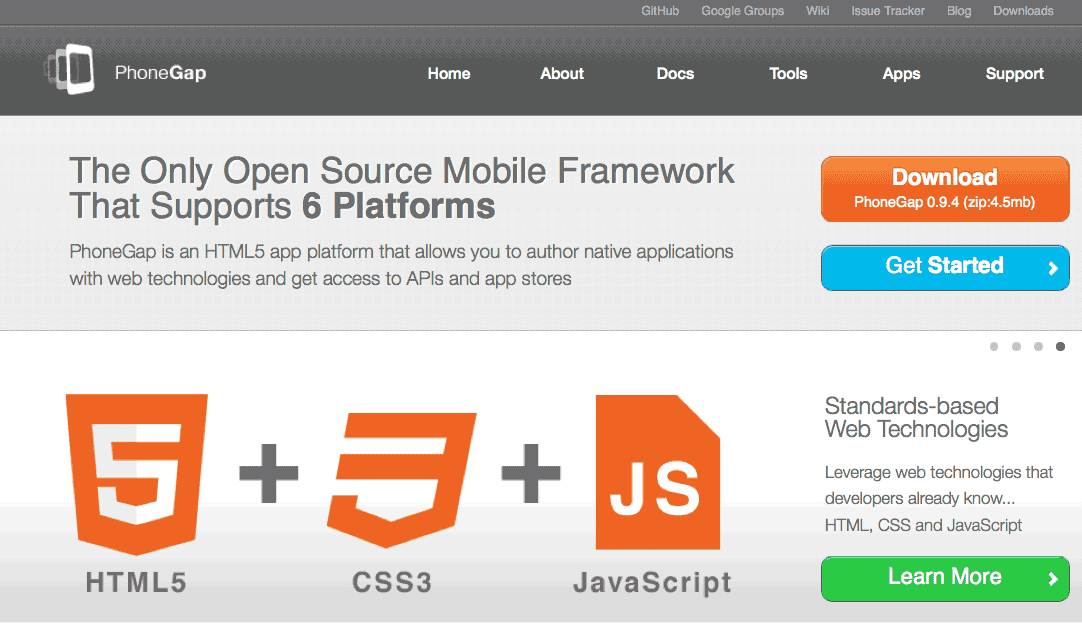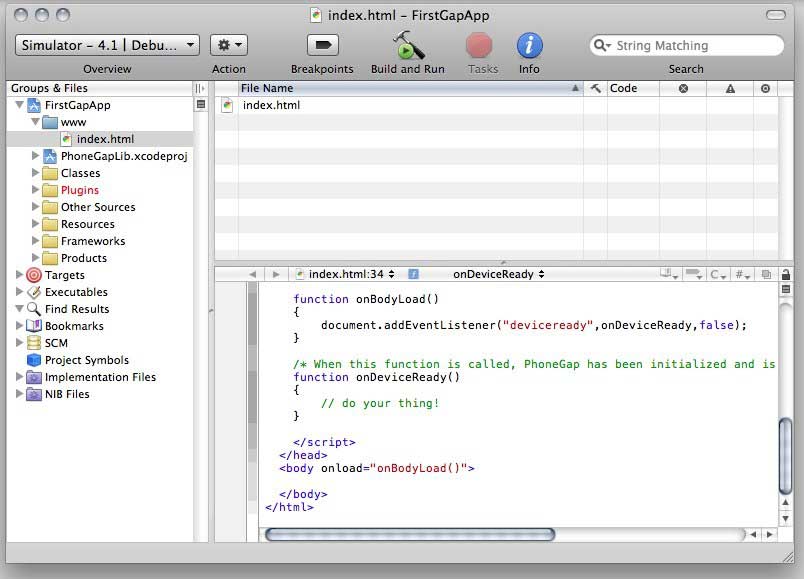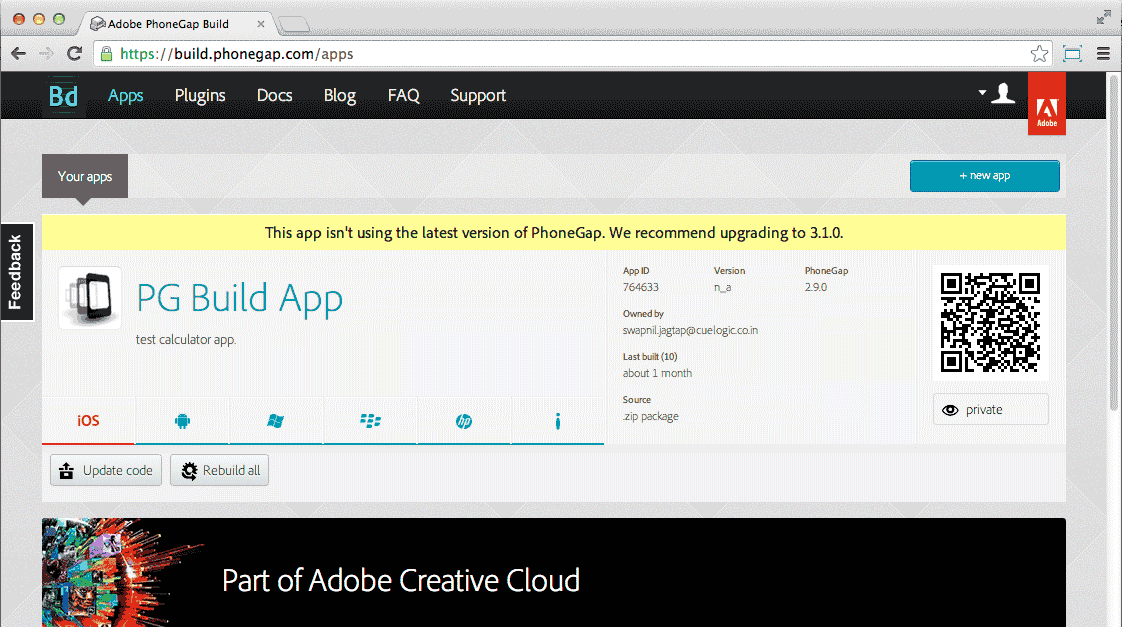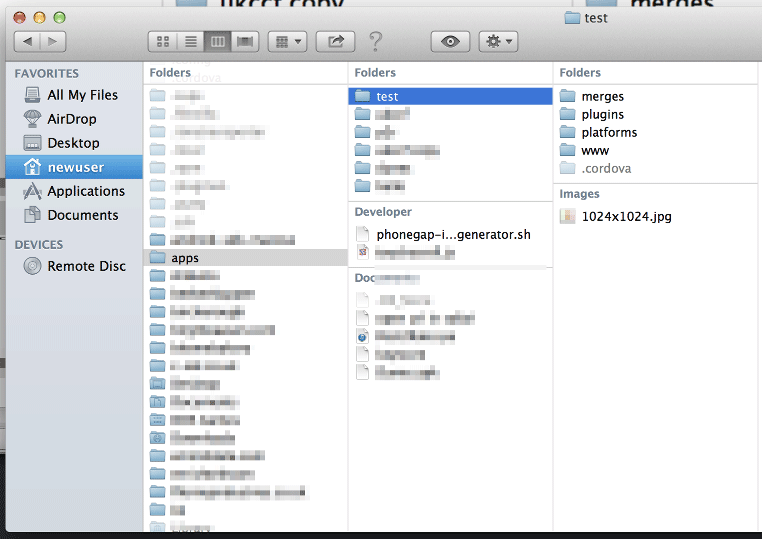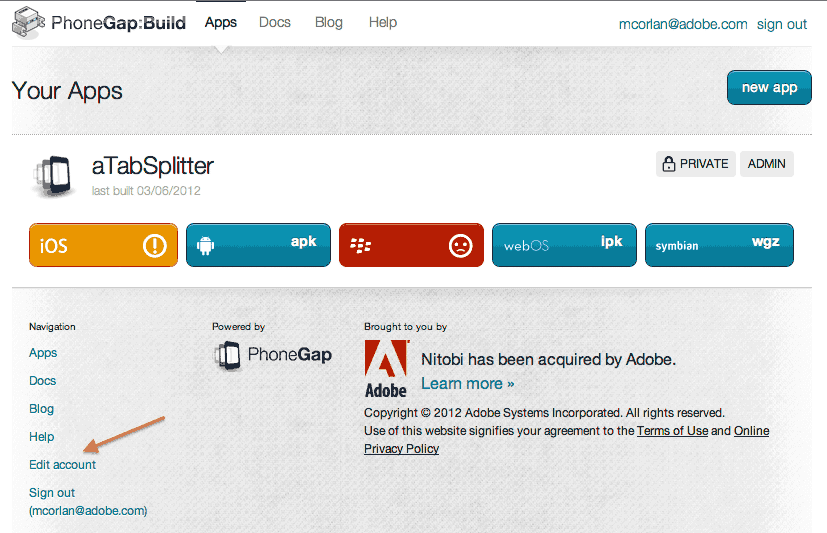Updated July 3, 2023
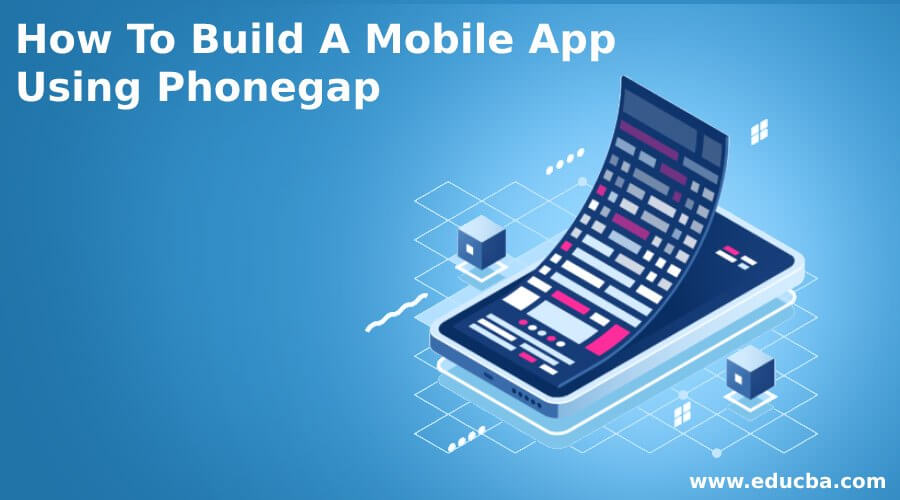
How To Build A Mobile App Using Phonegap
PhoneGap is a type of software that is primarily used to build mobile applications. Adobe Systems has designed this software. One of the advantages of this software is that the app developer does not require any knowledge of mobile programming language. You only need to know about various web development languages such as HTML, CSS, and JavaScript. In fact, it also offers one more benefit. You can develop a mobile app using PhoneGap for all the widely used mobile Operating Systems, including Windows, Android, iOS, and Blackberry. The following article provides a simple and comprehensive technique for developing a mobile app through Phonegap.
All the program developers who want to access their websites online and offline can use this useful guide. It provides you with a simple process of app building with the help of PhoneGap. So if you are looking to develop a new user-friendly mobile application, read on.
What are the Things Required?
In order to develop an app using Phonegap, the first and foremost requirement is knowledge of HTML, CSS, and JScript. This will help in designing a website where you can install the Application. Other than that, no programming is needed to make use of PhoneGap.
With a boom in the software engineering industry, programmers are looking to design effective apps which can run efficiently with the help of advanced program languages. These mobile apps are convenient and user-friendly as well. They can be used anywhere and anytime. At this juncture, it is important to remember that the architectural application of mobile phones and personal computers are almost identical. Both have customized hardware and firmware and run with the help of an Operating System.
Starting with the Procedure
Phonegap is vital and widely used software to develop application software. The programs get a framework that helps in their task by using standard web APIs. You can build the app on all Operating Systems. Furthermore, you can download the software for free. You need to apply your HTML, CSS, and JavaScript knowledge and leave the rest to Phonegap. It will help provide a sophisticated look to the app and keep an eye on the portability of the different operating systems.
With the help of PhoneGap, you can develop mobile apps for all the major Operating systems, whether for Android, Apple iOS, Windows, or Blackberry. You do not need to be an expert or have a sound knowledge of all these OS. Nor do you have to know anything about programming to code the app from the beginning. The task becomes much easier over here. All you need to do is upload the data or information onto the website, which will automatically convert it into different App files.
However, to build an app for any Operating System online, first, you must create a basic setup so that app development becomes easy. Although you can make the app using offline tools such as the Cordova command line interface and the Github repository procedure, it is better to opt for the simple process. Since PhoneGap supports HTML, CSS, and JavaScript, you have to choose these technologies.
Building App for Android Operating System
If you want to build an app for the Android Operating System, it has to be made sure that the device will support the applications which are installed outside the Google Play Store. Just follow the following procedure
- Go to the Settings.
- Open the PhoneGap security page and then allow applications from Unknown Sources.
In case you want to sell your created mobile application on the Google Play store, you will have to sign a certificate which will be submitted to the Android Market. However, the testing process is not that easy.
Apple iOS
If you are trying to develop an app using PhoneGap for Apple iOS mobile, then the first requirement is a developer account. You will have to buy it, which will cost you around $99 annually. However, you must wait for a day or a couple of days because the account will be reviewed before Apple approves. But if you don’t have an account, it will delay the testing process. Once you get the account, you need to create a profile on a provisional basis and then sign the certificate. This is quite simple. You need to follow the instructions.
PhoneGap For Windows
If you are trying to develop an app for a Windows Operating System, the process is quite complex compared to Android and Apple iOS. Here you have to make use of the latest Windows Installer. Then come across PhoneGap Desktop Setup Wizard. Complete the process and proceed to the installation of the PhoneGap Developer App.
The next step after having a provisional profile and the certificate, your job is to upload them to PhoneGap Build. This needs to be done after clicking on your profile. You can find it on the upper side of the right hand. Now navigate to the Edit account and choose the ‘Signing Keys.’ While uploading the profile, you have to provide a password; according to the new rules, you must enter the password each time you want to unlock the key.
One should keep in mind that any mobile app should have the following features:
-
- Configuration files
- Icons for Apps
- Content
Configuration
The web-based app needs only a single configuration file which is precise enough for configuring the settings. It contains all the required information required to assemble the app. It can be illustrated through the given widgets.
Widgets
All configuration contents are enfolded in <widget> tag. Let us discuss it briefly.
< widget id =”app_id”>
The ID is maintained across different app stores.
<widget version = “x.y.z”>
This is known as the version number of the app. Here x.y.z is the format, and also positive integers such as 1.0.0. It indicates a major-minor-patch version system.
<name> App Name</name>
This refers to the app’s name that appears beneath its icon on your mobile screen. Anybody using a mobile can find the app by typing this name.
<description> My First Web App </description>
It describes the app and informs what the app is all about.
<author> Author_Name </author>
As it is evident, it tells about the creator or developer of the app. On most occasions, the user would usually find the name of the company or organization that has launched this app.
<preferences name = “permissions” value = “none”>
The preference tag is helpful in several ways. The mobile application can use to configure various features such as full-screen mode, background color, and orientation. You find these choices in the name and value pair. Here you also do not need any advanced settings.
<icon>
The addition of icons to the apps is essential. You can code it in several ways. The .src path informs about the icon image. On the other hand, gap: platform indicates the platform of the Operating System. The gap: qualifier determines the android-operated mobile phones’ density, whereas the iOS uses width and height.
Icons
You already are familiar that the sizes of various mobile phones vary from one another even if they are using the same Operating System. Different mobile phone consumers have other choices regarding the selection of the apps, and so you have to offer all icons of various mobile phones. Another vital factor is to create the shape and size of the icons by the Operating System. To explain the point better, let us illustrate an example-
res/icon/ios Andres/icon/android/drawable-xxxx..
If you want to increase the speed of your task, then better develop a logo sized 1024×1024 and visit the site makeappicon.com. Through this particular website, you can design logos both for the iOS and Android Operating Systems. As previously mentioned, flagship organizations and individual developers are responsible for building most mobile application software.
As is evident, the most popular and widely used mobile operating systems include-
- Windows
- Android
- BlackBerry
- Ios
Also, apart from these, many other operating systems are currently available. All these operating systems are readily available in the market. One can use a graphical representation to explain how to use these features in a mobile application.
Each operating system offers tools and software for a programmer to build an app and run it successfully. Some mobile applications are designed to run exclusively on a particular operating system and cannot be used on other platforms. For instance, you must have seen many Android apps not running on Windows phones.
Developing an app that can run all operating systems can often be tough and hectic. Another challenging task is to provide a sophisticated look and feel to the app. You will always be in an advantageous position if you have adequate knowledge of all types of operating systems and their particular tools.
Out of all the operating systems, Android is the most popular. One of the benefits is that you can email all the logos in zipping format.
You can copy an offline website to a local hard drive and access it later. You do not need an internet connection to use this offline PhoneGap app, which helps you develop an application that can be accessed on mobile phones. It includes an app with a different collection of stories, short tutorials, or any other offline content. The user can read it all offline.
Offline App
The offline application consists of the PhoneGap folder structure. It has only two files in the root directory.
The config.xml comprises app configuration settings, and the index.html consists of a homepage of the web contents. However, it is vital to remember that all links associated with HTML files should have a relative path. There is no such absolute path or base tag.
Online App
In the case of the Online App, the data folder is not present. The main reason is all files are present on the actual server, and you can access it through the Internet. You already know that index.html consists of real links containing the web server. Once we have determined the mode of the app and organized its files, the next step is to compress the files using a standard zip tool and save them.
Signing your App
The web developers or the concerned organization must sign an app and maintain the order. This is why you have to sign the app. The key tool, a part of Java distribution, is an essential requirement here.
The following command will help in the generation of the my_keystore-PhoneGap Keystore file:
keytool-genkey-v-keystore my_keystore.keystore-alias TutorialsPoint -keyalg RSA -keysize 2048 -validity 10000
Next, it is time to assemble the first web API-based quick mode app. You should also know the process of converting web content to app formats. You can upload it from online app stores. It is vital to note that PhoneGap only accepts logins developed on Github or AdobeID. Github is a storehouse wherein the user uploads the contents to use them with URL references.
How to Make Adobe ID?
To create an ID, you have to follow the easy steps-
- Log on to build.phonegap.com and click register, which takes you to a new window.
- Provide all your details and click on Sign up. With the same user id, you can also use PhoneGap.
- Now click Upload a .zip file and upload the .zip file containing web content and configurations.
- All operating systems, excluding the one for which you are developing the app, will fail to process further as you haven’t given a signed key.
- Click on the operating system icon and then add a key to it.
However, before we upload the app, we must thoroughly test it on virtual or real devices.
Recommended Articles
This has been a guide to How To Build A Mobile App Using Phonegap. Here we have discussed the basic concept, offline and online apps, and how to make Adobe ID. You may look at the following articles to learn more –