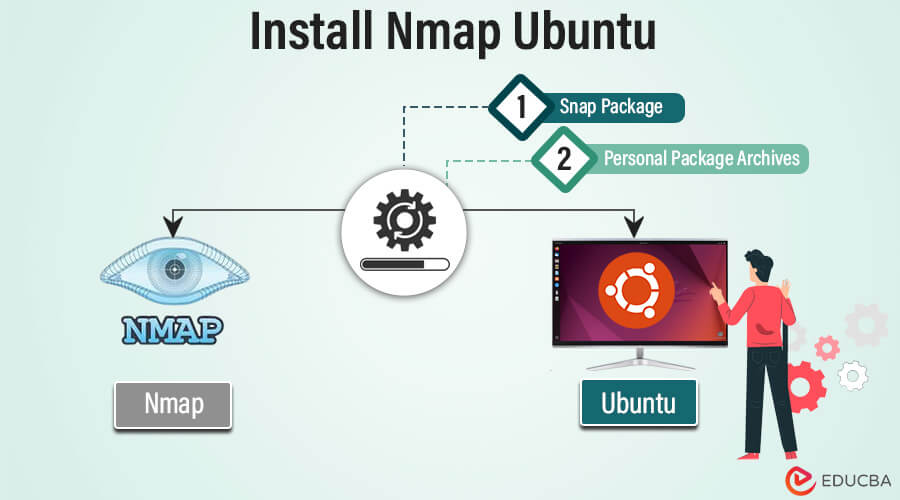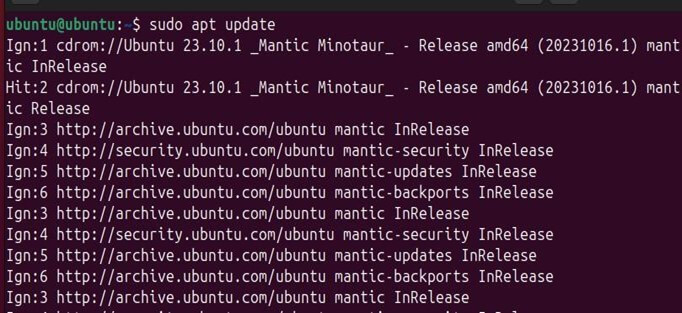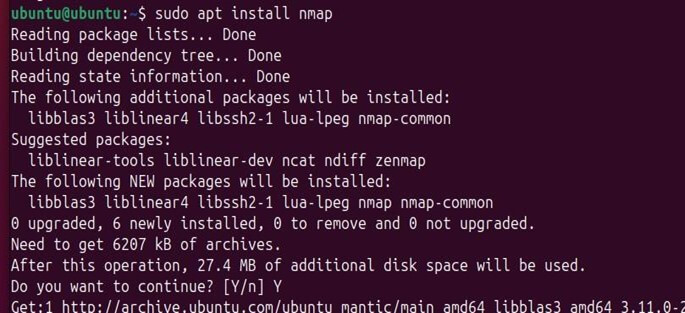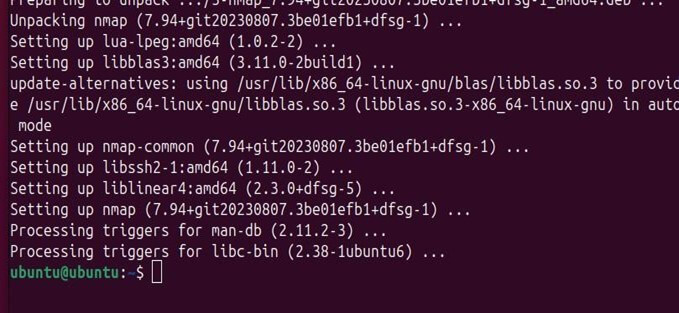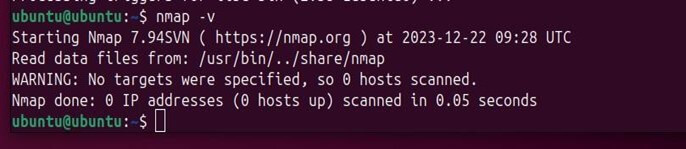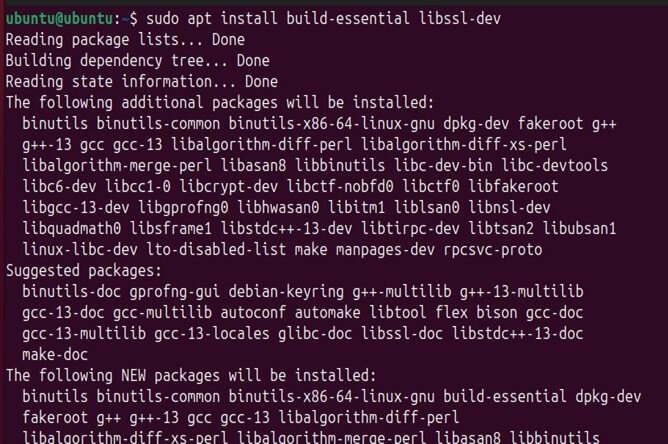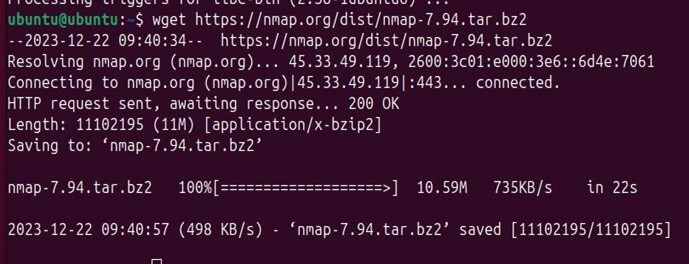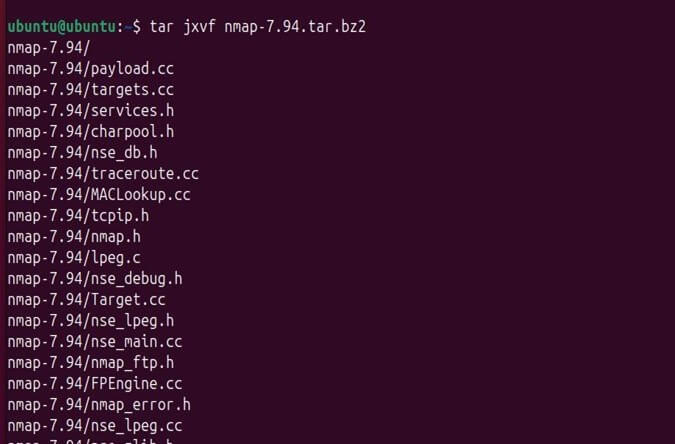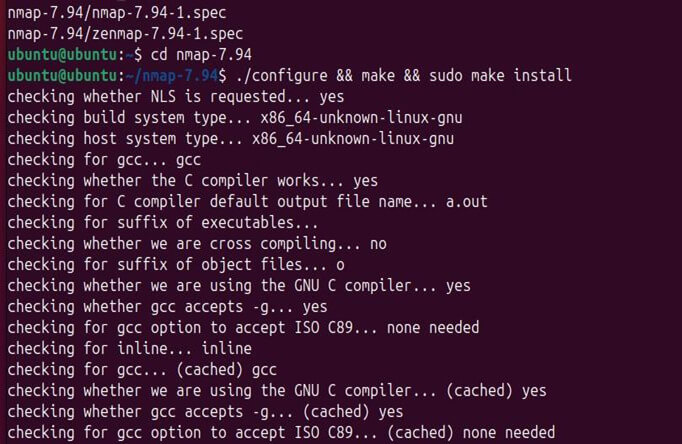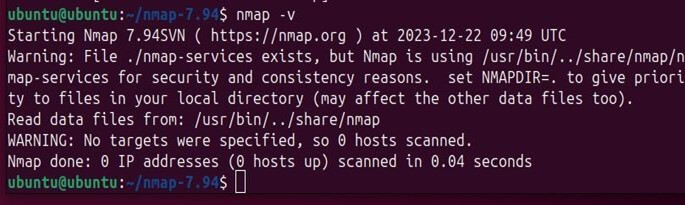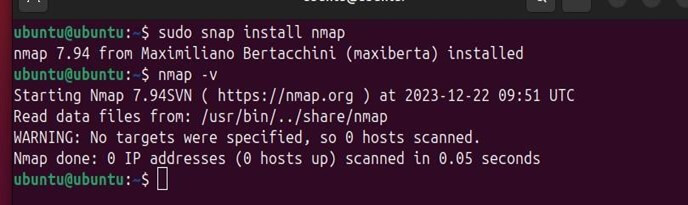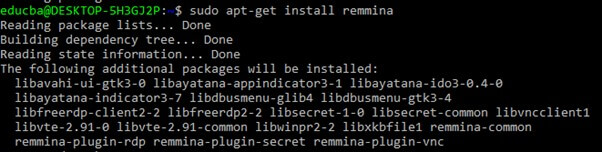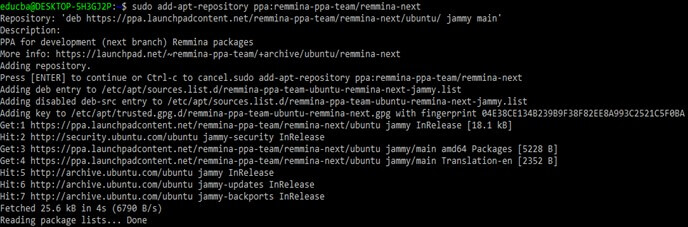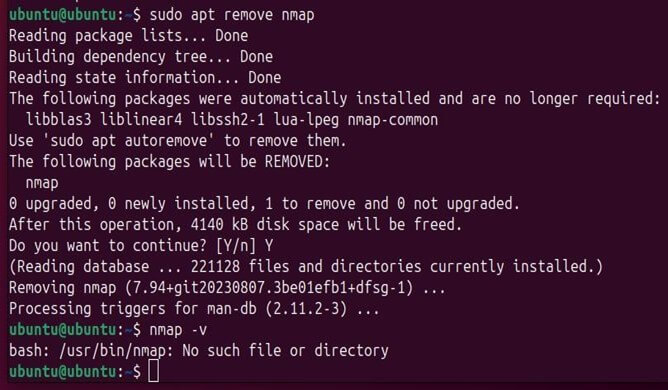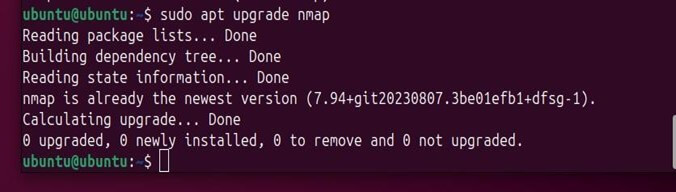Introduction
Nmap, short for “Network Mapper,” is a powerful open-source tool commonly used for network discovery and security auditing. It allows you to scan and analyze network systems, find open ports, detect vulnerabilities, and gather valuable information about devices connected to a network. Nmap is essential for network administrators and security professionals to assess and protect their systems.
If you’re using Ubuntu, you can easily install Nmap to exploit its capabilities. This tool helps you maintain the security and integrity of your network by providing insights into its configuration and potential weaknesses. In this guide, we’ll walk you through installing Nmap on your Ubuntu system, enabling you to effectively leverage its scanning and security features.
Table of Contents
Prerequisites for Nmap Installation on Ubuntu
Nmap installations are straightforward and don’t require much preparation. Before starting the installation process, there are only a few things to note.
1) Update your Ubuntu by using “sudo apt update.”
2) In order to install Nmap, internet connectivity is a must. If tried without an internet connection, the installation will fail.
3) The “sudo” and “apt” commands are pre-installed in the Ubuntu operating system.
4) If trying to install using docker, the user needs to be a member of the docker group, or permission to install Nmap using docker will be denied.
Key Takeaways
- Network investigation and mapping.
- Identification of open and closed ports and their versions.
- We are determining various Operating systems on the user’s system.
- Can implement automation scripts.
- It can be used in Mac, Linux, and Windows environments.
- Customization in the scanning process according to specific scenarios.
- Advised to be used for authorized purposes only.
What is Nmap?
Nmap, short for Network Mapper, is a renowned open-source tool developed by Gordon Lyon. The cybersecurity community highly regards it, viewing it as a trusted companion for penetration testers and ethical (white hat) hackers. This tool is renowned for its robustness and versatility, offering both simple command-line features and the capability to execute complex scripts. Nmap excels in scanning and mapping network environments, specifically focusing on port scanning and identifying IP addresses.
Nmap’s key features and strengths:
- Host and Service Discovery:
- Nmap efficiently discovers hosts and services on computer networks.
- It sends specially crafted packets to target systems and analyzes the responses.
- Identification of Network Elements:
- Determines available hosts on a network.
- Identifies the services offered by these hosts, including application names and versions.
- Detects the operating systems running on network devices.
- Security and Firewall Analysis:
- Assesses the type and presence of firewalls or packet filters.
- Provides insights into network security configurations.
- Utility Beyond Port Scanning:
- Nmap is not limited to identifying open ports and services.
- Helps in network inventory management.
- Assists in managing service upgrade schedules.
- Helpful in monitoring host or service uptime.
- Cross-Platform Compatibility:
- Nmap is available for various operating systems, including macOS, Linux, and Windows.
- Its adaptability makes it suitable for diverse IT environments.
- Broad Application in IT:
- Network administrators and security professionals use it.
- Valuable for a wide range of network scanning and security analysis tasks.
- Applicable across many industries for different use cases.
The simplest command of Nmap is
nmap [target]
The target here can be anything like ports, IP addresses, networks, etc.
Installing Nmap with Package Manager
Step 1: It is a recommended approach to update Ubuntu packages before installing anything new. This can be done using the basic command.
“sudo apt update”
Step 2.: Once the Updating is completed, you are good to go with Nmap installation by using the prompt
“sudo apt install nmap”
Step 3: Following the installation process, the user can check whether Nmap is installed properly or not by typing in the terminal
“nmap –v”
Or
“nmap –version”
Compiling Nmap from Source
Step 1: At the initial stage, there is a need to install a few tools, compilers, packages, and libraries into the Ubuntu environment. This will help in building software in Ubuntu. This will include development files of OpenSSL.
Command – sudo apt install build-essential libssl-dev
Step 2: After getting all the supporting packages, use the wget (web get) command to download the Nmap source file from its official website. The wget command is specially used to pull files from the web.
Command – wget https://nmap.org/dist/nmap-7.94.tar.bz2
(7.94 in the command represents the version).
Step 3: After successfully downloading the files, unzip or extract the files.
Command- tar jxvf nmap-7.94.tar.bz2
The tar keyword is used when compressing or extracting the file. The bz2 is the extraction algorithm.
Step 4: After executing the extraction, redirect to that folder by typing cd followed by nmap-7.94 and install the Nmap module.
Command – ./configure && make && sudo make install.
6) After the installation is successful, check if the installation is done correctly by checking its version.
How to Install Nmap on Ubuntu with Different Methods
1. Snap Package
Ubuntu has an in-built package manager known as Snap Package Manager. This assists us in the software installation process. It has a very simple command.
Command – sudo snap install nmap
After the installation is complete, check the Nmap version.
1. sudo apt-get update
2. sudo apt-get install remmina
3. sudo apt-get install nmap
4. sudo add-apt-repository ppa:remina ppa-team/remina-next
How to uninstall Nmap
In Ubuntu, if the users need to uninstall any software, just use the remove keyword.
Command – sudo apt remove nmap
Check whether the uninstallation is successful by searching for the software version; if the software is removed, it will give you a “no directory found” message.
Basic Usage of Nmap
Cybersecurity professionals widely use Nmap to scan ports, hosts, services, and operating systems using various commands. Some of its primary uses include:
1. Host Scanning: we can scan a single targeted device to a range of IP addresses by following the command:
- Single Target: nmap target_ip
- Range of IP addresses: nmap 192.168.1.1-254
It will scan all devices from 192.168.1.1 to 192.168.1.254
2. Port scanning: Discover open ports and port ranges to scan with IPs by following the command line:
- TCP scan: nmap –sT <target IP>
It will discover the open ports with targeted IP
- UDP scan: nmap –sU <target IP>
It will discover the open UDP ports with targeted IP
- Port ranges: nmap –sT <target IP> 22-80,443
It will scan the specific port ranges from 22 to 80 and 443
3. Services and Operating system detection:
- Detects services running on open ports by command: nmap –sV <target IP>
- Detects targeted Operating system with the command: nmap –O <target IP>
Advanced Usage
Some advanced operations we can perform with Nmap are:
1. Nmap Scripting Engine
It is an impactful engine that scans vulnerabilities in specific services with a vulners script. It scans threats in software versions and web applications, and we can even write custom scripts for particular needs.
2. Advance network mapping
Integrating Nmap scans with essential tools and NSE script gives us a detailed idea of network infrastructure, its connections, and vulnerabilities.
3. Vulnerability assessment
With advanced scans and NSE scripts, we can keep an eye on security threats and fix them. We can schedule the scanning for vulnerabilities and detect potential risks earlier.
Updating Nmap
To update Nmap, use the prompt
“sudo apt upgrade nmap”
In our case, no new version was updated. Hence, it shows the message “0 upgraded”.
Best Practices
- Build the owner’s trust and respect their privacy. Scan only authorized networks and take the owner’s permission before scanning the network.
- Be ethically responsible, avoid malicious and unauthorized activity
- Keep Nmap updated with the latest version for security purposes, automate version detection, and patch your Ubuntu system.
- Scan risks and resolve them.
- Learn from basic scans and keep your knowledge updated with best practices
- Integrate Nmap with other tools for enhanced performance.
- Learn from the expertise and share your experience with beginners.
Conclusion
Hence, we have completed detailed and thorough research on installing, upgrading, and uninstalling the Nmap module in the Ubuntu environment. We also examined prerequisites for each approach and how each approach offers its benefits, enabling users to choose their desired path clearly.
Frequently Asked Questions (FAQs)
Q1. Can I run Ubuntu Nmap remotely from another machine?
Answer: Yes, there are some methods to run Nmap on Ubuntu from any other machine:
1) First, Install Nmap on a remote machine with a package manager
2) Install and configure SSH on Ubuntu by running the following command:
sudo apt install OpenSSH-server
3) After SSH installation, it will start automatically, and we can run Ubuntu Nmap remotely with the following methods:
- Run SSH command on a remote machine to connect to an Ubuntu machine by following the command line, and write the correct username and IP of the Ubuntu machine:
ssh username@ubuntu_machine_ip
- We can use the port forwarding method by forwarding the Nmap port to the Ubuntu machine with the following commands:
Ssh –L 443:Localhost:443 user@ubuntu-machine-ip
- Access Nmap remotely by writing an NSE script on a remote machine.
- Tools like VNC and RDP allow us to control the Ubuntu desktop remotely.
Q2. Nmap is used for security auditing only.
Answer: No, Nmap is versatile when used ethically. Its other authorized uses are:
- We can identify connected devices within our homes by discovering networks.
- It is well used in smart homes for customizing smart device connectivity according to the user’s comfort.
- Scan and analyze public network architecture.
- Scan compatible platforms for gaming.
- Researchers, educators, and artists widely use Nmap for data visualization of network connectivity in their work.
Q3. How can I find exploits and threats in my device
Answer: To find vulnerabilities in our device, we can do network surveillance with Nmap to detect connected devices and open ports. The Nmap scripting engine scans network risk with vulnerabilities and custom script features.
Recommended Articles
We hope that this EDUCBA information on the “Install NMAP on Ubuntu” was beneficial to you. You can view EDUCBA’s recommended articles for more information,