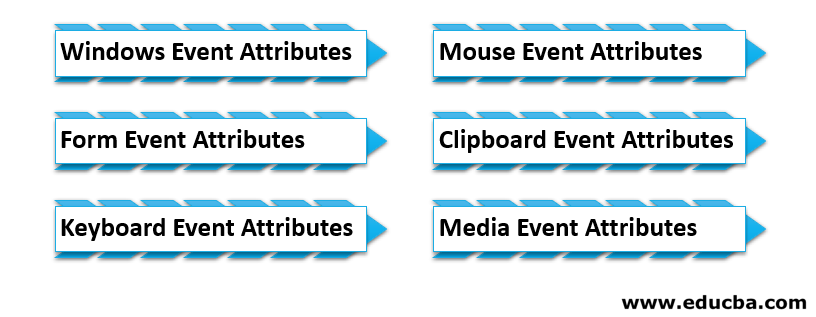Updated March 17, 2023

Introduction to HTML Events
In a web page or a website created using the HTML script (HyperText Markup Language), every action performed by the user and the web tool itself is termed an HTML Event. The description contains six types of attributes for every Event: window event attribute, form event attribute, keyboard event attribute, mouse event attribute, media event attribute, and clipboard event attribute. Each of these event attributes will have specific dedicated attributes that are used to fetch the details of the HTML Event.
Different Type of HTML Events
There are many event attributes available in HTML5, which are classified primarily into 6 different types. These attributes work using JavaScript language.
- Windows Event Attributes: This is provided for the action of the windows object. It works in body tag <body>.
- Form Event Attributes: If the user performs some action in the form like input data, cancel, submit, then these event attributes works.
- Keyboard Event Attributes: This keyboard event attributes used for keyboard action and user interaction.
- Mouse Event Attributes: Mouse event attribute used for mouse action that is move, click, wheel, etc.
- Clipboard Event Attributes: This event attributes used for clipboard action: example, cut, copy, pest.
- Media Event Attributes: This event attribute works on media files like video etc.
Description of Event Attributes
Here is some explanation of event attributes which are given below in detail:
1. Windows Event Attributes
|
Attribute |
Description |
| onafterprint | This script act, though, after the document printed. |
| onbeforeprint | This script act, though, before a document printed. |
| onbeforeunload | Whereas before the unloaded document, this Script works. |
| onerror | In the document occurs the Error then this event executed. |
| onhashchange | The anchor part of URL change in the document that time event executed. |
| onload | When the first Web page is loaded completely, then this event executed. |
| onmessage | In the document, the message that occurred at that time event executed. |
| onoffline | If the network connection is unavailable and the browser says offline, then the event executed. |
| ononline | When the network available in the browser, then the event executed. |
| onpagehide | This script act; if the user not working on a current webpage, a then-current page can be hidden. |
| onpageshow | This script act at that time the current webpage is load. |
| onpopstate | This script automatically works on the browser for a history state change. |
| onresize | This script act when the browser of the window changes the size. |
| onstorage | When users web storage updated, then the event executed. |
| onunload | The user’s current web page is not loaded or the window is closed, then the event is executed. |
2. Form Event Attributes
| Attribute | Description |
| onblur | Some form validation object loos the focus, then event fired. |
| onchange | The value change in the form, then event fired. |
| onfocus | In the form <input>, <a> , <select> object has focus. Working on this object then event fired. |
| oninput | The user gives input of value in the form then this event fired. |
| oninvalid | The event works on when the element does not satisfy its predefined constraints. |
| onreset | User reset the form information, then event fired. |
| onsearch | Users search the required field, then event fired. |
| onselect | The user selects the text or text area in form, then event fired. |
| onsubmit | The user submits the form at the end then the event fired. |
3. Keyboard Event Attributes
| Attribute | Description |
| onkeydown | Using a keyboard, the user press the key down at that point event works |
| onkeypress | Using the keyboard, users press the key and display characters at that point event works. |
| onkeyup | After the press, the key user releases the key then the event works. |
4. Mouse Event Attributes
| Attribute | Description |
| onclick | The user clicks the mouse on the button then an event occurred. |
| ondblclick | Users double click the mouse then the event occurred. |
| onmousedown | The user presses the mouse button on the element then the event occurred. |
| onmousemove | The user moves the mouse pointer over the element then the event occurred. |
| onmouseout | The user moves the mouse outside of the element then the event occurred. |
| onmouseover | The user moves the mouse over the element then the event occurred. |
| onmouseup | The user released the mouse button then the event occurred. |
| onmousewheel | Using the mouse wheel user rolls the up and down on element then the event occurred. |
| onwheel | Using a mouse wheel user roll them up and down then the event occurred. |
5. Clipboard Event Attributes
| Attribute | Description |
| oncopy | Using mouse users to copy the content, then the event occurred. |
| oncut | Using a mouse, users cut the content then the event occurred. |
| onpaste | Using a mouse user, paste the content, then an event occurred. |
6. Media Event Attributes
| Attribute | Description |
| onabort | When media files aborted for download and play again, then an event occurs. |
| oncanplay | When any media file ready for play, then this trigger is fired. |
| oncanplaythrough | Media file ready to play without buffering and loading. |
| oncuechange | Element changes the cue of <track> then event fired. |
| ondurationchange | The Media file changes the length of time then the trigger is fired. |
| onemptied | If the Media file unavailable and come fatal error, then the trigger is fired. |
| onended | The Media file comes on endpoint then the trigger is fired. |
| onerror | When an error occurred to get the media file, the trigger is fired |
| onloadeddata | The Media file loads the data then the trigger is fired. |
| onloadedmetadata | The Media file loads the metadata then the trigger is fired. |
| onloadstart | The Media file starts to load then the trigger is fired. |
| onpause | The Media file paused to play again then the trigger is fired. |
| onplay | Media file ready to play, then trigger is fired. |
| onplaying | The Media file starts to play when the trigger is fired. |
| onprogress | This script act when the browser is working on connecting with the media data. |
| onratechange | If the videos playback speed is changed, then the trigger is fired. |
| onseeked | Users completed moving; otherwise, skip the new position of video. this attribute set as false. |
| onseeking | The user wants to move; otherwise, skip the new position of the video. this attribute set as true. |
| onstalled | When the browser suddenly stops to the connection of data, then the event works. |
| onsuspend | When the web Browser on purpose does not get media data, then events work. |
| ontimeupdate | When a user changes the video play position like forward and backward. |
| onvolumechange | To change media volume low to high. |
| onwaiting | If the data load the information, current video stop with buffering then event works. |
Conclusion
Html Events are an easy way to take action and interface between web browsers and users. Users can get the reaction of every action effortless. For example, cut and copy for the clipboard, move and click for mouse, buttons for form. Events make web applications real-time and make smart work systems.
Recommended Articles
This is a guide to HTML Events. Here we discuss the introduction and types of HTML events such as windows, form, keyboard and many more, along with the explanation of attributes in detail. You may also look at the following articles to learn more-