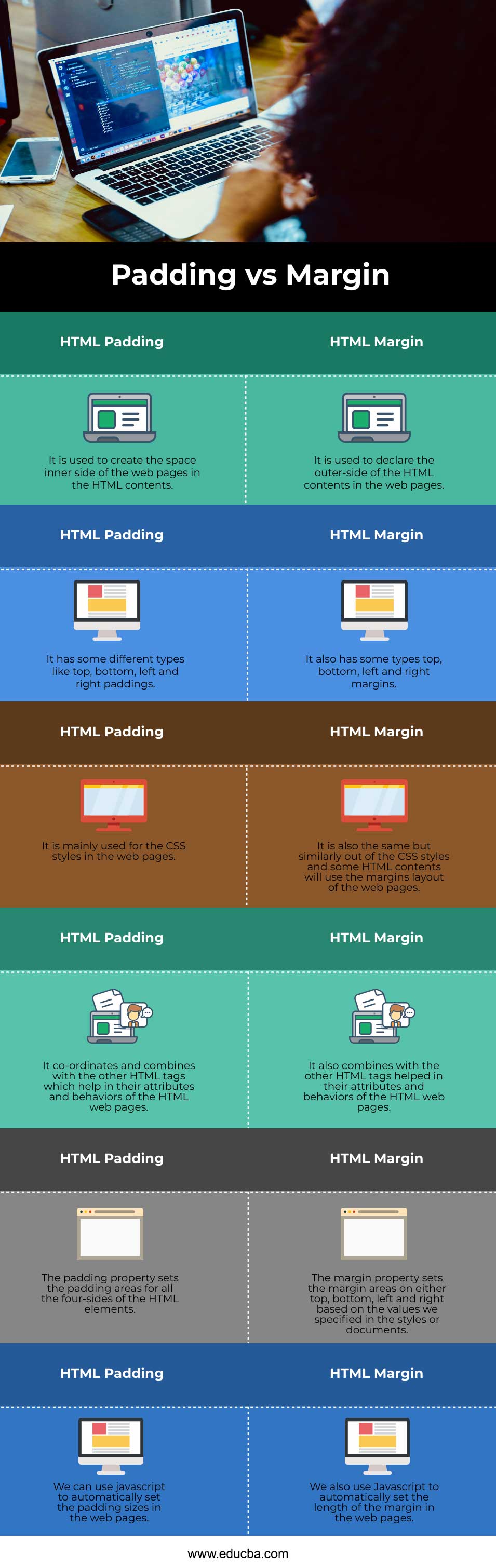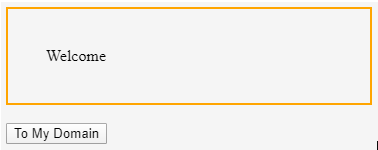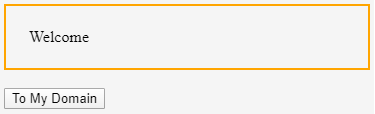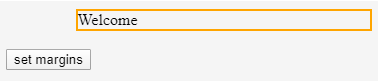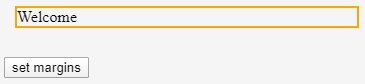Updated July 28, 2023
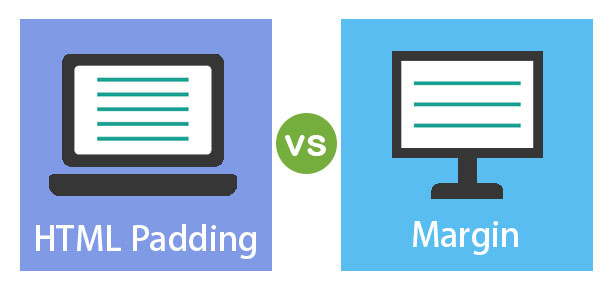
Difference Between HTML Padding and Margin
In HTML, margin and padding are the two elements used for spacing out the elements in the HTML content. Margin is the outer space of an element in HTML, and padding is the elements’ inner space, but both concepts will target the space complexity of the HTML elements. All sets of HTML element tags utilize padding and margins to define their attributes and behaviors. It also recognizes ways for HTML documents like web pages to be more attractive from the user’s perspective.
Head to Head Comparison between HTML Padding and Margin (Infographics)
Below are the top 6 comparisons between HTML Padding vs Margin:
Key differences between HTML Padding and Margin
Let us discuss some key differences between HTML Padding vs Margin in the following points:
- HTML padding and margins represent two properties associated with space and borders in HTML elements. Both padding and margins are used for CSS styles; when we use CSS styles in both attributes, they will have their behaviors.
- Users should associate specific elements with the padding attribute to achieve space on the inner side of elements based on the user’s needs. Margin is also the same thing in padding, but space is on the outer side of the documents for the web pages based on the user specifications.
- Margin has different types like a top, bottom, left, and right if we specify the HTML documents’ margin types. If we use CSS styles in the HTML margin and padding, they will be more powerful on the web pages.
- Setting the HTML margin-top value at the top of the elements should be specified with the length or the percentage. The child values specify and refer to the parent elements width, eight of the HTML contents. In the HTML table features, we use padding in HTML, which has different types, like cell padding and cell spacing.
- Setting the cell-padding and cell-spacing values in the HTML tables will specify both horizontal and vertical spaces for the tables’ CSS property. Sometimes cell-spacing property is not working with the Internet Explorer version like 7,8,9 etc.; using the border-spacing attribute instead of cell-spacing can enhance user compatibility mode. The null value is specified for the border-spacing attribute, and it can also accommodate other potential values, making it more advantageous for the cell spacing attributes.
- We can mention that the attribute values in the HTML table are the basic example of cell spacing,border-spacing, and border-collapse; these are the same attributes we use in the HTML tables for more attractiveness in the front end.
- Based on that, we also mention the padding and margin space in the same HTML tables. We also use <div> tag as the predefined tag in HTML, but we also use padding space and margin space in the nested div tags, if possible, in the user screens.
- When we use a div tag in HTML tables, we wrap the data in the table cells, but when we declare the padding space and margin space in the div tag of the HTML table, each and every table cell of the column get a uniform, or it should be an ascending order format in the front end screens.
Comparison Table of HTML Padding vs Margin
The table below summarizes the comparisons between HTML Padding vs Margin:
| HTML Padding | HTML Margins |
| It is used to create the space inner side of the web pages in the HTML contents. | The outer side of the HTML contents in the web pages is declared using it. |
| It has different types like top, bottom, left and right paddings. | There are various types of margins, including top, bottom, left, and right margins. |
| It is mainly used for the CSS styles on the web pages. | Similarly, within CSS styles and certain HTML contents, margins are commonly utilized for the layout of web pages. |
| It coordinates and combines with the other HTML tags, which help in the attributes and behavior of the HTML web pages. | It also combines with the other HTML tags, helping in the attributes and behaviors of the HTML web pages. |
| The padding property sets the padding areas for all the four-sides of the HTML elements. | The margin property sets the margin areas on either top, bottom, left, or right based on the values we specified in the styles of documents. |
| We can use javascript to set the padding sizes in the web pages automatically. | We also use Javascript to set the margin length on the web pages automatically. |
Examples of HTML Padding & HTML Margins
Below are examples of HTML Padding & HTML Margins:
Example #1 – HTML Padding
Code:
<html>
<head>
<style>
#sample {
border: 2px solid orange;
padding: 38px;
}
.sample2 {
border: 4px solid orange;
margin: 39px;
}
</style>
</head>
<body>
<div id="sample">Welcome</div>
<br>
<button type="button" onclick="samples()">To My Domain</button>
<script>
function samples() {
document.getElementById("sample").style.padding = "22px 23px";
}
</script>
</body>
</html>Output:
In the above example, we use javascript to set the padding sizes in the web pages automatically; we click the “to mydomain” icon, and it will arrange the padding size.
Example #2 – HTML Margins
Code:
<html>
<head>
<style>
#sample {
border: 2px solid orange;
margin-left: 19%;
}
.sample2 {
border: 4px solid orange;
margin-top: 14%;
}
</style>
</head>
<body>
<div id="sample">Welcome</div>
<br>
<button type="button" onclick="samples()">set margins</button>
<script>
function samples() {
document.getElementById("sample").style.margin = "3%";
}
</script>
</body>
</html>Output:
In the same above example, we use the javascript function to set the margin values when we click the button automatically.
Conclusion
HTML padding and margins are crucial components for creating visually appealing web pages and applying formal styles in the front-end panel. It will focus on professional content that should be flexible, and also, it will plot the user input values to be aligned in the backend and front end properly. Javascript and some other frameworks like Bootstrap and jquery libraries combine with these HTML elements.
Recommended Articles
This is a guide to HTML Padding vs Margin. Here we also discuss the top key differences with infographics and comparison tables. You may also have a look at the following articles to learn more –