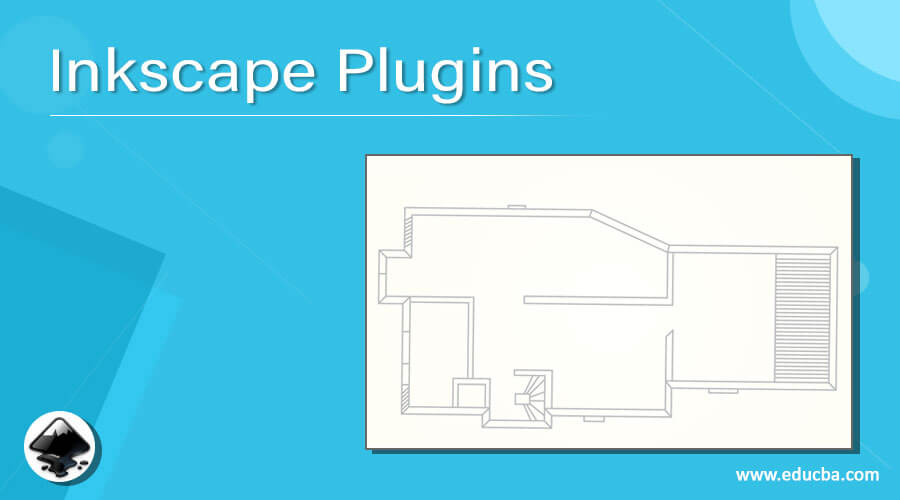Updated June 3, 2023
Introduction to Inkscape Plugins
Inkscape Plugins is an additional software program that enhances the working capacity of Inkscape by having different types of presets, features, variable parameters, and techniques for doing any particular type of work rapidly. With the Plugins, you can do things not incorporated with InkScape when designing. These Plugins also offer several parameters regarding that particular task for making changes in presets according to you, which are in their list.
You can find many plugins in InkScape, but in this article, we will discuss some of the essential plugins and go through how that particular plugin works and how you can install them in Inkscape.
List of Inkscape Plugins
The very first plugin of this software is Wirecutter, with which you can do the cutting process very smoothly. Are you excited to know about it? So let us start.
1. Wirecutter
In Inkscape, we use this plugin for generating g-Code, which helps in 2D wire cutting with a turning table. You can draw both open and closed paths in it. The machine will cut an open path, and the closed path should be connected because this cutter plugin will not leave raw material as the milling machine do. With this plugin, you can create several cuts on the turning table in different positions. One thing about this plugin you will notice is that it is not tested software and is still in development mode. So you can try it once and then decide feather you make it your pet plugin.
2 BFD Fibonacci Pattern
This is a pattern-oriented plugin generated by a software engineer. It offers you to generate a Fibonacci Pattern, which is flexible for changing its size and has control over different nodes for adjusting them according to your requirement. You can try this to create attractive patterns.
In our list, there is also another member who is InkPot. Let us also go through this member of the plugin family to get proper knowledge about it.
3. InkPot
This plugin has an exciting feature that allows you to Edit SVG and insert graphs from Gnuplot. That means you can preview graphs, add an SVG file to InkScape, edit already created graphs, and many more things you can do in it.
4. Aioulinux
It does the distribution of Linux, which works on the development of Arduino and IOT, and this distribution should be in a live format and adequately functional. If you like the distribution method, you can go with the final installation of it. It is in GNU format, and its license is free for use and categorized as for personal use, educational use, and commercial purpose. You can go with any category according to your requirement.
5. SCADAvis.io
This is also an effective plugin of InkSpace and is used for creating synoptic graphics. For this purpose, it has an HTML5 toolkit, MS Power BI custom visual, and some other essential features it also has.
SVG2css is the next plugin that increases the capacity of Inkspace for converting SVG to HTML.
6. SVG2css
It is a Python script base plugin that allows you to convert the SVG file to HTML and CSS, a good feature for working with multiple file formats according to our requirements. It will make your handling better with InkScape software.
The next plugin will be Laser Plugin related to the printing process.
7. Laser Plugin
As the name suggested, a laser offers multiple commands for the On and Off laser process for different versions of printers and allows multiple cutting passes. Here with this plugin, you can also manage the speed of the laser at different points of the printing process during working with InkSpace software.
8. Bobbin Lace Grounds
This offers over 200 lace tessellations which help you design lace patterns in Inkscape. You can also make many different types of adjustments in the pattern parameters to change their configurations.
Now, after interacting with some of the plugins of Inkscape, I will tell you how you can install any of the plugins into this software so that if you have an interest in any of the above-discussed plugins, then you can have it on your computer and enjoy in your working. You can install any other plugin you navigate on the internet because the process is the same for installing any plugin, so follow the steps I mentioned below.
How to Install Plugins in Inkscape?
If you are a Windows operating system user, you may face some problems during the installation of some plugins due to administration rights but don’t take stress about it.
- First of all, go and download your desired plugin.
- After downloading it, you will have a zip file, so unzip it or extract it at your personal computer’s desired location.
- Copy and paste the plugin files on C drive > Program File s> InkScape > Share > extensions. This format is the same in 32-bit and 64-bit operating systems.
This was an overview of InkScape software’s plugins, and you can enjoy any of the plugins in your vector graphics design.
Conclusion
I think we have given you enough information about the plugins of InkScape, and now you can take your step to install your desired plugin on your computer and start using it for doing specific tasks in InkScape, which is not incorporated with the original InkScape software. It will definitely enhance your working skill in vector graphics editing work.
Recommended Articles
This is a guide to Inkscape Plugins. Here we discuss the introduction, installation, and list of Inkscape plugins. You may also have a look at the following articles to learn more –