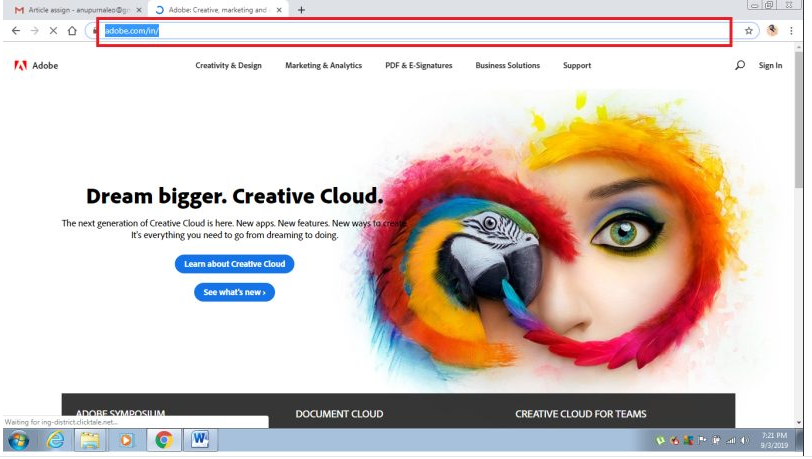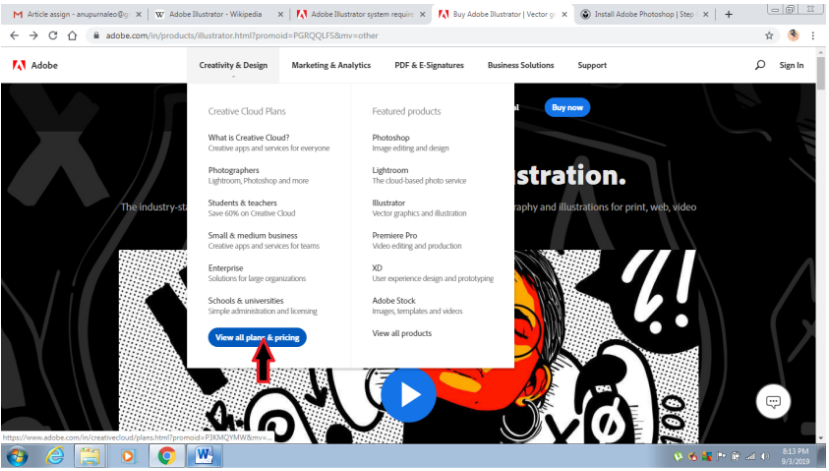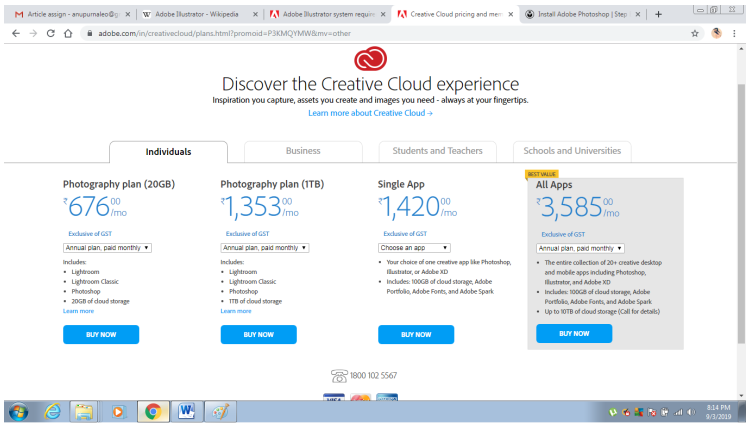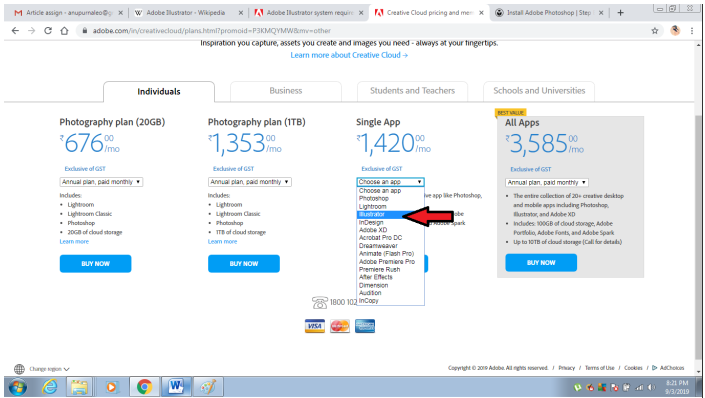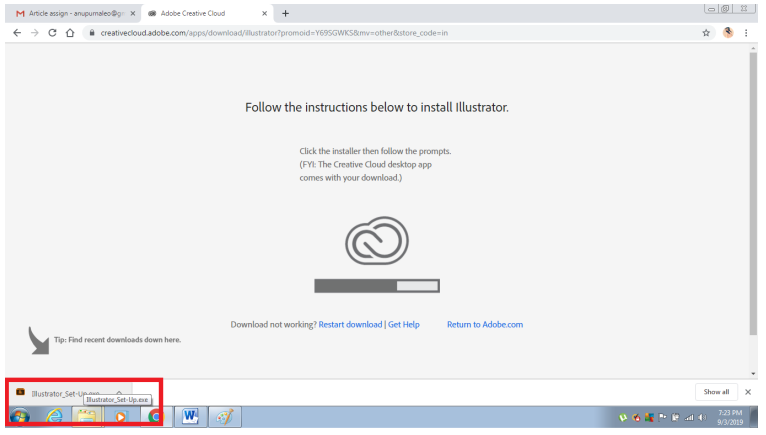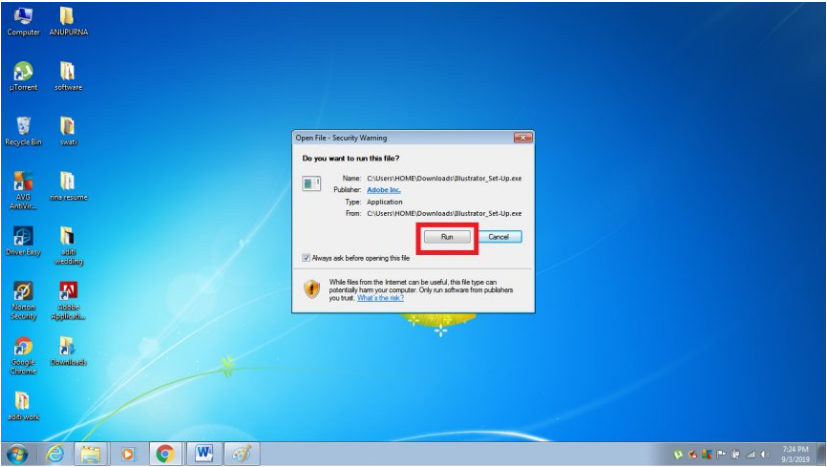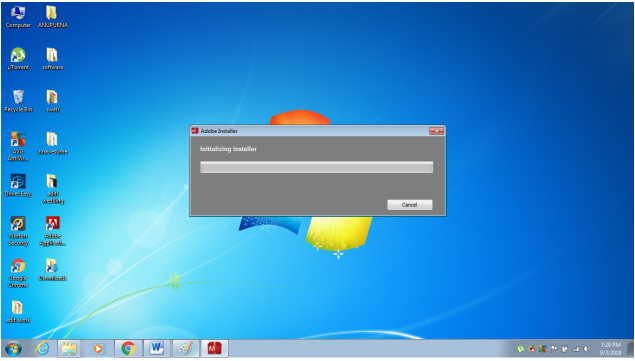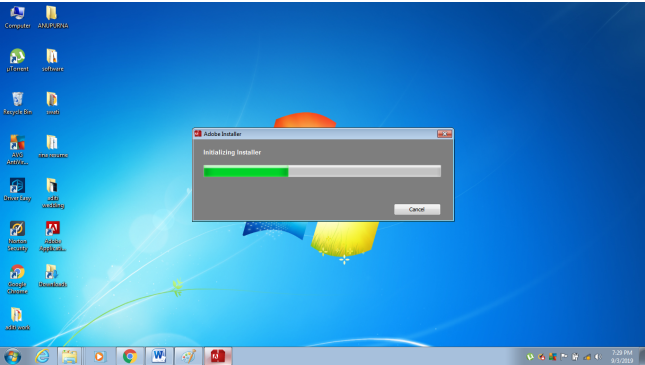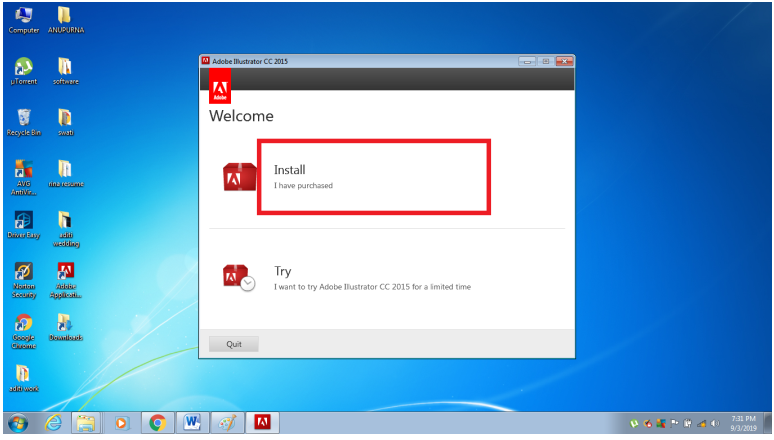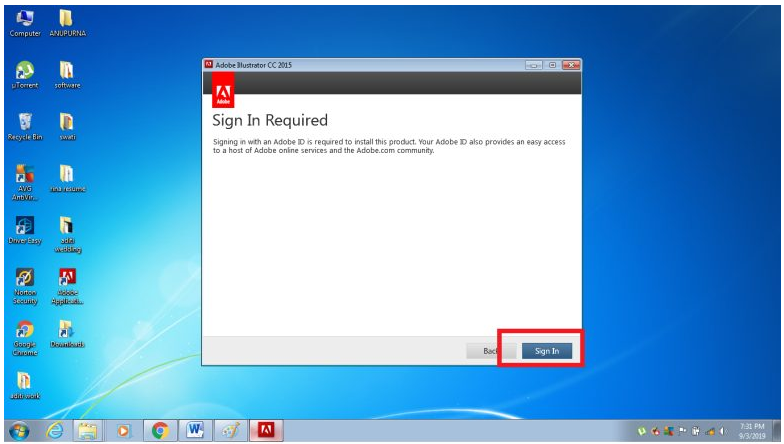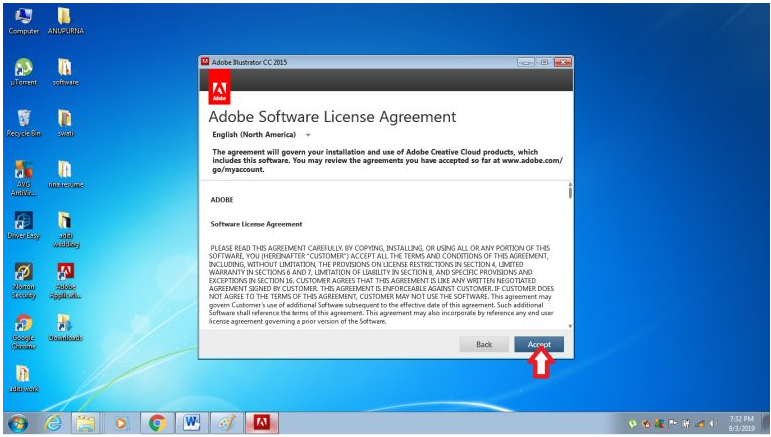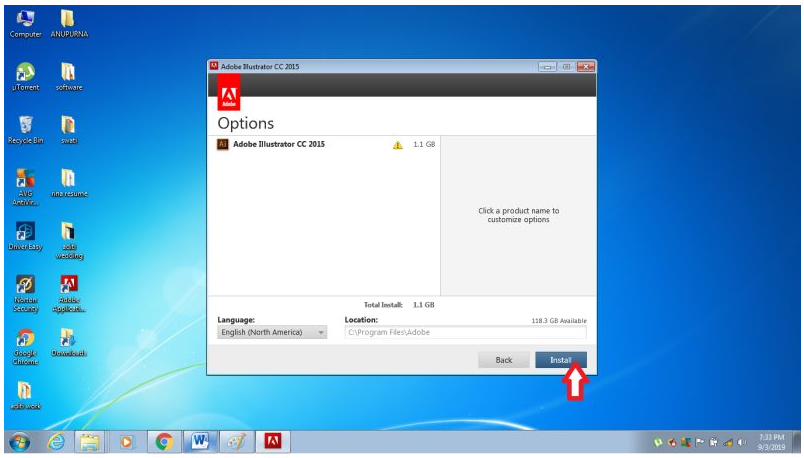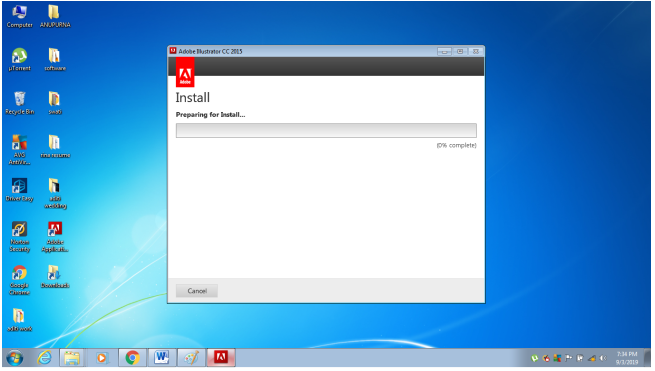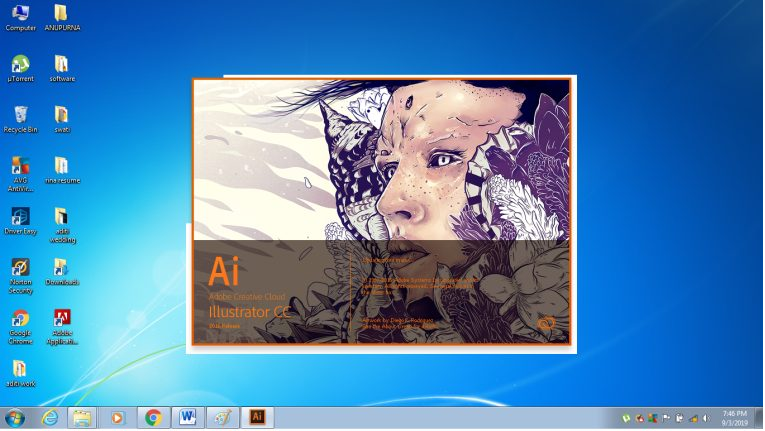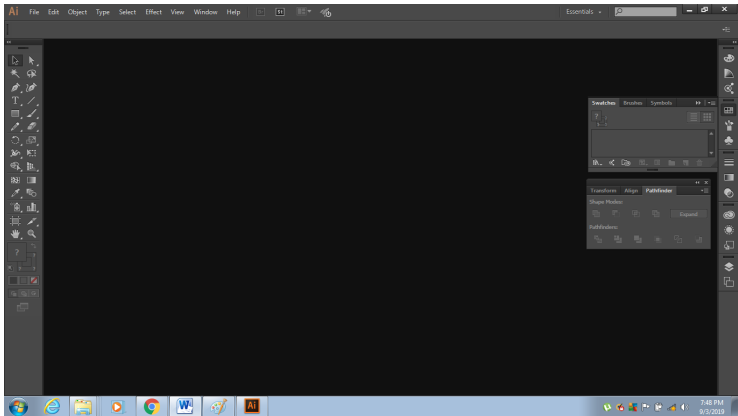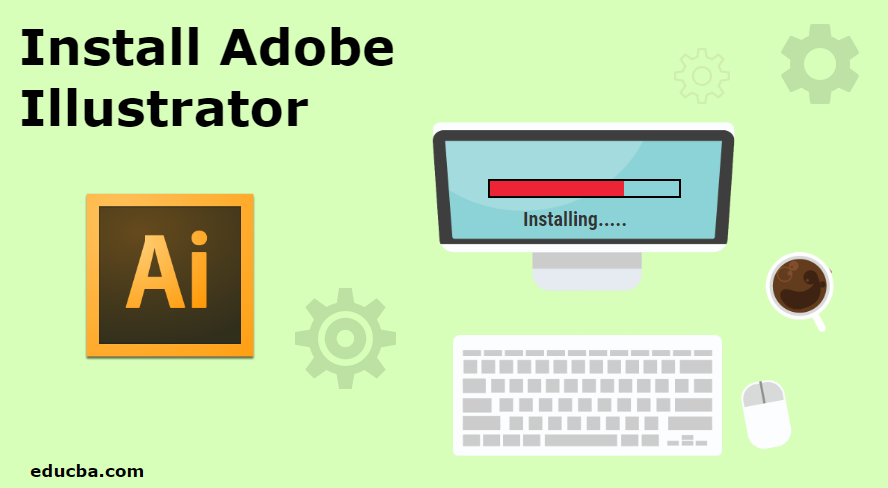
Introduction to Install Adobe Illustrator
One of the most famous and popular vector graphics programs marketed and developed by Adobe Corporation is Adobe Illustrator. The program comes with a creative cloud and also can be downloaded as a single program from the Adobe website. The company offers a free trial version of 7 days, after which the user has to purchase a monthly or a yearly subscription to continue with the program. The program is compatible with Windows and Mac Operating Systems. The following are the minimum system requirements to install Adobe Illustrator on the Windows Operating system.
- RAM of the System needs to be a minimum of 2GB for 32 Bits and 4GB for 64 bits
- The processor recommended is Multicore Intel Processor with 32bit or 64-bit support. An AMD Athlon 64 processor will also work for installing Adobe Illustrator.
- An Operating System with Windows 7 with Service pack 1 installed.
- The resolution of the monitor must be 1024 X 768 minimum.
- Minimum 2GB of Hard disk is required for the program installation. A Graphics Card is also recommended before installation
- An OpenGL 4.x is also recommended for the smooth working of the program.
The following are the minimum requirement to install Adobe Illustrator on MAC Operating System
- 4GB of RAM is required
- MAC OS version 10.13, 10.12. 1014 is the minimum required for smooth workings of the software
- A Multicore Intel Processor of 64 bit is also a minimum requirement for Adobe Illustrator to work on Mac OS.
- A 2GB of RAM is required for installing the product, while an extra space is required after installation.
- An OpenGL 4.0 or Greater is required, while it is also recommended to have a minimum of 1GB VRAM Space to use GPU Actively.
- A resolution of 1024 X 768 is also required.
- A running Internet Connection for licensing and registration is also recommended.
How to Install Adobe Illustrator
Below are the steps to install Adobe Illustrator in your system. Please check the minimum requirement before downloading the software, as if the system does not comply with the minimum requirements, the product will not be downloaded.
- To download and install Adobe Illustrator visit the official website of adobe, i.e. https://www.adobe.com/in/; we need to go to the Creativity & Design Section and click on “VIEW ALL PLANS AND PRICING”
- A page will open, which will display the various categories available for Individuals, Business, Students and Teachers and Students and Universities. The page has different subscription plans for every category. For Individuals, the company offers a Photography Plan, A single App Plan, and an All Apps Plan with different pricing. Similarly, for Business purposes, it gives All Apps Plan and Single App Plan. For students and teachers, they offer a Photography Plan and an All Apps Plan. For Universities, Adobe offers an All Apps Plan and a Single App Plan. The user can choose any program through any medium and purchase the License for the same.
- To download Adobe Illustrator, click on Single App and then use the Illustrator Option for a monthly plan and click on Buy Now.
- As soon as the user clicks on the BUY Now Option, you will be asked the Email Id, and you have to “Continue with the Payment.”
- When the Payment is successful, the browser will download a Setup, as shown in the Figure below.
- When the Setup has been downloaded, double click on the setup and a dialog box will appear. Click on the Run Command from the Dialog box.
- This will start the installation process for installing Adobe Illustrator
- After the Setup is completed, a dialog box will appear. This dialog box shows two commands Install and Try. If the user has already purchased the program, he needs to click on the Install Option, while if the user has not yet purchased the program, click on the Try Option.
- When you click on the INSTALL option, a dialog box will appear that will ask the user to enter the required Email Id. Click on Sign In for the Installation
- Now, Click on ACCEPT Option for the procedure to process.
- After this, a dialog box will appear that will ask you the required storage location and a language before Installation. Adobe Illustrator is available in Deutsch, Italiano, Polish, Nederlands, English, and many other languages to modify from. To modify the Default Location, you can click on the same and change it. After this, click on Install, and the Installation will Begin.
- The system will check the minimum requirements and will process the installation.
- After the installation is complete, the program will start to run, as shown in the figure below.
- Finally, Adobe Illustrator will be installed in your system, as shown in the figure. Use the program to draw and create vector graphics and artworks.
Conclusion
These are the steps by step guide to download and install the Adobe Illustrator program. The above steps show how to download a single app from the website, while the user can also download the full Creative Cloud Pack as per their requirement. The packs are available on a monthly and yearly subscription.
Recommended Articles
This is a guide to Install Adobe Illustrator. Here we discuss the steps to install Adobe Illustrator to your system with the given screenshots. You may also look at the following article to learn more –