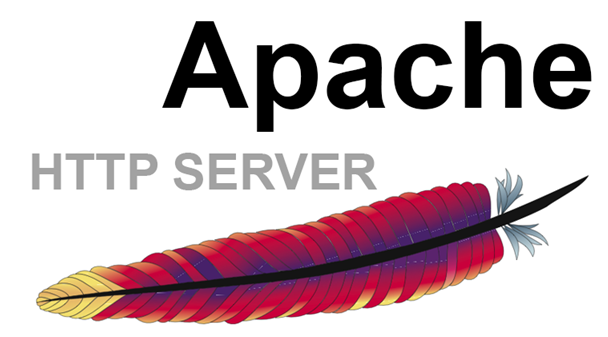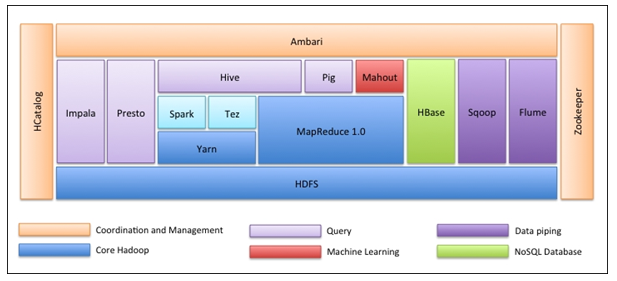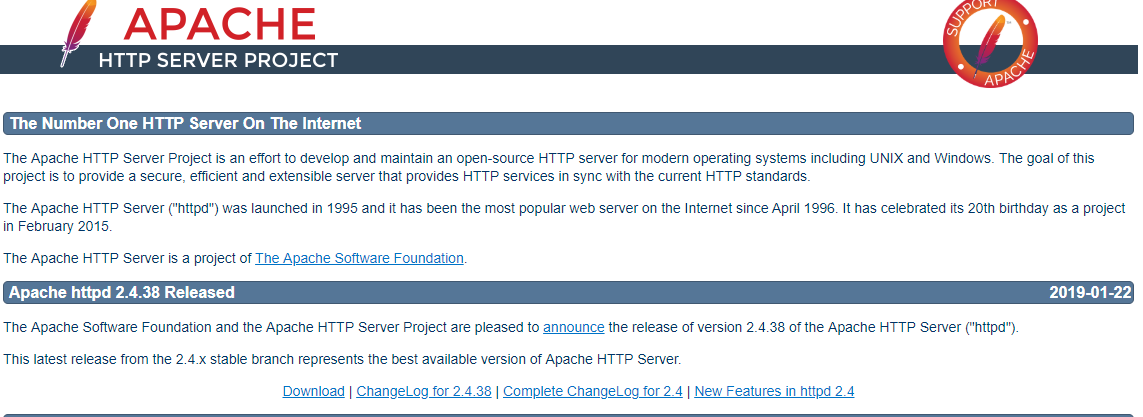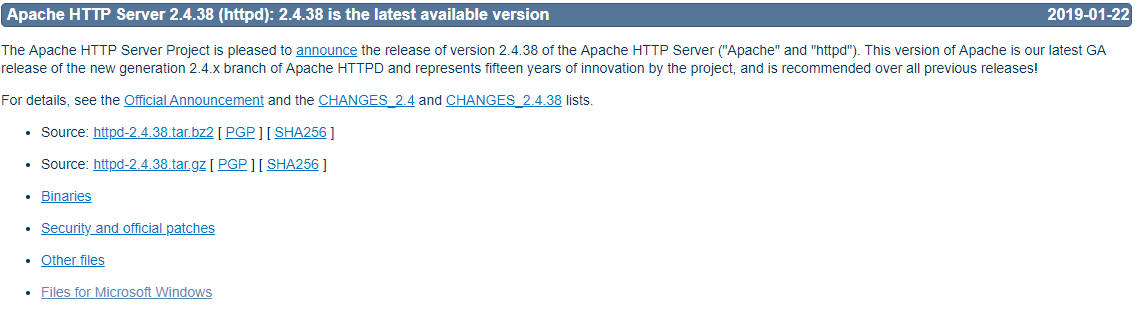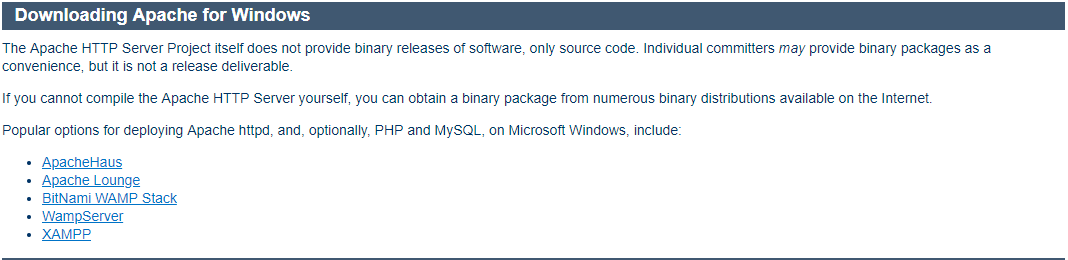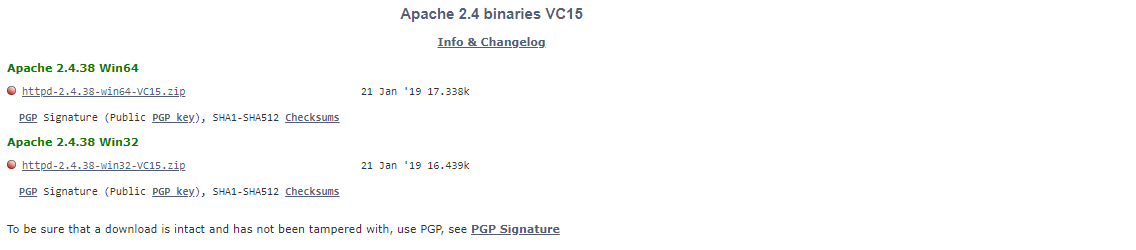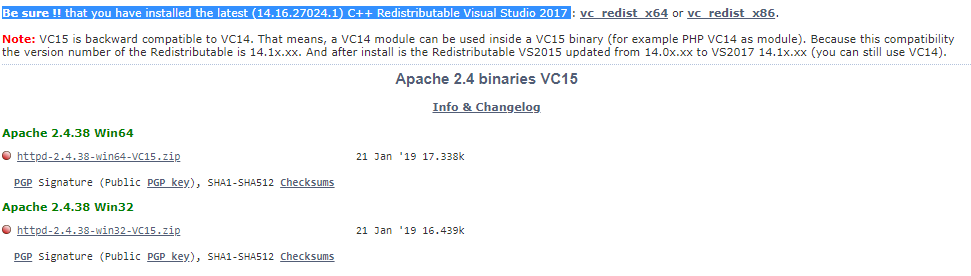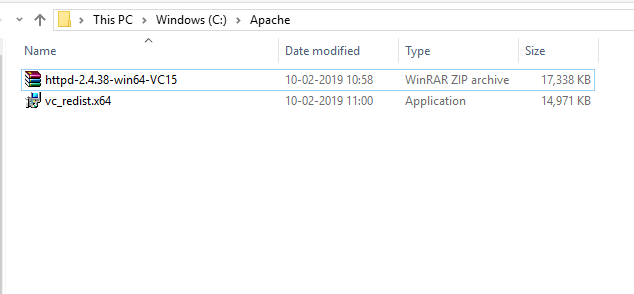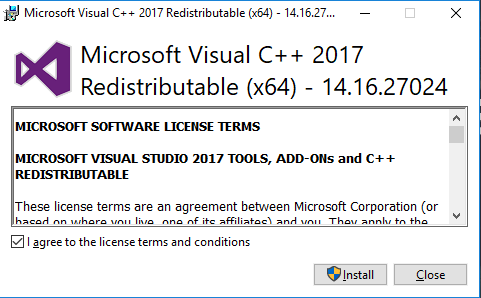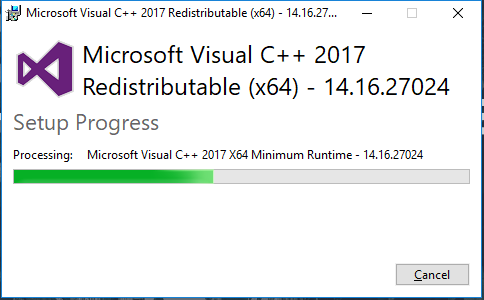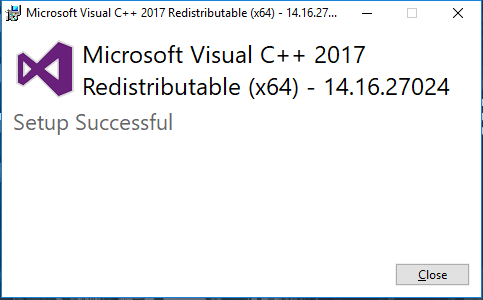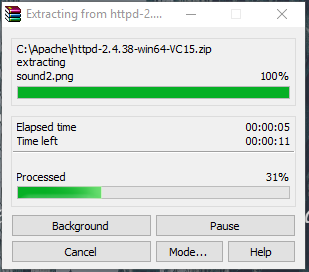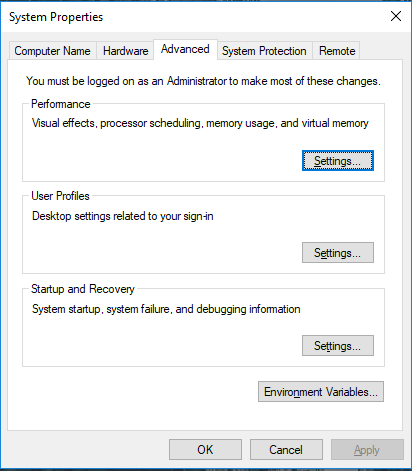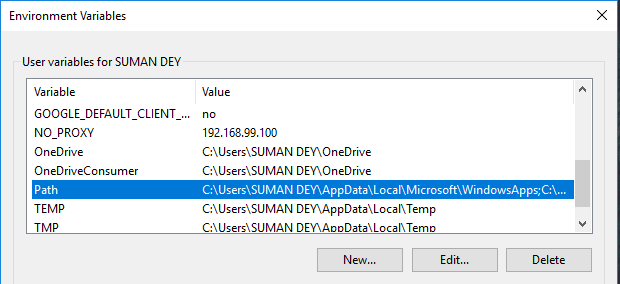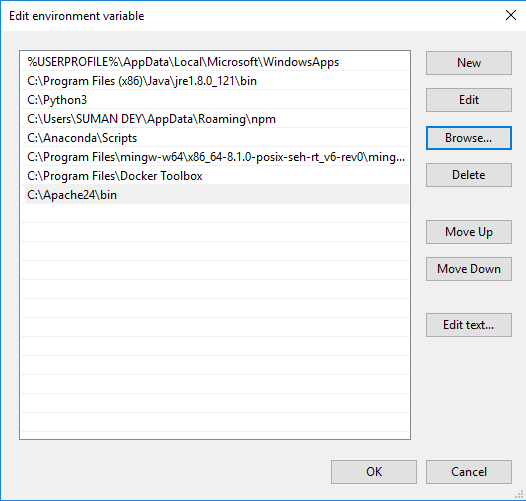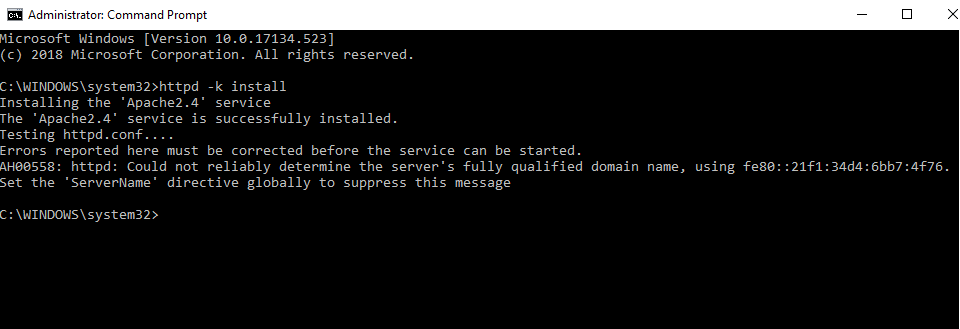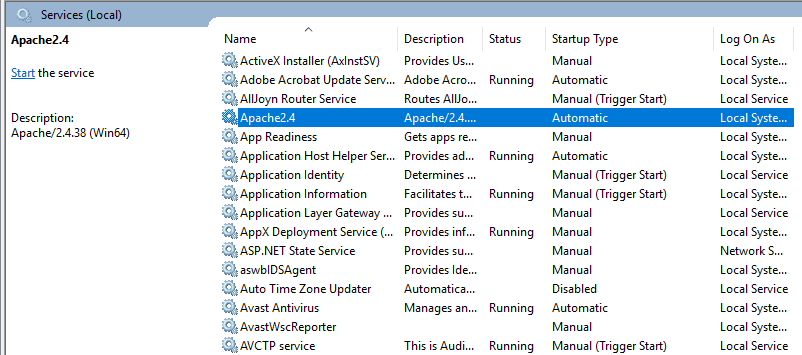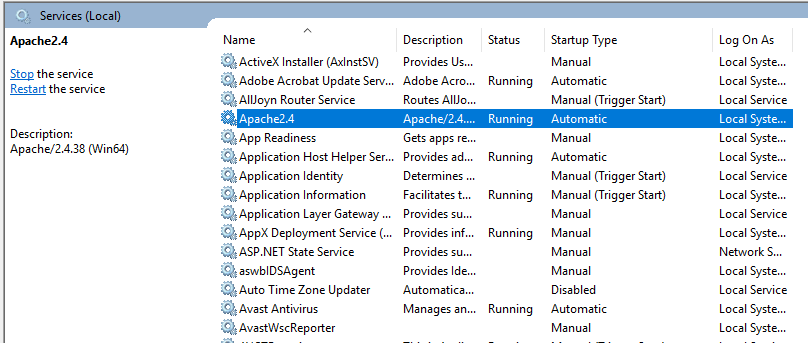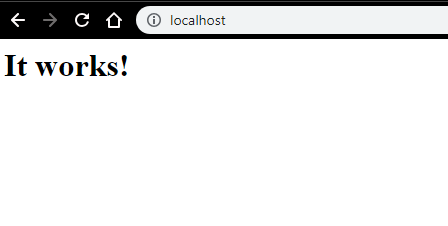Updated June 28, 2023
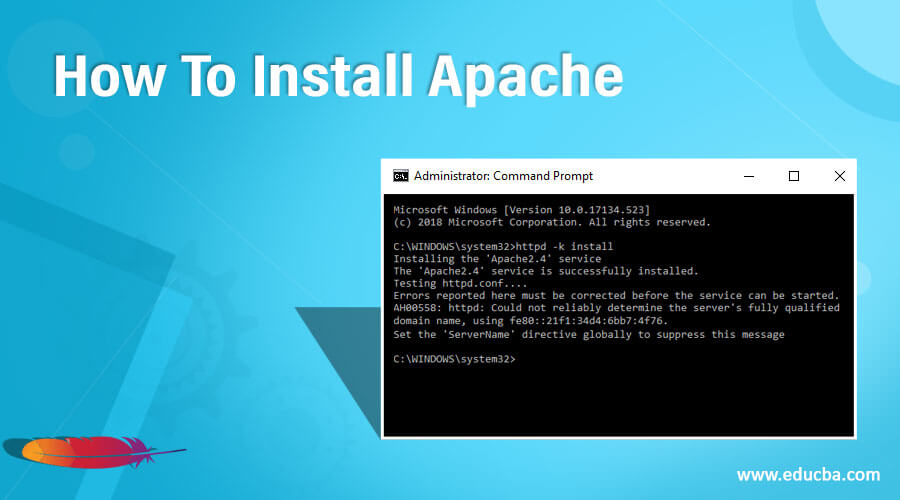
How to Install Apache?
Before entering the how-to install the Apache part, we would first have a general overview of Apache and how it is used in data science.
What is Apache?
Apache Web Server is an HTTP server that presents websites to visitors that come to your server. So if you want to deploy a website for a business or your organization, you would most likely use Apache for that. There are other HTTP servers out there, such as IIS, but Apache is the standard that most people use, whether they are on Linux, Windows, or Mac. Apache is the default that most people go to because it’s well known, very reliable, and free.
However, one thing to realize with Apache is that, as it is an HTTP server if you install this on Linux or Windows, or Mac, all it would allow you to do is present static websites to visitors coming to your server. Hence, if you code out an HTML website with no additional programming languages other than JavaScript, you can use that with just an Apache server. You could plug all your tags into the Apache server and present them to your visitors.
How did Apache Use in Data Science?
Data Science is the most in-demand field of study in the modern world. Data Scientist is regarded as the sexiest job in the 21st century, with professionals from various disciplines wants to learn and become Data scientists. Apache plays a crucial role in any data science enthusiast, as they need sufficient knowledge of the Apache Hadoop Ecosystem.
Apache Hadoop Ecosystem:
The very first thing is the Hadoop Ecosystem is not one tool. It’s not a programming language or a single framework. It is a group of tools that are used together by various companies in different domains for multiple tasks.
We will go through each tool one by one below:
- Apache HDFS (Hadoop Distributed File System) is the storage unit of Hadoop, which could store structured, semi-structured and unstructured data. HDFS has metadata that maintains the log file about the stored data. It has two components – NameNode and DataNode.
- Apache Yarn is the resource negotiator who performs all processing activities like scheduling tasks, allocating resources, etc. It has two services – First is the Resource Manager, who schedules applications running on top of Yarn. The second is the Node Manager, who monitors resource utilization.
- Apache Map Reduce is the Data Processing component of Hadoop which processes large datasets using distributed and parallel computing based on Map, Sort and Shuffle, and Reduce functions. Map function filters the data, then sorting and shuffling is done and at the end, Reduce function aggregates and summarizes the result.
- Apache Pig is used mostly in ETL. It has two parts – Pig Latin and the Pig runtime. Pig Latin is the language used for data processing using a query, whereas Pig runtime is the execution environment. One line of Pig Latin is almost equal to 100 lines of Map Reduce code. The process involves first loading the data and then group, sort, filter, and store it in HDFS.
- Apache Hive uses a SQL-like query to analyze data in a distributed environment. It has two components – the Hive Command-Line and the JDBC/ODBC server, and the language used is called HiveQL.
- Apache Mahout is the Machine Learning library written in Java and used to create machine learning applications such as clustering, classification, or regression. It has different algorithms inbuilt for different use cases.
- Apache HBase is a NoSQL database written in Java that runs over Hadoop. It’s built based on Google’s BigTable and is capable of handling all types of data.
- Apache Sqoop is one of the Data ingestion tools, which is used for bulk structured data transfer between RDBMS and Hadoop.
- Apache Flume is another data ingestion tool that is used for semi-structured and unstructured data transfer between Hadoop and other data sources.
- ZooKeeper is the coordinator who ensures coordination between various tools in the Hadoop ecosystem.
- Apache Ambari is a Cluster Manager who provisions, manages Hadoop clusters, and monitors their health and status.
- Apache Tez is a new tool in the Hadoop ecosystem that accelerates Hadoop’s Query processing.
- Apache Presto is an open-source distributed SQL query engine that enables cross-platform query capability.
- Apache HCatalog is a metadata and table management system for Hadoop which enables interoperability across data processing tools. It also helps users choose the best tools for their environments.
- Apache Spark is the most widely used and popular framework among Data scientists. It is a high-speed cluster computing system that optimizes resource utilization in the case of many iterative tasks. It gives flexibility for both batch processing and real-time data analysis.
Steps to Install Apache
So far, we have seen about Apache and how it is useful for anyone who wants to learn Data Science or Big Data Analytics.
Now, we will dive down and install apache on windows based on the below steps.
- Go to https://httpd.apache.org/ and click on the Download link under Apache httpd 2.4.38 Released section.
- It will take you to the following page, and then click on Files for Microsoft Windows.
- Click on Apache Lounge.
- You can download 32-bit or 64-bit of the zip file based on your windows operating system. We will download the 64-bit version here. Click the corresponding .zip link to download.
- Now, it requires C++ Redistributable Visual Studio 2017. So we will download it from the corresponding 32-bit or 64-bit link.
- After both the files have been downloaded, we will go to the downloaded location and install C++ Redistributable Visual Studio 2017. Double click on the .exe file.
- Check ‘I agree’ and click Install.
- Installation of Apache is in progress.
- Once it is complete, you will get a message like this. Click Close to finish the installation.
- Now, go to the folder where you download the Apache zip file. Right-click on it and select extract here.
- Now, we will have an Apache24 folder created. Copy this folder to C drive, and then we will add a path to system environment variables.
Go to System Properties -> Advanced tab -> Click on the Environment Variables button below.
- In Variables, find Path and click Edit.
- Click Browse -> Go to C drive Apache24 folder -> Select bin folder -> Click Ok.
- We will install Apache as a Windows Service. Run Command Prompt as an administrator. Type httpd –k install and hit enter.
- We’ll check the install Apache service. Click on the Windows icon and type services. Click on the Services app and find a service with the name Apache24.
- To start the Apache server, right-click on it and click start. The status will change to ‘Running’.
- We can test with a browser. Open a browser and navigate to http://localhost, and hit enter. A message stating ‘It works!’ will pop up to confirm the successful installation of Apache.
Recommended Articles
This has been a guide to How To Install Apache? Here we discuss the introduction, how did apache use in data science and steps to install apache. You may also look at the following articles to learn more –