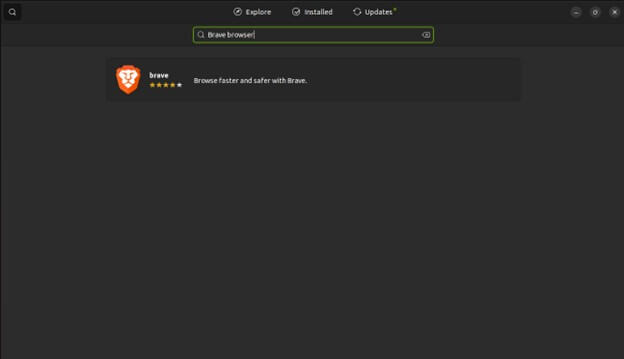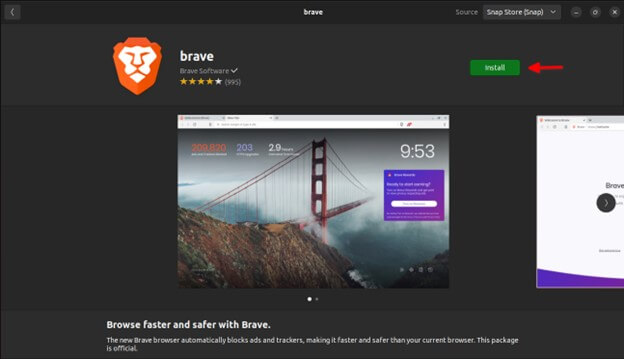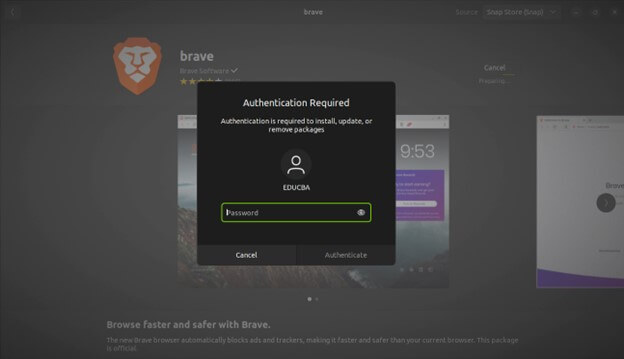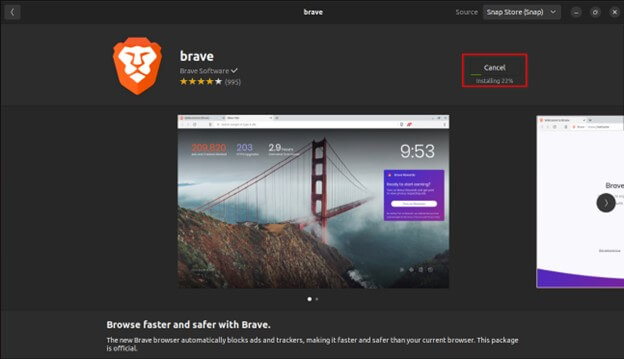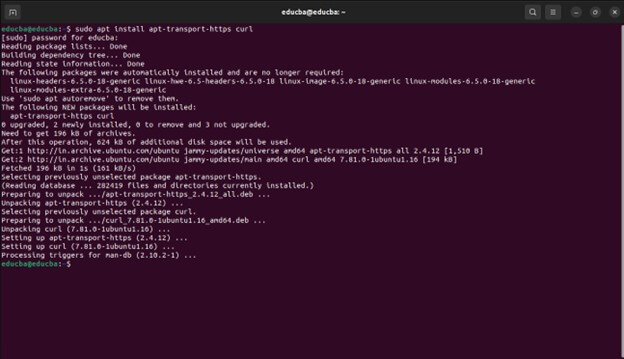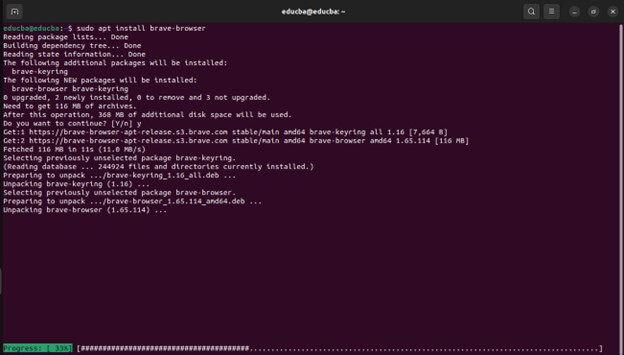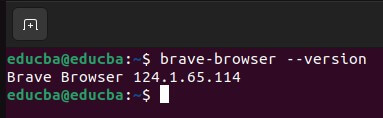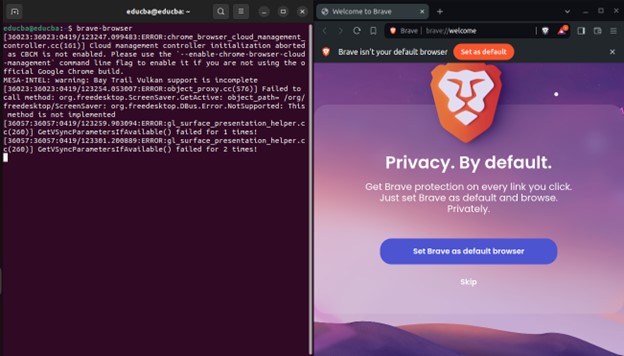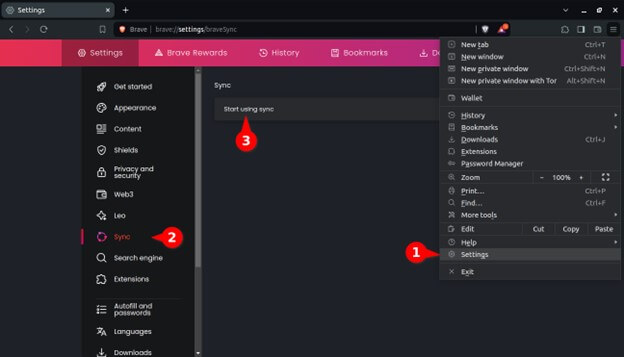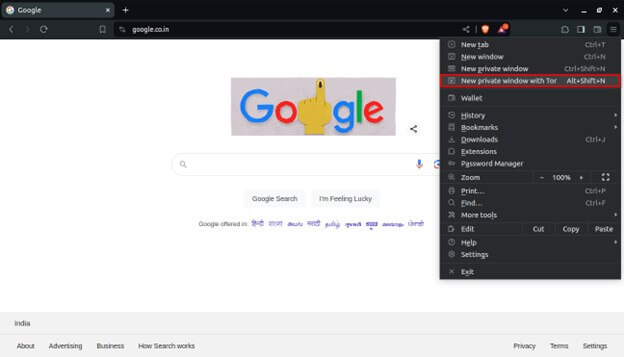Introduction
In the era where online privacy is increasingly under scrutiny, internet users are seeking alternative browsing solutions that prioritize their data security and offer enhanced features. Brave Browser is one such solution that is gaining traction. It is a privacy-focused web browser that challenges the status quo of online advertising and tracking. With Brave Browser, users can enjoy a faster, safer, and more private browsing experience while having control over their online privacy and security.
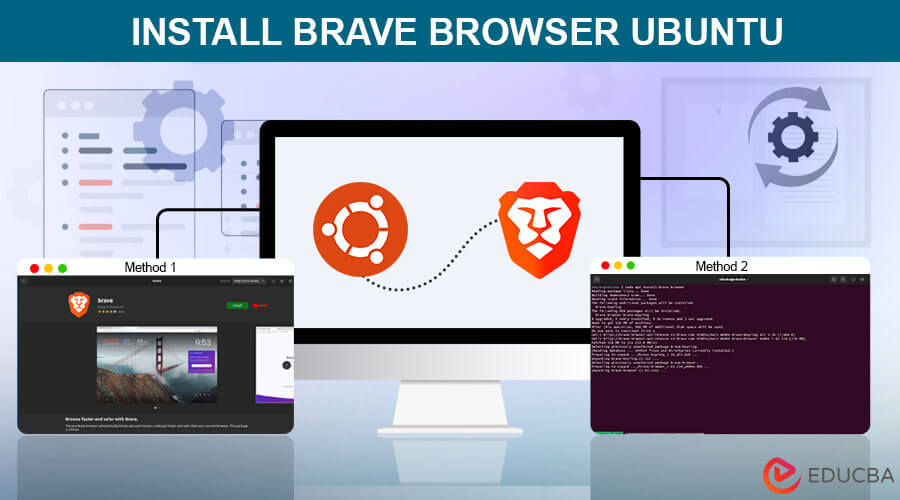
Table of Contents
Why Choose Brave Browser on Ubuntu?
Brave Browser stands out as a premier choice for Ubuntu users due to its robust features tailored towards enhancing user privacy, security, and browsing experience.
Highlight the key features of Brave Browser.
- Ad and Tracker Blocking: One of Brave’s most significant advantages is its built-in ad and tracker-blocking functionality. By automatically blocking these intrusive elements, Brave protects your privacy and prevents them from collecting your browsing data. It enhances your privacy and leads to faster page loading times.
- Speed: Since Brave eliminates ads and trackers, web pages load significantly faster than browsers that rely on them. It translates to a more responsive and enjoyable browsing experience, especially on systems with limited resources.
- Chrome Extension Support: If you rely on Chrome extensions to enhance your browsing experience, you’ll be glad to know that Brave offers excellent compatibility. Most Chrome extensions work seamlessly with Brave, allowing you to continue using your favorite productivity or customization tools.
- Brave Rewards: Brave introduces a unique concept called Brave Rewards. This optional program allows you to earn BAT (Basic Attention Token), a cryptocurrency, by viewing privacy-respecting ads displayed by Brave. You have complete control over whether to participate in the program. When you earn BAT, you can use it to support your favorite content creators or hold it as an investment.
- Privacy: Brave prioritizes user privacy. Unlike some browsers that collect and sell user data, Brave doesn’t track your browsing activity or personal information without your consent. It ensures a more secure and private browsing experience.
- Built-in Tor Option: Brave offers a built-in Tor integration for users who require an extra layer of anonymity online. Tor is a free and open-source network that routes traffic through multiple servers, making it more challenging to track your online activity.
- Regular Updates: Brave receives regular updates that address security vulnerabilities, improve performance, and introduce new features. These regular updates ensure that your browsing experience remains secure and up-to-date.
Prerequisites
- 64-bit Ubuntu 18.04+, Mint 19+, Debian 10+, openSUSE 15+, Fedora 28+ and Rocky 9+
- An Intel Pentium(TM) 4 processor or later that’s SSE3 capable
Method 1: Installing Brave Browser via Ubuntu Software Center
- Open Ubuntu Software Center: Launch the Ubuntu Software Center application from the application menu or search for it in the system’s Dash.
- Search for Brave Browser: In the search bar located at the top-left corner of the Ubuntu Software Center, type “Brave Browser” and press Enter. It will initiate a search for the Brave Browser application in the software repository.
- Select Brave Browser: Locate the Brave Browser application list once the search results appear. Click on the listing to view more details about the application.
- Install Brave Browser: On the Brave Browser details page, To start the installation, click the “Install” button.
- Enter Password (if prompted): If you have administrative privileges on your system, it will prompt you to input your password to authenticate the installation.
- Wait for Installation: The Ubuntu Software Center will download and install the Brave Browser package onto your system. The installation progress will display, and you may have to wait a few moments for the process to complete.
Potential Issues and Troubleshooting Tips:
- Package Repository Update: If Brave Browser does not appear in the Ubuntu Software Center’s search results, try updating the package repository by clicking on the “Reload” or “Refresh” button within the software center.
- Internet Connection: Ensure that your Ubuntu system has a stable internet connection throughout installation.
- Software Center Errors: In some cases, the Ubuntu Software Center may encounter errors or glitches that prevent the successful installation of software. If you encounter any issues, consider using alternative methods for installing Brave Browser, such as the terminal method.
Method 2: Installing Brave Browser via Terminal
- Open Terminal: On your Ubuntu system, open the terminal application. Press Ctrl + Alt + T or search “Terminal” in the program menu.
- Add Brave Browser Repository: Run the following command in the terminal to add the Brave Browser repository to your system:
- sudo apt install apt-transport-https curl
-
- sudo curl -fsSLo /usr/share/keyrings/brave-browser-archive-keyring.gpg https://brave-browser-apt-release.s3.brave.com/brave-browser-archive-keyring.gpg
-
- echo “deb [signed-by=/usr/share/keyrings/brave-browser-archive-keyring.gpg arch=amd64] https://brave-browser-apt-release.s3.brave.com/ stable main” | sudo tee /etc/apt/sources.list.d/brave-browser.list > /dev/null
- Update Package Index: After adding the repository, update package index on your system to ensure it includes the newly added Brave Browser repository. Run the following command:
- sudo apt update
- Install Brave Browser: Once the package index is updated, you can proceed to install Brave Browser using the following command:
- sudo apt install brave-browser :
- The installation of the Brave browser was successful.
Verifying the Installation
To verify the successful installation of Brave Browser, you need to run the following command in the terminal:
- brave-browser –version
The above command displays the installed version of Brave Browser. If the installation was successful, the version number should be printed in the terminal.
- Confirm Installation: Additionally, you can confirm the installation by running Brave Browser from the terminal. Type the following command and press Enter:
- brave-browser
Additional Tips and Customizations
- Customize Brave Shields: Brave Shields offer extensive control over privacy and security settings. Click on the Brave icon in the address bar to access Shields settings. Users can adjust settings such as ad blocking, tracker blocking, cookie control, and HTTPS upgrades to change their browsing experience according to their preferences.
- Sync Brave Browser Across Devices: Brave offers a sync feature that allows users to synchronize their browsing data, such as bookmarks, history, and settings, across multiple devices. To enable sync, go to Settings > Sync and follow the instructions to set up synchronization with your Brave account.
- Install Useful Extensions: Brave Browser supports most Chrome extensions, providing users various tools and enhancements. Some recommended extensions include:
- uBlock Origin: A powerful ad blocker that can further enhance Brave’s built-in ad-blocking capabilities.
- HTTPS Everywhere: Automatically switches websites from insecure HTTP to secure HTTPS connections whenever possible, enhancing security and privacy.
- LastPass or Bitwarden: Password manager extensions that securely store and autofill login credentials across websites.
- Dark Reader: Enables dark mode for websites, reducing eye strain and improving readability in low-light conditions.
- Explore Brave’s Tor Integration: Brave offers a built-in Tor browsing mode for users seeking maximum anonymity and privacy. To activate Tor, In the upper-right corner, click the three horizontal lines that represent the hamburger menu, select “New Private Window with Tor,” and browse anonymously.
Conclusion
Installing Brave Browser on Ubuntu offers users a compelling alternative to traditional web browsers, focusing on privacy, security, and performance. With features such as ad and tracker blocking, built-in Tor integration, Brave Rewards, and seamless compatibility with Chrome extensions, Brave Browser provides a robust and customizable browsing experience tailored to the needs of Ubuntu users.
Frequently Asked Questions (FAQs)
Q1. How often does Brave Browser receive updates on Ubuntu?
Answer: Brave Browser receives regular updates on Ubuntu, typically following the release schedule of the upstream Chromium project. Updates include bug fixes, security patches, and new features to improve performance and functionality.
Q2. Can I use Brave Rewards on Ubuntu?
Answer: Yes, Brave Rewards is available on Ubuntu and permits users to opt into privacy-preserving advertisements in exchange for Basic Attention Tokens (BAT). After that, users can help their preferred content producers or redeem BAT for various rewards within the Brave ecosystem.
Q3. Is Brave Browser open-source?
Answer: Yes, Brave Browser is built on an open-source Chromium framework, and its developers have made the source code available on GitHub. This transparency allows users and developers to audit the code for security and privacy assurances.
Q4. Does Brave Browser collect my personal data?
Answer: No, Brave Browser prioritizes user privacy and does not collect personal data without user consent. Brave blocks third-party trackers by default and gives users granular control over their privacy settings.
Recommended Articles
We hope that this EDUCBA information on “Install Brave Browser Ubuntu” was beneficial to you. You can view EDUCBA’s recommended articles for more information,