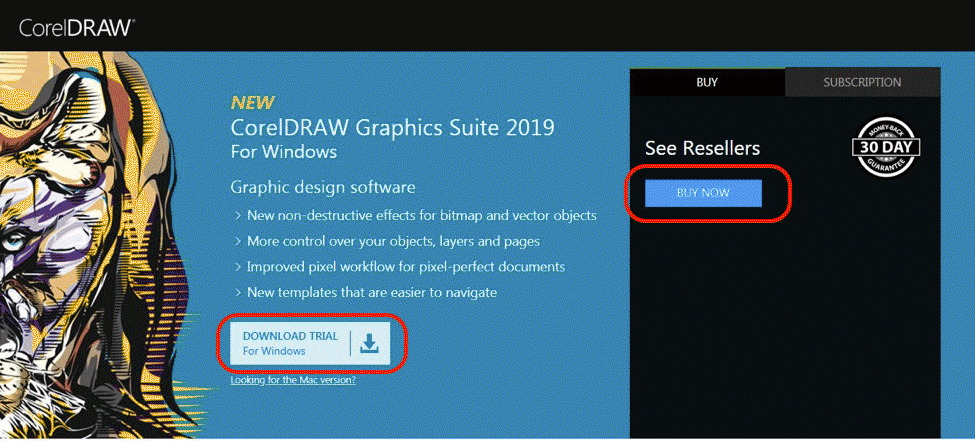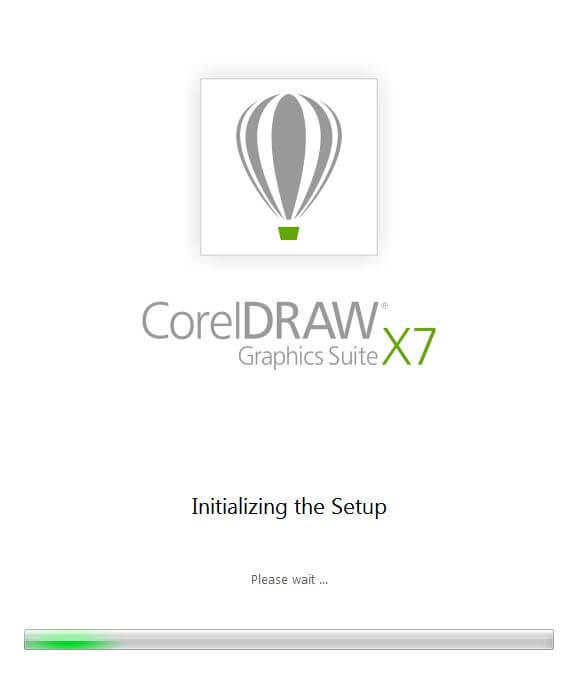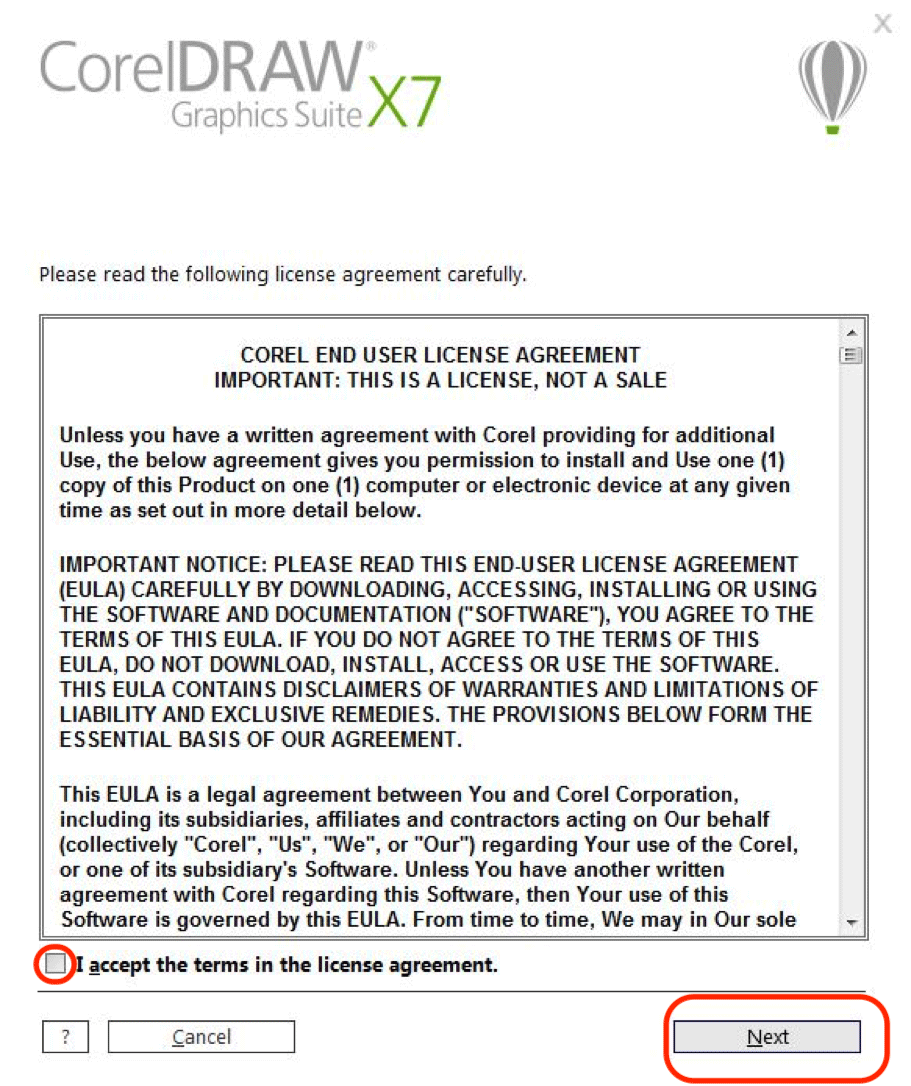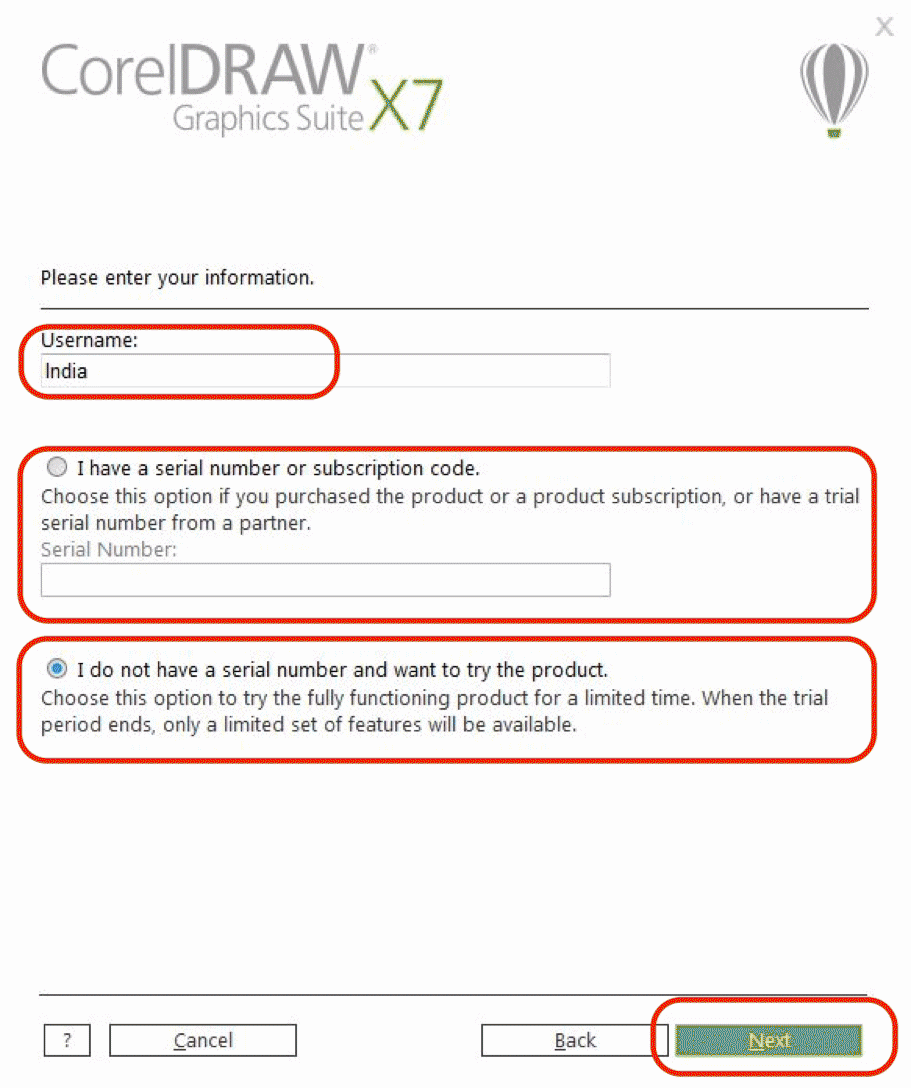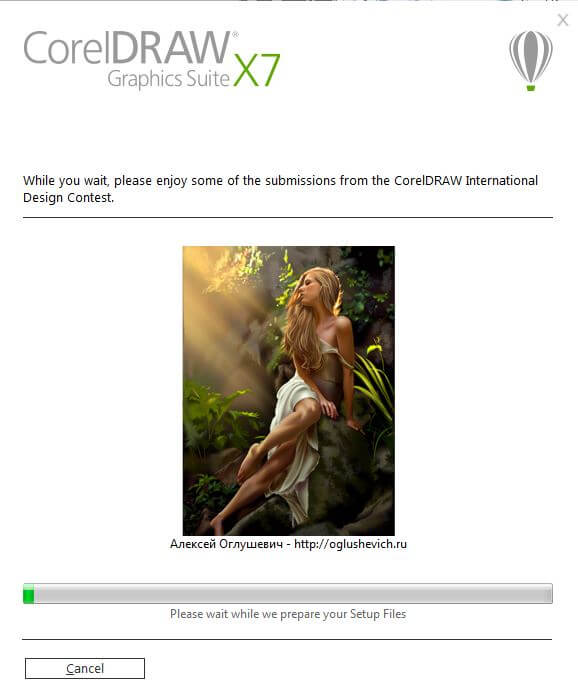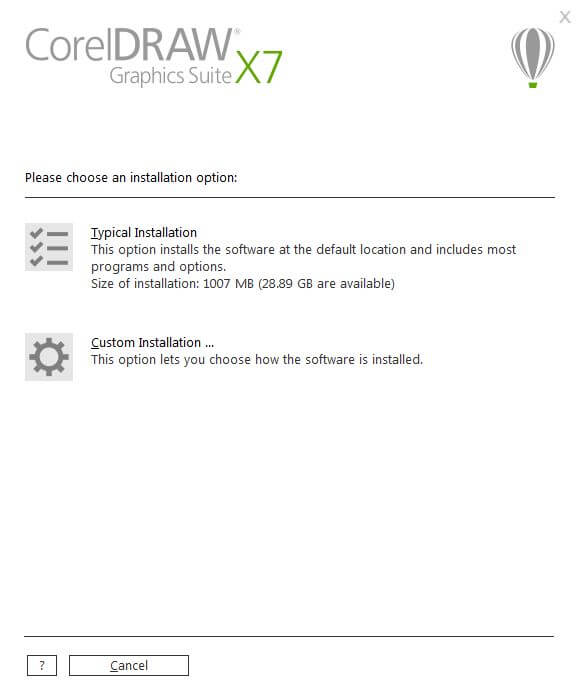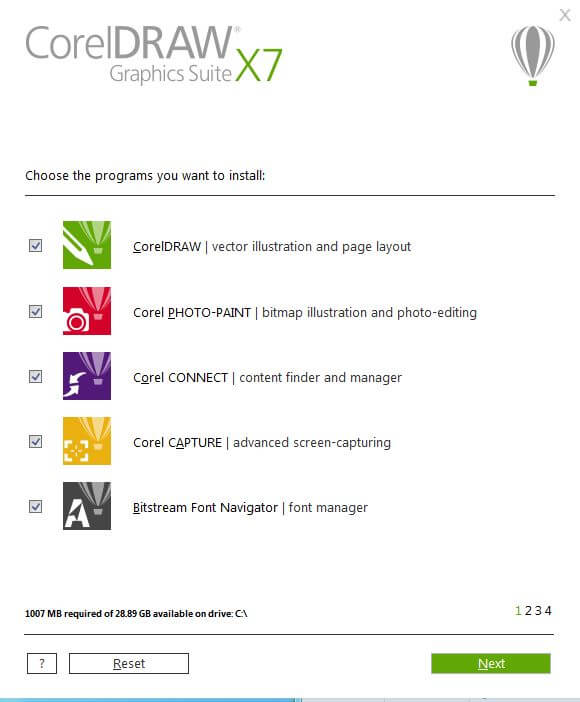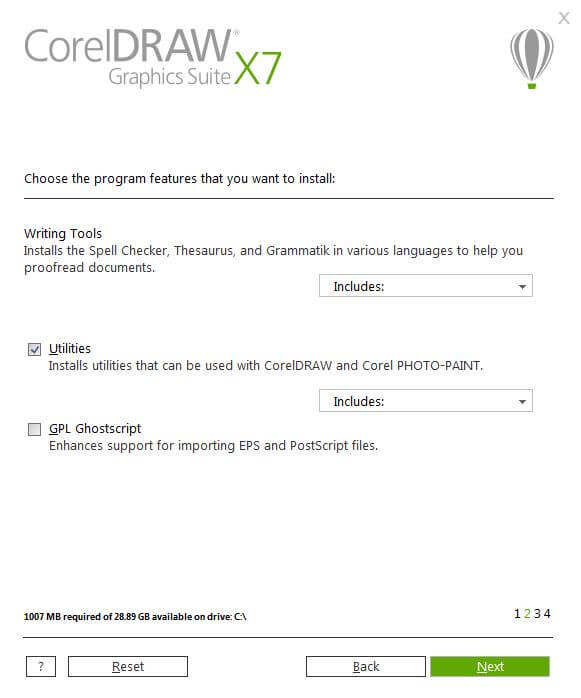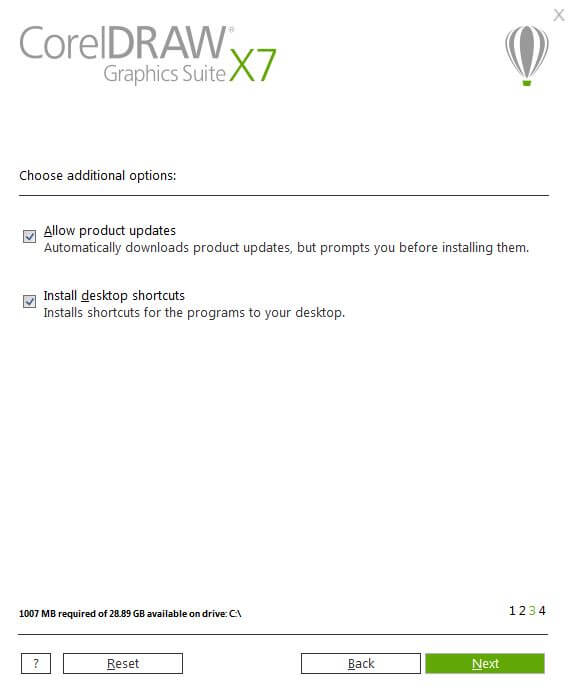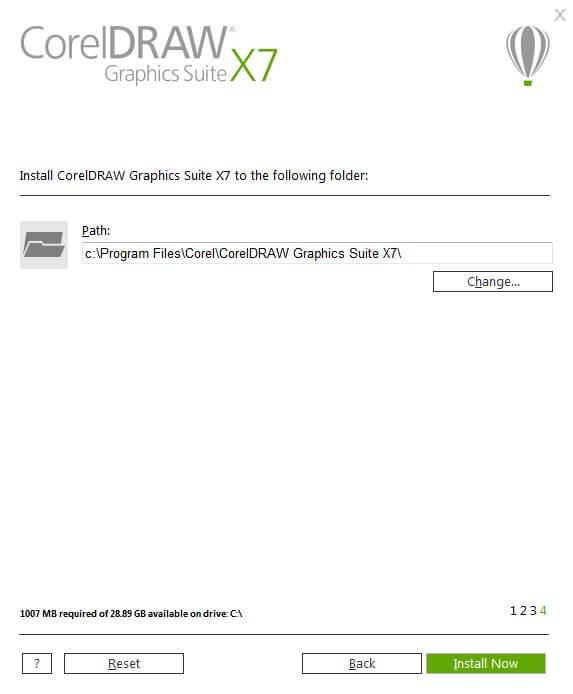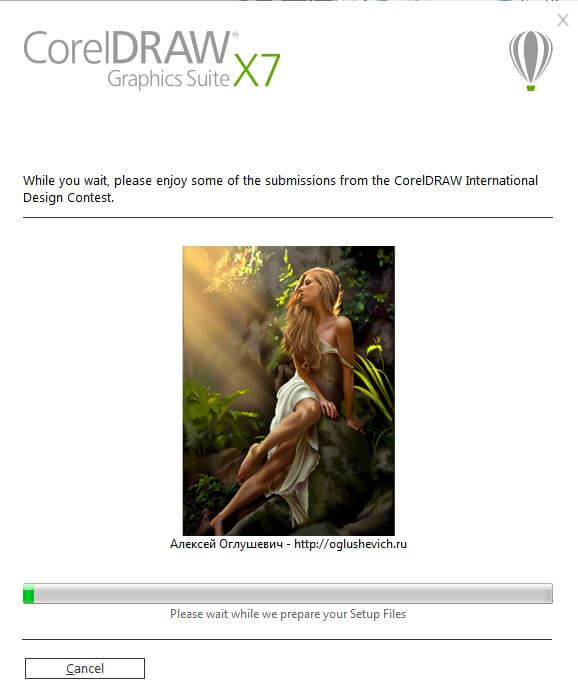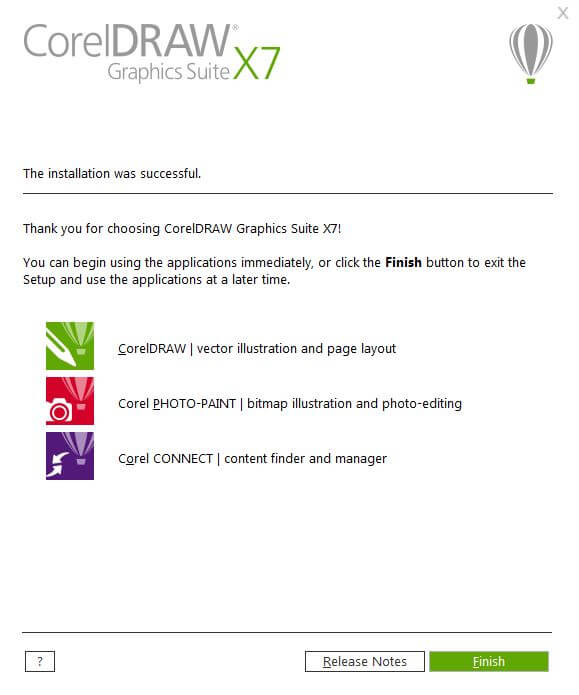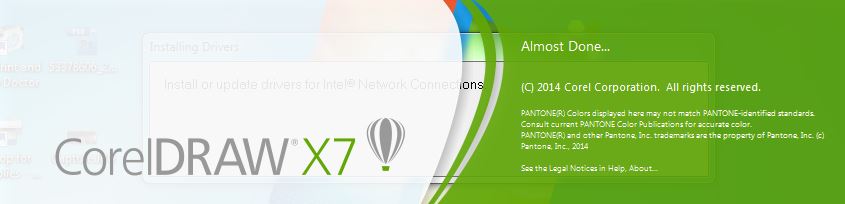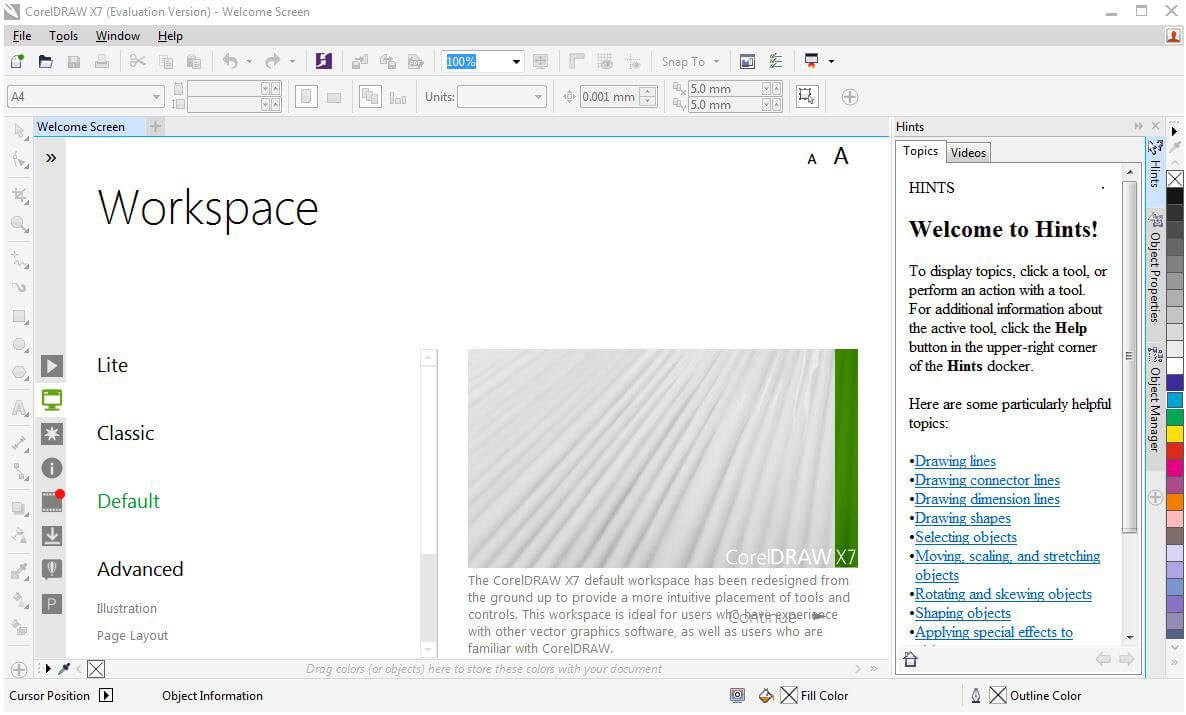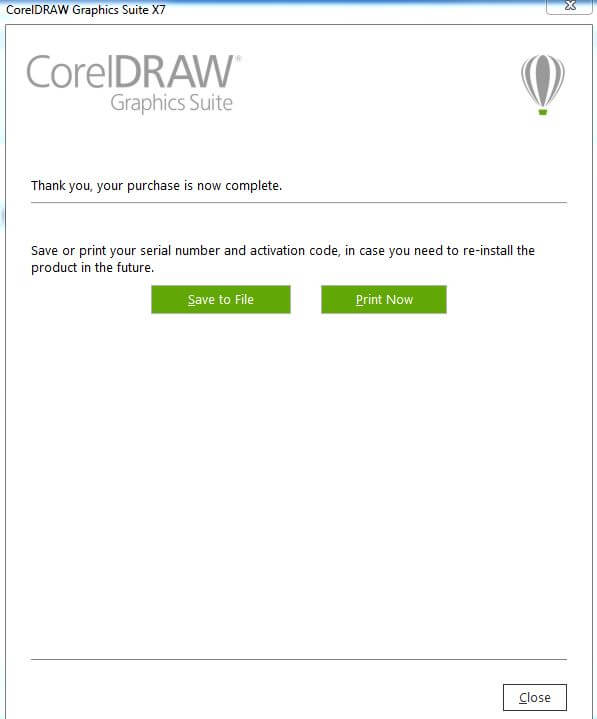Introduction to Install CorelDraw
CorelDraw is software used for vector graphic editing where the images are edited or created for logos, signs, letterheads, posters, certificates, invention letters, Illustrations, web-based artwork, and various other 2-dimensional image-related projects can be done. This software is developed and marketed by Corel Corporation All graphic attribution can be done. People interested in becoming graphic designer must learn Corel Draw because it the commonly used tool for their projects. The software is user-friendly and easy to learn, along with design-oriented with the best environment for such projects. Here we will discuss how to install CorelDraw software.
Before installing, need to check a few system properties such as listed below: –
1. Hard Disk space – 4GB or more free space in C:\ drive to install application and work.
2. Ram- 4GB or more valued (8GB recommended).
3. Processor- Intel or AMD with 64 bit supported 4GHz or faster.
4. Operating system- Windows or IOS with 64bit configuration.
5. Internet- connection must be good enough to register and get necessary requirements of software activation, subscription notifications and access to all online services and more.
Installing CorelDraw
Below is the step by step details for installing CorelDraw latest version.
Step #1
- To download and install the latest version of CorelDraw, visit the official webpage of CorelDraw. This webpage contains all the latest features include in CorelDraw.
- Click here and chose to download Trail Pack free version (30 days) trial pack. Click on buy now to purchase a plan pack from Corel. The tool has all the personal and professional need for graphic designing works for students and professionals in multiple states of usage as per requirements. The latest version of the tool has new templates and easy navigation modes, developments in Pixel workflow and many more.
- After clicking on the Download trial pack, the browser downloads the Corel draw execution file to the system downloads; make sure to keep the Wi-Fi or Internet connection active for the entire installation process. The trial pack will be working for a limited time duration, whereas Corel Corporation will issue the purchased pack for the year, month and quarterly basis based on the pack purchased. The purchased serial number will be sent to the user’s personal email id and should not be shared with others.
Step #2
- Once after the downloading is done, double click on the CorelDraw Graphics Suite X7Installer_EN64Bit.exe file to run install the application as a wizard. By doing this, the software starts installing on the system. Let the application execute completely with all the supporting files.
Step #3
- After loading all the supporting file for an installation, the tool asks to read and accept the terms and conditions of the Corel user license agreement, which contains the detail of copyrights user license details and conditions. And click on Next.
Step #4
Now a window appears asking the user name; by default systems, the user login name will be applied by the tool as the user name; if the need to be changed, users can change it.
- With continuation to it, if a user has a serial number purchased, then we can select “I have a serial number” and type the Serial number which received through email after purchasing.
- If the user wants to use trail pack, then the user can directly select “I don’t have serial number want to try the product” and click on next.
Step #5
Installation options can be selected in 2 different types
- Typical Installation: – By selecting this installation process will be done in default C:\ drive with all the programs and attribution options; before doing this, make sure the C:\ drive has a minimum of 4 GB space in it to complete the installation procedure. The complete application will be installed.
- Custom Installation: – By selecting this option, we can customaries the limited apps require from the suite which are familiar to users. And 4 installation set can be configured before installation. These have discoursed below in detail.
Step #6
- Users can check the wanted list of applications from the suit and uncheck the application that is not familiar to them and click on next.
Step #7
- Few basic Utilities and writing tools can be configured, but most of the users use it as default because the tool has the best arrangement of tools handy to use, don’t change any settings; click next.
Step #8
- Check and allow to get product related updates and to create shortcuts on the desktop; if a user doesn’t want to have shortcuts on the desktop, we can turn it off. And click on next.
Step #9
- Confirm the path to install the software, which helps to install all supporting files and plugins to be stored and help in launching the application in the system.
- Users can change the drive or default location selected by the tool if needed. And click on install now.
Step #10
- Tools take some time to install all the software files; wait until the complete application installation. We can perform international design concepts on Corel Draw.
Step #11
- A window shows the complete installation successful status with the details of installed applications from the suite selected. By this stage, the applications are installed in the system and are ready to use with the desktop shortcuts on the desktop.
- Click on a finish to complete the installation process.
Step #12
- Now double click on the CorelDraw or right-click
- and select run as administrator so that the system launches the application, and it will take some time when the application is opened for the first time after installation because of the backend configuration and setup.
Step #13
- The applications home page opens and the application which is ready to use with all the attributions, preference, layers and tools for the project requirements. Users can create the concept of making the file size as per requirements before starting the new projects. The workspace is available in multiple sizes like all the paper sizes like A4, A3, Logo making, Invitation, poster, and all remaining printable things that can be used in the software.
Note: The users who purchase the package will receive a digital copy of the acknowledgement of the purchased package from Corel Draw. Save it for further reference.
Recommended Articles
This has been a guide on how to Install CorelDraw. Here we have discussed the concepts and steps to Install CorelDraw in our system. You may also look at the following articles to learn more –