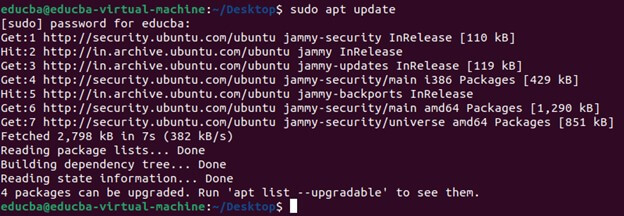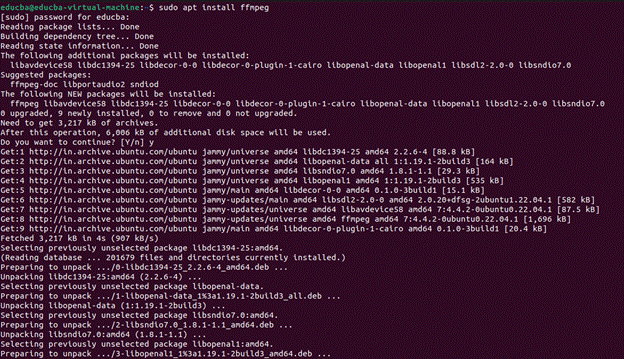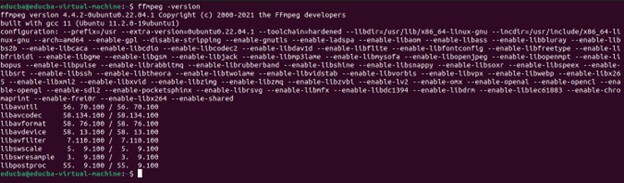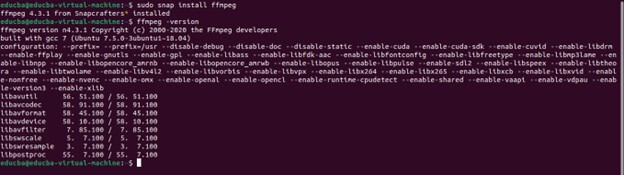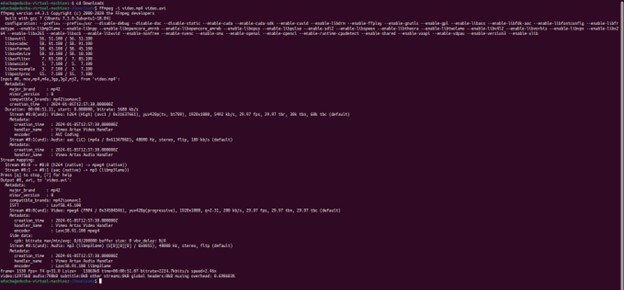Introduction
Multimedia content has integrated deeply into our digital experiences, with videos, audio files, and streaming media pervading various platforms. Whether you’re a content creator, developer, or consumer, efficient manipulation and management of multimedia files are crucial. Enter FFmpeg—a versatile and potent multimedia framework offering a comprehensive toolset for handling audio and video content. FFmpeg delivers a robust solution for diverse multimedia tasks from format conversion to editing and streaming. This guide navigates through installing FFmpeg on Ubuntu, a leading Linux distribution, exploring its significance and implications for multimedia processing on this platform.
Table of Contents
What is FFmpeg
FFmpeg is a robust multimedia framework that offers tools for converting, recording, and streaming audio and video content. As a command-line utility, FFmpeg supports various video and audio formats, making it indispensable for media professionals, developers, and enthusiasts.
Conceived by Fabrice Bellard, FFmpeg is free and open-source software, garnering adoption across diverse projects and applications for its versatility and efficiency. Its widespread usage spans video editing, transcoding, live streaming, and beyond.
Importance of Installing FFmpeg on Ubuntu
As one of the most popular Linux distributions, Ubuntu provides a sturdy platform for many computing tasks, including multimedia processing. Installing FFmpeg on Ubuntu broadens the horizons for effectively managing multimedia files, offering many possibilities.
Reasons why installing FFmpeg on Ubuntu is essential:
- Multimedia Support: FFmpeg boasts extensive support for various audio and video formats, facilitating the seamless handling of diverse media files.
- Versatility: With FFmpeg installed, users can execute a broad spectrum of multimedia tasks directly from the command line, including format conversion, video editing, audio extraction, and more.
- Compatibility: FFmpeg ensures cross-platform and cross-device compatibility, streamlining the sharing and distribution of multimedia content without concerns regarding format compatibility.
- Community Support: The active and responsive FFmpeg community offers regular assistance, updates, and enhancements. Users can leverage this vibrant community for support and guidance by installing FFmpeg on Ubuntu.
- Development and Innovation: FFmpeg continuously evolves, with new features, optimizations, and enhancements added regularly. Installing FFmpeg on Ubuntu empowers users to remain abreast of the latest advancements in multimedia processing technology.
Prerequisites
Before proceeding with FFmpeg installation on Ubuntu, verifying that your system meets specific requirements and prerequisites is crucial.
System Requirements
- Operating System: Ensure you have a functional Ubuntu installation. You can install FFmpeg on various versions of Ubuntu, including the latest releases and older versions. However, a relatively recent version is advisable to ensure compatibility with the latest FFmpeg features and updates.
- Hardware: Although FFmpeg doesn’t impose strict hardware requirements, your system’s specifications may influence the performance of multimedia tasks like video transcoding. A modern multi-core CPU and sufficient RAM are recommended for optimal performance, particularly when handling high-definition video content.
Ubuntu Version Compatibility
FFmpeg can be found within the official Ubuntu repositories, though the version provided may differ based on the specific Ubuntu release you’re utilizing. It’s crucial to assess the compatibility between the FFmpeg version offered in your Ubuntu repositories and the precise features or functionalities you necessitate.
In cases where users require the latest features or updates not found in the Ubuntu repositories, alternative installation methods, such as compiling FFmpeg from source or utilizing third-party repositories such as Snap packages, may become necessary.
Ensuring that your system follows these prerequisites will facilitate a seamless installation process and guarantee the proper functionality of FFmpeg on your Ubuntu system. If you find yourself uncertain about any of these prerequisites, it’s advisable to verify and make any required adjustments before proceeding with the installation.
Method 1: Installing FFmpeg via Ubuntu Repository
Installing FFmpeg through the Ubuntu repository is one of the most straightforward methods, as it leverages the package management system provided by Ubuntu. Follow these steps to install FFmpeg on your Ubuntu system:
Explanation of using the apt Package Manager
An apt package manager is a command-line tool that handles packages on Ubuntu and other Debian-based Linux distributions. It simplifies installing, upgrading, and removing software packages, including FFmpeg.
Step-by-Step Instructions for Installation
- Update Package Lists: Before installing FFmpeg, updating the package lists is advisable to ensure you install the latest version in the repositories. Open a terminal and run the following command:
“sudo apt update”
- Install FFmpeg: Once the package lists are updated, you can proceed to install FFmpeg by running the following command:
“sudo apt install ffmpeg”
- Please input your password: Type it and press Enter. No characters will show on the screen as you type.
- Confirm Installation: After entering your password, the terminal will show the list of installed packages, including FFmpeg. To confirm and proceed with the installation, type “Y” and press Enter.
- Verify Installation: After the installation process finishes, you can ensure that FFmpeg is installed correctly by executing the following command:
This command will show the version of FFmpeg installed on your system, confirming that the installation was successful.
Method 2: Using Snap Package
Snap, a universal package manager for Linux distributions that provides a simple and convenient way to install software packages, including FFmpeg. Here’s how to install FFmpeg on Ubuntu using the Snap package manager:
Overview of Snap Package Manager
Snap, developed by Canonical, is a package manager for Linux distributions. It offers an uncomplicated and effective means of distributing and installing software packages across various Linux distributions, including Ubuntu. Snap packages are self-contained and encompass all necessary dependencies for application operation. They also undergo sandboxing, ensuring isolation from the rest of the system, thereby enhancing security and reliability.
Installing FFmpeg via Snap
- Update Snap Package Lists: Before proceeding with FFmpeg installation, it’s advisable to refresh the Snap package lists to guarantee that you’re accessing the latest version available in the Snap Store. This step ensures that you obtain the most recent iteration of FFmpeg. To update the Snap package lists, simply open a terminal and execute the following command:
“sudo snap refresh”
This command will refresh the local cache of available Snap packages.
- Install FFmpeg: After updating the Snap package lists, you can install FFmpeg using the Snap package manager. Execute the following command in the terminal:
“sudo snap install ffmpeg”
This command will download the FFmpeg snap package from the Snap Store and install it on your system.
Advantages and Limitations of Using Snap
Advantages:
- Simplified Installation: Snap packages offer a streamlined installation process, allowing users to install software with just a single command. This simplicity makes it quick and easy for users to get the necessary software.
- Automatic Updates: Designers have created snap packages to update automatically in the background, guaranteeing that users have the latest software version constantly. These updates encompass bug fixes and security patches, providing users an up-to-date and secure experience without manual intervention.
- Comprehensive Dependency Management: Snap packages bundle all the necessary dependencies for the application to run smoothly. This comprehensive approach reduces the likelihood of conflicts with other installed software and simplifies user dependency management.
- Enhanced Security Measures: Snap packages undergo sandboxing, which means they are isolated from the rest of the system. This isolation enhances security by containing potential vulnerabilities within the package and preventing them from impacting other system parts.
Limitations:
- Increased Package Size: Snap packages typically have a larger footprint than conventional packages, encompassing all necessary dependencies for the application’s functionality. Consequently, this can lead to heightened disk space utilization.
- System Resource Consumption: Snap packages may utilize more system resources than traditional packages, primarily due to the implementation of sandboxing. Nonetheless, the impact on overall system performance is generally negligible.
Verifying Installation
Following the installation of FFmpeg on your Ubuntu system, it’s crucial to confirm the success of the installation and ensure its proper functioning. Below are the steps to verify the installation:
How to Verify that FFmpeg is Installed Correctly
- Check the FFmpeg version: Open the terminal and run the following command.
“ffmpeg -version”
This command will show the version of FFmpeg installed on your system. If FFmpeg installs correctly, the terminal should print the version information.
- Test FFmpeg Functionality: To verify that FFmpeg works correctly, you can conduct a straightforward test. For instance, you can utilize FFmpeg to convert a sample video file to another format. Execute the following command:
“ffmpeg -i input.mp4 output.avi”
Replace input.mp4 with the path to your input video file and output.avi with the desired output file name and format. If FFmpeg works correctly, it will convert the video file to the specified format without errors.
Testing FFmpeg Functionalities
Beyond the initial confirmation, it’s advisable to delve into FFmpeg’s capabilities by testing its various functions. Here are some typical tasks you can undertake:
- Converting Videos: Change video files into different formats.
- Extracting Audio: Retrieve audio from video files.
- Editing Videos: Trim, concatenate, or apply filters to videos.
- Live Streaming: Transmit video and audio content over the network.
By experimenting with these functions, you can ascertain FFmpeg’s readiness and ensure it meets your multimedia processing requirements.
Troubleshooting
In case you encounter any issues during the installation or usage of FFmpeg on your Ubuntu system, here are some common problems and their potential solutions:
Common Issues During Installation
- Dependency Issues: Encountering dependency errors during installation may signal missing essential libraries or packages. You can rectify this by installing the required dependencies using the package manager.
- Permission Denial: If you face a “Permission denied” error during FFmpeg installation or execution, ensure you possess adequate privileges for the task. Utilize the sudo command to execute commands with administrative permissions.
- Connection Problems: Installation failures due to connection errors may stem from network interruptions or repository issues. Please ensure to have a stable internet connection and try the installation again later.
Common Issues During Usage
- Codec Challenges: Encountering errors associated with unsupported codecs or formats might stem from absent codec libraries. Consider installing additional codec packages or recompiling FFmpeg to include support for the required codecs.
- Input/Output Concerns: If FFmpeg encounters difficulties processing input or generating output files, verify file paths’ accuracy and permissions’ accuracy. Ensure that the input files exist and that write permissions are granted in the output directory.
- Performance Hurdles: If FFmpeg operates sluggishly or consumes excessive system resources, this could be due to hardware limitations or inefficient encoding settings. Experiment with adjusting the encoding parameters or utilizing a more robust systemprocessing system.
Solutions and Workarounds
- Ensure FFmpeg is Up-to-Date: Having the latest version of FFmpeg is important, as newer releases often include bug fixes and performance enhancements. You can update FFmpeg either through the package manager or by compiling it from the source code.
- Consult Documentation: For assistance with troubleshooting and solutions to common issues, consult the FFmpeg documentation and online resources. The FFmpeg community is active and can offer guidance on specific problems.
- Submit Bug Reports: If you encounter a persistent unresolved issue despite available resources, consider reporting it to the FFmpeg developers. Reporting bugs is valuable in improving the software and may result in implementing fixes in future updates.
Example Usage
Demonstrating FFmpeg’s practical application through examples can enhance comprehension and showcase its versatility. Here’s a basic example illustrating FFmpeg’s functionality:
Converting Video Formats
One of FFmpeg’s most common tasks is converting video files from one format to another. Below is an example of converting a video file from MP4 to AVI format:
“ffmpeg -i video.mp4 video.avi”
Output:
This command will transcode the input video file (video.mp4) to the specified output format (AVI) and save it as video.avi.
Conclusion
FFmpeg is a versatile multimedia framework offering tools for audio and video tasks. This guide explores various methods for installing FFmpeg on Ubuntu. Its features include video conversion, audio extraction, editing, and live streaming. Users can access FFmpeg via the Ubuntu repository, source compilation, or Snap packages, ensuring flexibility. FFmpeg empowers users to handle multimedia tasks, enhancing workflows and creativity efficiently. Whether you’re a novice or an expert, FFmpeg on Ubuntu unlocks diverse possibilities in multimedia processing. Incorporate FFmpeg into your toolkit and unleash your creativity today!
Frequently Asked Questions (FAQs)
Q1. Does FFmpeg support all audio and video formats?
Answer: FFmpeg accommodates an extensive array of audio and video formats, including well-known types like MP4, AVI, MOV, MP3, and WAV. Nonetheless, including particular codecs and formats might fluctuate depending on the FFmpeg version and the compilation configuration settings employed.
Q2. Is FFmpeg free for usage?
Answer: FFmpeg is freely available as open-source software, licensed under the GNU GPL (General Public License). Individuals and organizations can utilize, modify, and distribute it.
Q3. Does FFmpeg support hardware acceleration?
Answer: FFmpeg leverages hardware acceleration on compatible systems, enhancing performance notably for specific operations like video decoding and encoding.
Recommended Articles
We hope that this EDUCBA information on “Install FFmpeg on Ubuntu” was beneficial to you. You can view EDUCBA’s recommended articles for more information,