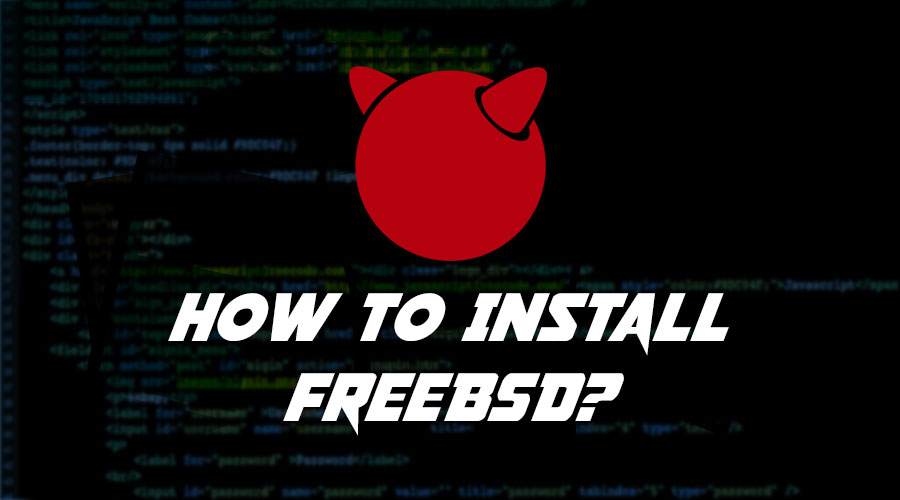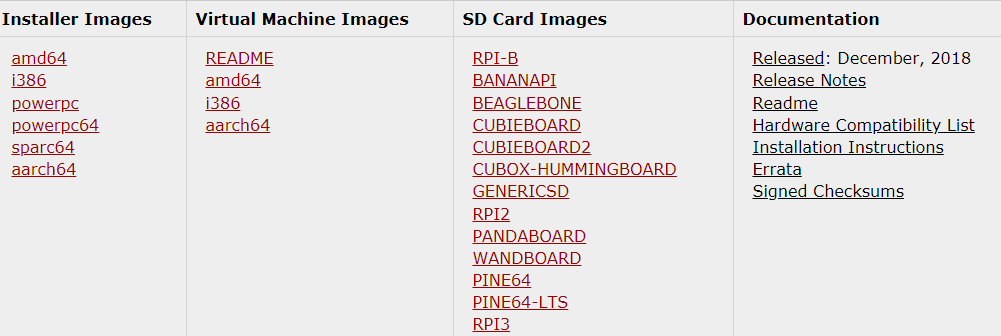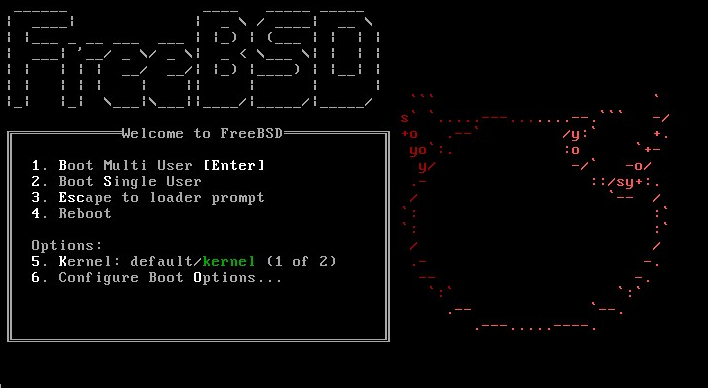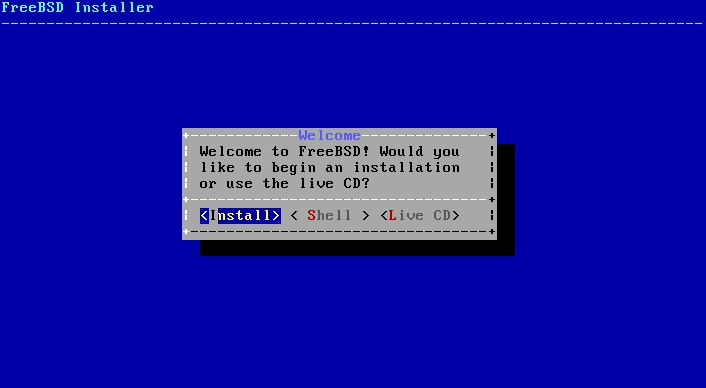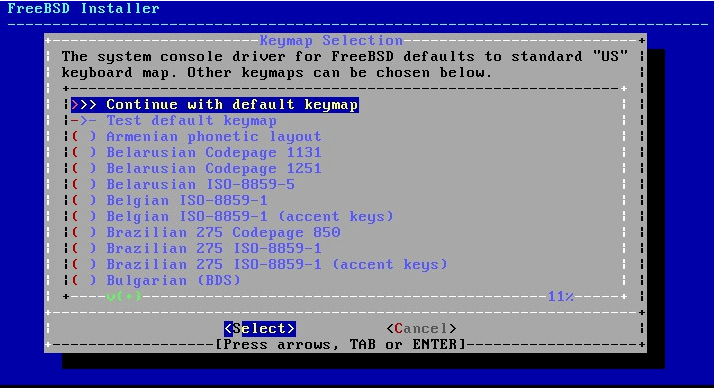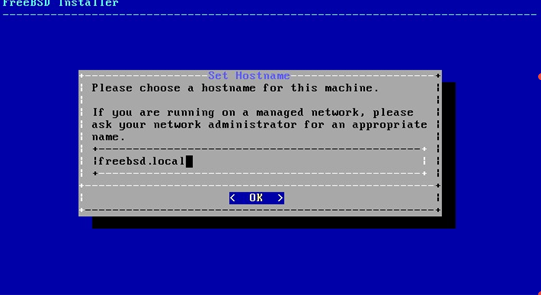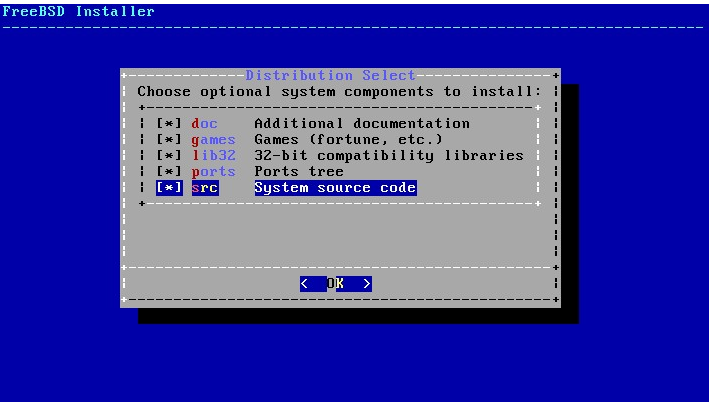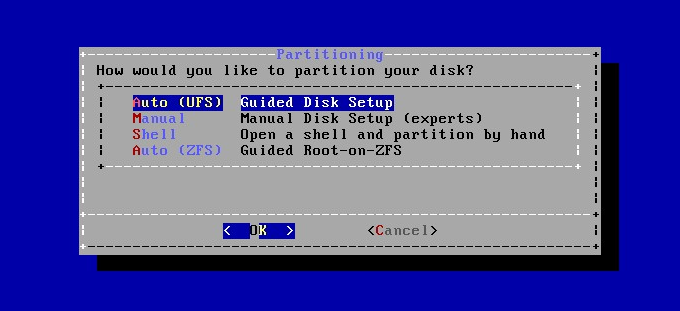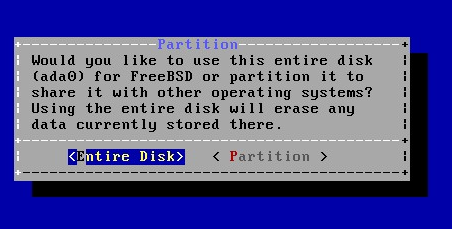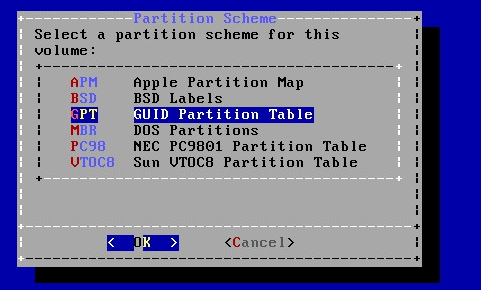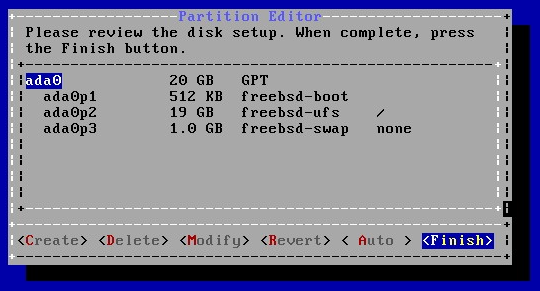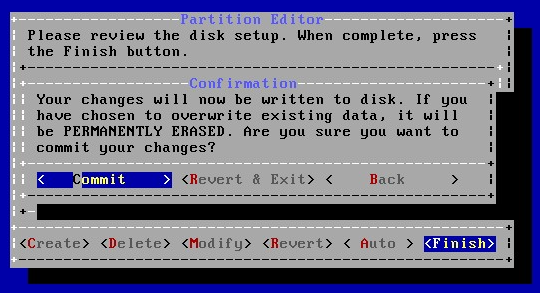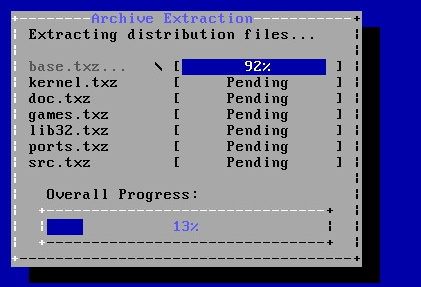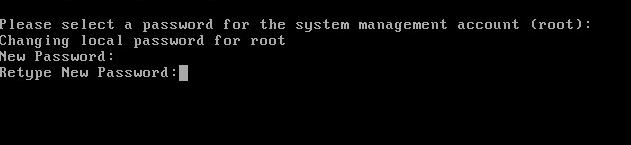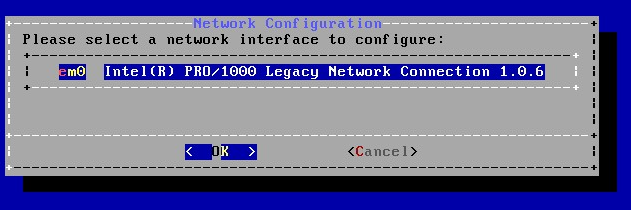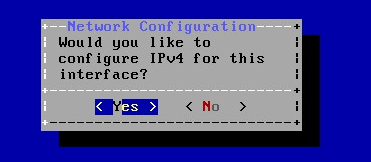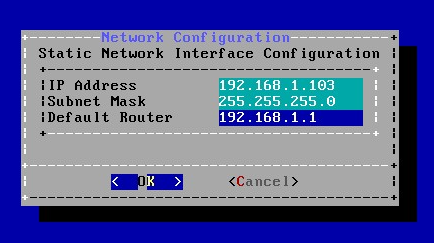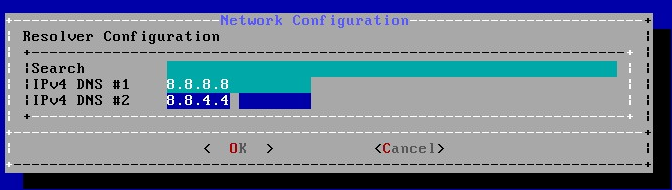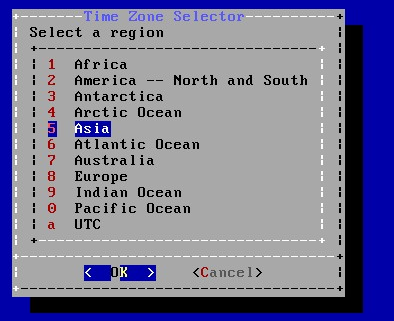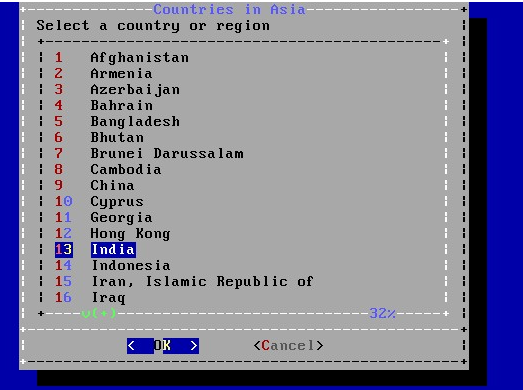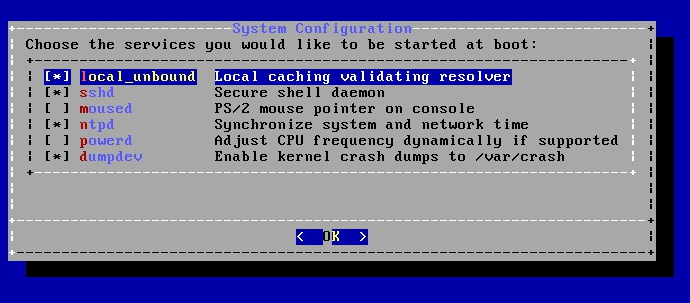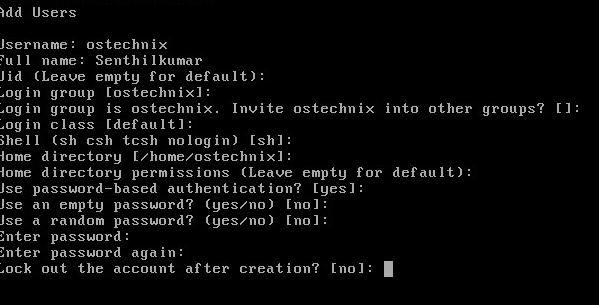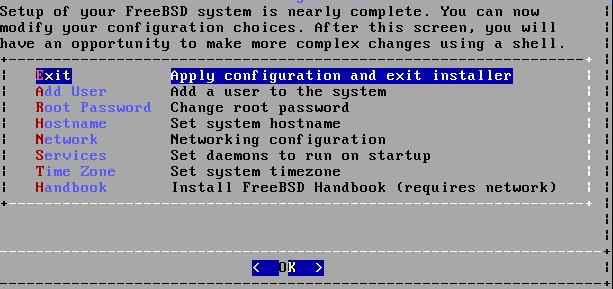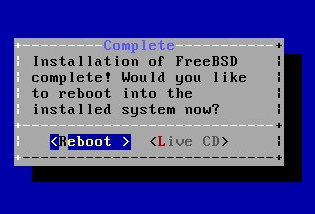Updated June 29, 2023
How to Install FreeBSD?
FreeBSD is like a UNIX based operating system that can be installed on any new operating servers, laptops, desktops and embedded systems. It is a free operating system which is a direct descendant of BSD Unix. The first version of BSD was launched in 1993, and today it is among the top operating systems used widely. It has a permissive BSD license to be licensed under for. It is bundled with a wide variety of system tools as its base system. In addition to all this, it provides two complementary technologies which can be made to install any third-party software, such as the FreeBSD ports collection, which is used to install from the source and packages which is used to install from pre-built binaries. Any of the above-mentioned methods can be used to install the software from the network or from local media.
Various ways to Run FreeBSD
There are many ways of running FreeBSD but it mainly depends on the environment. Those ways are:
1. VM images
By using virtual machine images, the downloading and importing can be done in the environment of your choice. It can be downloaded from the FreeBSD downloads page. There are images for Hyper-v, KVM, VMWare and raw device images that are supported globally. These are the preconfigured instances or already created images and not the installation images which are ready to run, and post-installation tasks can be performed on them.
2. Virtual machine images
They are available at Microsoft Azure Marketplace or Amazon AWS marketplace, or GCP (Google Cloud Platform) to run their hosting services.
3. SD card images
This is used for embedded systems such as BeagleBone Black or Raspberry Pi, which can be downloaded from the FreeBSD page. The files present here must be uncompressed and present on as a raw image to an SD card from which the board’s boot will happen.
4. Installation images
These images can be used to install FreeBSD on a hard disk for a usual desktop, server systems or laptop device. In general, the instructions for installation are written for AMD64 architectures and i386 architectures.
Steps to Install FreeBSD
Let us know the steps on how to install FreeBSD.
The test machine to be used to install FreeBSD is:
1. Hostname: FreeBSD.local
2. IP Address: 192.168.101.1/10
3. HDD size: 30 GB
4. Version: 10.2
5. Memory: 2GB
Step 1: Download the latest version of FreeBSD from https://www.freebsd.org/where.html.
- Choose from a range of Architecture:
Most of the FreeBSD users will have the architectural hardware for i386, armv6 or amd64. Today, all the modern computer systems use amd64, which should be used by computers having more than 3GB of space. In the case of an older computer, i.e. 32-bit model, use i386. For single board computers and embedded devices such as the Beagle Bone black, Raspberry Pi, Zed board, or the panda board, use armv6 SD card image, which supports the ARMv6 ARMv7 processors.
- Choosing an image:
The installer here can be downloaded in a variety of formats which includes the DVD (dvd1), CD (disc1) and network install (boot only) sized ISO disc images and also regular and mini USB stick memory images.
- FREEBSD Deployment:
While it does not collect the deployment statistics, statistical information in place is essential. Consider installing the sysutils/bsdstats package used to collect the software and the hardware statistics, thereby helping developers understand how the efforts could be best focused upon. The website displays all the information collected.
- RELEASE:
Step 2: Create a bootable USB or a DVD and boot up the system by using the installation media.
Step 3: In the below screen-shot, you can see the FreeBSD installer menu. Pressing number 1 and then enter button will start the installation.
Step 4: After the boot is complete, we will be presented with the following options:
1. Press enter to install the hard drive.
2. Select the shell to enter into the CMD mode. In CMD mode, you can partition the hard drives before choosing to install them.
3. The Live CD option will let you try the live CD before you can actually install it.
4. Make a keymap selection.
5. Enter a hostname for the system
6. Select the system components to install
7. Next, we need to partition our disk to install FreeBSD.
8. Make a selection for the entire disk or the partition
9. Choose the partition scheme
10. Review the partition sizes
11. Click commit to confirming the partition setup.
12. The installation process has begun.
13. Once FreeBSD is installed, you will be asked to set the root user password.
14. Select the network interface card to do network configuration settings.
15. Select yes for the ipv4 interface:
16. Provide IP details, gateway, subnet, etc.
17. Enter the DNS server settings:
18. Select region and country
19. Select all the list of services you would like to get started at the time of boot
20. Enter the details of the new user created:
21. The final stage includes an exit from the FreeBSD install the launcher, and applies the configuration settings.
22. Many congratulations; you have been successfully able to install FREEBSD. Now before you can get started, reboot the machine. The installer will prompt you to make any final changes before you can actually choose to close the FreeBSD installer wizard. If there is nothing you would want to change, simply click on No and continue with the steps.
23. After the rebooting, enter the username field and the password field which you had set up during the installation phase. Once you get authenticated with the username and the password field, then you can get into your own OS and enjoy the working.
Conclusion
In this tutorial, we studied about the installation of FreeBSD and the compatibility and other download related features. The installation may seem quite tedious at first, but it is very easy and convenient to install, just like any other software or operating system. You just need to make your own preferences, and the installer will do the rest for you.
Recommended Articles
This has been a guide on How to Install FreeBSD. Here we have discussed the basic concept and steps to install FreeBSD on our system. You may also look at the following articles to learn more –