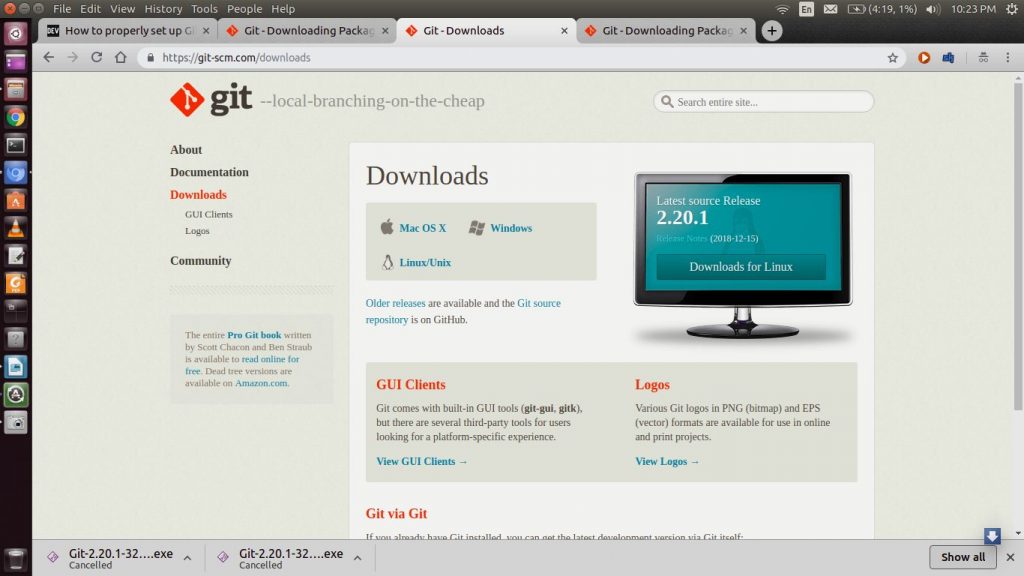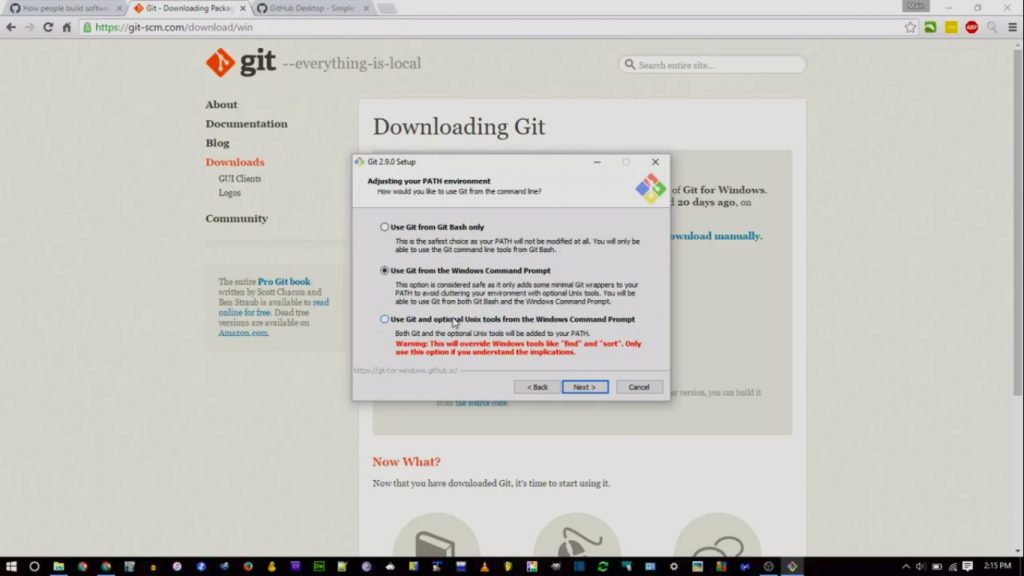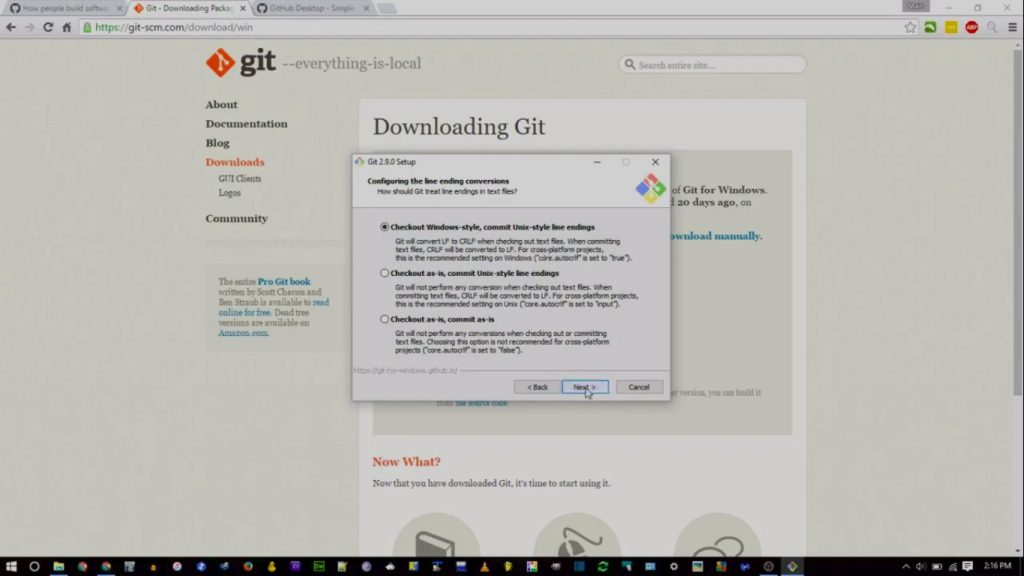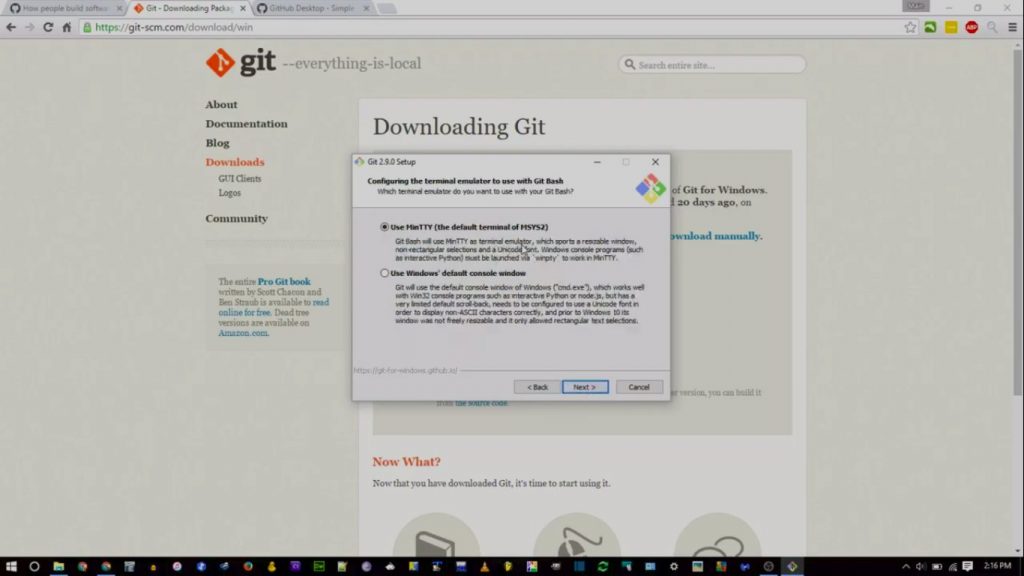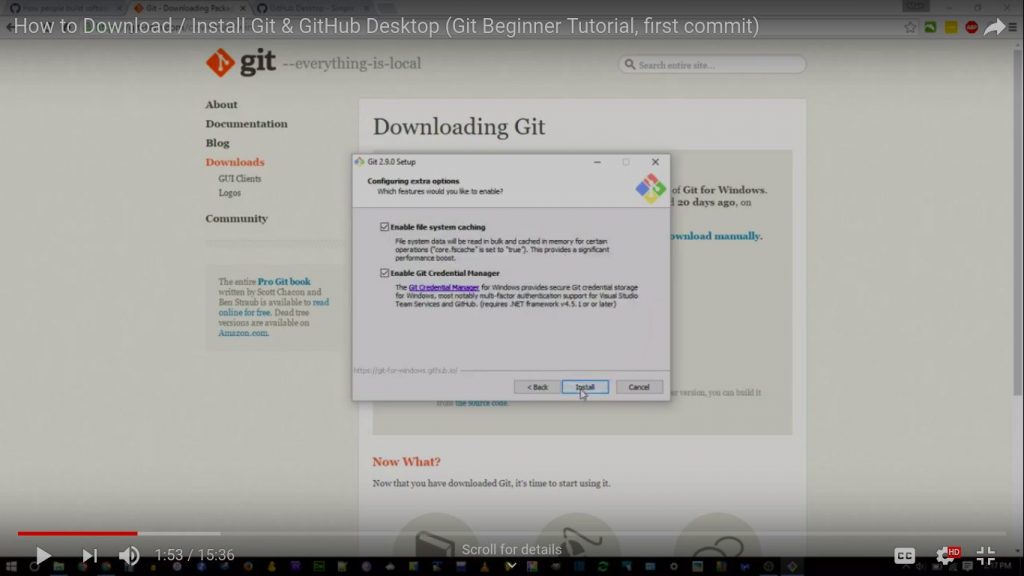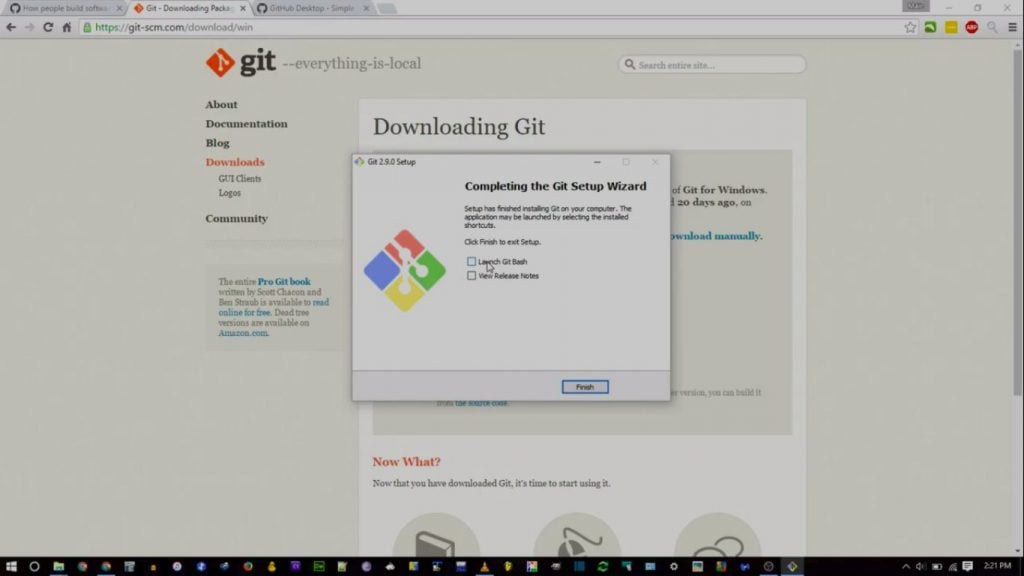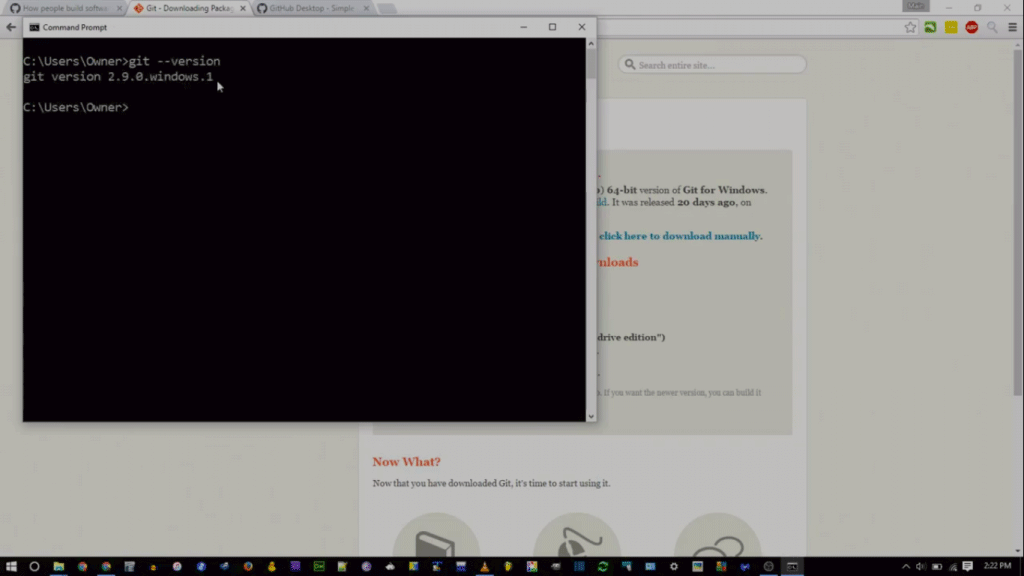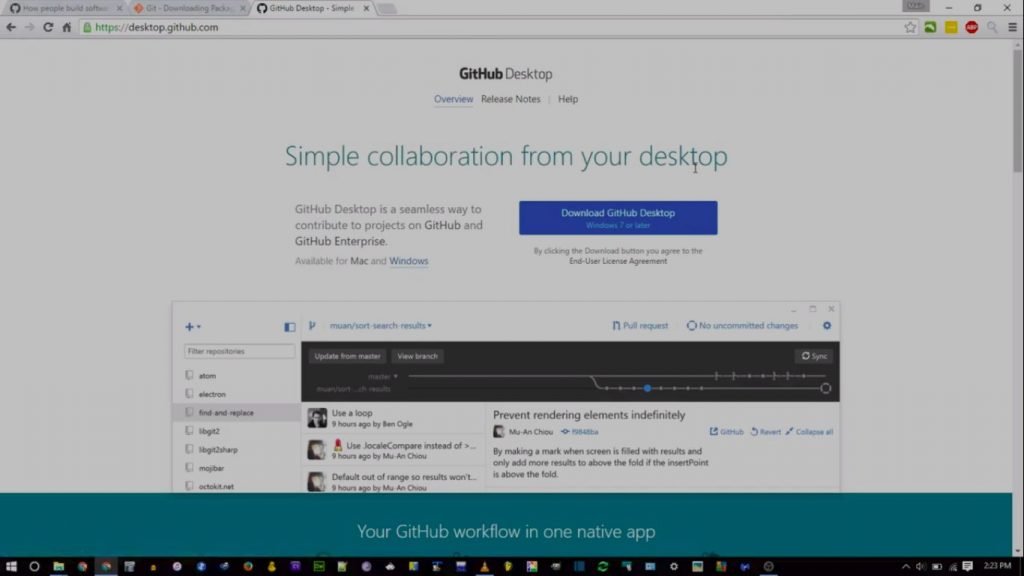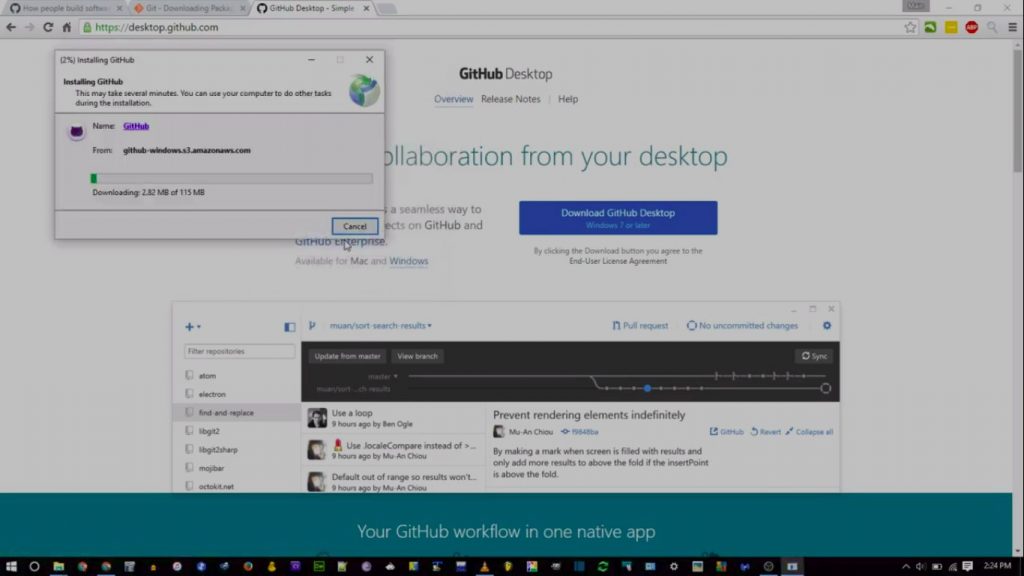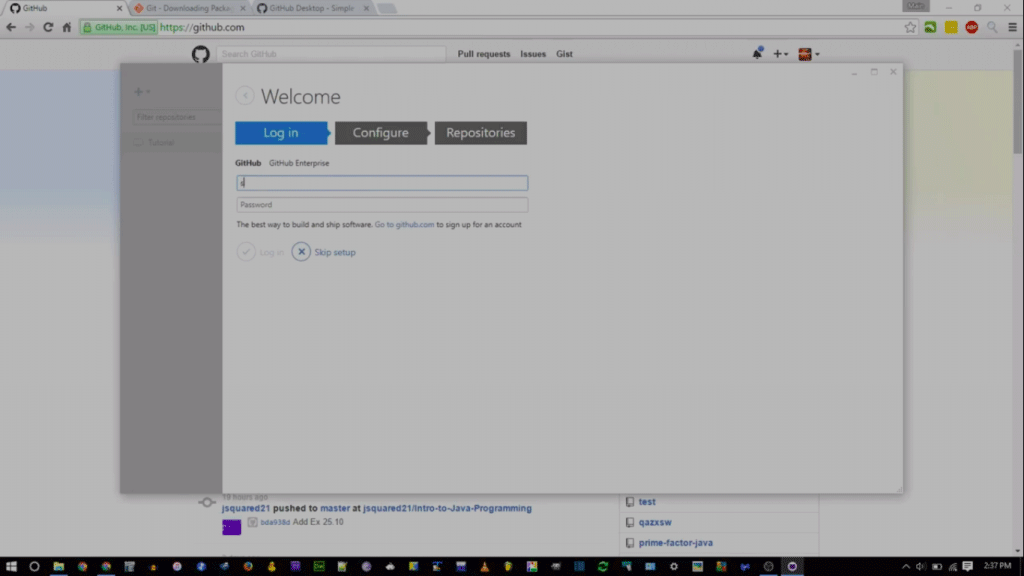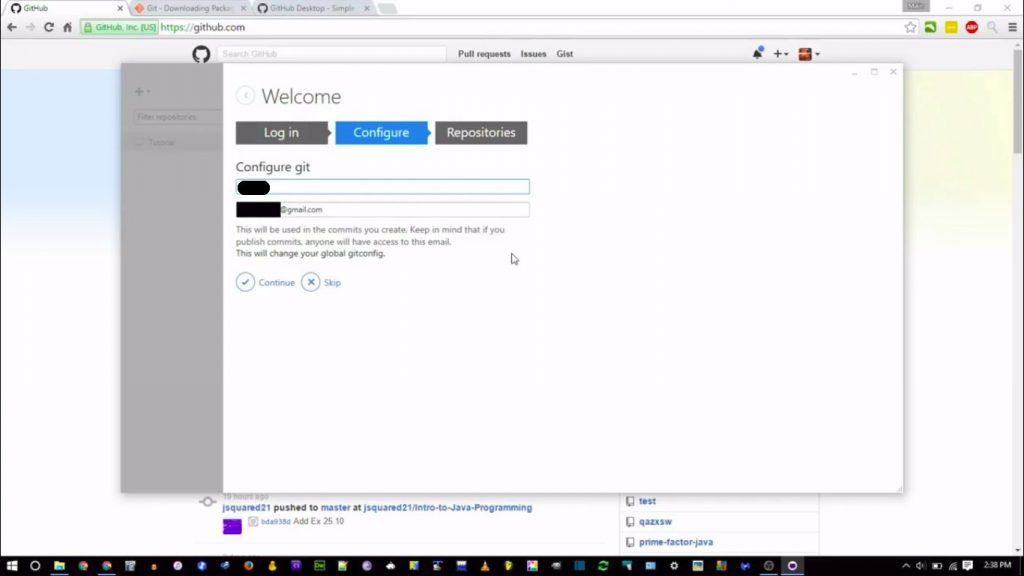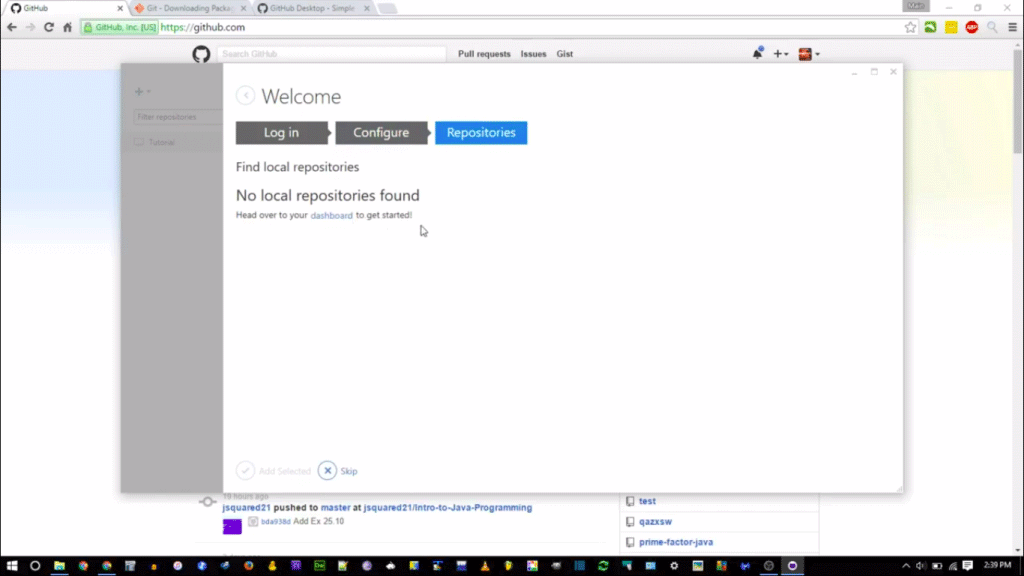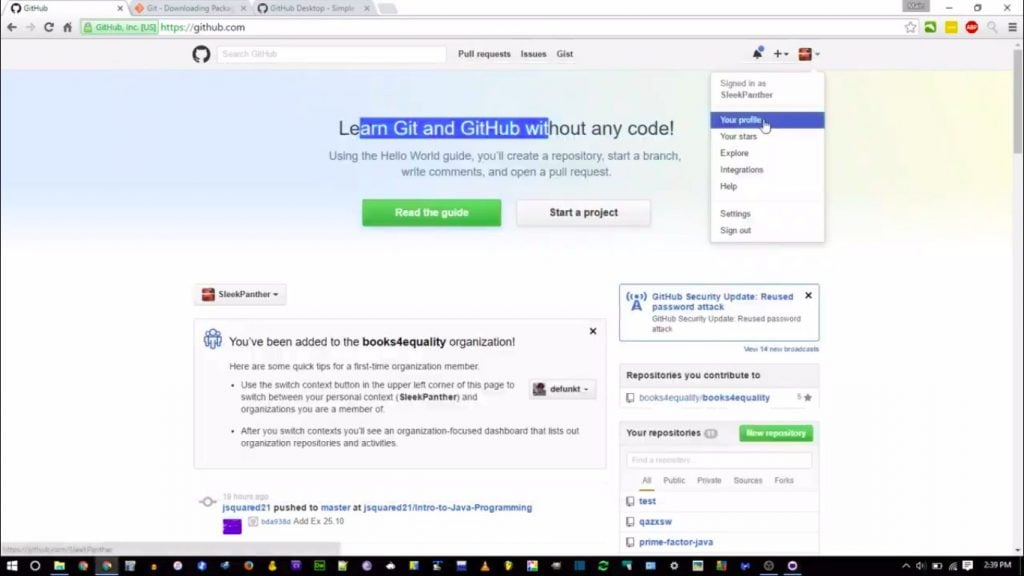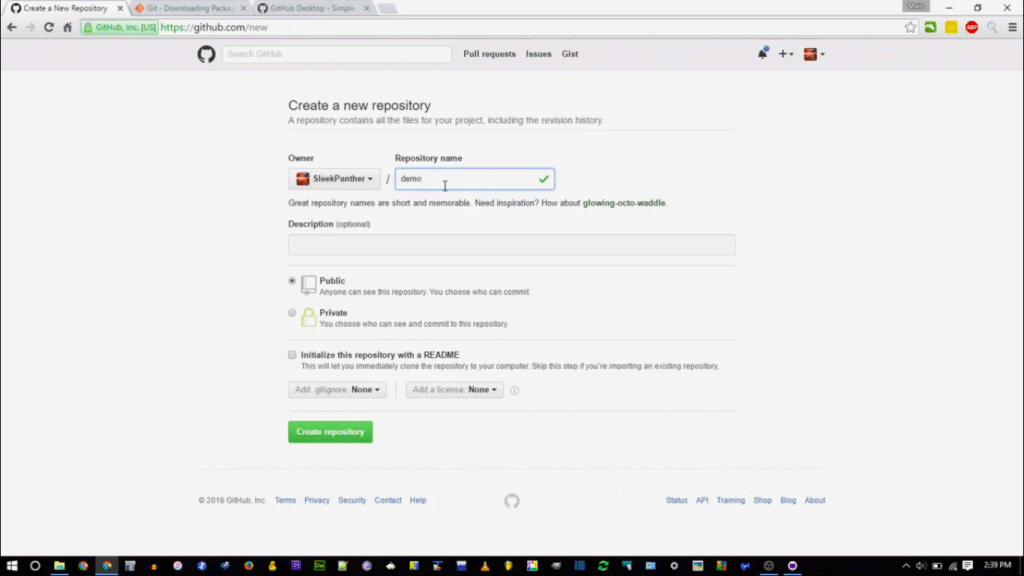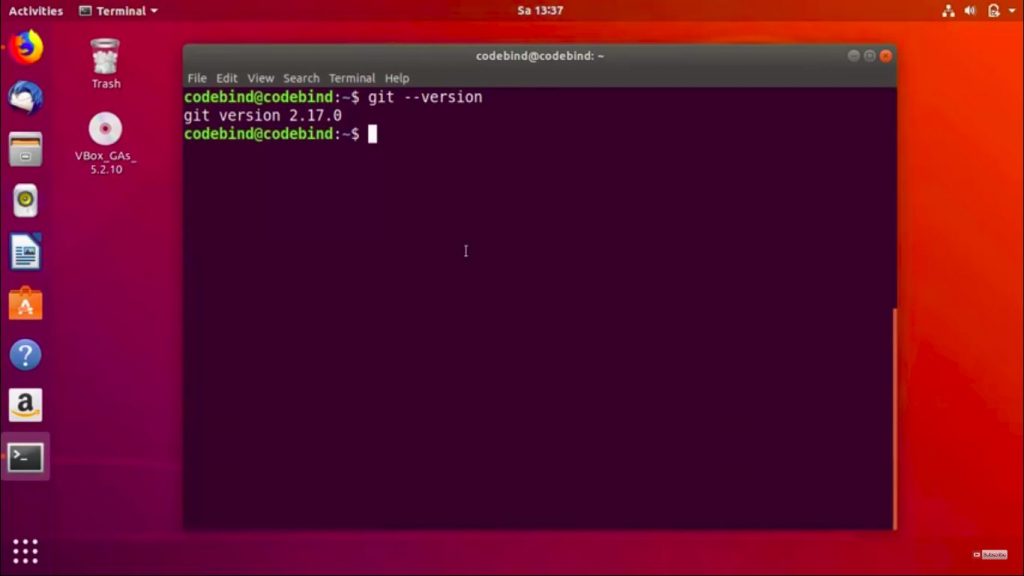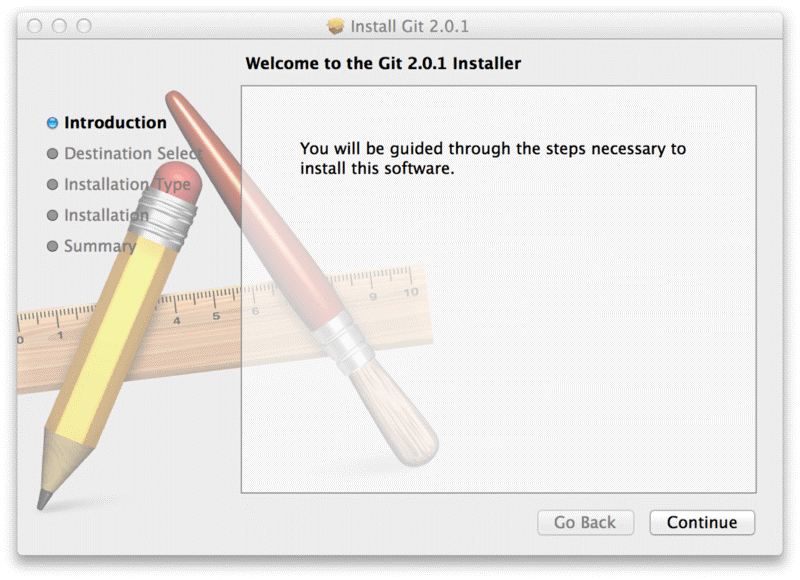Updated March 8, 2023
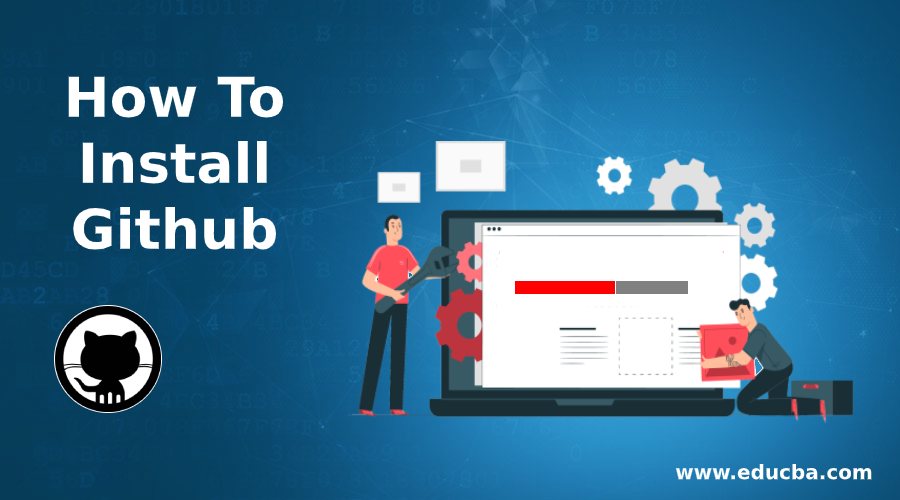
How to Install Github on Windows?
Git for Windows aims at providing a thin, native set of tools that brings full-fledged Git SCM functionality.
Steps to Install Github
Below are the detailed steps to install GitHub on windows
Step 1: Navigate to the download page of official git website https://git-scm.com/downloads and download Git client for windows.
Step 2: By running the installer file, the wizard will progress with the usual following steps :
– Welcome screen
– License agreement
– Installation folder
– Choose the components to be installed.
– Start menu configuration
along with these, wizards proceeds further with configuration specifics, which will be explained in the consequent steps.
Step 3: Adding the PATH environment
By default, the installer will choose ‘Use Github from Github Bash Only’.
‘Use Github from the Windows Command Prompt’ will prevent the user from using Unix commands and allows you to run with windows prompt.
‘Use Github and optional UNIX tools from the windows command prompt’ enables usage of Github from Windows prompt also aided with few UNIX commands
Step 4: Configuring the line ending conversions
In this step, we specify how GitHub should treat line feed because deducing new lines varies with different operating system.
Windows and MacOS utilizes \r\n whereas Linux uses just \n. They are represented in general as CRLF(Carriage Return Line Feed) and LF(Line Feed) respectively.
For now, we will move with the first option.
Step 5: Configure the terminal emulator to use with Git Bash.
we have two options :
– Use MinTTY
– Use default cmd.exe of Windows OS.
If you are comfortable with the Linux command line, the former option is recommended, otherwise opt for the second. As the wizard explains, the console window has few limitations such as fixed windows width, the scroll-back is limited and displays only up till certain range for navigating through command history and explicit configuration is required to use Non-ASCII Character, whereas MinTTY doesn’t hold any such restraints.
Step 6: Configuring extra options.
This step includes two options :
– File system caching
– Git credential manager
Step 6.1)
File System Caching: Enabling caching will improve application performance
Step 6.2)
Git credential manager: The function of GCM is to store credentials in the Windows Credentials Manager to avoid repeated authorizations and validations
As the installation gets completed, click Finish to exit the setup.
After being set up, we need to test it to make sure the software has been installed and can run Github well. To check, open the console and run the command git –version, which should return the git version running as shown below :
Note: git –-help provides help/manual information about Git.
Setting up GUI based GitHub for Windows (GIT desktop)
GitHub Desktop is a Graphical desktop application which enables adding files and other related git operations.
This GUI aided application can be downloaded in https://desktop.github.com/
You can use the GitHub Desktop client locally without connecting to a remote repository.
With the GitHub Desktop app, it is extremely simple to initialize a repository, stage files, and issue commit
Step 1: Login
Feed the GitHub credentials
If you do not have a GitHub account, you can signup for one at http://github.com
Step 2: Configure
You will be prompted to enter the Full name and the mail id.
The commits proceeded with the current account will be associated with the name and mail id given.
Step 3: Repositories
Navigate to github.com and create a new repository as shown below :
Specify the name and visibility of repository
once the repository is created, click on ‘Set up in Desktop’ which will launch the application.
Required directory/folder is selected where the repository is ought to be stored.
How to Install Github for Linux?
The following command will aid how to download and install Github for Linux:
sudo apt-get install git
The above command is for Ubuntu and works for Ubuntu 16.04 to Ubuntu 18.04 LTS. Unlike windows, GitHub does not specifically support GUI based desktop client for Linux, but you can opt for a few third party proprietary tools GitKraken or GitBlade or Cycligent Git Tool. Also, there is an active fork of the repository which provides pre-built Linux binaries, which can be downloaded from
https://github.com/shiftkey/desktop
Here we will walk-through command-line Git configuration
Configuring GitHub
After you install Github, use the following two commands by replacing “user_name” with your GitHub username and replacing “email_id” with your email-id you used to create your GitHub account.
git config –global user.name “user_name”
git config –global user.email “email_id”
If you do not have a GitHub, you can signup for one at http://github.com
Creating a Local Repository
Create a folder on your system. This will act as a local repository which will later hit the GitHub website. For doing so, the following command is used :
git init testGit
Upon successful creation of repository following will be displayed:
Initialized empty Git repository in /home/codebind/testGit/.git/
This line may vary depending on your system. So here, testGit is the folder that is created and “init” makes the folder a GitHub repository. Change the directory to this newly created folder:
cd testGit
configured account credentials of the git can be found in a .gitconfig file.
once the account is set up, you can create the workspace directory and get on with the git operations.
codebind@codebind:-$mkdir gitWorkspace
codebind@codebind:-$cd gitWorkspace/
codebind@codebind:-/gitWorkspace$
How to Install Github on MacOS
The easiest way to Install Github on MacOS among several ways is probably via Xcode Command Line Tools. You can feed the following command :
$ git –version
If Git is not installed, it will prompt you to install it.
If you want a more up to date version, you can also install it using a binary installer. A macOS Git installer is provided at the Git website, at https://git-scm.com/download/mac.
Git tool for mac also provisions command line environment. You can download from the GitHub for Mac website, at http://mac.github.com
Recommended Articles
This has been a guide on How to Install Github?. Here we have discussed the basic instructions and different steps to install Github on Linux and macOS. You may also look at the following article to learn more –