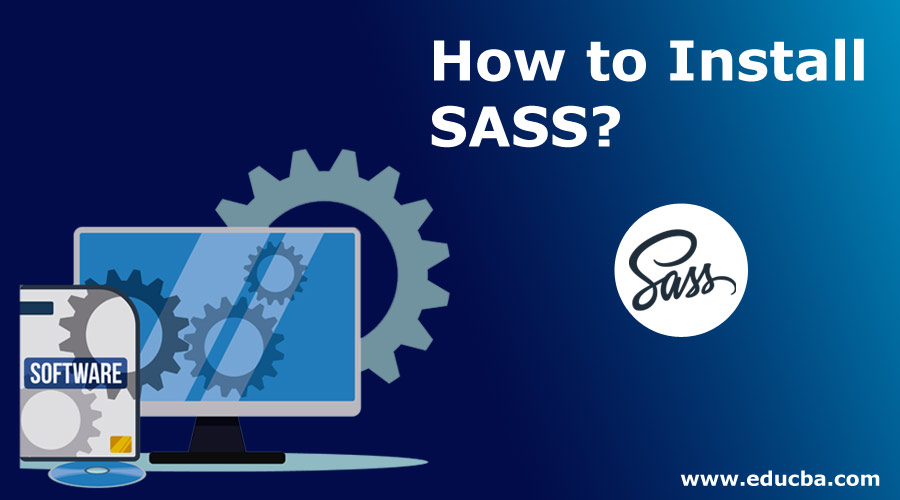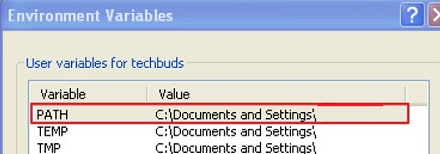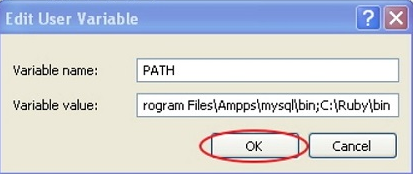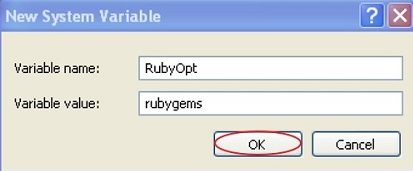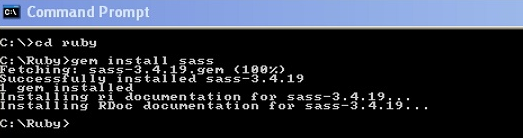Updated July 5, 2023
Overviews for SASS Install
The following article provides an outline for How to Install SASS? SASS, or Syntactically Awesome Stylesheets, is an extension of CSS and helps us to write more flexible styles. This adds more power to the basic language of CSS. SASS is preprocessing language that is compiled into CSS and has different technical syntaxes. Writing code in SASS does not let the browsers interpret the code like that is not proper CSS; instead, we need a compiler to complete the code we write into CSS for the browsers to interpret and understand it.
Variables, mixins, nested rules, inline imports, etc., can be used in SASS with compatible CSS syntax. With the help of the compass style library, Syntactically Awesome Stylesheets keeps large style sheets well organized and get small stylesheets up and running in very little time. Along with features like a fully CSS-compatible platform and language extensions like nesting, mixins, and WTC, it also provides features like many important functions to manipulate colors and different other values. It also has other advanced features like control directives for libraries, properly formatted, customizable output, and many others.
Below is the system requirement for Syntactically Awesome Stylesheets installation:
- Operating system: It can be any cross-platform operating system.
- Programming language: The programming language is Ruby.
- Browser: It can be any browser like google chrome, internet explorer, safari, Mozilla Firefox, Opera, etc.
Steps To Install SASS
Below are the steps to install the Syntactically Awesome Stylesheets package in the system:
Step 1:
Download the current stable version of Ruby using the below link. It downloads a zip file which has to be unzipped for further installation. Winzip or 7zip can be used to unzip the file.
https://www.ruby-lang.org/en/downloads/
Step 2:
After unzipping, install Ruby into the system following the standard installation procedure.
Step 3:
Add the Ruby bin folder to a PATH user variable and the system variable so that it can work with the gem command.
To add the PATH variables:
- First, right-click on the My Computer icon on the desktop.
- Go to properties from the drop-down menu.
- After that, click on the advanced tab and thereafter click environment variables.
- After the environment variables window opens, double-click on the PATH under the variables column at the top.
- On double-clicking on PATH, the edit user variable window will open. Add the ruby bin path in the value field for the variable as C:\Ruby\bin. In case there are other paths set for other files, just put a semicolon and add the ruby path.
- Click the Ok button to complete the task.
Setting the system variable:
- Under the system, the variable tab clicks on the new button.
- After that, the new system variable window will open. Fill in with RubyOpt in the field for the variable name and RubyGems in the field for the variable value. Next, click the OK button to finish the task.
Step 4:
In the command prompt of the system, run the command gem install Scss. This will install sass in the system.
Step 5:
SASS, on getting installed successfully, will give the below screen. Check it to get confirmed.
Below is an example showing a basic implementation of SASS:
Code:
<html>
<head>
<title> SASS example</title>
<link rel = "stylesheet" type = "text/css" href = "example.css"/>
</head>
<body>
<h1>Example</h1>
<h3>It is a bright and sunny day</h3>
</body>
</html>
We will be creating a fine examples.css which is similar to CSS, expect the fact that it will be saved with the .scss extension. This has to be created inside the ruby folder along with the .htm files. Optionally, the file scss file can also be saved with folder path ruby\lib\scss. Create the folder sass in the lib folder before creating the scss file.
Code:
h1{ color: #AF80ED; } h3{ color: #DE5E85; }
SASS can be directed to watch the file and update the CSS whenever there is any change in the SCSS file.
Code:
sass --watch C:\ruby\lib\sass\ example.scss: example.css
On running the above command, it will automatically create an example.css file. On changing the scss file, the example.css file will be updated automatically.
On running the above command, the example.css file will be created with the following contents.
Code:
h1{ color: #AF80ED; } h3{ color: #DE5E85; }
Other Ways to Install SASS
There are a lot of applications that offer easy and user-friendly ways of installing SASS. These can be downloaded from the internet. Out of these, a few of these comes for free while others are paid.
NPM can also be used to install SASS in case the user is using node.js.
Thus, in the above step-by-step guide, SASS can be installed successfully in a system.
Code:
npm install -g sass
But please note that this installation will install a pure javascript implementation of Syntactically Awesome Stylesheets, which is comparatively slower than other methods given here, but still, it has the same interface as the other methods. Thus, in case of slowness causes any issue, it will be very easy to switch over to another implementation at a later point in time to enhance speed.
In case any user runs the Chocolatey package manager for Windows, dart SASS can be installed.
Code:
choco install sass
In the case of any user using the Homebrew package manager for Mac OS X, dart SASS can be installed.
Code:
brew install sass/sass/sass
Thus, along with so many features, SASS or Syntactically Awesome Stylesheets offers a wide range of features used to design web pages with more ease. SASS provides different CSS extensions like nested properties, placeholder selections, etc. It also supports SASS scripts offering interactive shell for programming along with support for different variables, data types, operation, function, interpolation, etc. The installation process is also so easy to perform. Adding all its features, SASS provides an exceptionally great platform wot work with web designing and others.
Recommended Articles
This has been a guide to How to Install SASS? Here we have discussed the different steps of installing SASS in an easier and simplest manner. You can also go through our other suggested articles to learn more –