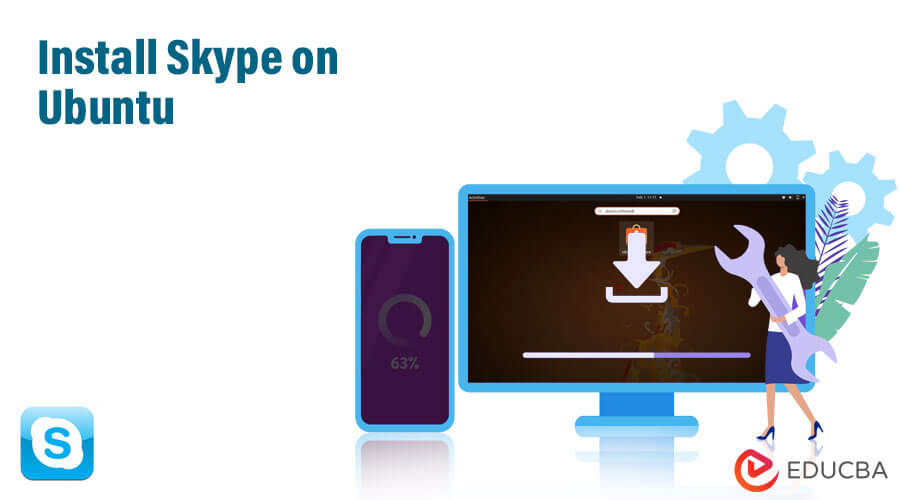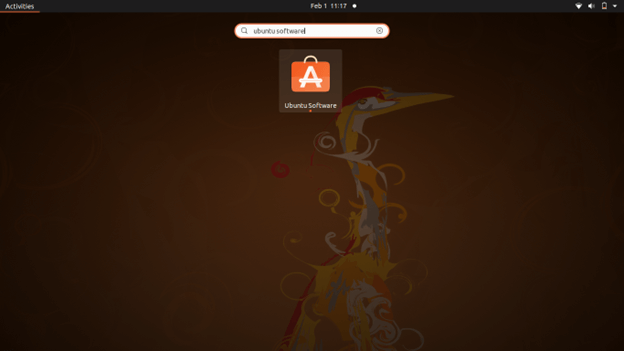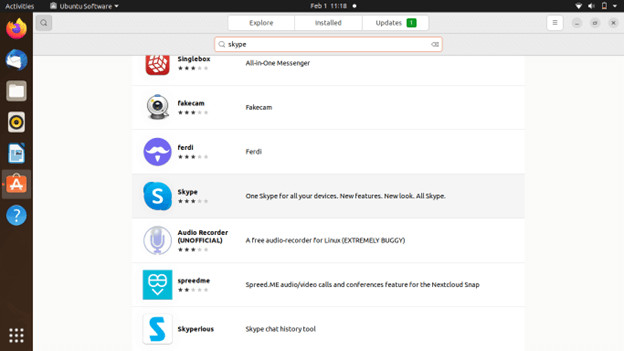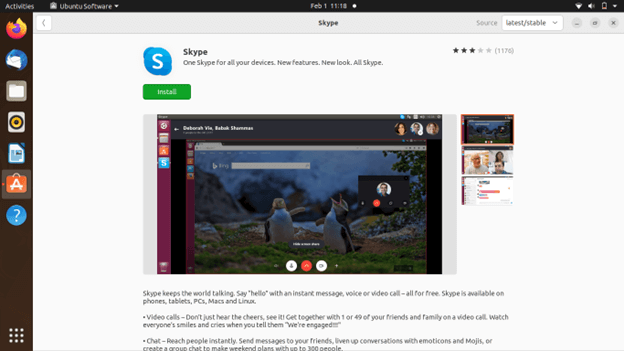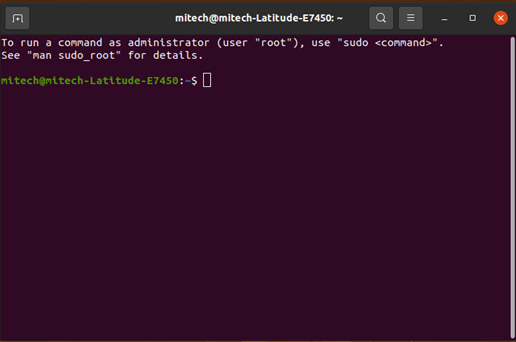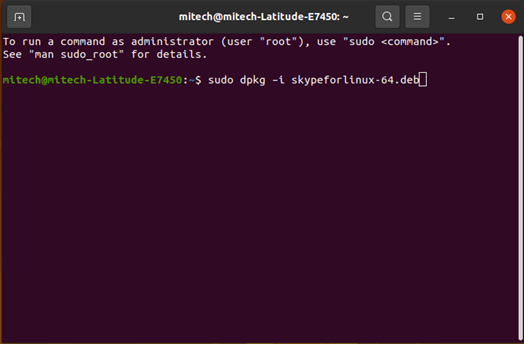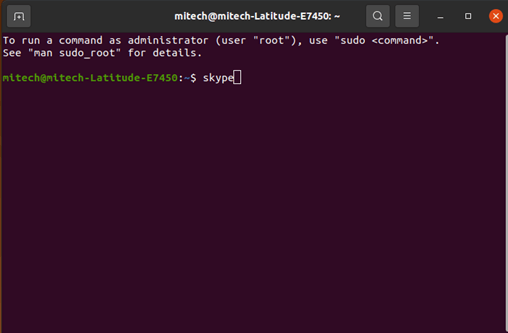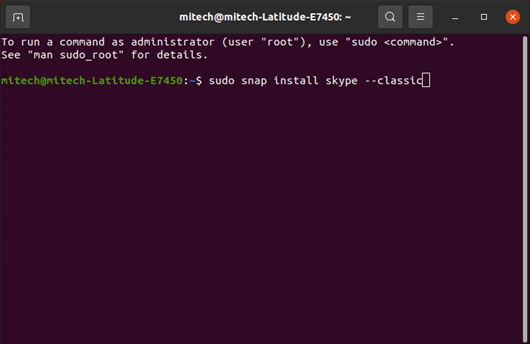Skype on Ubuntu
Skype for Ubuntu is an exclusive communication portal that seamlessly blends the power of the Linux Ubuntu operating system with the convenience of modern communication tools. It enables users to make voice and video calls, send instant messages, and share files with other Skype users. It also supports group calls and screen sharing.
However, Skype for Linux is no longer officially supported by Microsoft and it may not work properly on newer versions of Ubuntu, so you may want to consider using alternative software such as Zoom, Slack, or Teams.
Key Takeaways
- Skype for Ubuntu is a version of the popular video and voice call software adapted to work on the Ubuntu operating system.
- Skype for Ubuntu can either be installed from the Ubuntu Software Center or by using terminal commands.
- However, it is no longer officially supported by Microsoft and may not work properly on newer versions of Ubuntu.
- If you’re transitioning to another platform, you may want to port your Skype numbers to a different VoIP service to maintain continuity in communication.
- Alternative software such as Zoom, Slack, or Teams can be considered.
Why do we Install Skype on Ubuntu?
Skype is an extensively used communication tool that enables users to make voice and video calls, send instant messages, and share files with other Skype users. Installing Skype on Ubuntu allows users to take advantage of these features on their Ubuntu operating system. Some of the many potential benefits of using Skype on Ubuntu include:
- Convenient communication: Skype allows users to stay in touch with friends and family, colleagues, and business partners regardless of their location.
- Cost-effective: Skype offers free voice and video calls between Skype users and low-cost calls to landlines and mobile phones.
- Screen sharing: Skype allows users to share their screens during calls, which can be useful for remote work, online collaboration, and troubleshooting.
- Group calls: Skype supports group calls with up to 50 participants, which can be useful for remote meetings and team collaborations.
- Integrated with Ubuntu: Skype can be integrated with other apps and features of Ubuntu, such as the notification system, calendar, and address book.
Overall, installing Skype on Ubuntu allows users to take advantage of its features and benefits on their Ubuntu operating system.
How to Install/Download Skype on Ubuntu?
There are multiple ways to install and download Skype on Ubuntu. Here are a few methods:
1. Using the Ubuntu Software Center
- Open the Ubuntu Software Center by clicking on the Applications menu in the top left corner of the screen and selecting Ubuntu Software.
- Search for Skype in the search bar and select it from the search results.
- Click the Install button to begin the installation process.
2. Using the Terminal
- Open a terminal window by pressing Ctrl+Alt+T.
- First, download skype.deb package by writing this command.
$ wget https://repo.skype.com/latest/skypeforlinux-64.deb- Download Skype using the package.
$ sudo dpkg –i skypeforlinux-64.deb- Run Skype by running the command:
3. Using Snap Package
- Open the terminal and type,
$ sudo snap install skype --classicThis installs Skype on your machine directly.
Conclusion
Using Skype on Ubuntu enables users to take advantage of its features and benefits on their Ubuntu operating system. Installing Skype on Ubuntu can either be done by using the Ubuntu Software Center or by using terminal commands or snap package.
Recommended Article
In this article, you learned about Install Skype on Ubuntu. To know more about the topic, you can refer to these articles –