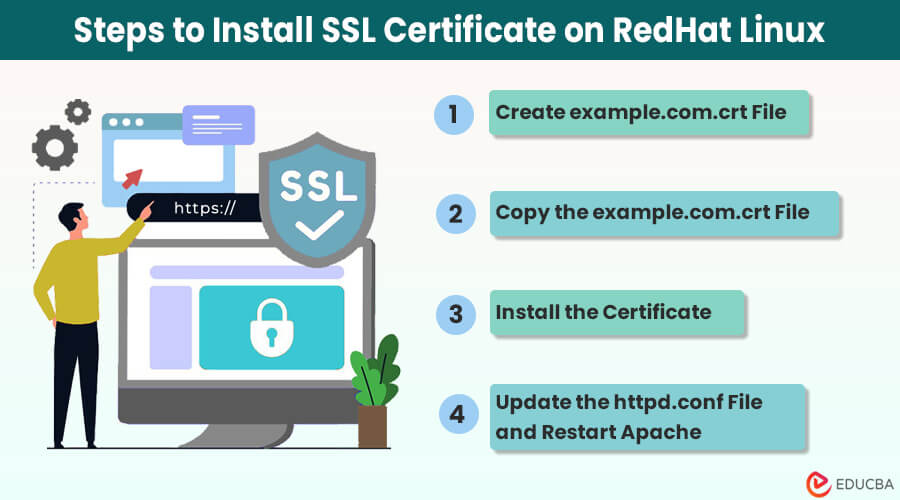Install SSL Certificate on Red Hat Linux- Introduction
Want to make your Red Hat Linux server more secure? You can install SSL certificate on Red Hat Linux to do so. SSL (Secure Sockets Layer) certificates help protect sensitive information and build trust with visitors to your website. This article will guide you to install SSL certificate on Red Hat Linux server. You will learn how to upload your certificate files, configure your web server (commonly Apache), and verify the successful installation of SSL.
About Red Hat Linux
Red Hat Linux is a strong and widely used free operating system that many websites use. However, because it is so popular, there are also risks of security threats. That is why it is important to use SSL certificates for protection.
SSL certificates help keep important information safe and make visitors to your website feel confident.
Nowadays, people prefer websites that have this extra layer of security. In fact, 86% of the time people spend browsing on Linux-based systems is on websites that use HTTPS, the secure iteration of the web protocol. It shows just how important SSL certificates are for making the internet safer. You can significantly boost user trust and safeguard sensitive information by taking the step to buy an SSL certificate for your website.
Creating a Certificate Signing Request on Red Hat Linux
Before setting up SSL, you must generate a Certificate Signing Request (CSR) on your Red Hat Linux system.
Think of a CSR as a special text file containing important information about your website, like who owns it and its associated organization. This file is crucial, and getting an SSL certificate is needed to make your website secure.
In simple words, creating this CSR is the first important thing you must do before securing your website with SSL. Here’s how you can create a CSR on your Red Hat Linux system:
Step 1: Install OpenSSL Utility
To get started, make sure you have OpenSSL on your computer. If you don’t have it yet, use this command in Linux cmd.exe to install it:
sudo yum install -y opensslStep 2: Generate the CSR and Private Key
To create a CSR (Certificate Signing Request) and a Private Key, you can use a tool called OpenSSL.
Open the OpenSSL tool and use the following command:
openssl req -new -newkey rsa:2048 -nodes -keyout example.com.key -out example.com.csrNow, you need to share certain details by providing specific information:
- Country Name: Your country’s two-digit code.
- State or Province Name: The full name of your state or region.
- Locality Name: Where your business can be found – the location may be a city or a town.
- Organization Name: This is your company’s officially registered name. (Use “NA” for Domain Validation certificates).
- Organization Unit Name: Usually “IT” or “Web Administration” [you may substitute this with “NA” for DV].
- Common Name: Fully Qualified Domain Name (FQDN) you want to secure, e.g., “example.com” (use an asterisk for wildcard certificates).
- Email Address: A valid email address.
- Challenge Password: Leave this field blank.
- Optional Company Name: Leave this field blank.
Step 3: Save the CSR
After creating the Certificate Signing Request (CSR), the OpenSSL tool will make two files:
- com.key: This file holds your private key, which is important for installing SSL.
- com.csr: In this file, you will find the CSR code. Keep it handy when you are applying for an SSL certificate.
Open the file named example.com.csr in the text editor. Copy everything inside the file, including the parts that say “BEGIN CERTIFICATE REQUEST” and “END CERTIFICATE REQUEST.” You will need this information when you apply for an SSL certificate.
Step-by-Step Guide to Install SSL Certificate on Red Hat Linux
Once you have the CSR (Certificate Signing Request), you can proceed to install SSL certificate on Red Hat Linux Apache server. When you buy an SSL certificate, the certificate authority will email you the necessary installation files. It is important to carefully follow the installation guide provided to ensure the certificate is installed correctly.
Step 1: Creating example.com.crt File
Open the file that contains your SSL certificate, which you received from the Certificate Authority (CA), using your text editor. Copy everything inside the file, including the parts that say “BEGIN CERTIFICATE” and “END CERTIFICATE.” Create a new file and paste what you copied into it. Name the new file “example.com.crt.”
Step 2: Copy the example.com.crt File
Move the file named “example.com.crt” to the specific folder on the server where you are supposed to keep your certificates. Look at the below command for guidance:
/example.com/httpd/conf/ssl.crt/Step 3: Organize your Certificate Files
Make sure you put all your certificate files in the right places, including the CA Bundle and the main certificate.
- /example.com/httpd/conf/ca-bundle/: Place the bundle files from the Certificate Authority here.
- /example.com/httpd/conf/ssl.key/: Store your server’s private keys here.
- /example.com/httpd/conf/ssl.crt/: Store all certificate files here.
Step 4: Installing the Certificate
Put the right instructions for your website in the httpd.conf file under “Virtual Host settings.”
Herein are the directives:
- Save the bundled certificate authority file in PEM format to the folder where you keep your files.
- Open the httpd.conf file using a text editor of your choice.
- Add the following command to the SSL section of the httpd.conf file:
SSLCACertificateFile /example.com/httpd/conf/ssl.crt/ca-chain-pem.txtStep 5: Update the httpd.conf File and Restart Apache
After you have made the needed changes, the SSL part in the httpd.conf file should look like this:
SSLCertificateFile /example.com/httpd/conf/ssl.crt/server.crt
SSLCertificateKeyFile /example.com/httpd/conf/ssl.key/server.key
SSLCACertificateFile /example.com/httpd/conf/ssl.crt/ca-chain-pem.txtAfter making changes to the httpd.conf file, remember to save them. Then, restart your Apache server to complete the installation of the SSL certificate.
Final Thoughts
To make sure your Red Hat Linux Apache server is safe, use SSL certificates. It is crucial for protecting your online resources and keeping information private. This guide gives step-by-step instructions, from creating a CRS to configuring your server.
Installing SSL certificates isn’t just a choice – it is necessary for better online security. Red Hat Linux is strong and reliable, making it a great choice for businesses that want safety and scalability. Following these steps can boost your website’s security, gain users’ trust, and create a safe online environment. Stay alert and always have the latest SSL certificate to safeguard your web apps and ensure secure communication from start to finish.
Recommended Articles
We hope this “Install SSL Certificate on Red Hat Linux” article was informative and beneficial. To learn more, refer to the below articles.