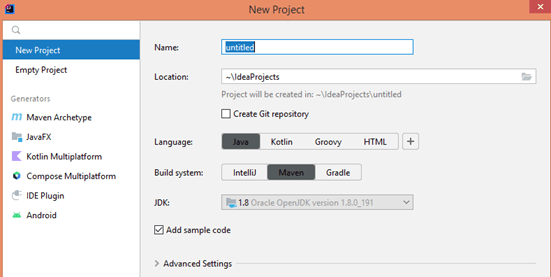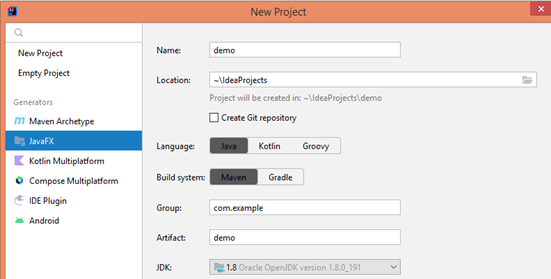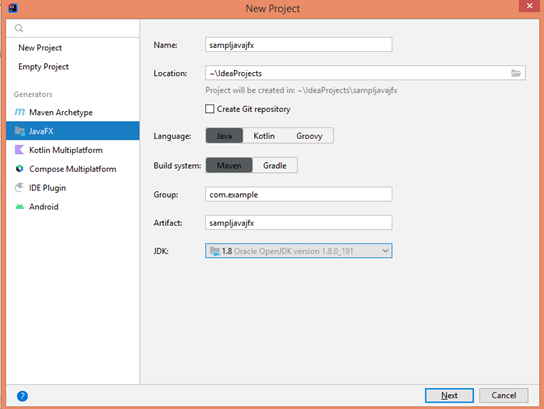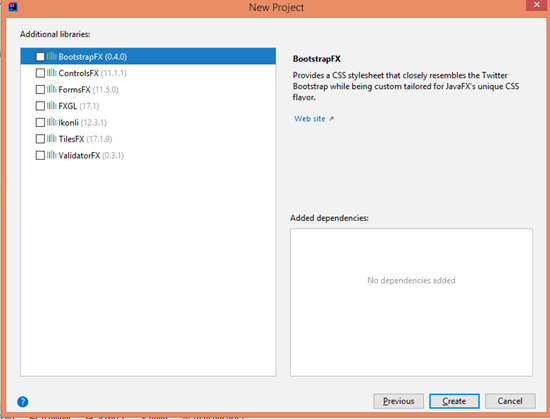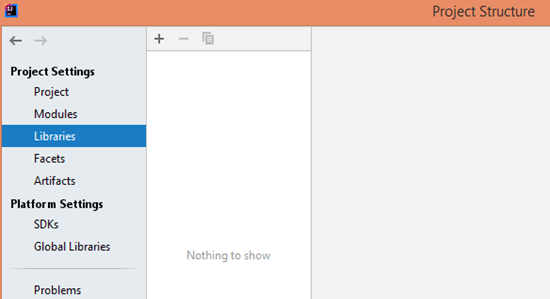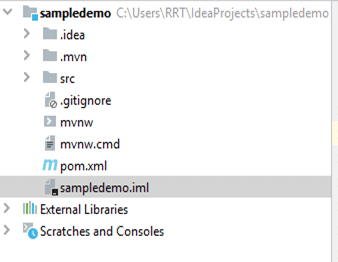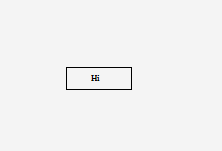Updated February 21, 2023

Introduction to IntelliJ JavaFX
Basically, IntelliJ provides different types of features to the user, JavaFX is one of the features provided by IntelliJ. Normally JavaFX is nothing but a set of media and a graphics package, which helps the developer to create, design, test, deploy and debug the application. Mainly it provides consistency across different platforms we use for deployment, and it totally depends on the user requirement.
What is IntelliJ JavaFX?
JavaFX is a bunch of illustrations and a media bundle that empowers engineers to configure, make, test, investigate, and send rich client applications that work reliably across different platforms. The look and feel of JavaFX applications can be tweaked. Flowing Style Sheets (CSS) separate appearance and style from execution so engineers can focus on coding. Visual creators can without much of a stretch, tweak the appearance and style of the application through the CSS. If you have a website composition foundation, or on the other hand on the off chance that you might want to isolate the UI (UI) and the back-end rationale, then you can foster the show parts of the UI in the FXML prearranging language and use Java code for the application rationale. If you like to plan UIs without composing code, use JavaFX Scene Builder
How to Create IntelliJ JavaFX?
Now let’s see how we can create JavaFX in Intellij as follows.
1. First, we need to open IntelliJ.
2. In the second step, we need to click on the New project, after we get a new window as shown in the below screenshot.
3. In the third step, we can see the Generators list on the left side, so click on it and select JavaFX as shown in the below screenshot.
4. Here we can change the project name as per our requirement as well as we are also able to change location if required after that select language and build the system.
5. Inside the Group field, we need to specify the package name which means we can create a package at the time of project creation. After that, we need to select the JDK which we want and click on the next button as shown in the below screenshot.
6. After clicking on the next button, we get a new window, here we need to select all the required libraries which we can use while creating the application as shown below.
From the above list, we can list all the required libraries which are shown in the screenshot above.
How to Add IntelliJ JavaFX?
Now let’s see how we can add IntelliJ JavaFX as follows:
- First, we need to download the JavaFX, it is a zipped folder and downloaded as JavaFX-SDK, so first, we need to unzip this folder and move it into our permanent location on our system.
- In the second step, we need to add this library to the Intellij project which means when we want to create a JavaFX project, we just need to add it to the Intellij project, So first click on the File menu and click on Project Structure. After clicking on this we get a new window and here we need to select the libraries and click on the + symbol to add the new library as shown in the below screenshot.
After that, we need to right-click on a bundle and select new. You will see a choice to make another JavaFX application. Select this choice. A code format will show up in the manager. Complete the beginning technique with the guidelines that you might want to execute. Presently attempt to run the application. You will see that a ClassNotFound exemption is tossed. The fourth and last step of the set-up process, depicted straightaway, will fix this issue.
- In this next step, we need to edit the project configuration for execution. Inside the Run menu we have an edit configurations option, click on it. After that, we can see the different VM options, so here we need to enter two options as shown in the below screenshot.
Here instead of the module path, we can use the actual path of the JavaFX SDK which is kept on our local machine.
IntelliJ JavaFX Applications
JavaFX is a product stage to configure, make, test, and send different stages Graphical User Interface applications, Rich Internet Applications, and Desktop Applications.
Now let’s see the structure of JavaFX, basically, it contains the three major parts as follows.
- Stage: It is used to store the objects of JavaFX and it is shown as a stage class. Five type’s stages are present in JavaFX as Decorated, Unified, Unity, Transparent and Undecorated.
- Scene: It is used to show the physical contents of the JavaFX application.
- Scene Graph and Nodes: It is used to show the hierarchical structure.
And there are three types of nodes: root node, branch node, and leaf node.
Examples
In the above point, we already see how to create a project, so here we use an already created project as shown in the below screenshot.
Now create the package and inside the package we need to add the class, write the below code as follows.
package com.example.sampledemo;
import javafx.application.Application;
import javafx.fxml.FXMLLoader;
import javafx.scene.Scene;
import javafx.stage.Stage;
import java.io.IOException;
public class demo extends Application {
@Override
public void begging(Stage stage) throws IOException {
FXMLLoader fxmlLoader = new
FXMLLoader(HelloApplication.class.getResource("hello.fxml"));
Scene s_obj = new Scene(fxmlLoader.load(), 220, 180);
stage.setTitle("Hi");
stage.setScene(scene);
stage.show();
}
public static void main(String[] args) {
launch();
}
}Explanation
After execution, we will get the below result.
Key Takeaways
- JavaFX provides different types of GUI features such as views, audio, video playback, animation, etc.
- It provides better bindings for the property system.
- It provides different CSS styling.
- It provides the built animation system, when we work with JavaFX then it is much easier to understand different APIs.
FAQ
Given below are the FAQs mentioned:
Q1. What makes JavaFX better than Swing?
Answer: We know that Swing provides pluggable UI components and on the other hand JavaFX provides more advanced UI components which are better than Swing in look and feel.
Q2. How does JavaFX help us?
Answer: Normally it provides the best UI component on the Java platform, and we know that Java is one of the best coding languages for general purpose development as well as it provides all the required libraries for desktop applications.
Q3. What is the basic difference between Java and JavaFX?
Answer: Java is nothing but a Swing toolkit and on the other hand JavaFX provides different types of UI components to make a modern user interface.
Conclusion
In this article, we are trying to explore the Intellij JavaFX. We have also learned the basic ideas of Intellij JavaFX as well as what are the uses, and features. Another point from the article is how we can see the basic implementation of the Intellij JavaFX.
Recommended Articles
This is a guide to IntelliJ JavaFX. Here we discuss the introduction and how to create and add IntelliJ JavaFX along with applications and examples. You may also have a look at the following articles to learn more –