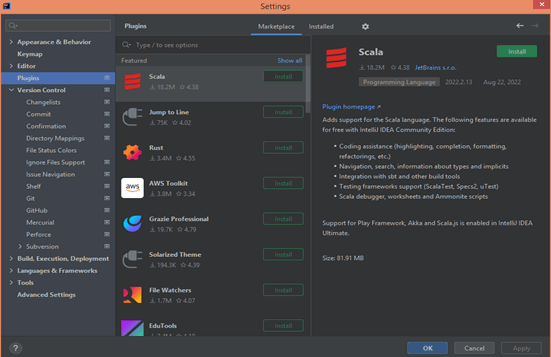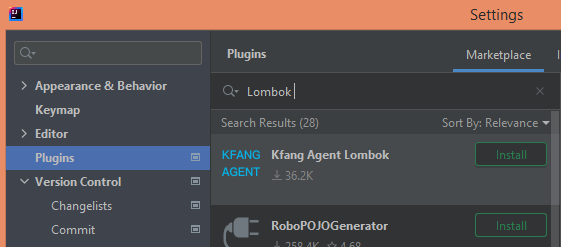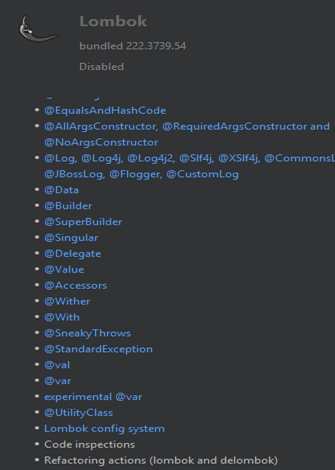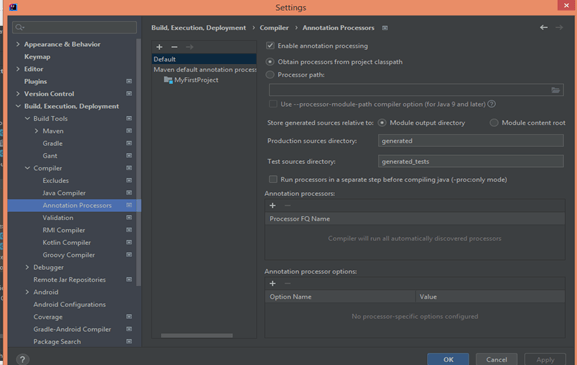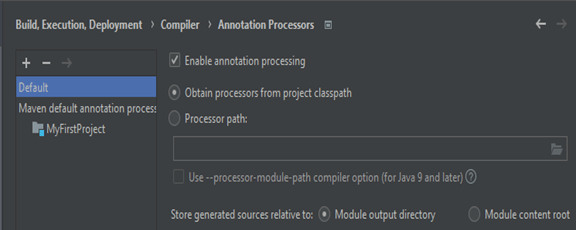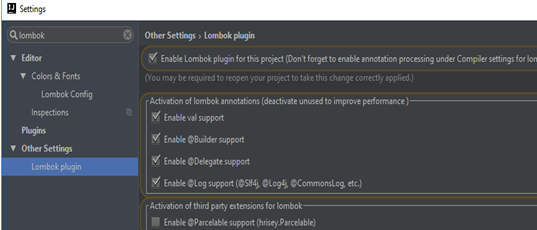Updated February 20, 2023
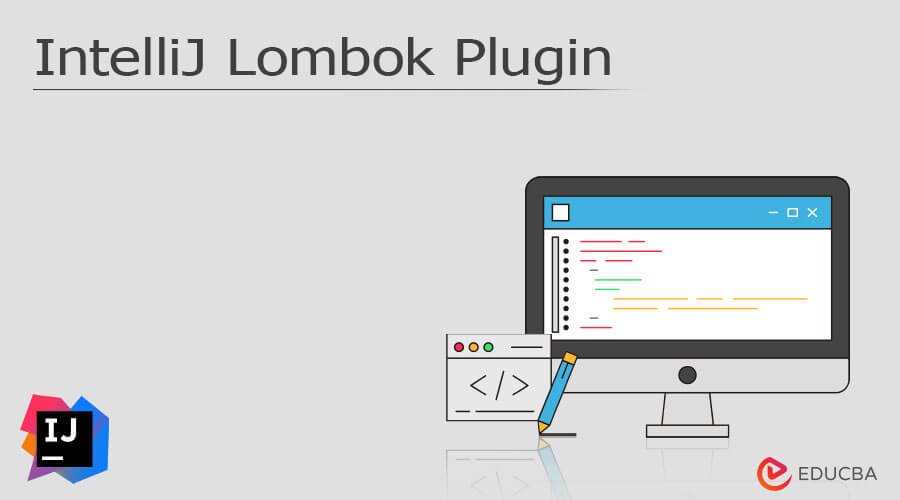
Introduction to IntelliJ Lombok Plugin
This is an outline on IntelliJ Lombok Plugin. Generally, IntelliJ supports different types of plugins, Lombok is one of the plugins which IntelliJ supports. Lombok is nothing but the java base library used for the reduction,, or we can say that it removes the overlapping code and helps the developer save time while developing with the help of some different types of annotations. Another important thing about the Lombok plugin is that it increases the readability of code.
Overview of IntelliJ Lombok Plugin
Lombok is a library that works with numerous, monotonous undertakings and diminishes Java source code verbosity obviously; we typically need to have the option to involve the library in an IDE, which requires extra arrangement.
>We don’t have to design the IDE to utilize Lombok any longer. The IDE comes packaged with the module. Additionally, the comment handling will be empowered naturally. In prior adaptations of IntelliJ, we want to play out the beneath moves toward the use of Lombok. Additionally, assuming we utilize the most recent rendition, and the IDE doesn’t perceive the Lombok explanation, we want to confirm that the underneath setup was not handicapped physically.
How to Install IntelliJ Lombok Plugin?
Now let’s see how we can install the Lombok plugin in IntelliJ as follows.
- First, we need to open the Plugins option, so go to the file menu inside the file, select the Setting command, and click on Plugins as shown below screenshot.
- In the second step, we need to browse the required repositories as shown in the below screenshot.
- In the third step, we need to search the Lombok Plugins inside the search filter as shown in the below screenshot.
Here we can see the different plugins, so click on the install button. After installation, we can see the installed plugins with different annotations as shown in the below screenshot.
After completion of all installation processes, we need to restart the IntelliJ so we can get all features of Lombok.
Setup of IntelliJ Lombok Plugin
Now let’s see how we can setup Lombok plugins as follows.
After completion of plugin installation, we need to enable the annotation processing. Lombok utilizes comment handling through APT. Thus, when the compiler calls it, the library produces new source documents in light of the explanations in the first. However, comment handling isn’t empowered as a matter of course. Accordingly, the principal thing to do is to empower comment handling in our task.
So first we need to open the setting inside the setting we have the Preferences Option, here we can see the different options, but we need to select Build, Execution, and Deployment. After that, we need to expand the Compiler tab and click on Annotation Processors as shown in the below screenshot.
In the above screenshot, we can see the different options; here we need to make sure about the following two points as below.
- Enable annotation processing checkbox should be clicked.
- Obtain processor from the project class checkbox should be clicked
The above two options as shown in the below screenshot.
Configuration of IntelliJ Lombok Plugin
Now let’s see how we can configure the Lombok plugin in IntelliJ as follows.
After completion of installation, we need to activate the Lombok by using the following steps as follows.
- First, we need to open the setting, click on the other setting option, and select the Lombok plugin as shown in the below screenshot.
- Here we need to make sure we enable the Lombok plugin as shown in the above screenshot. If we don’t have the plugin, then we need to install it and restart the IntelliJ IDE so we get all features of Lombok.
Now let’s see different annotations of Lombok as follows.
- @Getter or @Setter: when we use these annotations, then Lombok automatically creates the by default getter or setter as per our requirements. The default annotation is responsible to return the annotated value or field. In the Lombok, we can use getValue() or isValue() methods and one more important thing is that the used annotation is public unless specified AccessLeve.
- Builder: This is used to contain the member which is presented @Builder.
- Builder.Default: It must have the initializing required expression and it acts as a default.
- Cleanup: By using this annotation we ensure the variable declaration will be cleaned up.
- CustomLog: It is used to generate the custom logger per our requirements.
- Data: It is used to create the getter for all the fields, it can be applied for the toString method.
- EqualsAndHashCode: It is used to generate the equals and hashCode method as per our requirement and the method will be inherited by objects.
As well as it also provides many other annotations such as:
EqualsAndHashCode.Exclude, EqualsAndHashCode.Include, Generated, NonNull, NoArgsConstructor, Singular, Synchronized, SneakyTHrows, ToString, ToString.Exclude, ToString.Include, Val, Values, var and With, etc.
Now let’s see the example of annotation as follows.
private String studName;
public String get studName ()
{
return this. studName;
}
public void set studName e(String studName)
{
this. studName = studName;
}Explanation
In the above, we can see that this is simple java code we wrote and here we need to use public and private keywords to declare the variable as shown in the above code. Now let’s see how we can write the same code with Lombok annotation as follows.
@Getter @Setter private String studName;We see that the code turns out to be more succinct and has fewer blunders inclined. Note that @Getter and @Setter explanations additionally acknowledge an ideal boundary to assign the entrance level if necessary. One of the advantages is that it deals with the naming show.
Conclusion
In this article, we are trying to explore the Intellij Lombok plugins. We also learned the basic ideas of the Intellij Lombok plugins as well as what are the uses, and features of these Intellij Lombok plugins. Another point from the article is how we can see the basic implementation of the Intellij Lombok plugins.
Recommended Articles
This is a guide to IntelliJ Lombok Plugin. Here we discuss the introduction and how to install, set up, and configure IntelliJ Lombok Plugin. You may also have a look at the following articles to learn more –