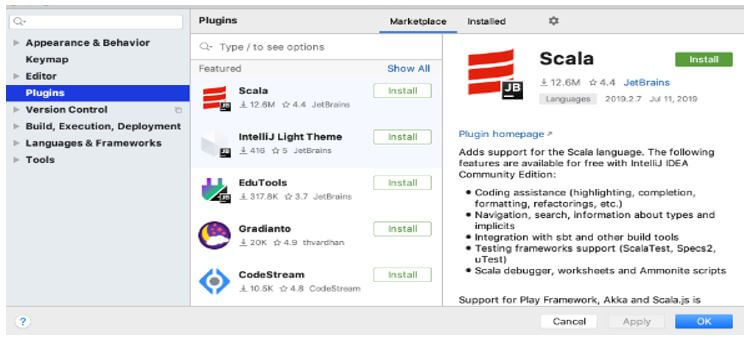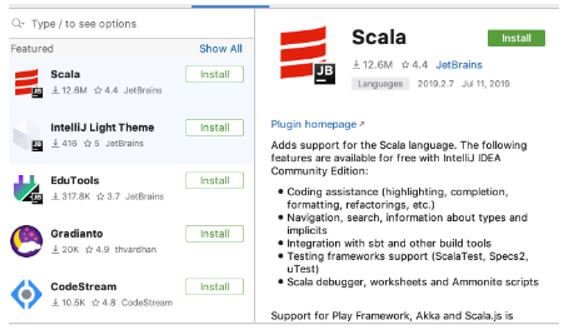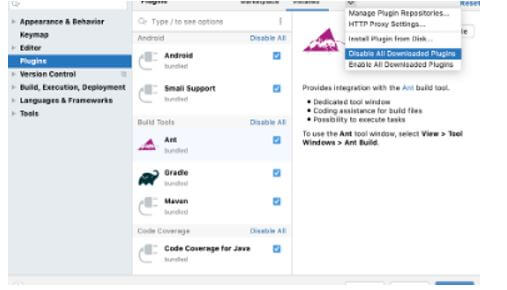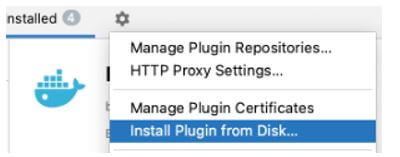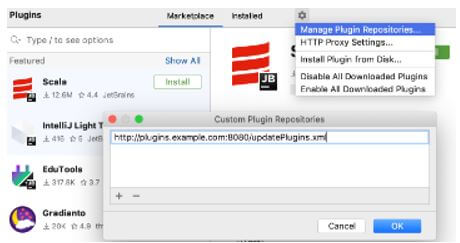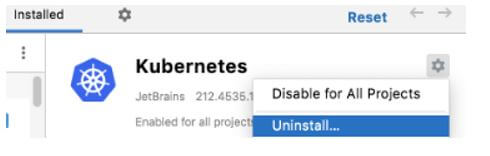Updated June 16, 2023

Introduction to IntelliJ Plugins
The following article provides an outline for IntelliJ Plugins. We know that IntelliJ is one of the IDEs used for development and provides different features to the user so they can use the features of IntelliJ. So we need to add the different plugins for feature implementation. For example, suppose we need to integrate with different system versions; we need to track the issue, server management, and many other features we can integrate with IntelliJ.
Key Takeaways
- With the help of plugins, developers can work in more efficient ways.
- We can make consistency in code, writing of code, well structure of coding, etc.
- It allows for increasing the productivity of code and is easy to maintain.
- We can easily do the onboarding process, or we can say that it is more user-friendly.
Overview of IntelliJ Plugins
IntelliJ IDE is nothing but the Integrated Development Environment (IDE) for JVM dialects intended to amplify engineer efficiency. It does the everyday practice and dreary assignments for you by giving smart code fruition, static code examination, and refactoring. It lets you zero in on the brilliant side of programming advancement, making it a useful and charming encounter. Integration with form control frameworks, issue trackers, constructs the board servers, and different devices.
Coding helps support different dialects and structures, easy route hints, live sees, file watchers, etc. Coding practices that can assist you with learning another programming language. The IDE plugins create records utilized by IntelliJ IDE, making it conceivable to open the undertaking from IDE (File – Open Project). Both outside conditions (counting related sources and Javadoc records) and task conditions are considered.
How to Install IntelliJ Plugins?
Let’s see how we can install the plugins in IntelliJ as follows:
- First, we need to open the setting of Intellij with the Ctrl+Alt+S key; after pressing, we get some options, as shown in the below screenshot.
- In the above screenshot, we can see the different options like Marketplace and install plugins; here, with the help of Marketplace, we can browse and install as shown in the below screenshot.
- Suppose we need to install Scala; then we need to click on the Install button. After that, we can see the install list of all plugins shown in the screenshot below.
Different plugins are required, and with the help of install plugins, we can see all the install plugins listed. Most plugins can be utilized with any JetBrains item. Some are restricted exclusively to business items; others require a different permit.
IntelliJ IDE will tell you about the conditions if a plugin relies upon some other plugins. Assuming your undertaking relies upon specific plugins, add them to the rundown of required plugins. If current plugins don’t give some usefulness that you want, you can make your plugins for IntelliJ IDE.
Install IntelliJ Plugins Disk
Let’s see how we can install IntelliJ plugins from the disk as follows:
- First, we need to download the zip or jar file of the required plugins.
- In the second step, we need to open the settings of IDE and click on the plugins option. On the plugin page, we can see the setting option, and inside the setting option, we have the Install plugin from Disk option, so click on that option as shown in the below screenshot.
- Next, we must browse the downloaded file and click the Ok button.
- After clicking on the Ok button, we need to restart the IDE.
Install the Plugin from the Custom
Let’s see how we can install custom plugins in IntelliJ with different steps as follows:
Of course, IntelliJ IDE is designed to utilize plugins from the JetBrains Plugin Repository. Here everybody can have their plugins. Notwithstanding, if you create plugins for inside use, no one but you can set up a custom plugins store for them.
Now follow the different steps for installation:
- Same as the above point, first, we need to open the IDe setting and click on the Plugins option inside the setting.
- In the second step, we get a new page, the Plugins page, and here we need to click on the setting option, and inside the setting, click on the Manage Plugin Repositories command.
- After clicking on that command, we get the custom plugins option box, so here, we need to click on + and specify the URL of the plugins, or we can say that it is an XML file, as shown in the screenshot below.
- After inserting the required details, click on the OK button. When you look for plugins, IntelliJ IDE will show you results from the default JetBrains Plugin Repository and any custom archives you determine. To peruse just a specific custom plugin store, type vault: trailed by the URL of the vault in the hunt field on the Marketplace tab of the Plugins page.
Remove Plugins
Let’s see how we can remove the plugins from IntelliJ as follows:
- Same as the above point, first, we need to open the IDe setting, and inside the setting, we need to click on the Plugins option.
- After clicking on the plugin option, we get a new window, and here we have two options: Marketplace and Installed. So click the Installed option and search for the plugin’s name, which we want to remove.
- After getting the required plugin, we need to click on the setting option that specifies the plugin and select the Uninstall command, as shown in the below screenshot.
If we don’t want to remove them but need to disable them from IDE, we can disable specific plugins as per our requirement instead of removing them.
FAQs
Given below are the FAQs mentioned:
Q1. Which are the best plugins for IntelliJ?
Answer:
There are many different types of plugins suitable for IntelliJ, such as CSV, Multirun, Duckly, GitToolBox, Tebnine for Code Completion, Zero Width Character locator, and many more other plugins we can easily integrate.
Q2. How do plugins work in IntelliJ?
Answer:
The plugin is nothing but the .xml file, which gives all the information about plugins. These files define everything about plugins. As well as it also includes the name, dependencies, and actions.
Q3. How to download plugins in Intellij?
Answer:
We need to visit the plugin’s website to download any required plugins.
Conclusion
In this article, we are trying to explore the Intellij plugins. In this article, we saw the basic ideas of the Intellij plugins and the uses and features of these IntelliJ plugins. Another point from the article is how we can see the basic implementation of the IntelliJ plugins.
Recommended Articles
This is a guide to IntelliJ Plugins. Here we discuss the introduction, how to install IntelliJ plugins, and installation of plugins from custom. You may also have a look at the following articles to learn more –