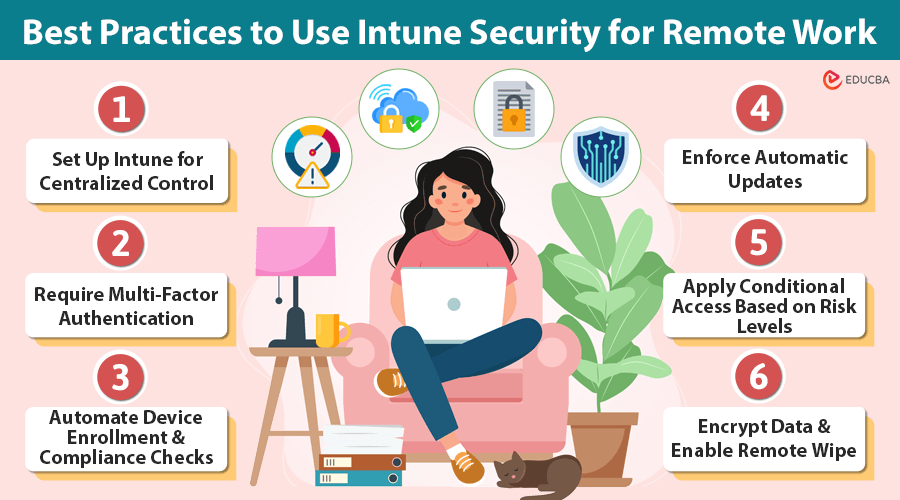
Introduction to Intune Security for Remote Work
Remote work is here to stay, as are the security risks that come with it. Employees log in from coffee shops, shared workspaces, and home networks that may not be secure. Without the right protection, company devices become easy targets for cybercriminals. That is where Intune security for remote work comes in. Microsoft Intune provides a centralized way to manage security, enforce policies, and protect company data—whether employees use company-issued or personal devices.
Best Practices to Use Intune Security for Remote Work
Here is how to use Intune security for remote work to lock down devices and minimize risks.
#1. Set Up Intune for Centralized Control
Manually managing security for every employee device is nearly impossible. With Intune services, IT teams can enforce policies across all laptops, phones, and tablets from a single dashboard.
- Control which apps employees can install.
- Define how they access company data.
- Apply security settings automatically.
- Remotely manage lost or stolen devices.
#2. Require Multi-Factor Authentication (MFA)
Strong passwords are helpful, but they are not enough. If an attacker steals an employee’s credentials, they can still access company systems without an extra security layer.
By integrating Intune with Microsoft Entra ID (formerly Azure AD), you can require MFA for every login. Employees must verify their identity via an app, text, or biometric scan—stopping most attacks before they start.
#3. Automate Device Enrollment and Compliance Checks
New company devices should be secure the moment they are issued. With Intune security for remote work, devices are automatically configured before employees sign in.
- Security policies (e.g., disk encryption, firewalls, app restrictions) apply instantly.
- Compliance checks ensure only secure devices connect to company systems.
- Intune can block access if a device is non-compliant until the issue is fixed.
#4. Enforce Automatic Updates
Outdated software is a major security risk. Many employees ignore update notifications, leaving devices vulnerable.
Intune security for remote work ensures devices stay updated by:
- Enforcing automatic updates for operating systems and apps.
- Allowing admins to schedule updates during off-hours.
- Blocking access to company data until devices are up to date.
#5. Apply Conditional Access Based on Risk Levels
Not all login attempts are the same. Access should be quick if an employee signs in from a trusted device at home. However, logging in from an unknown location should trigger extra security measures.
With Intune security for remote work, you can set Conditional Access policies to:
- Require extra verification for suspicious logins.
- Restrict access for high-risk devices.
- Deny access to company systems based on security threats.
#6. Encrypt Data and Enable Remote Wipe
The data inside should remain protected if a work laptop is lost or stolen. Intune security for remote work enforces encryption across all devices, ensuring that even if someone gains physical access, they cannot read the data.
In worst-case scenarios, you can:
- Remotely wipe a device with a single command.
- Erase all company data before it falls into the wrong hands.
Final Thoughts
Remote work is growing, and so are security threats. Protecting company devices requires a smart, automated approach. Intune security for remote work simplifies security by enforcing policies, automating updates, and giving IT teams complete control over every device.
By following these best practices, you can keep your workforce secure without making security feel like a burden.
Recommended Articles
We hope this guide on Intune security for remote work has been helpful. Check out these recommended articles for more insights on enhancing cybersecurity, managing remote devices, and strengthening data protection.

