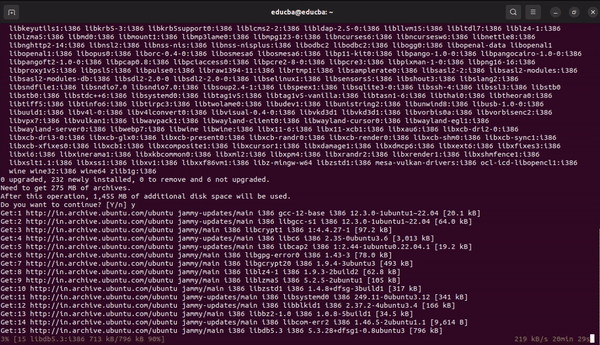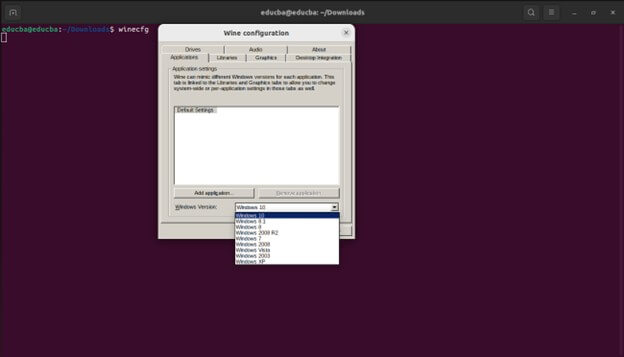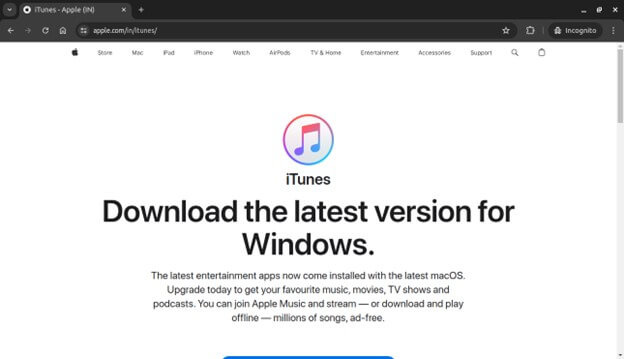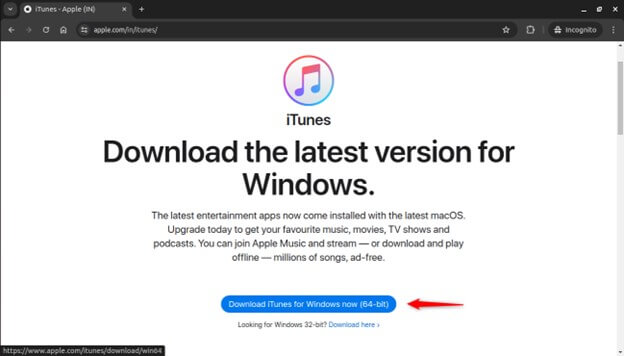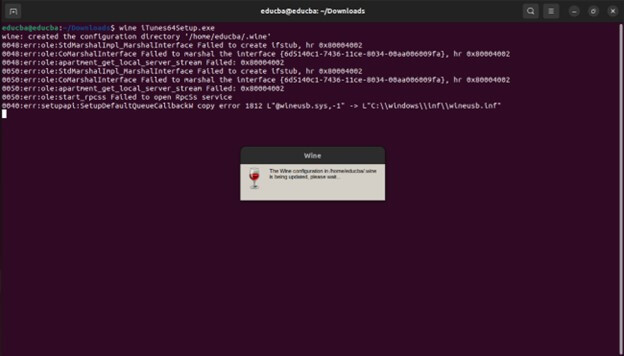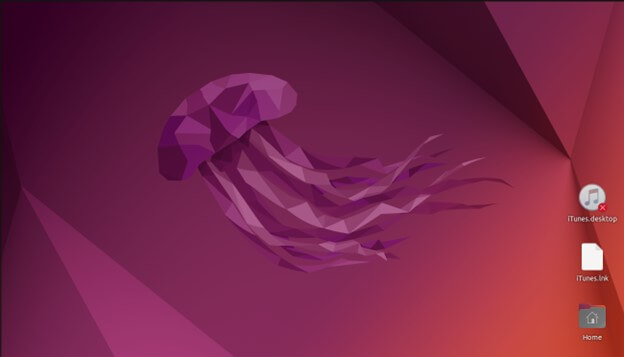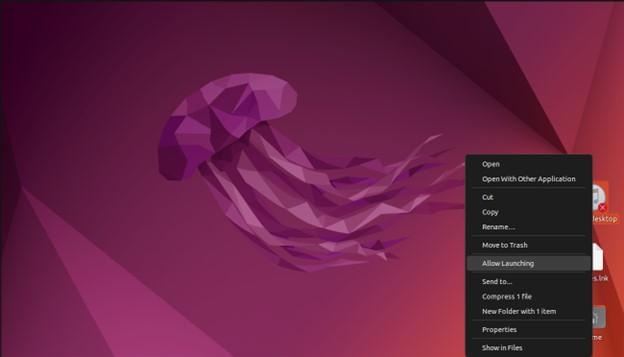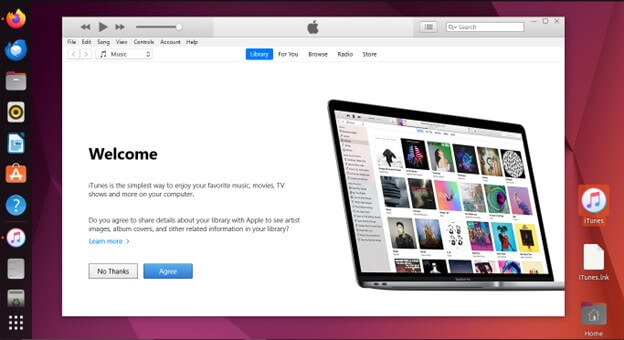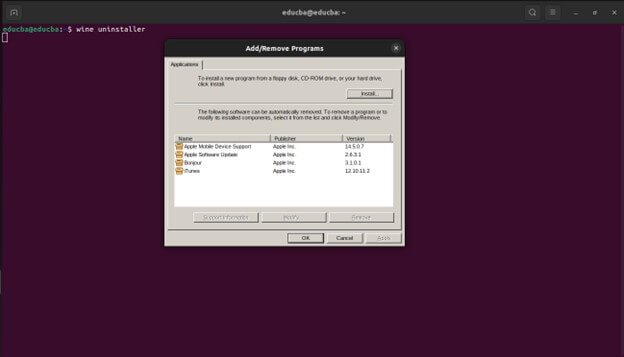Introduction
Switching to Ubuntu can feel disruptive for users who have come to rely on the robust media management features and comprehensive library organization offered by iTunes. The familiar interface and seamless integration with Apple devices make iTunes popular for managing music, movies, podcasts, and audiobooks. Unfortunately, directly installing iTunes on Ubuntu isn’t currently possible due to software incompatibilities between Apple’s proprietary software and the open-source nature of Ubuntu. However, there’s no need to abandon your cherished iTunes library and start from scratch. This guide unveils a strategic workaround for integrating your organized iTunes media with Ubuntu. We’ll guide you through using a compatibility tool to achieve a smooth workflow so you can keep managing your music, movies, audiobooks, and other content within the familiar environment of your Ubuntu system. By following these detailed steps, you can access your entire digital entertainment collection without needing to switch platforms, ensuring a continuous and enjoyable user experience that merges the strengths of Ubuntu’s customizability and open-source software with the advantages of your existing, well-organized iTunes library.
Table of Contents
Why Run iTunes on Ubuntu?
Switching to Ubuntu can be tricky for users who love iTunes’s strong media management and user-friendly library. A big reason is access to purchased content like music and audiobooks tied to their iTunes account. Plus, seamless syncing with iPhones and iPads remains crucial for many Ubuntu users, ensuring a smooth digital life. Beyond that, some rely on features like iTunes Match or Home Sharing, which have become essential for daily routines. So, the need for iTunes on Ubuntu goes beyond preference; The need for a unified digital experience that works flawlessly within Ubuntu often drives it.
The Challenge: iTunes Isn’t Available for Ubuntu
One significant obstacle in running iTunes on Ubuntu is that iTunes has yet to be officially available for the Ubuntu operating system. This limitation primarily arises from software dependencies and compatibility issues between iTunes and Linux-based systems like Ubuntu. Apple has not developed a native version of iTunes for Ubuntu, which can make installation and usage more challenging for Ubuntu users. Users must employ alternative methods and workarounds to run iTunes effectively on Ubuntu.
Alternatives to iTunes on Ubuntu
While iTunes may not be available for Ubuntu, several alternative software options offer robust solutions for managing music and media on Ubuntu.
- Rhythmbox: Rhythmbox is a feature-rich music player and library manager that comes pre-installed with Ubuntu. It offers support for various audio formats, podcasts, internet radio, and the ability to sync with portable music players. Its clean interface and seamless integration with the GNOME desktop environment, making it a favorite among Ubuntu users.
- Clementine: Clementine is a versatile music player praised for its clean and intuitive interface. Its intuitive user interface, extensive format support, smart playlists, dynamic playlists, and integration of online music services offer a familiar experience for users transitioning from iTunes.
- Banshee: Banshee is another famous media player for Ubuntu, known for its simplicity and extensibility. It offers features such as music playback, podcast management, device syncing, and support for Internet radio. Banshee’s plugin architecture allows users to extend its functionality with additional features and services, making it a flexible choice for managing media on Ubuntu.
Prerequisites
Before proceeding with the installation of iTunes on Ubuntu, ensure that you meet the following prerequisites:
- Ensure that you have Ubuntu 22.04 LTS installed on your computer.
- Wine: it is a compatibility layer on Ubuntu that allows you to run Windows applications on Linux systems like Ubuntu.
Wine and PlayOnLinux
Wine is a compatibility layer on Ubuntu that enables users to run Microsoft Windows applications on Linux-based operating systems, such as Ubuntu. It achieves this by providing a set of libraries and utilities that mimic Windows’ behavior, allowing Windows programs to run seamlessly on Linux without the need for a virtual machine or Windows license.
PlayOnLinux is a graphical frontend for Wine that simplifies installing, managing, and running Windows applications on Linux systems. It provides a user-friendly interface that guides users through the installation process and automates many tasks in setting up and configuring Wine for specific applications.
How to Installing iTunes on Ubuntu using Wine
Installing Wine on Ubuntu
Run the following commands:
Now type the following command to change the Windows version to 10 for Wine:
winecfg
Installing iTunes using Wine
- Download iTunes: Visit the official Apple website to download the iTunes installer for Windows. Make sure to download the version of iTunes that matches your system architecture.
- Navigate to the Downloaded Installer: Once the iTunes installer has finished downloading, locate the file in your file manager. Ubuntu saves it in the Downloads folder unless you specify a different location.
- Open Terminal: To install iTunes using Wine, you must use the terminal. Open the terminal window by pressing Ctrl + Alt + T or searching for “Terminal” in the applications menu.
- Navigate to the Downloads Folder: If the iTunes installer is in the Downloads folder, use the cd command to navigate to its directory.
- Run the Installer with Wine: Once you’re in the iTunes installer’s directory, use the wine command followed by the name of the iTunes installer executable to run the installer using Wine.
Wine iTunes64Setup.exe
- Follow the Installation Wizard: The iTunes installation wizard will launch. Follow the on-screen instructions to proceed with the installation. Accept the license agreement, choose the installation location (the default location should be fine), and complete the installation process.
- Wait for Installation to Complete: Depending on your system’s performance, the installation process may take some time. Allow the installation to complete without interrupting it.
- Launch iTunes: After installation, you will see an option to launch iTunes. If not, you can launch it manually by searching for “iTunes” in your applications menu.
- Right-click on the file and click “Allow Launching.”
Running iTunes on Ubuntu
After the installation, you can launch iTunes by searching for “iTunes” in your applications menu.
Tips for Managing iTunes on Ubuntu:
- Syncing iOS Devices: To sync your iPhone, iPad, or iPod touch with iTunes on Ubuntu, connect your Apple device to your computer via a USB cable. iTunes should recognize your device, allowing you to sync music, videos, photos, and other content between your iOS device and the Ubuntu system.
- Accessing the iTunes Store: While you can access the iTunes Store within iTunes on Ubuntu, please remember that using iTunes on macOS or Windows may offer more features than the limited features available on other platforms. You may encounter occasional compatibility issues or missing features due to running iTunes through Wine on Ubuntu.
Limitations and Potential Challenges:
- Compatibility Issues: Running iTunes on Ubuntu using Wine may result in occasional compatibility issues or unexpected behavior. Certain features of iTunes may not function as expected. Some functionality may be limited compared to running iTunes on macOS or Windows.
- Updates and Maintenance: Wine compatibility with iTunes may vary with each update. You may need to stay informed about updates to Wine and iTunes and be prepared to troubleshoot any issues that arise after updates.
- Resource Intensiveness: Running iTunes through Wine on Ubuntu may consume more system resources than native Linux applications. It could impact system performance, especially on older or less powerful hardware.
Uninstalling iTunes
- Open the terminal window by pressing Ctrl + Alt + T or searching for “Terminal” in the applications menu.
- Type the following command to launch the Wine uninstaller:
wine uninstaller
- The Wine uninstaller window will open, displaying a list of installed applications.
- Scroll through the list and locate “iTunes.”
- Select “iTunes” from the list by clicking on it to highlight it.
- Once “iTunes” is selected, click on the “Remove” button or right-click on “iTunes” and choose “Remove” from the context menu.
- Confirm the removal process when prompted. Wine will uninstall iTunes from your system.
- Wait for the uninstallation process to complete. Once finished, you can close the Wine uninstaller window.
Conclusion
While iTunes is not officially supported on Ubuntu, Wine provides a compatibility layer that enables Ubuntu users to run Windows applications, including iTunes, on their Linux-based systems. However, it’s not guaranteed to be a flawless experience; compatibility issues and limitations might arise. Open-source media management alternatives offer a native and potentially more stable solution for Ubuntu users.
Frequently Asked Questions (FAQs)
Q1. Is it legal to run iTunes on Ubuntu using Wine?
Answer: Yes, it is legal to run iTunes on Ubuntu using Wine. it is an open-source compatibility layer that allows Microsoft Windows applications to run on Linux-based systems like Ubuntu. However, it’s essential to ensure that you have obtained iTunes legally and are using it in compliance with Apple’s terms of service.
Q2. How do I update iTunes on Ubuntu using Wine?
Answer: Updating iTunes on Ubuntu using Wine may require installing the latest version of iTunes using the updated installer. Follow the procedure shown in the installation guide to download-install the latest version of iTunes using Wine. Additionally, ensure that you have the latest version of Wine installed on your Ubuntu system for optimal compatibility.
Q3. Can I use the iTunes Store on Ubuntu using Wine?
Answer: Yes, you can access the iTunes Store within iTunes on Ubuntu using Wine. However, few features may be limited compared to using iTunes on macOS or Windows.
Q4. Will running iTunes on Ubuntu using Wine affect system performance?
Answer: Running iTunes on Ubuntu using Wine may consume more system resources than running native Linux applications. Depending on your system’s hardware specifications and the complexity of the tasks you perform with iTunes, you may notice a slight impact on system performance. However, modern Ubuntu systems should be capable of running iTunes smoothly for typical usage scenarios.
Recommended Articles
We hope that this EDUCBA information on “iTunes Ubuntu” was beneficial to you. You can view EDUCBA’s recommended articles for more information,