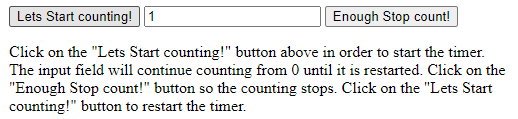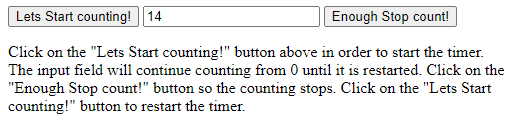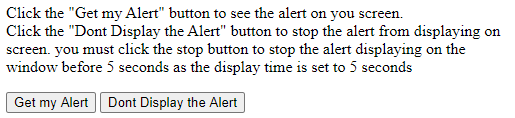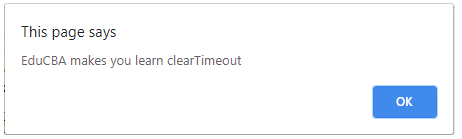Updated May 19, 2023
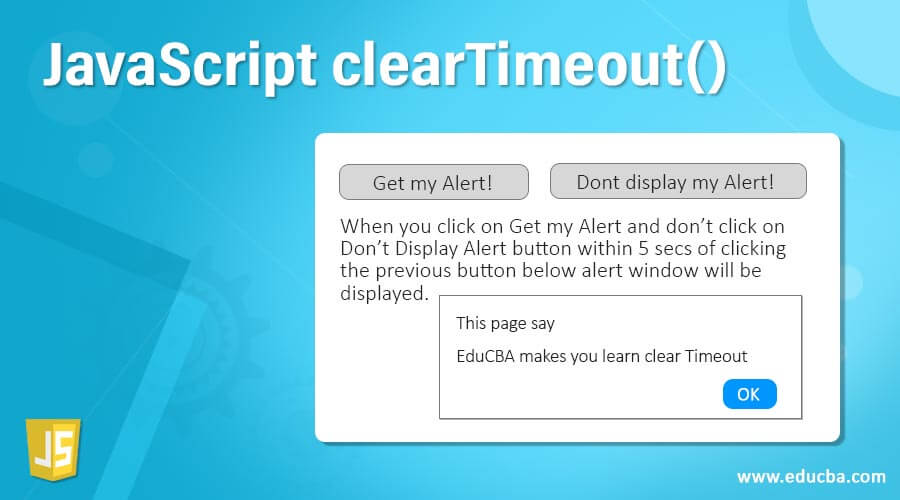
Definition of JavaScript clearTimeout()
With the aid of the setTimeout() method, which generates an ID value, the function clearTimeout() assists in erasing the previously set timeout time. The time out supplied as an argument to the clearTimeout() function in JavaScript is cleared with the aid of this value.
Syntax:
The syntax of the JavaScript clearTimeout() function is as below:
scope.clearTimeout(timeoutID)The clearTimeout() method is a part of WindowOrWorkerGlobalScope class. The timeoutID parameter is an identifier that signifies the timeout() function which you would want to clear. This will be the ID that the setTimeout() function returned. You can clear the timeout by using this id which identifies the timeout.
How does clearTimeout Works in JavaScript?
Let us check the below code in order to understand the working of clearTimeout() function in JavaScript.
Code:
var variable1;
function mytimeFunction() {
variable1 = setTimeout(function(){ alert("Hey World"); }, 5000);
}
function myClearFunction() {
clearTimeout(varaible1);
}The above program has a variable declared. This is the variable that we are using in the function to set the timeout in the first place. This variable ‘varaible1’ will store details regarding the timeout with the message and time. The term ‘varaible1’ will be used to refer to these two items. Whenever a screen page is idle for more than 5000 milliseconds, the message will be displayed as Hey World in an alert window, and you can then call the myClearFunction, where we are calling the clearTimeout function and passing this variable1 which has all details saved regarding the session. We just have to pass this variable as an argument to clearTimeout in order to clear all details stored in this variable. We will see a few examples which will help you understand this better.
Examples of JavaScript clearTimeout()
Following are the examples given below:
Example #1
clearTimeout() is used to keep track of a session.
Code:
<!DOCTYPE html>
<html>
<body>
<button onclick="startSession()">Lets Start counting!</button>
<input type="text" id="txt">
<button onclick="stopSession()">Enough Stop count!</button>
<p>
Click on the "Lets Start counting!" button above in order to start the timer. The input field will continue counting from 0 until it is restarted. Click on the "Enough Stop count!" button so the counting stops. Click on the "Lets Start counting!" button to restart the timer.
</p>
<script>
var cnt = 0;
var temp;
var timer_on = 0;
function Countedtime() {
document.getElementById("txt").value = cnt;
cnt = cnt + 1;
temp = setTimeout(Countedtime, 3000);
}
function startSession() {
if (!timer_on) {
timer_on = 1;
Countedtime();
}
}
function stopSession() {
clearTimeout(t);
timer_on = 0;
}
</script>
</body>
</html>The above program has taken two buttons. One starts the session, while the second button will be the trigger for stopping the session. It keeps tabs on the count. The set that uses the temp variable uses the setTimeout() function. The timer_on variable is used to reset the count to 1 or 0 when these button events happen. Three functions are given in the script.In the first function, we obtain the element using its ID and store it in the count variable. We are setting the time to 3000 milliseconds. The startSession() function sets the variable to 1 and calls the Counter function every time. The third function is of our importance. We use the clearTimeout() function, which clears all the session details set in the temp variable. The temp helps resemble and acts as a reference of the session variable and settings. Below is the output of the above code:
Initially, the count will be zero. Once we get this, and every time we click on the Start counting button, we will get the incremented count.
Example #2
Creating alerts and stopping them.
Code:
<!DOCTYPE html>
<html>
<body>
<p>Click the "Get my Alert" button to see the alert on you screen. <br />Click the "Dont Display the Alert" button to stop the alert from displaying on screen. you must click the stop button to stop the alert displaying on the window before 5 seconds as the display time is set to 5 seconds</p>
<input type="button" value="Get my Alert" onclick="AlertMe()"/>
<input type="button" value="Dont Display the Alert" onclick="StopAlertForMe()"/>
<script>
var abc;
function AlertMe() {
abc = setTimeout(function () { alert("EduCBA makes you learn clearTimeout") }, 5000);
}
function StopAlertForMe() {
clearTimeout(abc);
}
</script>
</body>
</html>The above program is a way to create alerts, and before the timeout, if we do not want the alert to be displayed, we can stop the alert and clear the session. The above code has two buttons one has the button for getting the alert, while the second one is to stop the alert. We have created a function AlertMe() which will display the alert and message mentioned in it. The second function helps us in clearing all the timeout settings. We have used the clearTimeout() function, which will help us clear the wait time of 5 secs. Before 5 seconds have passed, pressing the button will prevent the “Get Alert” popup from appearing. Let us check the output of the above program and see how this works.
When you click on Get My Alert and don’t click on the Don’t Display Alert button within 5 secs of clicking the previous button, the below alert window will be displayed.
If you press the second button within 5 seconds, the alert window will not be displayed at all.
Conclusion
The clearTimeout() function in JavaScript allows you to clear the timeout settings that have been established for a session. It uses the variable name used in the setTimeout function and clears the settings using this as a reference. You can clear the timeout settings whenever needed.
Recommended Articles
We hope that this EDUCBA information on “JavaScript clearTimeout()” was beneficial to you. You can view EDUCBA’s recommended articles for more information.